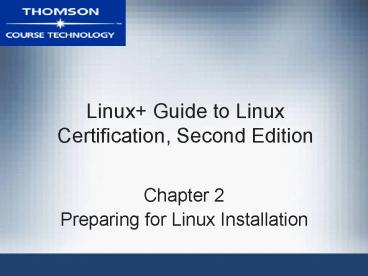Linux Guide to Linux Certification, Second Edition PowerPoint PPT Presentation
1 / 49
Title: Linux Guide to Linux Certification, Second Edition
1
Linux Guide to Linux Certification, Second
Edition
- Chapter 2
- Preparing for Linux Installation
2
Objectives
- Describe common types of hardware and their
features - Obtain the hardware and software information
necessary to install Linux
3
Understanding HardwareCentral Processing Units
(CPUs)
- Core component of any computer
- Also known as microprocessor or processor
- Two main components
- Arithmetic logic unit (ALU) Mathematical
calculations and logic-based operations executed
here - Control unit (CU) Instruction code or commands
loaded and carried out here
4
Understanding Hardware CPUs (continued)
- Processor architecture Arrangement of a
processors integral electronics - Two main processor architectures
- Complex Instruction Set Computer (CISC)
- Reduced Instruction Set Computer (RISC)
5
Understanding Hardware CPUs (continued)
- Clock speed Internal time cycle of a processor
- Determines speed that processor executes commands
- Measured in Megahertz (MHz)
- A processor may require one cycle to complete a
command or may be superscalar - Amount of information a processor can process at
one time is a major factor in clock speed - Measured in binary digits (bits)
- The more information that can be worked on at
once, the faster data can be manipulated
6
Understanding Hardware CPUs (continued)
- Cache Temporary store of information
- Cache size and location affect a processors
ability to calculate larger volumes of data - Level 1 (L1) cache Cache stored in the processor
itself - Level 2 (L2) cache Cache stored in a separate
computer chip - Connected to processor via high speed link
- Level 3 (L3) cache Cache stored on a separate
computer chip - Connected directly to processor
7
Understanding Hardware CPUs (continued)
- Multiple processors can work together
- Perform the same tasks faster
- Symmetric Multi-Processing (SMP) Allows OS and
memory to use both processors simultaneously for
any task - ASymmetric Multi-Processing (ASMP) Each
processor given a set of tasks to complete
independently
8
Understanding HardwarePhysical Memory
- Storage area for information that is directly
wired through circuit boards to the processor - Two main categories
- Random Access Memory (RAM)
- Volatile memory
- Read Only Memory (ROM)
9
Understanding HardwarePhysical Memory?RAM
- Requires constant supply of electricity to
maintain stored information - Directly related to computer performance
- Two major categories
- Dynamic RAM (DRAM)
- Static RAM (SRAM)
10
Understanding HardwarePhysical Memory?RAM
(continued)
- Three main types of DRAM sticks
- Single In-line Memory Modules (SIMM)
- No longer produced
- Dual In-line Memory Modules (DIMM)
- Small Outline Dual In-line Memory Modules
(SODIMM) - Used in portable notebook computers and Macintosh
systems
11
Understanding HardwarePhysical Memory?RAM
(continued)
- Three recent DIMM technologies
- Synchronous Dynamic Random Access Memory (SDRAM)
- Double Data Rate Synchronous Dynamic Random
Access Memory (DDR SDRAM) - Rambus Dynamic Random Access Memory (RDRAM)
12
Understanding HardwarePhysical Memory?ROM
- Read-only Memory Physical memory that can be
read but not written to - Nonvolatile
- Basic Input/Output System (BIOS) ROM Stores
programs used to initialize hardware components
when starting computer
13
Understanding HardwarePhysical Memory?ROM
Variants
- Programmable Read Only Memory (PROM) Can only be
written to once - Erasable Programmable Read Only Memory (EPROM)
Contents can be repeatedly erased and rewritten
as a whole - Electronically Erasable Programmable Read Only
Memory (EEPROM) Whole or partial contents can be
repeatedly erased/rewritten
14
Understanding HardwareDisk Drives
- Most information in a computer maintained using
nonvolatile media, not consisting of integrated
circuits - Hard disk
- Floppy disk
- CD-ROM, DVD
- CD-RW, DVD-RW disk
- Zip disk
- Flash Memory
15
Understanding HardwareDisk Drives?Hard Disk
Drives
- Not directly wired to the processor
- Pass through a hard disk controller card
- Controls flow of information to and from the
hard disk drive (HDD) - Two types of controller cards
- Integrated Drive Electronics (IDE)
- Also known as Advanced Technology Attachment
(ATA) controllers - Small Computer System Interface (SCSI)
16
Understanding HardwareDisk Drives?HDDs
(continued)
Table 2-1 IDE HDD configurations
17
Understanding HardwareDisk Drives?HDDs
(continued)
- Partitions Small, manageable sections of a hard
drive - Filesystems Specify how data should reside on
the hard disk itself - A partition must be formatted with a filesystem
18
Understanding HardwareDisk Drives?HDDs
(continued)
- Primary partitions Major unique and separate HDD
divisions - Extended partitions Partitions that can be
further subdivided into logical drives - Master Boot Record (MBR) Table of all partition
information for a hard disk - Stored outside of all partitions
19
Understanding HardwareDisk Drives?HDDs
(continued)
Table 2-2 Example partitioning scheme for a
primary master IDE HDD
20
Understanding Hardware Disk Drives?Other
Information Storage Devices
- Removable media Information storage media that
can be removed from the computer - Transferable between computers
- Floppy disks Store information
electro-magnetically - Used in floppy disk drives
- Zip disks Similar to floppy disks
- Can store much more information
- Used in zip drives
21
Understanding Hardware Disk Drives?Other
Information Storage Devices (continued)
- DVDs and CD-ROMs Use lasers to read reflected
light pulses - Greater data transfer speed
- Larger storage capacity
- More resistance to data loss than floppy disks or
ZIP disks - Flash memory drives Use EEPROM chips to store
information
22
Understanding Hardware Mainboards and Peripheral
Components
- Bus Pathway information takes from one hardware
device to another via a mainboard - Mainboard (also called a motherboard) Circuit
board that connects all other hardware components
together via slots or ports on the circuit board - Peripheral components Attach to the mainboard of
a computer - e.g., video cards, sound cards, and network
interface cards (NICs) - Connected via an Input/Output bus represented by
different slots or ports on the mainboard
23
Understanding Hardware Mainboards and Peripheral
Components (continued)
- Three common slots for peripheral devices
- Industry Standard Architecture (ISA) Information
transfer at 8 MHz - Peripheral Component Interconnect (PCI)
Information transfer at 33 MHz - Can use Direct Memory Access (DMA)
- Accelerated Graphics Port (AGP) Information
transfer over 66 MHz - Designed for video card peripherals
24
Understanding Hardware Mainboards and Peripheral
Components (continued)
Figure 2-1 Mainboard components
25
Understanding Hardware Mainboards and Peripheral
Components (continued)
- Other peripherals may have external connections
to mainboard - PS/2
- COM (Serial)
- LPT
- USB
- IEEE1394 (Firewire)
- PCMCIA
26
Understanding Hardware Mainboards and Peripheral
Components (continued)
- PS/2 ports Connect keyboards and mice to
computers - COM ports Connect a variety of peripherals to
the mainboard - Serial port
- LPT ports Most commonly connect printers to the
mainboard - Parallel ports
27
Understanding Hardware Mainboards and Peripheral
Components (continued)
- Universal Serial Bus (USB) port Connects
peripheral components such as mice, printers, and
scanners - Hot-swappable Can be attached to the computer
while it is running - FireWire (IEEE1394) Hot-swappable variant of USB
commonly used to connect SCSI hard disks,
scanners, digital cameras, and CD-RW drives
28
Understanding Hardware Mainboards and Peripheral
Components (continued)
- Personal Computer Memory Card International
Association (PCMCIA) ports Allow a small card to
be inserted into the computer with electronics
necessary to provide certain functionality - Advanced Power Management (APM) BIOS feature
that shuts off power to unused peripheral devices
29
Understanding Hardware Mainboards and Peripheral
Components (continued)
- Interrupt Request Line (IRQ) Specifies a unique
channel from a device to the CPU - Input/Output (IO) address Small working area of
RAM where CPU can pass information to and receive
information from a device - Plug-and-Play (PnP) OS and peripheral devices
that automatically assign the correct IRQ, I/O
address, and DMA settings
30
Understanding Hardware Video Adapter Cards and
Monitors
- Video adapter cards Provide graphical display
when connected to a monitor - Commonly referred to as video cards
- Resolution Total number of pixels that can be
displayed on a computer video screen - Color depth Total set of colors that can be
displayed on a computer video screen
31
Understanding Hardware Video Adapter Cards and
Monitors (continued)
Table 2-3 Memory requirements for screen
resolution and color depths
32
Understanding Hardware Video Adapter Cards and
Monitors (continued)
- Refresh rate Rate at which information displayed
on a video screen is refreshed - Measured in Hertz (Hz)
- Two types of refresh rates
- HSync (horizontal refresh)
- VSync (vertical refresh)
33
Understanding HardwareKeyboards and Mice
- Facilitates user input and direction
- Variety of ways to connect to motherboard
- Serial port
- Large circular AT 5-pin connector
- Small circular PS/2 6-pin connector
- USB connection
- Wireless or radio connection
- Check hardware components against a Hardware
Compatibility List (HCL)
34
Gathering Preinstallation Information
Table 2-4 Red Hat 7.2 hardware requirements
35
Gathering Preinstallation Information (continued)
Table 2-5 Sample pre-installation checklist
36
Gathering Preinstallation Information (continued)
Table 2-5 (continued) Sample pre-installation
checklist
37
Gathering Hardware Information
- Tools and resources to check hardware against a
preinstallation checklist - Computer manuals
- Windows System Information tool (if Windows
already installed) - Windows Device Manager (if Windows already
installed)
38
Gathering Hardware Information (continued)
Figure 2-2 The Windows System Information tool
39
Gathering Hardware Information (continued)
Figure 2-3 The Windows Device Manager
40
Gathering Hardware Information (continued)
Figure 2-4 The Windows Display applet
41
Gathering Hardware Information (continued)
Figure 2-5 System Power-On Self Test (POST)
42
Gathering Hardware Information (continued)
Figure 2-6 BIOS Setup Utility
43
Gathering Software Information
- Identifying system network configuration
- Hostname
- IP address
- Netmask
- Gateway
- DNS servers
- Resolve FQDNs
44
Gathering Software Information (continued)
- Dynamic Host Configuration Protocol (DHCP)
server Server on network providing IP
configuration to requesting computers - If selected during installation, Linux will
attempt to get IP settings from a DHCP server on
the network
45
Gathering Software Information (continued)
Table 2-6 Common Linux packages
46
Gathering Software Information (continued)
Table 2-6 (continued) Common Linux packages
47
Summary
- Understand the hardware before an installation
- Allows you to make appropriate choices
- Verify that the installation was successful
- CPUs process most instructions in a computer
- Two CPU architectures RISC and CISC
- Computer memory can be volatile (RAM) or
nonvolatile (ROM)
48
Summary (continued)
- Most information is stored on hard disks, floppy
disks, and CD-ROMs in a nonvolatile manner - Two main types of hard disks SCSI and IDE
- Peripheral components (video adapter cards, sound
cards, mice, keyboards, NICs) attach to mainboard
via an expansion slot or port - Common expansion slots ISA, PCI, and AGP
- Common ports PS/2, serial, parallel, USB,
FireWire, and PCMCIA
49
Summary (continued)
- All peripherals must have a unique IRQ and I/O
address to communicate with the processor - Can use DMA to bypass some processor operations
- Hardware information can be gathered from
computer manuals, BIOS, or other OSs - Can set software information at installation