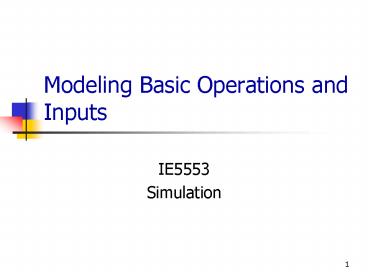Modeling Basic Operations and Inputs PowerPoint PPT Presentation
1 / 43
Title: Modeling Basic Operations and Inputs
1
Modeling Basic Operations and Inputs
- IE5553
- Simulation
2
Relations Among Modules
- Flowchart and data modules are related via names
for objects - Queues, Resources, Entity types, Variables
others - Arena keeps internal lists of different kinds of
names - Presents existing lists to you where appropriate
- Helps you remember names, protects you from typos
- All names you make up in a model must be unique
across the model, even across different types of
modules
3
Internal Model Documentation
- Data Tips on modules, graphics hover mouse over
object to see - Default part generic info on object (name,
type) - User-defined part right-click on object, select
Properties, enter text under Property Description - Toggle display of Data tips via View gt Data Tips
- Project Description Run gt Setup gt Project
Parameters, enter text under Project Description - Model Documentation Report Tools gt Model
Documentation Report - Generates HTML file with model details (can
choose which kinds of details to include)
4
The Queue Data Module
- Specify aspects of the queues in the model
- We only have one, named Drilling Center.Queue
(the default name given the Process name) - Type specifies queue discipline or ranking rule
- If Lowest or Highest Attribute Value, then
another field appears where you specify which
attribute - Shared it this queue will be shared among
several resources (later ) - Report Statistics check for automatic
collection and reporting of queue length, time in
queue
5
Animating Resources and Queues
- Got queue animation
automatically by specifying a Seize in the
Process module - Entity pictures (blue balls) will line up here in
animation - Dont get Resource animation automatically
- To add it, use Resource button in Animate
toolbar get Resource Picture Placement dialog - Identifier link to Resource name in pull-down
list - Specify different pictures for Idle, Busy state
- For pre-defined artwork, Open a picture library
(.plb filename extension) - Scroll up/down on right, select (single-click) a
picture on right, select Idle or Busy state on
left, then to copy the picture - To edit later, double-click on picture in
flowchart view
6
Connecting Flowchart Modules
- Establish (fixed) sequence of flowchart modules
through which entities flow - To make a connection
- Connect (Object gt Connect), cursor becomes
cross hairs - Click on exit point from source module, then
entry point on destination module - Green, red boxes light up to aid in hitting exit,
entry points - Intermediate clicks for non-straight line in
segments - To make many connections
- After each connection, right-click in blank
space, select Repeat Last Action from pop-up menu - Or, double-click on , place multiple
connections (no right-click needed), right-click
or Esc to end
7
Connecting Flowchart Modules (contd.)
- Object menu toggles
- Auto-Connect automatically connect entry point
of newly placed module from exit point of
selected module - Smart Connect force segments to
horizontal/vertical - Animate Connectors show entities moving along
connectors (zero time for statistics collection) - Move entry/exit points relative to their module
- Right-click on entry/exit point
- Select Allow Move from pop-up
- Drag entry/exit point around
8
Dynamic Plots
- Trace variables, queues as simulation runs a
kind of data animation - Disappear after run is ended (to keep, must save
data, postprocess via Output Analyzer later) - Plot button from Animate toolbar Add for
- Expression to plot (help via Expression Builder
later) - Min/Max y-axis values (initially guesses, maybe
revise) - Arena can do this automatically and dynamically
in Plot dialog - Number of corners to show ( History Points) at
a time - Stepped option (for piecewise-constant curves)
- Colors
- In Plot dialog Time Range (x axis, Base Time
Units), cosmetics, automatic scaling options - Drop plot in via crosshairs (resize, move later)
9
Dressing Things Up
- Add drawing objects from Draw toolbar
- Similar to other drawing, CAD packages
- Object-oriented drawing tools (layers, etc.), not
just a painting tool - Add Text to annotate things
- Control font, size, color, orientation
10
Setting the Run Conditions
- Run gt Setup menu dialog five tabs
- Project Parameters Title, your name, Project
Description, output statistics - Replication Parameters
- Number of Replications
- Initialization options Between Replications
- Start Date/Time to associate with start of
simulation - Warm-up Period (when statistics are cleared)
- Replication Length (and Time Units)
- Base Time Units (output measures, internal
computations) - Hours per Day (convenience for 16-hour days,
etc.) - Terminating Condition (complex stopping rules)
- Tabs for animation speed, run control, reports,
array sizes
Terminating your simulation You must specify
part of modeling Arena has no default
termination If you dont specify termination,
Arena will usually keep running forever
11
Types of Statistics Reported
- Many output statistics are one of three types
- Tally avg., max, min of a discrete list of
numbers - Used for discrete-time output processes like
waiting times in queue, total times in system - Time-persistent time-average, max, min of a
plot of something where the x-axis is continuous
time - Used for continuous-time output processes like
queue lengths, WIP, server-busy functions (for
utilizations) - Counter accumulated sums of something, usually
just nose counts of how many times something
happened - Often used to count entities passing through a
point in the model
12
Electronic Assembly/Test System(Model 4-1)
- Produce two different sealed elect. units (A, B)
- Arriving parts cast metal cases machined to
accept the electronic parts - Part A, Part B separate prep areas
- Both go to Sealer for assembly, testing then to
Shipping (out) if OK, or else to Rework - Rework Salvaged (and Shipped), or Scrapped
13
Part A
- Interarrivals expo (5) min.
- From arrival point, go immediately to Part A Prep
- Process (machine deburr clean) tria
(1,4,8) min. - Go immediately to Sealer
- Process (assemble test) tria (1,3,4) min.
- 91 pass, go to Shipped Else go to Rework
- Rework (re-process testing) expo (45) min.
- 80 pass, go to Salvaged Else go to Scrapped
14
Part B
- Interarrivals batches of 4, expo (30) min.
- Upon arrival, batch breaks into 4 individual
parts - Proceed immediately to Part B Prep area
- Process (machine deburr clean) tria
(3,5,10) - Go to Sealer
- Process (assemble test) weib (2.5, 5.3)
min. , different from Part A, though at same
station - 91 pass, go to Shipped Else go to Rework
- Rework (re-process test) expo (45) min.
- 80 pass, go to Salvaged Else go to Scrapped
15
Run Conditions, Output
- Start empty idle, run for 32 hours
- Collect statistics for each work area on
- Resource utilization
- Number in queue
- Time in queue
- For each exit point (Shipped, Salvaged,
Scrapped), collect total time in system (a.k.a.
cycle time)
16
Model 4-2 The Enhanced Electronic Assembly and
Test System
- Original model shown to production manager
- Pointed out that this is only the first shift of
a two-shift day on second shift there are two
operators at Rework (the bottleneck station)
16-hour days - Pointed out that the Sealer fails sometimes
- Uptimes expo (2) hours
- Repair times expo (4) min.
- Wants to buy racks to hold rework queue
- A rack holds 10 parts
- How many racks should be bought?
- Run for 10 days (16-hour days)
- Need Resource Schedules, Resource States,
Resource Failures
17
Schedules
- Vary Capacity (no. units) of a resource over time
- In Resource Data module (spreadsheet view)
- For Rework Resource, change Type from Fixed
Capacity to Based on Schedule - Two new columns Schedule Name and Schedule Rule
- Type in a Schedule Name (Rework Schedule)
- Select a Schedule Rule details of capacity
decrease if the Resource is allocated to an
entity - Wait Capacity decrease waits until entity
releases Resource, and break will be full but
maybe start/end late - Ignore Capacity goes down immediately for stat
collection, but work goes on until finished
break could be shorter or gone - Preempt Processing is interrupted, resumed at
end of break
18
Schedules (contd.)
- Define the actual Schedule the Resource will
follow Schedule data module - Row already there since we defined Rework
Schedule - Format Type is Duration for entries based on
elapsed time past simulation start time - Type is Capacity, for Resource schedule (more
later on Arrival Type) - Click in Durations column, get Graphical Schedule
Editor - X-axis is time, Y-axis is Resource Capacity
- Click and drag to define the graph
- Options button to control axis scaling, time
slots in editor, whether schedule loops or stays
at a final level forever - Can use Graphical Schedule Editor only if time
durations are integers, with no Variables or
Expressions involved
19
Schedules (contd.)
- Alternatively, right-click in the row, select
Edit via Dialog - Enter schedule Name
- Enter pairs for Capacity, Duration as many
pairs as needed - If all durations are specified, schedule repeats
forever - If any duration is empty, it defaults to infinity
- Can involve Variables, Expressions
- Another alternative right-click in the row,
select Edit via Spreadsheet - Enter capacity Value, Duration pairs
20
Resource Failures
- Usually for unplanned, random downtimes
- Can start definition in Resource or Failure
module (Advanced Process panel) well start in
Failure - Attach Advanced Process panel if needed,
single-click on Failure, get spreadsheet view - To create new Failure, double-click add new row
- Name the Failure
- Type Time-based, Count-based (well do Time)
- Specify Up Time, Down Time, with Units for both
21
Resource Failures (contd.)
- Attach this Failure to the correct Resource
- Resource module, Failures column, Sealer row
click - Get pop-up Failures window, pick Failure Name
Sealer Failure from pull-down list - Choose Failure Rule from Wait, Ignore, Preempt
(as in Schedules) - Can have multiple Failures (separate names)
acting on a resource - Can re-use defined Failures for multiple
Resources (operate independently if they involve
random variables)
22
Results of Model 4-2
- Differ from those of Model 4-1 since this is a
longer run, modeling assumptions are different - All of which causes underlying random-number
stream to be used differently (Chapter 12) - Prep A/B didnt change (other than run length and
random variation) need statistical analysis of
simulation output (Chapters 6, 7, 12) - Sealer is more congested (it now fails)
- Rework is less congested (50 higher staffing)
- Frequencies report suggests one rack suffices
about 95 of the time, two racks all the time - Standard vs. Restricted Percents see text
23
Input Analysis
24
Motivation
- In problems and book exercises, appropriate
distributions were specified, but what about
real-world simulation applications? - Faulty models of the input, can lead to outputs
whose interpretation may give rise to misleading
recommendations
25
The First Decision
- Do we want to model the input quantity as a
- deterministic quantity, or
- random variable?
- Most of the time it is clear
- When it is not clear we have to decide based on
- Our judgment on what is more realistic and valid
- Sensitivity analysis
26
Steps of Input Modeling
- Collect data from system of interest
- Identify the family of a probability distribution
to represent the input process based on - frequency distribution and / or
- structural knowledge of process
- Choose parameters that determine a specific
instance of the distribution family - Evaluate the chosen distribution and associated
parameters for goodness-of-fit - Graphical methods or
- Statistical tests
- If not satisfied, go to step 2.
- If several iterations failed to provide a good
fit, use empirical distribution
27
Data Collection
- A useful expenditure of time is in planning
- Try to analyze data as they are collected
- Be aware of the possibility of data censoring
- Consider dependence of input variables
- Consider autocorrelation between data
- Distinguish between input data and output data
28
Identifying Distribution with Data
- Histograms A frequency distribution is useful in
identifying the shape of a distribution - Selecting the family of distributions
- Knowledge about possible distribution
candidates is useful
29
Histograms
- Divide range of data into intervals
- Label horizontal axis to conform to intervals
selected - Determine frequency of occurrences within each
interval - Label vertical axis so that total occurrences can
be plotted for each interval - Plot the frequencies on the vertical axis
30
Histograms
- How many intervals?
- Number of observations
- Amount of scatter/dispersion in data
- Extreme cases
- If intervals are too wide, histogram will be
coarse and blocky. Its details wont show well. - If intervals are too narrow, histogram will be
ragged and wont smooth the data. - Rule of thumb Approximate the number of class
intervals by the square root of the sample size
31
Selecting Family of Distribution
- Shape of the histogram
- Symmetric/Asymmetric
- Bell-shaped/Triangular
- Skewness
- Physical characteristics of process
- naturally discrete or continuous?
- Is it bounded or no natural bounds?
- Summary statistics
- What summary statistics are available
32
Mean Square Error
- The average of square error terms for each
histogram cell, which are the squares of the
differences between - the relative frequencies of the observations in a
cell - and
- the relative frequency for the fitted probability
distribution function over that cells data
range.
33
Empirical Distribution
- We use Empirical Distributions when
- We are unable to find a theoretical distribution
that provides a good fit for the input data.
34
Empirical Distributions
- Given data x1, x2, .., xn
- Assume 0 ? X ? c, where
- Arrange data from smallest to largest
- Define x(0) 0
- Assign a probability of 1/n to each interval
- Calculate slope of CDF for each interval
- Inverse cdf is calculated by ( for (i-1)/n lt U ?
i/n )
35
Empirical Distributions
- Let
- Theorem almost surely as
- In other words, is a consistent unbiased
estimator of the distribution function F
36
Example
- Five observations of fire crew responses times
(in minutes) to incoming alarms have been
collected to be used in a simulation
investigating possible alternative staffing and
crew scheduling policies. The data are - 2.76 1.83 0.80 1.45 1.24
- Develop a preliminary simulation model which uses
a response-time distribution based on the five
observations.
37
Solution
38
(No Transcript)
39
Problems?
- Computerized version of the procedure will become
more accurate as number of intervals increases. - The analyst should consider the trade-off between
accuracy of estimating cdf and computational
efficiency - The range of the data is not accurate
40
Chi-Square Test for Discrete Data
- Suppose we want to test the null hypothesis
H0P(Yi)pi i1,,k - Let Ni be the number of samples that equal to i
- Ni is binomial with (n,p) if we have n samples
- A good measure is a large value
denotes H0 is incorrect - Let we reject H0 if T is
large
41
Chi-Square Test for Discrete Data
- converges to a
distribution as - P-value where t is the observed
realization of T
42
P-Value
- Many software packages compute a p-value for the
test statistic. - A large p-value indicates a good fit.
- It is always between 0 and 1.
- p-values less than 0.05 indicates that the
distribution is not a good fit.
43
P-Value
- Example A point is selection from interval (0,1)
by a random process. A1(0,0.25,
A2(0.25,0.5,A3(0.5,.75,A4(.75,1). Suppose we
want to test the hypothesis f(x)2x. Then
p101/16, p203/16,p305/16,p407/16. Suppose
n80, np105, np2015,np3025,np4035. The
observation frequencies of A1, A2, A3, A4 are
6,18,20,36. - Then