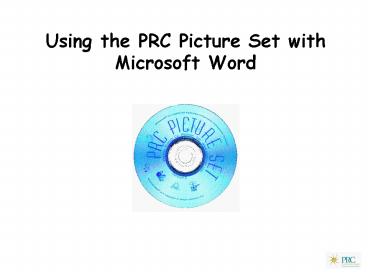Using the PRC Picture Set with Microsoft Word PowerPoint PPT Presentation
Title: Using the PRC Picture Set with Microsoft Word
1
Using the PRC Picture Set with Microsoft Word
2
Start with a New document.
3
Insert a Table.
4
Decide how many Rows and Columns you want in your
Table.
5
Heres a basic 2x2 Table.
6
Now Insert a Picture from a File.
7
Find your way from the default folder to the CD.
8
Look for the PRC_icon-cd.
9
Take a look at the Folders on the CD.
10
Look inside a Folder to see how the icons are
arranged.
11
All the icons are in alphabetic order Word even
gives you a preview!
12
Click on the icon you want, then hit Insert.
13
The picture appears in your Table at the cursor.
14
TAB to the second column and click on the down
arrow in the FONT window.
15
Then do the same for the FONT SIZE.
16
Hit the BOLD key and type in the message to go
with the picture.
17
Tab to the next ROW and insert a new picture and
text.
18
Lets do some tidying up. Highlight the Table
19
now hit the CENTERING key to change the format
20
Now click on a picture to see the outline box
Click, hold, drag the corner.
Click, Hold, Drag
21
Now you have a larger image!
22
So what else can I make using Microsoft Word?
23
Cheatsheets
24
Flash Cards
25
Manual Boards
26
Reading prompts
27
Overlays
28
How can I make my life easier?
29
Copy a folder to your Hard Drive
30
Use the Find option in the Insert window
Highlight initial letter
Type file name
31
Use the Page Layout view.
32
Use other Page Setup options.
33
Add the From File command to the Toolbar.
Drag and Drop
34
rtc_at_prentrom.com
PowerShow.com is a leading presentation sharing website. It has millions of presentations already uploaded and available with 1,000s more being uploaded by its users every day. Whatever your area of interest, here you’ll be able to find and view presentations you’ll love and possibly download. And, best of all, it is completely free and easy to use.
You might even have a presentation you’d like to share with others. If so, just upload it to PowerShow.com. We’ll convert it to an HTML5 slideshow that includes all the media types you’ve already added: audio, video, music, pictures, animations and transition effects. Then you can share it with your target audience as well as PowerShow.com’s millions of monthly visitors. And, again, it’s all free.
About the Developers
PowerShow.com is brought to you by CrystalGraphics, the award-winning developer and market-leading publisher of rich-media enhancement products for presentations. Our product offerings include millions of PowerPoint templates, diagrams, animated 3D characters and more.