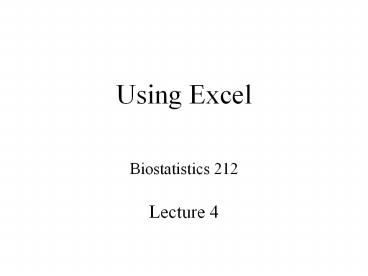Using Excel PowerPoint PPT Presentation
1 / 30
Title: Using Excel
1
Using Excel
- Biostatistics 212
- Lecture 4
2
Housekeeping
- Questions about Lab 3?
- Do file development, workflow
- White space and comments
- Spelling, capital letters, commas
- Use help and drop-down menus for syntax help
- recode vs replace
- Final Project Dataset!
3
Today...
- Why are we talking about spreadsheets?
- Pros and Cons of using a spreadsheet for
- Data management, Statistics, Calculating,
Modeling, Tables, Figures - Cells
- Formulas
- Cutting and pasting formulas
- Spreadsheet style
- Examples
4
Why spreadsheets?
- Excel is widely used, and for good reason
- Store numbers and text
- Calculations
- Desktop graphics Tables and Figures
- Flexible creation of ledgers, models, other
complex programs
5
Why spreadsheets?
- How is a spreadsheet different than Statas data
editor? - Less structured
- Formulas
- Formatting
6
Why spreadsheets?
- How is a spreadsheet different than a database
program like Access? - Less structured
- Formula chains
- Formatting
7
Pros and Cons of spreadsheets
- For data management
- Pros
- Easy start just name columns and start typing
- Cons
- No structure
- Cant sort, filter or query data
- Flat file no relational table structure
allowed
8
Pros and Cons of spreadsheets
- For statistical analysis
- Pros
- Easy start, if you know how to do formulas
- Cons
- Extremely limited range of options
- Difficult to document
9
Pros and Cons of spreadsheets
- For calculating, or modeling
- Pros
- Repetitive calculations easy
- Complex calculations easy
- Cons
- Simple, 1-time calculations not as fast as a
calculator - Sometimes hard to decipher in retrospect
10
Pros and Cons of spreadsheets
- Tables and Figures will discuss in Sessions 5
and 6
11
Cells
- The basic building block of a spreadsheet
- Can contain
- Numbers
- Text
- Dates, times, other special formats
- blanks
- Start with 46 million blank cells!
- (230 cols x 66536 rows x 3 worksheets)
12
Cells, cont
- Enter anything you like into each cell (numbers,
text, symbols, etc) using keyboard - Contents displayed on spreadsheet
- Organized and named by column/row
13
Formulas
- Use when you want the contents of one cell to
depend on the contents of other cells - ALWAYS starts with
- (an equals sign)
14
Formulas
- Can contain
- Numbers
- Text
- References to cells
- The usual math operators ( - / )
- Built-in functions
15
Formulas
- Cell contents update automatically when a
referenced cell content changes - Chains of formulas make for flexible calculating
16
Formulas
- Contents of a cell displayed on spreadsheet
- The formula determining that content is displayed
in the formula box - Example
17
Formulas
- Types of formulas
- Arithmetic
- , -, , /,
- Logic
- IF(boolean, value 1, value 2)
- Returns value 1 if TRUE, value2 if FALSE
- AND(boolean, boolean, boolean)
- Returns TRUE if all booleans are true, otherwise
FALSE - OR(boolean, boolean, boolean)
- Returns TRUE if any booleans are true, otherwise
FALSE
18
Formulas
- Types of formulas, cont
- Functions, for example
- SUM(range of cells)
- Returns the sum of the values in the range
- SUM(A5A10)
- AVERAGE(range of cells)
- Returns the average of the values in the range
- STDEV(range of cells)
- Returns the standard deviation
- NORMINV(probability, mean of dist, SD of dist)
- Returns the z-value associated with a given
probability
19
Formulas
- Types of formulas, cont
- Functions, for example
- LN(number)
- Returns the natural log of a number
- ABS(number)
- Returns the absolute value of a number
- LEFT(text, number of charactersx)
- Returns x number of characters from the text in
the cell, starting at the left side - NOW()
- Returns the current date, time
20
Formulas
- Tips
- Use parentheses
- IF(SUM(A5A10)5,1,IF(C9y,2,3))
- Or do in multiple steps
21
Cutting/Copying and Pasting
- Cutting and Copying treat formulas differently!
22
Cutting and pasting formulas
- Excel assumes the cell references are ABSOLUTE,
and youre just moving the location of the
formula cell - Example
23
Copying and pasting formulas
- Excel assumes the cell references are RELATIVE
- Example
- Shortcut drag little square in the corner
24
Copying and pasting formulas
- If you want to FIX the position of a referenced
cell, use s - A5 B6
- Example
25
Examples
- Repetitive calculations
- Back-transforming linear regression coefficients
- Complex calculations
- 2 x 2 template
- Modeling
- Mortgage calculator
- Risk integrator
- Figure 1 for LDL-lowering paper
26
Spreadsheet style
- Formatting
- Text
- Column width
- Borders
- Placement of stuff on the page
27
Spreadsheet style
- For models
- Inputs on the left, in red
- Outputs on the right, in blue, boxed, bolded, etc
- Calculations on other sheets
- Protect all cells besides inputs
- Format/Cells/Protection
- Tools/Protect
28
Take home points
- Understand cells and formulas
- Use copy/paste with and without fixed cells
(A45) - Good formatting adds significant value to your
spreadsheet
29
Lab 4
- Practice with
- A repetitive calculation spreadsheet
- A complex calculation spreadsheet
- Introduction to making a figure with Excel
- Due before lecture next week
- Extra credit puzzle challenge 2x2 excel
template - Due Sept 18th email to mpletcher_at_epi.ucsf.edu
30
To come
- Next lecture
- Epidemiologic analysis with Stata
- 2 x 2 tables, confounding and interaction
- Epitab commands
- Logistic regression introduction