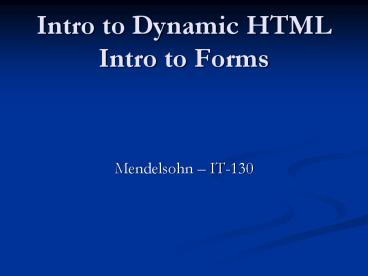Intro to Dynamic HTML Intro to Forms PowerPoint PPT Presentation
1 / 32
Title: Intro to Dynamic HTML Intro to Forms
1
Intro to Dynamic HTMLIntro to Forms
- Mendelsohn IT-130
2
Dynamic HTML
- DHTML sounds like a standard (e.g. HTML, XHTML)
it is not. It is simply a shorthand for dynamic
HTML. - Dynamic implies a page that can change in
behavior or appearance after it has already been
downloaded to the client and displayed. - Many still argue over exactly what is meant by
dynamic HTML.
3
Examples of DHTML
- Client-side scripting (e.g. JavaScript, VBScript)
- Server-Side Scripting (e.g. Active Server Pages,
Java Server Pages) - Forms
- Animations (e.g. Flash)
- Java applets (no longer very common)
- DOM (Document Object Model)
- CSS (Cascading Style Sheets)
4
Example The BMR Calculator
- Allows the user to enter some information about
themselves and estimates the their basal
metabolic rate (the number of calories their body
consumes at rest in a day). - Dynamic HTML being used
- A form to enter data
- A client-side JavaScript that parses the form and
uses the data to come up with a calculated value - View it here
- FYI Calculating BMR is a debated topic in
medical/nutrition circles. Be careful of which
formula you use.
5
Another example CDM Tutor Search
- DHTML Techniques in use
- Form
- Server-side scripting (Active Server Pages)
- http//facweb.cs.depaul.edu/tutors/tutor_search.as
p
6
Another example Nike Air
- DHTML Techniques in use
- Flash
- Interactive responses such as mouse-over effects
- http//www.bigspaceship.com/archive/nikeair/
7
Easy tiger.
- Dynamic pages such as those involving animations
can be lots of fun to create, but dont overdo
it! - Long flash intros, hyper-animated gifs,
distracting colors/backgrounds, etc can prolong
the time to display your pageand can be very
distracting. - http//www.tallyhouniforms.com/
- http//www.bvs.com/bank/bank-training.asp
- http//www.thecreationmuseum.org
- Think of these principles as you surf.
8
Ask yourself
- Does this technique/design increase the usability
of my site? - Does this technique/design help to convey
information?
9
New Topic FORMS
- Our first venture into creating
interactive/dynamic web pages. - Web page takes input from the user and processes
it in some way - Calculator (e.g. BMR, Mortgage, etc)
- Stores information in a database (registering a
purchased product, signing up for a mailing list) - Submits information (e-mail customer support)
10
How to create forms
- Forms are made up of a group of input elements
usually referred to as controls or elements. - Form controls such as buttons, text-boxes,
drop-down boxes, check-boxes, etc are very easy
to place on a page using the HTML techniques we
have used so far. - Dont forget about making your layout organized
and easy on the eye tables are usually used to
organize forms on a web page. - Doing something with the information from a form
requires writing instructions in the form of a
scripting or a programming language (JavaScript,
ASP scripting, etc) - For now well focus on learning the elements to
create and layout a form on your web page.
11
Very basic form
- The form tag groups the all of the elements
inside together. - This is important when you want to pass form
information to a script (which is almost always
the case). - It is also important if you have more than one
form on a page. - For this reason, we need a way to refer to the
specific form as well as to each individual
element of the form.
What if you put the second form element (reset)
outside of the form tag?
12
Better
- Now we have a way of referring both to the form
itself as well as to individual elements of the
form. - Note the naming conventions
- Button names begin with btn
- Text names begin with txt
- Names separated by capital letters
- More later.
13
Forms Text Boxes
- Not to be confused with text areas
- Attributes include
- maxlength sets the maximum value of characters
- Its a good idea to include this attribute as the
default value for this attribute is unlimited!. - size sets the length of the box
Note The prompt (Name) is not printed by the
form. You must code for it yourself.
14
Forms Text Areas
- Similar to text boxes, but allows the user to
type in lines of information. - Instead of tag, uses tag.
- Attributes include cols, rows to specify the
initial size of the box. (Not always precise). - rows"5"
15
Forms Buttons
- Youll usually want to include the value
attribute. This value is displayed inside the
button. - name"btnObama" /
- name"btnMccain" /
- Later you will learn to add another component to
this tag connecting the button to a script.
16
Naming conventions
- In programming it is a very good idea to come up
with a consistent style of naming things. - Sometimes a project manager will dictate the
conventions. Other times it is up to you to
decide on one. However, it is an excellent idea
to have one as it will help clarify your coding.
- Many will thank you
- Project collaberators
- Later debuggers
- You! (down the road)
17
IT-130 Naming convention for form elements
- For this course you are required to use the
following convention when naming form elements - Buttons btnName
- Text boxes txtName
- Text areas txtarName
- Checkboxes chkName
- Radio buttons radName
- Select menu selName
- Hidden elements hidName
- Others you may decide
- Nb These conventions are my own (although others
may use something similar). They are not
official.
18
Forms Buttons - Submit
- Because submit is so common in forms, it has its
own shortcut button. - The value attribute of the submit button has a
default value of Submit Query. - You can override this value with your own if you
like. - value"Submit Me! "/
19
Forms Submit button
- Of course, the purpose of forms is to parse the
information entered by the user and do something
with it. - Doing something with the information is usually
the job of a script. - We can use the onClick attribute to connect our
button to a script. - valueSubmit Form namebtnSubmit
onClickrunSomeScript( )
20
Forms Buttons - Reset
- Reset is also a common button and also has its
own shortcut button. - The submit button has a default value of Reset.
- You can override this value with your own.
- This button erases the entire form.
21
Forms Checkboxes
- When you want to give the user multiple
selections, use a checkbox. If you want to limit
the user to ONE selection, use a radio button. - Clicking in the box places a checkmark inside.
- Notice that the value attribute has NO bearing on
the appearance of the box. The value of value
becomes important when it is passed to a script.
22
Forms Checkboxes contd
- Who are your favorite composers?
- Beethoven namechkBeethoven" value"beethoven" /
- Bach value"bach" /
- Mozart value"mozart" /
- Brahms value"brahms" /
- Stravinsky namechkStrav" value"stravinsky" /
- Important The value attribute has NO bearing on
the appearance of the box. The value of value
(!) becomes important when it is passed to a
script. - This will be explained when we do JavaScripts.
23
Forms Checkboxes contd
- Do you agree to these terms?
- I agree value"agree" checked /
- I don't agree name"chkDisagree" value"disagree" /
- Note the checked attribute. This places a check
in the box automatically when the page is
displayed. - This attribute does not require a value.
24
An aside
- Note the slightly sloppy appearance of each line.
- You might want to make a small table so that you
can line up each prompt (Bach, Mozart, etc) with
the checkboxes in neat rows.
25
Forms Radio Buttons
- Similar to checkboxes except the user may only
select one option out of the group. - Checking one selection automatically deselects
any other. - All buttons in a given group must have the same
name. - Again you can include checked to give a default
selection. - Do you agree to these terms?
- I agree value"agrees" /
- I don't agree name"radAgree" value"disagrees" /
Note that the name attribute has the same value
for both.
26
Forms Radio Buttons contd
- Again, use radio buttons when you want the user
to be limited to only one possible choice - Who IS your favorite composer?
- Beethoven r" value"beethoven" /
- Bach value"bach" /
- Mozart value"mozart" /
- Brahms value"brahms" /
- Stravinsky name"radFavComposer" value"stravinsky" /
Again, note how the name attribute has the same
value for all options.
27
Forms Select
- Does not use the input tag, uses select.
- Yields a drop-down box from which the user can
choose from a list of options. - Each item in the menu is created using the
tag. - What year were you born?
- 1953
- 1954
- 1955
28
Forms Select contd
- Similar to radio box, except that the options are
hidden until the user clicks. Once the user has
chosen, the options are re-hidden. - Useful for situations where you have many
possible options. (E.g. What year were you
born?)
29
Forms File
- Shows a textbox and a Browse button that allows
the user to select a file from their computer. - E.g. Used to choose a file to attach to an e-mail
message.
30
Forms Hidden
- Used as a convenient way to pass information
(relating to the form) to a script that the user
has no need to see. - value"cookie_info" /
31
Forms Keep em neat
- All three versions make use of tables.
- Careful thought has been given to keeping the
layout neat and uncluttered.
32
Lab Mortgage Calculator
- Textbook p. 91-96
- Create a folder called mortgage on your local
computer. - Copy the files from here to the mortgage
directory. - Note that this book does NOT use our naming
conventions for form elements. For this lab, be
sure to use the books names for all form
elements as they are referred to in the
JavaScript. - The books is not following XHTML conventions
(e.g. closing tags), but well forgive it for
now. - Respect cases!! (i.e. upper vs lower case)
- There is even a typo in the book on page 94 on
the Calculate button line. It should say
onClick. Though the lower-case might work, it
can easily lead to problems later.