How to Forward Text Messages on Android? [Full Solution]
Title: How to Forward Text Messages on Android? [Full Solution]
1
How to Forward Text Messages on Android? Full
Solution
- https//www.coolmuster.com/android/forward-text-me
ssages-on-android.html
2
For a couple of decades, most users have been
used to forwarding email messages only. However,
the advent of technology has made it possible to
forward text messages from an Android device.
Several reasons prompt you to forward your text
message to an email or another phone number.
Since dealing with your service provider isn't
the best solution it is advisable to utilize
various free and premium third-party applications
to help you accomplish your tasks. Here is how to
forward text messages on Android Part 1 How to
Do Text Message Forwarding for Android with
Android Assistant Part 2 How to Do Text
Forwarding on Android Directly Part 3 How to
Forward A Text on Android with SMS Forwarding
App Part 4 How to Automatically Forward Text
Messages to Email on Android Part 5 Bonus Tips
for SMS Management on Android Devices
3
Part 1 How to Do Text Message Forwarding for
Android with Android Assistant
When it comes to SMS forwarding on Android,
Coolmuster Android Assistant is the best
third-party SMS forwarding app for Android to
use. The good thing about this app is that it can
secretly forward text messages from Android to
another phone other multiple phones. Also, you
can either send or reply to SMS straight from
your PC or Mac. More than that, For Android SMS,
you can use it to delete unwanted messages,
export and import text messages, and even reset
messages on Android phone with ease. For Mac
users, you can learn more info about the Mac
version of Coolmuster Android Assistant here.
4
Step 1 Connect Android phone to computer.
Download and launch the Coolmuster Android
Assistant on your Mac or PC. Connect your
Android phone to the PC/Mac via USB cable or
Wi-Fi.
5
Step 2 Choose the SMS you want and start to
forward it. From the left panel, select the
'SMS' option. All SMSs in your device will be
displayed on the right panel. Locate the SMS
thread and choose the message you want to
forward. Click the Arrow icon to forward to any
other contacts you want right away.
6
Part 2 How to Do Text Forwarding on Android
Directly
As seen in Part 1 above, it is possible to
forward text messages from one Android device to
another. Here is how to forward text messages to
another Android phone First Step Open
Messages App From your Android gadget, go to the
messages menu and look for the SMS that you want
to forward. Second Step Click and Hold the
SMS Tap and hold the SMS until the message is
highlighted with a particular color. Tap all the
messages you need to forward. Third Step Wait
for a Pop-Up Message Screen Continue holding the
highlighted SMS for a few seconds until the
pop-up window comes up several other options.
7
Fourth Step Click the Forward Option From the
pop-up screen, tap on 'Forward' option and start
adding the contacts you need to forward your SMS
to. If the contact number isn't on your contact
list, you can add it manually. Tap on the 'Send'
icon after selecting all recipients. You will
receive a delivery report indicating whether the
message was sent successfully or failed if you
have enabled the message status feature.
8
Part 3 How to Forward a Text on Android with SMS
Forwarding App
If you want an app that automatically forwards
text messages to email on Android, SMS Forwarder
App is the real deal. Here is how to forward
multiple text messages on android to email and
another phone via this application. You first
need to install this application on your device
by following these steps Go to Google Play
Store from your Android phone. Look for the
'SMS Forwarder' app. Click on 'Download' after
ascertaining that you have selected the right
application. Click 'Accept Download'.
9
Here is how to use the application You need to
set up SMS Forwarder with your Google account.
Also, enable the 'SMS Forwarding' mode first. You
can also enable 'Missed calls forwarding' and
'Low battery forwarding'. Follow the onscreen
prompts to enter the destination number. Click to
input the forwarding number for the text
messages. Remember to include the area code.
10
Part 4 How to Automatically Forward Text
Messages to Email on Android
For the last two decades, email has been
primarily used to convey a message between two
individuals. However, text messaging has
overtaken email as the primary mode of sending
SMS over the last ten years. Nevertheless, text
messaging isn't the best method to use if you
want to remember something, save something
permanently, or just organize it. Therefore, if
you receive an important message, it would be
advisable to forward it to an email for storage
purposes. Technology has made it possible to
forward messages to email for archiving and
viewing purposes. Forwarding SMS to Email
Accounts? There are two primary approaches to
forward SMS to email. The first one is using a
third-party application to automatically forward
all SMS to a selected email account. Here are the
top 10 free SMS websites for your reference. On
the other hand, you can manually forward your SMS
to an email. Here is how to forward a text on
android to an email automatically.
11
Forwarding Texts Automatically to an Email
Account from Android Devices Search through
Google Play Store and download an app that
automatically forwards text messages to an email
account, such as SMS to mail/phone. Ensure that
you download an application that has numerous
positive reviews, and is highly rated. Open the
application and input your forwarding information
(email address) and everything will run
smoothly. As long as your device is connected
to a data plan or Wi-Fi connection, the
forwarding process will be straightforward.
12
Part 5 Bonus Tips for SMS Management on Android
Devices
1) Deleting Old SMSs Automatically It is common
for users to store old text messages on their
devices. These are just junks that consume a lot
of space. It is advisable to erase these types of
messages automatically from your phone after a
period of say 30 days, 100 days or so. Here is
how to do this Go to the Settings menu from
your phone Select General settings. Tap on
the 'Delete old messages' icon. Enter or select
the time limit you want to erase the old messages.
13
2) Get the Time When you Sent or Received a Text
Message The capability to find out when your
message was sent or received is crucial. This
functionality is even available in standard
phones. You have to enable this feature in your
Android phone since its disabled by default.
Enabling this feature saves you the hassles of
determining whether the message arrived at the
recipient or not. If the feature is enabled, you
will receive a notification that your text
message has been successfully delivered within a
few seconds.
14
3) Enabling and Disabling Spell Checker You will
find spell checker feature on all Android
smartphones. If you have enabled the spell
checker, various elements of your script will be
highlighted. However, this is somehow annoying if
you are typing your SMS in two different
languages. The good thing about this feature is
that it allows you to spell the wrong English
words correctly. It thus ensures that your text
message is grammatically correct. Depending on
your necessity, you can either enable or disable
this feature.
15
Summary If you have a vital message on your
Android device and want to forward it to your
friends or colleagues, you now know the best
method to use from the list above. Whether you
are sending something you said to a friend, or
you want to forward SMS as you received them to
other users in your contact list, you should now
have an easy time accomplishing that
task. Related Articles Best iPhone Call
Forwarding Apps You Must Want! Top 10 Android PC
Suite You Can't Miss Transfer Text Messages from
Phone to Mac/Windows Computer 2 Methods to Print
out Text Message Conversation from Android
Phone How to Send SMS from Computer (Windows
Mac) to Mobile Phone? How to Delete iPhone Text
Messages Permanently?

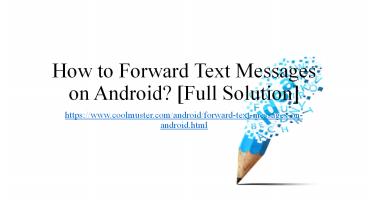





![[Fixed] Recover Deleted Text Messages Android without Root PowerPoint PPT Presentation](https://s3.amazonaws.com/images.powershow.com/9240286.th0.jpg?_=20190322055)























