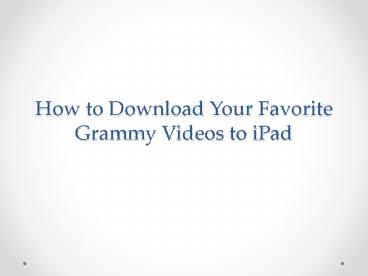How to Download Your Favorite Grammy Videos to iPad
Title:
How to Download Your Favorite Grammy Videos to iPad
Description:
This presentation introduces Leawo iTransfer to help users to download their favorite Grammy videos to iPad. This software enables users to transfer files among iOS devices, iTunes and computers without the sync of iTunes, so it is helpful on this issue. – PowerPoint PPT presentation
Number of Views:7
Title: How to Download Your Favorite Grammy Videos to iPad
1
How to Download Your Favorite Grammy Videos to
iPad
2
- So, Grammy 2015 has closed. How do you like it?
If you are a fan of Katy Perry, you may feel
sorry for her. If you are a fan of hard rock, the
opening performance of ACDC may have kept you
sitting in your sofa. The Grammy 2015, whether
you like it or not, has come to an end. - If you want to watch the performances on Grammy
2015, you can enter YouTube.com and have an
enjoyment. Most of us may also want to download
favorite Grammy videos to iPad for watching in
our spare time. The videos on YouTube cant be
downloaded directly, because the website doesnt
provide any download button or anything like
that. When we want to download the favorite
Grammy videos, well need the help of video
downloading website, such as KeepVid.com.
3
- This website is helpful for online video
downloads, and it provides very simple design so
that you are able to download the videos with no
efforts. You only need to copy the URL of the
video and then paste it into the downloading
column on KeepVid.com. Then the website will
display all versions of the video in the window.
You just need to click on the file you want, and
then the web browser will start downloading the
video. When it is finished, you will get the
downloaded video in Computer gt C gt User gt
Administrator gt Download if you have never
changed the location of browser downloads.
4
- After that, you are able to sync the video to
your iPad with iTunes. iTunes is helpful for the
sync of media files, and it allows users to sync
non-purchased files from computer to iOS devices,
but not the way back. The following tutorial will
show you how to get the downloaded Grammy video
to iPad, and itll be useful if you are new to
iOS devices - Start iTunes and go to Edit gt Preferences gt
Devices, and check Prevent iPods, iPhones and
iPads from syncing automatically. - Plug iPhone into computer via the USB cable, and
iTunes will launch automatically. - After iTunes recognizes your iPhone, it will
display the iPhone icon at the upper right
corner. Click the iPhone icon and choose Movies
in the summary panel. - Click File gt Add Files to Library at the upper
left corner, and then add the Grammy video to
your iTunes library. - Check Sync Movies in the summary panel, and
then check the Grammy Video in the dialog below.
Then click Apply at the right bottom. - iTunes will start the sync immediately. When the
sync is finished, you will get the video in your
iPad.
5
- With iTunes, you are able to sync your favorite
Grammy video to iPad easily, but you should be
aware that iTunes will erase the unselected and
non-purchased videos during the sync. - If you want to transfer video to iPad directly
without messing up with other media files, you
may want to use a third-party iPhone transfer
program. Among so many iPhone transfer software
on the Internet, Leawo iTransfer is regarded as
one of the best. This software is used for
transferring files among iOS devices, iTunes and
computers, and it helps users to get rid of the
sync of iTunes. The following guidance will show
you how to transfer videos to iPad, and you are
allowed to free download the software to have a
try.
6
- Step 1 Run Leawo iTransfer
- Run Leawo iTransfer and connect iPad to computer
with the USB cable. The software will
automatically detect the libraries of your iPad.
7
- Step 2 Add Videos
- Choose Movies library in the left sidebar, and
then contents will show up in the right part.
Click File gt Add gt Add File/Add Folder at the
upper right corner, and then add the videos from
your computer.
8
- Step 3 Transferring Videos
- Leawo iTransfer will begin to transfer videos to
iPad immediately after the files are selected.
The progress bar in the pop-up dialog will show
the percentage of the transfer process. When the
transfer is finished, you will get the videos in
your iPad.
9
- Leawo iTransfer is helpful for various kinds of
data transfers of iOS devices, and it is also
helpful for backing up files from iOS devices to
computer. For example, you are allowed to backup
iPhone photos to computer with this software. If
you are interested, just free download the
software to have a try. - http//www.leawo.org/tutorial/how-to-download-your
-favorite-grammy-videos-to-ipad.html