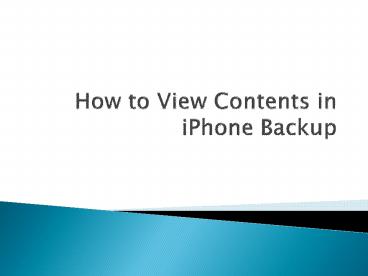How to View Contents in iPhone Backup
Title:
How to View Contents in iPhone Backup
Description:
This presentation introduces Leawo iOS Data Recovery to helps users to view contents in iPhone backup. The program enables users to retrieve files from iTunes backup, so it is very helpful on this issue. – PowerPoint PPT presentation
Number of Views:16
Title: How to View Contents in iPhone Backup
1
How to View Contents in iPhone Backup
2
- When it comes to retrieving lost data from iPhone
backup, many iPhone users will think it easy
because restoring iPhone with the iTunes backup
is easy to be done. The iPhone users only need
several simple steps to restore the backup using
iTunes, but sometimes they will come up with the
problem when using iTunes to restore iPhone. - For example, when users have updated to a new
iPhone, and want to restore the new phone with
the old backup, they can do that easily with
iTunes. If the users create a new iPhone backup
with iTunes, and want to restore iPhone with the
backup, they wont get the data back to their
iPhone as the old backup has been replaced by the
new iPhone backup which the new iPhone user has
just created. This is annoying and embarrassing,
and most of the iPhone users dont want to meet
with this situation, but it does occur among the
new iPhone users, or some experienced users who
have replaced the backup by accident.
3
- When users come up with the loss in their iPhone
backup, they can try out the iCloud backup.
iCloud keeps three most recent backups in the
cloud, and allows users to retrieve when in need.
iCloud is a built-in service in iOS 5 or later,
so the users who have a new iPhone will have
iCloud in their iPhone. When iPhone users connect
their iPhone to charger with Wi-Fi open, and they
dont use iPhone at the moment, then iCloud will
start to upload data to the cloud, and of course,
this is based on iCloud being enabled on iPhone.
When users want to restore their backup, they
only need to tap Settings gt iCloud gt Restore
Backup, and then iCloud will allow you to choose
the backup to restore. Note that the iPhone
should connect with the Wi-Fi connection because
the iPhone backup can be a very large one.
4
- If you are not sure whether the iTunes backup has
the data you want, you use an iPhone backup
extractor to view the contents in your iPhone
backup. iPhone users are able to find various
kinds of data recovery programs on the Internet,
and among them, Leawo iOS Data Recovery can be
regarded as one of the best. This software is
used for recovering deleted files from iOS
devices and iTunes backups, and it can export the
recovered files to computer in viewable files.
The following guidance will show you how to view
contents in iPhone backup, and you are allowed to
free download the software to have a try.
5
STEP 1 Choose Recovery Mode
- Run Leawo iOS Data Recovery on computer, and you
will see two recovery modes. One is Recover from
iOS Device, and the other is Recover from
iTunes Backup.
6
STEP 2 Choose iPhone Backup
- Choose Recover from iTunes Backup and you will
see all the backups you have created on this
computer. Choose the iPhone backup and click
Scan at the right bottom.
7
STEP 3 Select Files to Export
- Leawo iOS Data Recovery will scan the contents in
your iPhone backup. When the scan is finished,
choose Contacts in the left sidebar, and then
the contents will show up in the right part.
Check the square beside Contacts and then all
the contacts will be selected. Then click the
Recover button at the right bottom.
8
STEP 4 Choose Target Folder
- After clicking the recover button, you will see a
pop-up dialog. Click Open in the dialog to
choose a folder on your computer to save the
exported contacts. Then click Go to start
exporting the contacts to computer.
9
- When the exporting process is finished, you will
get the contacts in the target folder, and they
will be saved in viewable files. With the help of
Leawo iOS Data Recovery, you are able to view
most of the files in the iPhone backup, and you
wont mess up with the backup anymore. - Leawo iOS Data Recovery also helps to recover
deleted files from iOS devices directly, you can
also use this software. For example, you can
recover deleted iMessages from iPad. Of course,
if you want to recover deleted files from iOS
device with Leawo iOS Data Recovery, you should
do that before restoring your iOS device with the
backup.