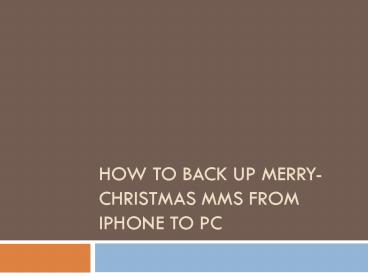How to Back up Merry-Christmas MMS from iPhone to PC
1 / 9
Title:
How to Back up Merry-Christmas MMS from iPhone to PC
Description:
This presentation introduces Leawo iOS Data Recovery to help users to back up Merry-Christmas MMS from iPhone to PC. This software helps to recover deleted files from iOS devices and backup files from iOS devices to computer, so it is helpful on this issue. – PowerPoint PPT presentation
Number of Views:8
Title: How to Back up Merry-Christmas MMS from iPhone to PC
1
How to Back up Merry-Christmas MMS from iPhone to
PC
2
- Christmas 2014 is finally approaching, so heres
to hoping all of you have a Merry Christmas and
Happy New Year! You probably have got tons of
Happy-Holiday messages from your friends and
families, and many of them will send a MMS with a
family photo attached. As the storage space of
iPhone is limited, so it will run out of storage
if you keep getting MMS during the holiday
seasons.
3
- When iPhone users are running out of storage on
their iPhone, they will want to back up the
Merry-Christmas MMS from iPhone to PC, and then
delete the messages on their iPhone to free up
storage. Of course, some iPhone users will delete
the media files in their iPhone to get more
storage space. Whatever files you are going to
delete, you will certainly want a backup on your
PC. The media files synced from your computer
should have already been available in your iTunes
library, but the MMS will be saved in your iTunes
backup other than the library. If you are going
to save the MMS messages on your computer, you
will need to update the iPhone backup regularly.
4
- If you are new to iOS devices, you can check out
the following tutorial about how to update iPhone
backup in iTunes - Start iTunes and go to Edit gt Preferences gt
Devices, and check prevent iPods, iPhones and
iPads from syncing automatically. - Plug iPhone into computer via USB cable, and
iTunes will launch automatically. If not, you
need to start it manually. - iTunes will recognize your iPhone and display the
iPhone icon at the upper right corner. - Click File gt Device gt Back Up to update the
iPhone backup.
5
- After that, you will save all the newly added
Merry-Christmas MMS messages in the backup, and
you can delete the messages in your iPhone to
free up the storage space now. But you may well
know that you cant view the messages on your
computer, let alone the attachments. - If you want to back up Merry-Christmas MMS from
iPhone to PC in viewable files, the iPhone data
recovery software will be helpful. iPhone users
are able to find many iPhone data recovery
programs on the Internet, and among these
programs, Leawo iOS Data Recovery can be regarded
as one of the best. This software enables users
to recover deleted files from iOS devices and
iTunes backups, and it enables users to back up
iPhone, iPad and iPod touch files to computer.
The following guidance will show you how to back
up Merry-Christmas MMS from iPhone to PC, and you
are allowed to free download the software to have
a try. Note that the trial version will stop at
the preview window.
6
STEP 1 Choose Recovery Mode
- Run Leawo iOS Data Recovery on your computer, and
you will see two recovery modes in the main
interface. One is Recover from iOS Device, and
the other is Recover from iTunes Backup. Choose
the former recovery mode and connect iPhone to
computer with USB cable.
7
STEP 2 Select MMS Attachments
- The software will recognize and analyze your
iPhone. When the analysis is done, Leawo iOS Data
Recovery will scan the contents in your iPhone.
When the scan is done, choose Messages
Attachments in the left sidebar, and contents
will be shown in the right. Check the attachments
you want to back up, and click the Recover
button at the right bottom.
8
STEP 3 Choose Target Folder
- After clicking the recover button, you will see a
pop-up dialog. Click Open in the dialog to
choose a target folder to save the exported MMS,
and then click Go to start backing up
Merry-Christmas MMS from iPhone to PC.
9
- When the backup process is done, you will get the
exported messages in the target folder. The
attachments will be saved in the original formats
and allowed to be viewed on your computer. If you
have backed up the messages as well, the messages
will be saved in a CSV file and an HTML file. - Leawo iOS Data Recovery is helpful for various
kinds of data recoveries of iOS devices, for
example, you can recover deleted contacts from
iPhone with the help of this software. Dont
hesitate to check the software out to have a try.