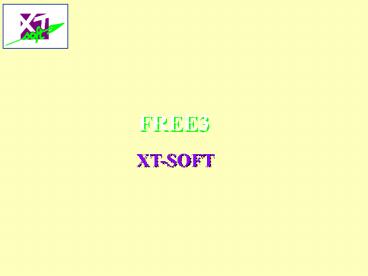SQLEDITOR WEB Franais PowerPoint PPT Presentation
1 / 28
Title: SQLEDITOR WEB Franais
1
FREE3
XT-SOFT
2
Main Menu
This panel is the main menu of FREE. First, we
select FREE3 ALPHA Test typing 3 in the
Your choice field.
3
Main Menu
First, User and Userpw have to be provided, then
we can enter ? for Creator.
4
Selection of Tables
Result of the previous selection. A Creator and
a Tname can be entered or one of these two
fields.
5
Selection of Tables
For example, enter only the name of the Creator.
6
Selection of Tables
The list of the tables where Creator XTSOFT is
displayed.
7
Selection of a Table in the List
A table can be selected, by positioning the
cursor, for example XTSOFT.STAFF, and then
pressing Enter.
8
Selection Conditions
SQL-EDITOR displays this panel again, in which a
WHERE Condition can be set.
9
Result of the Selection
The rows of the table selected are displayed with
this Editor Format.
10
Zoom of a Row
We can set the cursor in front of a specific line
and press on PF2 ZOOM
11
Zoom of a Row
The row is displayed in the Format Name of the
columns and contents.
12
Zoom of a Column
A zoom of a column will be done by setting the
cursor on a specific column.
For example JOB and pressing PF2 again.
13
Zoom of a Column
Contents of the column are displayed in Full
screen format. This can be useful for the large
columns.
14
Columns Selection
Pressing PF3 twice, we return to this panel on
which the column selection panel can be invoked
by pressing PF5Sel.
15
Columns Selection
Each column is marked initially VY (for YES),
meaning that the column is selected. We can put
this value to N if we want omit this column in
the selection.
16
Columns Selection
We can also specify operator and selection
conditions in OP and WHERE fields. In this
example, MGR is equivalent to SELECT ...
WHERE JOB LIKE MGR.
17
Column Selection Result
Result of the previous selection Only the rows
having a value MGR in the column JOB are
displayed. Press again on PF5SEL.
18
Column Update
We can now modify the columns associated to the
selection conditions specified in OP and WHERE
fields.
19
Column Update
Setting a new value in the SET field. In this
example, values MGR will be replaced by MANAG
for he JOB column.
20
Update Confirmation
By pressing PF3 on the previous screen, we
display the selected columns, but they will be
updated only after pressing PF9Change.
21
Update Result
Result of Update Confirmation.
22
Return to Main Menu
Pressing PF3 twice, we return to the main menu
from which we can display the XTSOFT.STAFF table
again, in order to update it in Full Screen
Format.
23
Full Screen Modification
We can now modify the contents of the table, in
Editor format either modifying directly the row
or using commands in the associated area.
24
Full Screen Modification
For example, we can delete a row in the table
typing D in front of the line, and add a new line
typing A.
25
Full Screen Modification
Result of previous commands the row
corresponding to employeeno000020 is deleted and
a blank line is added behind employee no000010.
26
Full Screen Modification
We can modify the contents of the blank line in
order to insert the employee no 000022.
27
Full Screen Modification
To register the modifications, we need to save
them by pressing PF4 SAVE before leaving
SQL-Editor by pressing PF03 EXIT.
28
Full Screen Modification
If we miss to do so, for example pressing
PF3EXIT, one message is displayed, saying as the
table has been changed, PF12CANCEL must be used
to quit.