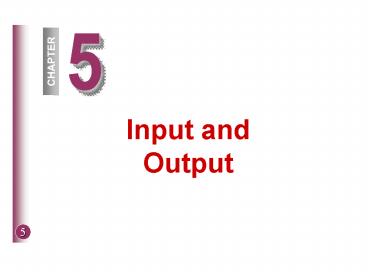Input and Output - PowerPoint PPT Presentation
Title:
Input and Output
Description:
Example: Wand readers. Optical-mark recognition (OMR) ... HDTV is all-digital high-definition television (HDTV) ... Web pages on a standard television set. ... – PowerPoint PPT presentation
Number of Views:91
Avg rating:3.0/5.0
Title: Input and Output
1
5
CHAPTER
Input and Output
2
Objectives
- To understand that input and output devices are
essentially translators. - To understand that input devices translate
symbols that people understand, into symbols that
computers can process. - To understand that output devices translate
machine output to output people can comprehend.
3
Input
- Input is any data or instructions that are used
by a computer. - It can come directly from the user or from other
sources. - You can enter data and issue commands using your
keyboard, voice, by pointing to items, and by
writing on special devices.
4
Input
- Input devices are hardware devices that convert
people-readable data into machine-readable form. - Common input devices are the keyboard to enter
text and a mouse to issue commands. - Other input devices are scanning, image
capturing, digitizing, and audio-input devices.
5
Input
- Input devices must translate human language to
machine language. - The computer can only understand machine
language, which is represented by a binary system
of electronic signals (0s and 1s).
6
KEYBOARD ENTRY
- The keyboard is a common way to input data.
- The keyboard combines a typewriter keyboard with
a numeric keypad and special keys. - The keyboard converts numbers, letters, and
special characters into electrical signals. - Traditional, ergonomic, and folding are types of
keyboards.
7
Keyboards
- Numeric Keypad - Enters numbers, arithmetic
symbols, controls cursor or insertion point. - Function Keys - Shortcut for specific tasks such
as F1 for online Help. - Escape Key - Typically cancels a selection or a
procedure. - Windows Key - Displays the Start menu.
8
Keyboards
- Spacebar - Enters blank spaces between
characters. - Navigation Keys - Control the cursor or insertion
point on the screen. - Toggle Keys - Keys that turn a feature on or off
Caps Lock, Num Lock, Scroll Lock. - Combination Keys - Keys that perform an action
when held down in combination with another key
Ctrl, Alt, Shift.
9
Keyboards
- Special Keys - Keys above arrow keys to the right
of keyboard.
10
POINTING DEVICES
- Pointing devices provide a comfortable interface
with the system unit, by accepting point gestures
and converting them into machine-readable input. - Use of pointing devices reduces human errors that
may occur during keyboard entry. - Direct entry includes pointing, scanning, and
voice-input devices.
11
Pointing Devices
- The pointing devices used in direct entry include
the following - Mouse a device that controls the cursor or
pointer displayed on the monitor. - Touch Screen a special kind of monitor screen
covered with a plastic layer. - Light Pen a light-sensitive pen like device.
12
Types of Mouse Devices
- Mechanical Mouse
- Has a ball on the bottom and is attached to the
system unit with cable. - Controls the pointer when rolled on a tabletop.
- Optical Mouse
- Does not require a flat surface.
- Has no moving parts.
- Emits and senses light to detect movement.
- Can be used on any surface, is more precise.
13
Types of Mouse Devices
- Cordless Mouse
- Typically, part of a portable computer.
- Battery-powered device that uses radio waves or
infrared light waves. - Wireless, eliminates cord, frees up desk space
14
Types of Mouse Devices
- Joystick
- The most popular input device for computer games.
- Controls game actions by varying pressure, speed,
and direction of the joystick. - Can use buttons and triggers to specify commands
or initiate specific actions.
15
Types of Mouse Devices
- Related Devices
- Trackball (roller ball) control the pointer by
rotating a ball with your thumb - Touch surfaces control the pointer by moving
and tapping your finger on the surface of a pad - Point stick - controls the pointer by directing
the stick with your finger. Located in the
middle of the keyboard.
16
Types of Mouse Devices
- Touch Screen Features
- Behind the plastic layer of the touch screen are
crisscrossed invisible beams of infrared light. - Touching the screen with a finger can activate
actions or commands. - Touch screens are often used in ATMs, information
centers, restaurants, and or stores. - Light Pen Features
- When the light pen is placed against the monitor,
it closes a photoelectric circuit. - The photoelectric circuit identifies the spot for
entering or modifying data.
17
SCANNING DEVICES
- Scanners copy or reproduce text as well as
images. - Scanned data can be a written document, an
inventory tag, a price tag, a graphic image, or
even a photograph. - A scanner device reads the data or information
and then converts it into a form that the system
unit can process.
18
Optical Scanners
- An optical scanner copies or reproduces text as
well as images. - These devices record the light and dark areas as
well as color of the scanned document. - After the image has been scanned, it can be
displayed, printed on paper, and stored for later
uses. - There are two basic types of scanners.
19
Optical Scanners
- Flatbed scanner is much like a copy machine.
The image is placed on a glass surface. The
scanner records the image from below. - Portable scanner a handheld device that the
user slides across the image, making direct
contact.
20
Bar-Code Reader
- Bar code readers identify the product and search
for a match in a computer database. - Supermarkets use bar-code reader systems called
the Universal Product Code (UPC). - A point-of-sale terminal will display the price
and name of the product.
21
Character and Mark Recognition Device Features
- Can be used by mainframe computers or powerful
microcomputers. - There are three kinds of character and mark
recognition devices - Magnetic-ink character recognition (MICR)
- Reads numbers on the bottom of checks.
- Optical-character recognition (OCR)
- Reads special preprinted characters, such as
those on utility and telephone bills. Example
Wand readers - Optical-mark recognition (OMR)
- Reads marks on tests also called mark sensing.
22
IMAGE CAPTURING DEVICES
- create or capture original images
- include digital cameras and digital video cameras
- Digital Camera Features
- Images are recorded in the cameras memory rather
than on film. - You can take a picture and view it immediately.
- Prices are typically higher than regular cameras.
- Popular with real estate agents to capture
pictures of homes for Web pages.
23
IMAGE CAPTURING DEVICES
- Digital Video Camera Features
- Record motion digitally on a disk or in the
cameras memory. - The image quality is better and the price is
higher than traditional video cameras. - Webcams are specialized digital video cameras
that capture images and send them to a computer
for broadcast over the Internet.
24
Digitizing Devices
- Convert a sketch or figure into a form that can
be processed by a computer. - These devices have some type of flat surface and
a writing device. - As the user moves the writing device across the
surface, the digitizing device records the
movement as a series of points and sends this
information to the computer. - Two widely used digitizing devices are graphic
tablets and digital notebooks.
25
Graphic Tablets
- The item to be copied is placed on a flat
digitizing tablet. - A special stylus connected to a computer is used
to trace the item. - The computer records the position of the item on
the digitizing tablet. - After the item is traced, its image can be
displayed on the screen, and printed or stored in
the computer. - Graphic tablets are often used by designers,
architects, and engineers.
26
Digital Notebook Features
- Uses a special pen to write on a regular notepad
positioned on top of an electronic pad or tablet. - A signal from pen is sent to and stored in the
underlying electronic pad. - Notes can be transferred to a microcomputer to be
viewed, edited or printed.
27
AUDIO-INPUT DEVICES
- Audio-input devices convert speech into a digital
code. - The most widely used audio-input device is the
microphone. - A microphone, sound card, and software form a
voice recognition system.
28
Voice Recognition System Features
- Voice recognition systems can be used to operate
microcomputers or create documents. - Some voice recognition systems must be trained
to the particular users voice. - Training is done by matching the users spoken
words to previously stored patterns. - Advanced systems can recognize the same word
spoken by many different people. - Some systems can translate from one language to
another.
29
Voice Recognition System Features
- Portable systems can connect to a computer system
through system unit serial ports. - There are two types of voice recognition systems
- Discrete Speech directly converts the spoken
word into printed material. - Continuous Speech able to accept dictation as
well as spoken commands.
30
Discrete-Speech Recognition Features
- Common in business in preparing memos and other
written documents. - Widely used in legal and medical professions.
- Audio signal is converted to a digital signal
then analyzed using a special program. - Program recognizes individual words based on
their sound and stores them in a file. - The system cannot distinguish between such
distinctions as theyre, their, and there.
Captured dictation must be reviewed to make
corrections. - File can be retrieved, edited, and printed using
a standard word-processing program.
31
Continuous-Speech Recognition Features
- Key technology of the twenty-first century.
- More natural and conversational than discrete
word systems. - Able to recognize individual words and phrases in
content. - Able to distinguish between same-sounding words
such as there, their, and theyre. - Can be used to accept commands to operate
applications such as Word and Excel. - Two well-known systems are NaturallySpeaking from
Dragon Systems and ViaVoice from IBM.
32
Output
- Output is people-readable information.
- Input (data) is processed inside the computers
CPU into meaningful output (information). - INPUT ? PROCESSING ? INFORMATION
- Output devices are any hardware used to provide
or to create output from the computer. - Output devices translate the machine-readable
information into people-readable information.
33
Ouput
- The three most widely used output devices for
microcomputers include - Monitors - output images formed on a screen.
- Printers - output images formed on paper.
- Audio system - output in form of sounds.
34
MONITORS
- Some monitors are used on the desktop others are
portable. - Two important characteristics of a monitor are
size and clarity.
35
Monitor Size
- A monitors size is indicated by the diagonal
length of its viewing area. - Common sizes for monitors are 15, 17, 19, and 21
inches. - Larger monitors can display more information at
one time. - Larger monitors are more expensive.
36
Monitor Clarity
- A monitors clarity is indicated by its
resolution. - Resolution is measured in pixels.
- Pixels are individual dots of picture elements
that form images on a monitor. - The greater the resolution (more pixels), the
better the clarity of the image.
37
Monitor Standards
- Standards have been created to indicate a
monitors color and resolution capabilities. - The four most common monitor standards today are
- SVGA (Super Video Graphics Array)
- Has a minimum resolution of 800 by 600 pixels.
- Primarily used with 15-inch monitors.
- XGA (Extended Graphic Array)
- Has a resolution of 1024 by 768 pixels.
- Popular today with 17-inch and 19-inch monitors.
38
Monitor Standards
- SXGA (Super Extended Graphics Array)
- Has a resolution of 1280 by 1024 pixels.
- Popular with 19-inch and 21-inch monitors.
- UXGA (Ultra Extended Graphics Array)
- The newest and highest standard.
- Popularity expected to increase with 21-inch
monitor use. - Primarily used for high end engineering design
and graphics arts.
39
Desktop Monitor - The Cathode-Ray Tube (CRT)
- The Cathode-Ray Tube (CRT) is the most common
type of monitor for home and office. - It is typically placed directly on the system
unit or desktop. - It is similar in size and technology to
televisions. - The advantages of CRTs are low cost and excellent
resolution. - The disadvantage of CRTs is size.
- Figure 5-19, page 127 shows a picture of a CRT
monitor.
40
Flat Panel Monitors
- Also known as liquid crystal display (LCD)
monitors. - Uses a technology that involves liquid crystals.
- Are much thinner than CRTs.
- Have been used for portable computers.
41
Flat Panel Monitors
- Passive-matrix (dual-scan monitor)
- Creates images by scanning the entire screen.
- Requires very little power.
- Clarity of image is not as sharp as
active-matrix. - Active-matrix
- Does not scan down the screen to form images.
- Each pixel is independently activated to form
images. - More colors with better clarity can be displayed.
- Are more expensive and require more power.
42
Other Monitors
- E-books are handheld, book-sized devices that
display text and graphics. - The device uses special cartridges or the Web to
download content such as newspapers, magazines
and entire books. - The cost of producing and distributing e-book
content is less than publishing and delivering
traditional print media. - Many experts predict that e-books will soon
become as commonplace as todays traditional
books.
43
Other Monitors
- Data Projectors
- Data projectors are specialized devices similar
to slide projectors. - These devices connect to microcomputers and
project computer output just as it would appear
on a traditional monitor. - Data projectors are frequently used for to
deliver presentations created from presentation
graphics programs like PowerPoint.
44
Other Monitors
- HDTV is all-digital high-definition television
(HDTV). - HDTV delivers a clearer and more detailed
wide-screen picture. - Digital output enables users to freeze video
sequence to create still images. - Frozen images can be digitized and output as
artwork or stored on disks. - This technology is useful to graphic artists,
publishers, and educators.
45
PRINTERS
- Three popular kinds of printers used with
microcomputers are - Ink-Jet the most widely used printer.
- Sprays small droplets of ink at high speed onto
the surface of the paper. - Produces a letter-quality image.
- Permits printing in a variety of colors.
- Reliable, quiet, and inexpensive.
46
PRINTERS
- Laser used in applications requiring
high-quality output. - Uses a technology similar to that used in
photocopying machines (laser beam). - Produces images with excellent letter and
graphics quality. - More expensive than ink-jet printers.
- There are two categories of laser printers
- Personal inexpensive and used by many single
users. (4-6 pages a minute) - Shared more expensive and shared by a group of
users. (over 30 pages a minute)
47
PRINTERS
- Thermal widely used to produce very high
quality color artwork and text. - Uses heat elements to produce images on
heat-sensitive paper. - Not as popular because of cost and requirement of
specially treated paper. - Produces near-photographic output.
48
Other types of printers
- Dot Matrix
- Was once the most widely used microcomputer
printer. - Forms characters or images using a series of
small pins on a print head. - Are inexpensive and reliable, but noisy.
- Often used for draft documents or documents that
will not be shown to customers.
49
Printers
- Chain
- Designed to serve minicomputers, mainframes, and
communications networks. - Expensive, high-speed machines
- Plotters
- Special-purpose output devices
- Used to produce charts, maps, architectural
drawings, and 3-D illustrations - Produce high-quality multicolor documents or
larger size documents
50
AUDIO-OUTPUT DEVICES
- Audio-output devices translate audio information
from the computer into sounds that people can
recognize and understand. - Audio-output devices use prerecorded vocalized
sounds to produce output. - Most widely used audio-output devices are stereo
speakers and headphones. - Devices are connected to a sound card in the
system unit. - Sound card is used to capture sound as well as
play it back. - Voice output is not as difficult to create as
voice input. - The computer speaks synthesized words.
51
AUDIO-OUTPUT DEVICES
- Examples of voice output uses
- Soft-drink machines, the telephone, and in cars.
- Voice output can be used as a tool for learning.
- Can help students study a foreign language
- Used in supermarkets at the checkout counter to
confirm purchases - Most powerful capability is to assist the
physically challenged
52
COMBINATION INPUT AND OUTPUT DEVICES
- Fax Machine Features
- Fax machines are also called facsimile
transmission machines. - In transmission, the sending fax converts the
image to a format for telephone lines. - The receiving fax then converts the telephone
format back to its original image. - Dedicated fax machines are stand-alone devices
for sending and receiving images over telephone
lines. - Most computers systems now have fax/modem boards
that provide fax and modem capabilities.
53
COMBINATION INPUT AND OUTPUT DEVICES
- Multifunctional devices
- Multifunctional devices have input and output
capabilities such as scanner, fax, and copying
machine. - These devices offer a cost and space advantage.
- Disadvantage of these systems is the quality and
functionality is not quite as good as separate
function devices. - Multifunctional devices are widely used in home
and small business offices.
54
COMBINATION INPUT AND OUTPUT DEVICES
- Internet Telephone
- Internet telephony, also known as telephony, uses
the Internet to connect two or more people via
telephone. - This requires the Internet, a special service
provider, a sound card, and special software. - This service is not available in all locations
but is gaining in popularity.
55
COMBINATION INPUT AND OUTPUT DEVICES
- Terminals
- A terminal is an input and output device that
connects you to a mainframe called a host
computer or server. - There are four kinds of terminals Dumb,
Intelligent, Network and Internet.
56
COMBINATION INPUT AND OUTPUT DEVICES
- Dumb Terminal
- Used to input and receive data only.
- It cannot process data independently.
- A terminal used by an airline reservation clerk
to access a mainframe computer for flight
information is an example of a dumb terminal.
57
COMBINATION INPUT AND OUTPUT DEVICES
- Intelligent Terminal
- Includes a processing unit, memory, and secondary
storage. - It uses communications software and a telephone
hookup or other communications link. - A microcomputer connected to a larger computer by
a modem or network link is an example of an
intelligent terminal. - An increasingly popular type is the Net PC.
These low-cost and limited microcomputers
typically have only one type of secondary
storage, a sealed system unit, and no expansion
slots.
58
COMBINATION INPUT AND OUTPUT DEVICES
- Network Terminal
- Also known as a thin client or network computer.
- It is a low cost alternative to an intelligent
terminal. - Most network terminals do not have a hard drive.
- This type of terminal relies on a host computer
or server for application or system software.
59
COMBINATION INPUT AND OUTPUT DEVICES
- Internet Terminal
- Is also known as a Web terminal or Web appliance.
- It provides access to the Internet and displays
Web pages on a standard television set. - It is used almost exclusively in the home.