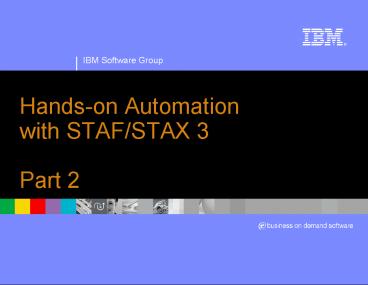Handson Automation with STAFSTAX 3 Part 2 PowerPoint PPT Presentation
Title: Handson Automation with STAFSTAX 3 Part 2
1
Hands-on Automation with STAF/STAX 3Part 2
2
Part 2 Agenda (4 hours)
- PART 2B Creating STAX Jobs
- Using Python in STAX XML Documents
- Using XML to Define STAX Jobs
- Understanding STAX XML Elements
- Fundamental Actions ltscriptgt, ltprocessgt,
ltstafcmdgt - Groupings ltsequencegt, ltfunctiongt
- Looping ltloopgt, ltiterategt, ltbreakgt, ltcontinuegt
- Conditionals ltifgt, ltelseifgt, ltelsegt
- Execution Blocks ltblockgt
- Logging and Messages ltloggt, ltmessagegt
- Creating a Simple STAX Job
- Break/LAB 2C (Exercises 2.4-2.5)
- PART 2C Creating more complex STAX jobs
- Understanding Additional STAX XML Elements
- Parallel Execution ltparallelgt,
ltparalleliterategt - Testcases and Timers lttestcasegt, lttcstatusgt,
lttimergt - Debugging STAX
- Break/LAB 2C (Exercises 2.6-2.7)
- PART 2A STAX Introduction
- What is STAX?
- Technologies used in STAX
- Introduction to STAX XML Elements
- The STAX Web Page
- STAX Requirements
- STAX Machine Environment
- Installing STAX
- Configuring STAX
- Using the STAX Monitor
- Controlling Execution of STAX Jobs
- Understanding STAX Logs
- Submitting STAX Requests
- Break/LAB 2A (Exercises 2.1-2.3)
3
Part 2A - STAX Introduction
4
What is STAX?
- STAX is an automation system
- With STAX you can automate and monitor your
entire test environment - System/product setup
- Testcase distribution
- Testcase execution
- Testcase results collection and analysis
- STAX consists of
- A programming language designed for automation
- Programs written in this language are called jobs
- An execution engine (similar to an interpreter
for other programming/scripting languages) which
manages the execution and runtime behavior of the
job - A GUI application, called the STAX Monitor, which
provides a dynamically updated view of your
executing jobs - A tool (STAXDoc) that is used to generate
documentation for your STAX jobs - Note This presentation is relative to STAX
Version 3.3.4
5
Technologies used in STAX
- STAF
- STAF provides the infrastructure on which STAX
builds. The full power of STAF and its services
is exposed for use within STAX jobs. - XML
- The STAX programming language is based on XML.
This provides built-in structure to your jobs, as
well as providing a set of existing tools for use
in constructing your jobs, such as XML (aware)
editors and XSLT. - Python
- The STAX programming language builds on Python to
provide a rich and accessible data model - STAX's Python integration also allows you to
access the wealth of existing Python libraries - Java
- The STAX programming language allows you to
access existing Java classes/libraries, providing
another source for reuse
6
Introduction to STAX XML Elements
- Fundamental Action Elements
- process - defines the execution information for a
STAF PROCESS START command. A process element
specifies a command to be executed and the
machine where it should run. - stafcmd - defines execution information for other
STAF commands. A stafcmd element specifies the
STAF service and request to be executed and the
machine where it should run. - script - defines Python code to be executed
- Sequential Group Elements
- sequence - executes any number of STAX elements
sequentially. Also, used for nesting multiple
child elements within other elements. - function - provides a structuring device for STAX
XML documents.. Functions allow us to group and
parametize chunks of XML to be used arbitrarily
many times later. Functions also provide a tool
for splitting jobs into pieces that have a
well-defined role. - Conditional Elements
- if, elseif, else - provide the standard
complement of condition testing capabilities
7
Introduction to STAX XML Elements (continued)
- Looping Elements
- loop - allows a STAX element to be executed
repeatedly (like "for", "do", "while", and
"until" constructs found in other languages) - iterate - allows a STAX element to be executed
repeatedly while stepping through a list of data
for each iteration - break/continue - allows breaking out of the
nearest enclosing ltloopgt or ltiterategt element or
stopping execution of the current loop/iteration
and continues with the next loop/iteration - Execution Block Elements
- block - allows you to define a set of actions
over which you have internal and external control
(hold, release, and terminate). Blocks may be
nested to produce an execution hierarchy. Each
job consists of at least one block, called "main"
which encompasses the entire job. - Log and Message Elements
- log - allows you to place information into a
job's user-managed log - message - allows your job to send informational
messages to the STAX Monitor GUI
8
The STAF/STAX Web Page
- The main STAF/STAX web page is http//staf.sourcef
orge.net - STAX is available from the main page by clicking
on the "Download STAX Service" link on the
navigate bar at the left - The main STAF/STAX web page can be used to open
bug reports and feature requests for STAX by
clicking on the "Submit New Bug" or "Request New
Feature" link on the navigate bar at the left
under "Feedback". - This main STAF/STAX web page can also be used to
access Mailing Lists to view, search, and post
messages (Help, Announcements) and access Forums
to view, search, and post messages - The STAX User's Guide can also be viewed by
clicking on the "Download STAX Service" link on
the navigate bar at the left, and then clicking
on the "STAX User's Guide" link. This document
is essential to understanding and using the STAX
Service. - The Getting Started with STAX V3 document can
be downloaded from http//staf.sourceforg
e.net/current/staxgs.pdf
9
STAX Requirements
- A STAX Service machine is where the STAX Service
is installed. The STAX Service machine has the
following software requirements - STAF 3.0.0 or higher
- Java 1.4 or higher
- Log Service - Should be configured (highly
recommended) - Event Service 3.0.0 or higher - Doesn't have to
be installed the same system - STAX Service 3.0.0 or higher
10
STAX Machine Environment
11
Installing STAX
- Download the STAX tar or zip file from
http//staf.sourceforge.net/getstax.php - The contents of the tar and zip files are the
same
12
Configuring STAX
- After unpackaging the STAX zip/tar file, add the
following statements to your STAF.cfg file
SERVICE STAX LIBRARY JSTAF \ EXECUTE
STAF/Config/STAFRoot/services/stax/STAX.jar \
OPTION J2-Xmx512m SERVICE Event LIBRARY JSTAF
\ EXECUTE STAF/Config/STAFRoot/services/stax
/STAFEvent.jar SET MAXQUEUESIZE 10000
13
Using the STAX Monitor
- To start the STAX Monitor, change to the
directory which contains your STAXMon.jar file
and type - java -jar STAXMon.jar
- If you are in another directory, fully qualify
the STAXMon.jar file - java -jar c/staf/services/stax/STAXMon.jar
14
Using the STAX Monitor (continued)
- The first time you start the STAX Monitor, the
"STAX Monitor Properties" window will be
displayed - The STAX Machine defaults to your local system
with Service Name STAX. Click on the "Save"
button to save any changes or the "Cancel" button
to end without saving changes. - If any changes are made to the STAX machine/name
properties, then you will need to close and
restart the STAX Monitor for the changes to take
affect
15
Using the STAX Monitor (continued)
- The Options tab allows you to specify options
for the STAX Monitor
16
Using the STAX Monitor (continued)
- The Testcases tab allows you to specify
testcase options for the STAX Monitor
17
Using the STAX Monitor (continued)
- The Sub-jobs tab allows you to specify whether
to automatically monitor sub-jobs
18
Using the STAX Monitor (continued)
- The Extensions tab allows you to display the
monitor extensions that are registered with the
STAX Monitor
19
Using the STAX Monitor (continued)
- The Extension Jars tab allows you to specify
any local extension jar files containing STAX
Monitor extensions that you want to register. - These extensions can override monitor extensions
registered when the STAX service was configured.
20
Using the STAX Monitor (continued)
- This is the main display panel you will see when
you start the STAX Monitor - Displays information about all running and/or
monitored jobs - Allows you to launch new jobs, monitor existing
jobs, view STAX logs, and terminate jobs - Click on "Start New Job" to start a new STAX job
21
Using the STAX Monitor (continued)
- The "Start Job Parameters" panel allows you to
define characteristics for a job - Specify the file name for the STAX job (e.g.
C\STAF\services\stax\samples\sample1.xml) and
optionally specify other information - Click on the "Submit New Job" button to run the
job (or click on the "Test" button to validate
the XML)
22
Using the STAX Monitor (continued)
- The Function tab allows you to specify the
start function parameters for the job
23
Using the STAX Monitor (continued)
- The STAX Job Wizard helps you select the starting
function for a job you want to execute, and helps
you specify function arguments for it, if needed
24
Using the STAX Monitor (continued)
- The Scripts tab allows you to specify Script
parameters
25
Using the STAX Monitor (continued)
- The Script Files tab allows you to specify
Script File parameters
26
Using the STAX Monitor (continued)
- The Log Options tab allows you to specify the
log parameters
27
Using the STAX Monitor (continued)
28
Using the STAX Monitor (continued)
- The "Active Job Elements" tab displays the
currently executing ltblockgt, ltjobgt, ltprocessgt,
and ltstafcmdgt elements for a job in a tree
format, in order to show the hierarchy of the
currently executing elements - For each ltjobgt, ltprocessgt, and ltstafcmdgt element
represented in the tree, the elapsed time
(HHMMSS) that the process or stafcmd element
has been running is displayed to the right of the
process or stafcmd name in parenthesis - For each ltprocessgt element represented in the
tree, if the process generates STAF Monitor
Service messages, the current monitor message is
displayed to the right of the process name and
elapsed time. The monitor information is
periodically refreshed while the process is
running.
29
Using the STAX Monitor (continued)
- The "Active Processes" tab displays the currently
executing ltprocessgt elements for a job - For each ltprocessgt element represented in the
table, the elapsed time (HHMMSS) that the
process element has been running is displayed in
the table - For each ltprocessgt element represented in the
table, if the process generates STAF Monitor
Service messages, the current monitor message is
displayed in the "Status" column. The monitor
information is periodically refreshed while the
process is running.
30
Using the STAX Monitor (continued)
- The "Active STAFCmds" tab displays the currently
executing ltstafcmdgt elements for a job - For each ltstafcmdgt element represented in the
table, the elapsed time (HHMMSS) that the
stafcmd element has been running is displayed in
the table
31
Using the STAX Monitor (continued)
- The Sub-jobs" tab displays information about
both active and completed sub-jobs - For each ltjobgt element represented in the table,
the elapsed time (HHMMSS) that the ltjobgt
element has been running is displayed in the
table - For each ltjobgt element represented in the table,
the jobs status (Running or Complete) is
displayed in the "Status" column
32
Using the STAX Monitor (continued)
- The "Current Selection" tab displays more details
about an active element when you click on an
entry in the "Active Job Elements", "Active
Processes", "Active STAFCmds, and Sub-jobs
tabs
33
Using the STAX Monitor (continued)
- The "Testcase Info" tab displays the name of each
lttestcasegt element that has been executed and the
cumulative number of its passes, fails, duration,
and starts from when the job started executing,
along with the last status message it provided
via a lttcstatusgt element - Note that at least one testcase status (pass or
fail) must be recorded via a lttcstatusgt element
in order for a testcase to appear here (unless
the testcase's mode is set to 'strict')
34
Using the STAX Monitor (continued)
- The "Messages" tab displays the messages (and
their timestamps) from each message sent by a
ltmessagegt element in the XML document. The STAX
service can also generate messages via its
default signal handlers. - You can change the font that is displayed in the
Messages table - Open the STAX Monitor Properties, go to the
Options tab, and update Messages Font Name
35
Using the STAX Monitor (continued)
- All of the tables in the Job Monitor are
sortable - To sort the table in ascending order by a column,
click on the table's column header for that
column - To sort the table in descending order by a
column, hold the Shift key while clicking on the
table's column header for that column
36
Controlling Execution of STAX Jobs
- If you right-mouse-click on a block in the
"Active Job Elements" panel, a popup menu is
displayed with the options "Hold", "Release", and
"Terminate" which allows you to control the
execution of the block - The color of the block icon for each block
indicates the state of the block - Green - indicates the block is currently
running - Red - indicates the block has been held
- Yellow - indicates the block is held by a
parent block - The hold, release, and terminate states are
propagated to all nested child blocks - Note Blocks may also be held, released, and
terminated via STAF command requests and by STAX
elements defined within a STAX XML document
37
Understanding STAX Logs
- STAX uses the STAF Log Service for logging, so
the Log Service must be configured in order for
STAX logs to be created - There are 3 types of STAX logs
- STAX Service Log - One log for the STAX Service
- STAX Job Logs - One log for each STAX Job ID
- STAX Job User Logs - One log for each STAX Job ID
(if the ltloggt element is used)
38
Understanding STAX Logs (continued)
- The STAX logs are machine logs. The names of the
STAX logs begin with the STAX service name in
uppercase (e.g. STAX). - To get a list of all the logs on a STAX service
machine, use the following STAF log list request,
replacing ltMachinegt and ltMachine Nicknamegt with
the endpoint and nickname for your STAX service
machine. The log files listed whose name begins
with the name of the STAX service are the STAX
logs. - STAF ltMachinegt LOG LIST MACHINE ltMachine
Nicknamegt - Note that you can simply use STAF/Config/Machine/
Nickname for ltMachine Nicknamegt
39
Querying STAX Service Log
- To query a STAX service log, use the following
STAF log query machine request, replacing
ltMachinegt and ltMachine Nicknamegt with the
endpoint and nickname for your STAX service
machine - STAF ltMachinegt LOG QUERY MACHINE ltMachine
Nicknamegt LOGNAME STAX_Service - You can also view the STAX_Service log from the
STAX Monitor
40
Querying STAX Job Logs
- To query a STAX job log for Job ID 1, use the
following STAF log query machine request,
replacing ltMachinegt and ltMachine Nicknamegt with
the endpoint and nickname for your STAX service
machine - STAF ltMachinegt LOG QUERY MACHINE ltMachine
Nicknamegt LOGNAME STAX_Job_1 - You can also view STAX Job logs from the STAX
Monitor
41
Querying STAX Job User Logs
- To query a STAX job user log for Job ID 4, use
the following STAF log query machine request,
replacing ltMachinegt and ltMachine Nicknamegt with
the endpoint and nickname for your STAX service
machine - STAF ltMachinegt LOG QUERY MACHINE ltMachine
Nicknamegt LOGNAME STAX_Job_4_User - You can also view STAX Job User logs from the
STAX Monitor
42
Viewing JVM Logs
- To display the JVM Log for the STAX service or
for any Java service on any machine, from the
main STAX Job Monitor window's Display menu bar,
selectDisplay STAX JVM Log or Display Other
JVM Log... - Here is an example of the dialog that could be
shown when you select the Display STAX JVM Log
menu item
43
Submitting STAX Requests via Command Line
- The STAX service provides the following requests
- EXECUTE - Starts a job running based on a XML
document which defines its workflow - LIST - Lists all currently running jobs or
specific information about a single job - QUERY - Queries information about a job that is
currently running - HOLD - Holds a job or a block in a job that is
currently running - RELEASE - Releases a job or a block in a job that
is in the hold state - TERMINATE - Terminates a job or a block in a job
- SET - Lets you change the operational parameters
of the STAX service - GET DTD - Gets the STAX DTD (Document Type
Definition) - UPDATE TESTCASE - Updates the status of a
testcase in a job that is currently running - START TESTCASE - Starts a new testcase in a STAX
job that is currently running - STOP TESTCASE - Stops an active testcase (which
was started via a START request) in a STAX job
that is currently running - HELP - Displays a list of requests for the STAX
service and how to use them - VERSION - Displays the version of the STAX
service
44
STAX service - Syntax
EXECUTE lt ltFILE ltXML File Namegt MACHINE
ltMachine Namegtgt DATA ltxml datagt gt
JOBNAME ltJob Namegt FUNCTION ltFunction IDgt
ARGS ltArgumentsgt SCRIPTFILE ltFile
Namegt... SCRIPTFILEMACHINE ltmachine namegt
SCRIPT ltPython Codegt... CLEARLOGS
ltEnabled Disabledgt HOLD TEST
WAIT Timeout RETURNRESULT
LOGTCELAPSEDTIME ltEnabled Disabledgt
LOGTCNUMSTARTS ltEnabled Disabledgt
LOGTCSTARTSTOP ltEnabled Disabledgt GET
DTD LIST JOBS SETTINGS EXTENSIONS
EXTENSIONJARFILES JOB ltJob IDgt
ltTHREADS PROCESSES STAFCMDS SUBJOBS
BLOCKS TESTCASESgt QUERY EXTENSIONJARFILE
ltJar File Namegt EXTENSIONJARFILES
ltJOB ob IDgt THREAD ltThread IDgt PROCESS
ltLocationHandlegt STAFCMD ltRequestgt
BLOCK ltBlock Namegt TESTCASE ltTest Namegt HOLD
JOB ltJob IDgt BLOCK ltBlock Namegt RELEASE
JOB ltJob IDgt BLOCK ltBlock Namegt TERMINATE JOB
ltJob IDgt BLOCK ltBlock Namegt
45
STAX service Syntax (continued)
START JOB ltJob IDgt TESTCASE ltTestcase namegt
KEY ltKeygt STOP JOB ltJob IDgt TESTCASE
ltTestcase namegt KEY ltKeygt UPDATE JOB ltJob
IDgt TESTCASE ltTestcase namegt STATUS ltStatusgt
MESSAGE ltMessage textgt FORCE LOG
JOB ltJob IDgt MESSAGE ltMessagegt LEVEL ltLevelgt
SEND SEND JOB ltJob IDgt MESSAGE
ltMessagegt SET CLEARLOGS ltEnabled
Disabledgt LOGTCELAPSEDTIME ltEnabled
Disabledgt LOGTCNUMSTARTS ltEnabled
Disabledgt LOGTCSTARTSTOP ltEnabled
Disabledgt NOTIFY REGISTER ONENDOFJOB ltJob
IDgt BYNAME PRIORITY ltPrioritygt NOTIFY
UNREGISTER ONENDOFJOB ltJob IDgt NOTIFY LIST
JOB ltJob IDgt VERSION JYTHON
46
STAX service - Examples
STAX EXECUTE FILE D\stax\xml\JobA.xml JOBNAME
JobA
This example starts a job defined by an XML file
named d\stax\xml\JobA.xml and gives it a job
name of JobA. Notice that the Job ID, 1, is
returned in the result string.
Response -------- 1
STAX LIST JOBS
- Response
- --------
- Job ID Job Name Start Date-Time Function
- ------ ---------- ----------------- -----------
- 4 Sample Job 20040919-204016 MonitorTest
- 5 TestA 20040919-205231 main
- 7 WebTest 20040919-211523 InitJob
This example lists all of the jobs that are
currently running
47
STAX EXECUTE Command Line Request (Continued)
- Results
- Upon successful return, the result buffer
contains the Job ID if the TEST or RETURNRESULT
options are not specified - Upon successful return, the result buffer
contains nothing if the TEST option is specified - If the request times out before the job has
completed (due to the WAIT option being specified
with a Timeout), a RC 37 (Timeout) is returned
and the result buffer contains the Job ID - If the WAIT and RETURNRESULT options are
specified, and the request does not timeout, the
result buffer contains a marshalled map class
representing the job result. The map class is
defined with two fields jobID and result
48
STAX LIST Command Line Request
- Syntax
- LIST JOBS SETTINGS EXTENSIONS
EXTENSIONJARFILES JOB ltJob IDgt
ltTHREADS PROCESSES STAFCMDS SUBJOBS
BLOCKS TESTCASESgt - Examples
- Goal List all of the jobs
- Goal List all the threads running for a job with
Job ID 17
49
STAX QUERY Command Line Request
- Syntax
- QUERY EXTENSIONJARFILE ltJar File Namegt
EXTENSIONJARFILES ltJOB ob IDgt THREAD
ltThread IDgt PROCESS ltLocationHandlegt STAFCMD - ltRequestgt BLOCK ltBlock Namegt
TESTCASE ltTest Namegt - Examples
- Goal Query a job with ID 1
50
Part 2A Break/LAB (20 min.)Exercises 2.1-2.3
51
Part 2B Creating STAX Jobs
52
Using Python in STAX XML Documents
- STAX uses Python for variable assignments and
expression evaluation - Python variable naming conventions
- Syntax (underscore or letter) (any number of
letters, digits or underscores) - Case matters "MACHNAME" is not the same as
"machname" - STAX and Python reserved words are off limits.
Following are reserved words in STAX - RC, any word beginning with STAX (e.g.
STAXJobName, STAXThreadID), and any word
beginning with STAF - Python provides powerful built-in object types
such as - Object Type Example Usage
- Numbers 0, 1234, 3.1415
- Strings 'spam', "guido's"
- Lists 1, 2, 'three', 4
- Dictionaries 'food' 'spam', 'taste' 'yum'
- Tuples (1, 'spam', 4, 'U')
- Python Expression Operators
- Operators Description
- x or y Logical or (y is
evaluated only if x is false) - x and y Logical and (y is
evaluated only if x is true) - not x Logical negation
- lt, lt, gt, gt, , ! Comparison operators
53
Using Python in STAX XML Documents (continued)
- Python Strings
- Strings can be enclosed in single or double
quotes (usually use single quotes) - poolName 'machPool'
- machName "machineA.ibm.com"
- mixed "Guido's
- You can escape a special character inside a
string by preceding it with a backslash (e.g.
\\, \', \", \n, \t, etc) - mixed 'Guido\'s' Guido's
- Remember this when specifying file names and
specify a forward slash (/) instead of a backward
slash (\) to avoid escaping characters when you
didn't mean to. The following file name does not
evaluate as intended. - fileName 'C\newTests\test1.xml
- You can concatenate strings, repeat strings, and
get the length of a string - newString 'abc' 'def' concatenation a
new string - repeatString 'Hi!' 3 like "Hi!"
"Hi!" "Hi!" - length len(newString) length number
items 6
54
Using Python in STAX XML Documents (continued)
- Python Strings
- Python overloads the operator to work on
strings. It provides a simple way to format
strings. Simply provide a format string on the
left (with embedded conversion targets--e.g. s),
along with object(s) on the right that you
inserted into the string on the left, at the
conversion targets. Note that s can be used to
specify the print format for ANY object. - request 'RELEASE POOL s ENTRY s'
(poolName, machName) - Note The request variable's value evaluates
to - RELEASE POOL machPool ENTRY
machineA.ibm.com' - Python provides utility modules for processing
strings. The string module includes tools for
converting case, searching strings for
substrings, converting strings to numbers, etc. - import string
- upper string.upper("spam") Converts to
uppercase, "SPAM" - string.find(upper, "PA") Returns
index of substring, 1 - Python comments
- Start with a character and extend to the end
of the current line.
55
Using Python in STAX XML Documents (continued)
- Python Lists
- A Python list can contain any sort of object
numbers, strings, other lists, etc. Examples - L1 An empty list
- L2 0, 1, 2, 3 A list containing 4
iterms indexes 0-3 - L3 'abc', 0, 'xyz' Nested sublists
- L2i, L3ij Index
- L2ij Slice
- len(L2) Length
- L1 L2 Concatenate
- L23 'cat' Index assignment
- range(4) Makes a list of
integers 0, 1, 2, 3, 4 - L2.append(4) Method grow the list
- There are no braces or begin/end delimiters
around blocks of code instead, Python uses the
indentation of statements under a header to group
the statements in a nested block. For example - x 'spam'
- if x 'spam'
- y 2
- print 'block1'
- print 'block0'
- Most STAX elements and attribute values can
contain Python expressions
56
Using Python in STAX XML Documents (continued)
- Jython/Python Documentation
- See the Python and Jython websites for
documentation on Python and Jython at - http//www.python.org
- http//www.jython.org
- Some Python and Jython books that are available
include - "Python Pocket Reference", O'Reilly
- "Learning Python", O'Reilly, Mark Lutz David
Ascher - "Jython Essentials", O'Reilly, Samuele Pedroni
Noel Rappin - "Jython for Java Programmers", Robert Bill
57
Using XML to Define STAX Jobs
- STAX uses XML (Extensible Markup Language) to
describe STAX job definitions - Some XML fundamentals
- In XML, tags always start with lt and end with gt.
The names that can be used for a tag are defined
by the DTD (Document Type Definition). - ltfunctiongt
- Both markup and text in an XML document are
case-sensitive - ltfunction name"main"gt is different from
ltFunction name"Main"gt - XML comments start with lt!-- and end with --gt
- lt!-- Assign a list of machines to variable
machList --gt - XML documents are made up of XML elements. Like
in HTML, you create XML elements with an opening
tag, such as ltloggt, followed by the element
content (if any), such as text or other elements,
and ending with the matching closing tag that
starts with lt/, such as lt/loggt. - ltloggt'This is some text'lt/loggt
58
Using XML to Define STAX Jobs (continued)
- More XML fundamentals
- Elements may contain only character data, only
elements, a mixture of both, or nothing at all
(empty elements) - lt!-- empty element --gt
- ltnop/gt lt!-- this is equivalent to
ltnopgtlt/nopgt --gt - lt!-- Contains two elements, each containing
character data --gt - ltprocessgt
- ltlocationgt'machineA'lt/locationgt
- ltcommandgt'C/tests/stress1.exe'lt/commandgt
- lt/processgt
- Attributes in XML are name-value pairs that let
you specify additional data in start and empty
tags. To assign a value to an attribute, you use
an equal sign. You must enclose attribute values
in quotation marks (usually double quotes).
Examples - ltdefaultcall function"Main"/gt
- ltcall function"'Main'"/gt
- ltcall function'"Main"'/gt
- ltfunction name"Main"gt
- ...
- lt/functiongt
59
Using XML to Define STAX Jobs (continued)
- STAX XML documents define the workflow of the
job what processes and/or STAF commands are
executed and in what order. - A STAX XML document must comply with the STAX
DTD - The first line in an XML document should start
with an XML declaration - The second line in an XML document should be the
document type declaration. This is used to
indicate the DTD used for the document. It
defines the name of the root element, stax, and
the DTD to be used. - All other elements in a STAX XML document must be
contained between ltstaxgt and lt/staxgt - Every STAX XML document should look like
- lt?xml version"1.0" encoding"UTF-8"
standalone"no"?gt - lt!DOCTYPE stax SYSTEM "stax.dtd"gt
- ltstaxgt
- ...
- lt/staxgt
60
Editing STAX XML Documents
- You can create a STAX XML document using any
editor, even notepad - There are many XML editors available
- WebSphere Application Developer (WSAD) provides
an XML editor - XML Cooktop is a a free development environment
for DTD, XML, and XSLT documents on Windows
(http//www.xmlcooktop.com/). It's features
include - Color-coded XML editing
- Extensible support for external tools, such as
XSL processors, XML formatters, and web browsers - Ability to open files via URL
- Checks well-formedness and validates XML
documents - Line numbering
61
Retrieving the STAX DTD
- A DTD (Document Type Description) is a formal
description in XML Declaration Syntax of a
particular type of document. It defines what
names can be used for different types of
elements, where they may occur, and how they all
fit together. An XML document is considered
valid if it complies with its DTD. - STAX checks the syntax of XML documents using a
validating XML parser to verify that the document
complies with the DTD - The STAX DTD is dynamically generated when you
start STAF (with the STAX Service configured) - To retrieve the STAX DTD and stored the result in
a file named C\stax.dtd, use the following STAX
command - STAF local STAX GET DTD gt C\stax.dtd
- To use this DTD with a validating XML editor, you
must remove the first two lines that are inserted
by the STAF command - Response
- --------
62
Understanding STAX XML Elements
- Fundamental Action Elements
- process - defines the execution information for a
STAF PROCESS START command. A process element
specifies a command to be executed and the
machine where it should run. - stafcmd - defines execution information for other
STAF commands. A stafcmd element specifies the
STAF service and request to be executed and the
machine where it should run. - script - defines Python code to be executed
- Sequential Group Elements
- sequence - executes any number of STAX elements
sequentially. Also, used for nesting multiple
child elements within other elements. - function - provides a structuring device for
STAX XML documents.. Functions allow us to group
and parametize chunks of XML to be used
arbitrarily many times later. Functions also
provide a tool for splitting jobs into pieces
that have a well-defined role. - Conditional Elements
- if, elseif, else - provide the standard
complement of condition testing capabilities
63
Understanding STAX XML Elements (continued)
- Looping Elements
- loop - allows a STAX element to be executed
repeatedly (like "for", "do", "while", and
"until" constructs found in other languages) - iterate - allows a STAX element to be executed
repeatedly while stepping through a list of data
for each iteration - break/continue - allows breaking out of the
nearest enclosing ltloopgt or ltiterategt element or
stopping execution of the current loop/iteration
and continues with the next loop/iteration - Execution Block Elements
- block - allows you to define a set of actions
over which you have internal and external control
(hold, release, and terminate). Blocks may be
nested to produce an execution hierarchy. Each
job consists of at least one block, called "main"
which encompasses the entire job. - Log and Message Elements
- log - allows you to place information into a
job's user-managed log - message - allows your job to send informational
messages to the STAX Monitor GUI
64
Fundamental Actions ltscriptgt
- The ltscriptgt element contains Python code
- All ltscriptgt elements contained in the root stax
element are executed at the beginning of the job,
in the order they are defined in the XML document - All other ltscriptgt elements are executed as they
are encountered - Examples
- Goal Create a variable named testName and assign
it the value "CoolTest1" - ltscriptgttestName 'CoolTest1'lt/scriptgt
- Goal Create a list called allMachList by
combining lists named unallocMachList and
allocMachList - ltscriptgtunallocMachList 'MachA','MachB','Mac
hC','MachD'lt/scriptgt - ltscriptgtallocMachList 'AllocMachA','AllocMac
hB'lt/scriptgt - ltscriptgtallMachList unallocMachList
allocMachListlt/scriptgt - Goal Generate a random number (which could be
used to randomly select which function to call)
using the random module provided by Python. Note
that in Python, you can use a semicolon to
separate multiple statements on the same line. - ltscriptgt
- from random import random rrandom()100
- lt/scriptgt
65
Fundamental Actions ltscriptgt (continued)
- Examples (continued)
- Goal Use Java class STAFUtil and its wrapData()
method to turn strings containing spaces into the
colon-length-colon form needed for submitting a
STAF Notify request. Note that the STAFUtil
class needs to be imported in order to use its
wrapData() method. - ltscriptgt
- from com.ibm.staf import STAFUtil
- name 'Jane Smith'
- msg 'STAX Job ID s failed.' (STAXJobID)
- request ('NOTIFY PROFILE s LEVEL NORMAL
MESSAGE s' - (STAFUtil.wrapData(name),
STAFUtil.wrapData(msg))) - lt/scriptgt
- Given this, the request variable would evaluate
to something like the following - NOTIFY PROFILE 10Jane Smith LEVEL NORMAL
MESSAGE 21STAX Job ID 6 failed. - Note This example also shows that for statements
that are too long to fit on one line, Python lets
you continue typing the statement on the next
line, if you're coding something enclosed in (),
, or pairs. Continuation lines can start at
any indentation level. As another alternative,
you can specify the continuation character, \, at
the end of the line to be continued. - request 'NOTIFY PROFILE s LEVEL NORMAL
MESSAGE s' \ - (STAFUtil.wrapData(name),
STAFUtil.wrapData(msg))
66
Fundamental Actions ltprocessgt
- The ltprocessgt element allows you to execute
arbitrary processes on any system (where STAF is
running). - The ltprocessgt element has the following required
elements - location
- command - Has attribute mode. Can be set to
'shell' or 'default' (default). - The ltprocessgt element may contain many optional
elements, such as - parms
- workdir
- title
- vars (or var)
- envs (or env)
- stdout, stderr
- returnstdout, returnstderr
- Note Each of these optional elements may specify
an if attribute. If it does not evaluate to a
true value, the element is ignored.
67
Fundamental Actions ltprocessgt (continued)
- After a process has completed (or if it could not
be started) the following variables are set and
can be referenced by the job - RC - the return code from the process. It is an
integer. - STAFResult - the STAF result from starting the
process. If the process failed to start
successfully, it contains any error messages from
starting the process. It is a string. - STAXResult - contains any files specified by
returnstdout, returnstderr, and/or returnfile(s).
If no files are returned, STAXResult is set to
the special Python object None. - Examples
- Goal Run a Java program passing it three
parameters - ltprocess name"'TestProcess'"gt
- ltlocationgt'local'lt/locationgt
- ltcommandgt'java'lt/commandgt
- ltparmsgt'com.ibm.staf.service.stax.TestProcess
5 1 0'lt/parmsgt - lttitlegt'Test Process'lt/titlegt
- ltenvgt'CLASSPATHc/stax/services/stax.jarCL
ASSPATH'lt/envgt - lt/processgt
- Goal Run a ping command as though you were at a
shell prompt. It assumes machName is a Python
variable that is set (via a ltscriptgt element) to
the name of the machine to ping. - ltprocess name"'Ping'"gt
- ltlocationgt'local'lt/locationgt
- ltcommand mode"'shell'"gt'ping -n 1 -w 1 s'
machNamelt/commandgt - lt/processgt
68
Fundamental Actions ltstafcmdgt
- STAF Command
- The ltstafcmdgt element allows you to call STAF
services within your job - This allows the capabilities of existing STAF
services to be leveraged in your jobs - The stafcmd element has the following three
required elements - location, service, request
- Examples
- Goal Use the STAF Resource Pool (RESPOOL)
service to request a machine from the resource
pool called 'MachinePool'. The machine name will
be returned in STAFResult. - ltstafcmdgt
- ltlocationgt'local'lt/locationgt
- ltservicegt'RESPOOL'lt/servicegt
- ltrequestgt'REQUEST POOL MachinePool'lt/request
gt - lt/stafcmdgt
- Goal Delay for 5 seconds using the STAF Delay
Service - ltstafcmdgt
- ltlocationgt'local'lt/locationgt
- ltservicegt'DELAY'lt/servicegt
- ltrequestgt'DELAY 5000'lt/requestgt
- lt/stafcmdgt
69
Groupings ltsequencegt
- The ltsequencegt element
- Represents a container of STAX elements which
will be executed serially, in the order in which
the contained elements are listed in the sequence - May contain any number of task elements
- Example
- ltsequencegt
- ltscriptgt
- fileServer 'server1'
- machName 'testMachine1'
- fileName 'C/tests/TestA.exe'
- lt/scriptgt
- ltstafcmdgt
- ltlocationgtfileServerlt/locationgt
- ltservicegt'FS'lt/servicegt
- ltrequestgt'COPY FILE s TOMACHINE s'
(fileName, machName)lt/requestgt - lt/stafcmdgt
- ltprocessgt
- ltlocationgtmachNamelt/locationgt
70
Groupings ltfunctiongt
- The ltfunctiongt element
- Defines a named task and contains a single task
element - May only be defined within the root stax element
- The first function called when a job is started
is determined by the ltdefaultcallgt element or by
the FUNCTION parameter of the STAX EXECUTE
request - The function element has the following
attributes - name - Required. Is a literal.
- scope - Optional. Is a literal. Must be global
or local. Defaults to global. - requires - Optional. Specifies any functions it
requires. - The ltcallgt element can be used to call a
function, and optionally pass arguments - The ltreturngt element
- Ends the function call and sends a result object
back to the caller - The result is assigned to a variable named
STAXResult. If nothing is returned, it's value
defaults to special Python object None.
71
Groupings ltfunctiongt (continued)
- Example
- Goal Define a function that pings a machine and
returns the RC (0 if successful) - ltfunction name"Ping" scope"local"gt
- ltsequencegt
- ltstafcmdgt
- ltlocationgtmachNamelt/locationgt
- ltservicegt'PING'lt/servicegt
- ltrequestgt'PING'lt/requestgt
- ltstafcmdgt
- ltreturngtRClt/returngt
- lt/sequencegt
- lt/functiongt
72
Looping ltloopgt
- The ltloopgt element
- Contains a single task element which may be
executed a specified number of times, allowing
specification of an upper and lower bound with an
increment value and where the index counter is
available to the contained task element - Specification of constraint attributes (e.g. to,
while, and/or until) expressions are allowed - Loops "forever", if no constraint attributes are
specified - The loop element has the following optional
attributes - var - the name of the variable which will contain
the loop index variable - from - the starting value of the loop index
variable. It defaults to 1. - to - the maximum value of the loop index variable
- by - the increment value for the loop index
variable. It defaults to 1. - while - an expression evaluated at the top of
each loop. If false, breaks out of the loop. - until - an expression evaluated at the bottom of
each loop. If true, breaks out of loop. - Example
- ltloop from"1" to"5" until"RC ! 0"gt
- ltprocessgt
- ltlocationgtmachNamelt/locationgt
- ltcommandgt'notepad.exe'lt/commandgt
- lt/processgt
- lt/loopgt
73
Looping ltiterategt
- The ltiterategt element
- Contains a single task element
- Performs the task for each value in a list. The
iterations of the task are executed serially. - The iterate element has the following attributes
- var -the name of the variable which will contain
the current item in the list/tuple being iterated
- in - the list to be iterated. Note that the list
may be assigned in many ways - in"'machineA', 'machineB', 'machineC'"
- in"machineList"
- indexvar - the name of the variable which will
contain the index of the current item in the list
being iterated. The index for the first element
in the list is 0. It is optional. - Example
- Goal Run a test sequentially on three machines
- ltiterate var"machName" in"'mach1','mach2','ma
ch3'"gt - ltprocessgt
- ltlocationgtmachNamelt/locationgt
- ltcommandgt'C/tests/test.exe'lt/commandgt
- lt/processgt
- lt/iterategt
74
Condition Testing ltifgt
- The ltifgt element
- Specifies a task to execute if an expression is
evaluated to be true - Allows optional ltelseifgt elements and an optional
ltelsegt element to be performed if the expression
is evaluated to be false - The ltifgt, ltelsegt, and ltelseifgt elements may
contain a single task element - The if and elseif elements have the following
required attribute - expr - expression to be evaluated by Python
- Example
- Goal Randomly call one of three functions using
a Python random number generator - ltscriptgtfrom random import random r
random()100lt/scriptgt - ltif expr"r gt 66.6"gt
- ltcall function"'Function1'"/gt
- ltelseif expr"r lt 33.3"gt
- ltcall function"'Function2'"/gt
- lt/elseifgt
- ltelsegt
- ltcall function"'Function3'"/gt
- lt/elsegt
75
Execution Blocks ltblockgt
- The ltblockgt element
- Is a wrapper containing a single task element for
which execution control is provided - It may be used in conjunction with the ltholdgt,
ltreleasegt, and ltterminategt elements and the STAX
Service HOLD, RELEASE, and TERMINATE requests - A block named 'main' exists that wraps everything
in the job - For nested blocks, the block name will be
recorded in the hierarchical form of
ParentBlockName.ChildBlockName in the STAX logs
and queries. The childl block's name must be
unique within the parent block's scope. - Example
- ltblock name"'Block1'"gt
- ltsequencegt
- ltcall function"'GetTest'"/gt
- ltcall function"'RunTest'"/gt
- ltcall function"'CheckRC'"/gt
- lt/sequencegt
- lt/blockgt
76
Logging and Messages ltloggt, ltmessagegt
- The ltloggt element
- Logs a message in the STAX job user log
- The log element has the following optional
attributes - level - the logging level of the message to be
logged ('info' is the default) - if - specifies an expression. If it evaluates to
true, a message is logged. - message specifies an expression. If it
evaluates to true, the message is also sent to
the STAX Monitor and displayed via its GUI in the
message panel. - The ltmessagegt element
- Specifies a message which will be sent to the
STAX Monitor and displayed via its GUI - The message element has the following optional
attributes - if - specifies an expression. If it evaluates to
true, a message is sent to the monitor. - log specifies an expresssion. If it evaluates
to true, the message is also logged in the STAX
Job User log. - Examples
- ltlog if"debug" level"'debug'"gt'Put debug
information here'lt/loggt - ltmessage if"RC ! 0 log1 gt'RCs on
machine s' (RC, machName)lt/messagegt - ltlog message1gtHere is some important
datalt/loggt
77
Creating a Simple STAX Job Part 1
- Every STAX job begins with the same basic
information - XML document header
- ltstaxgt declaration
- One or more function definitions
- Optionally, a ltdefaultcallgt element that
specifies the starting function
lt?xml version"1.0" encoding"UTF-8"
standalone"no"?gt lt!DOCTYPE stax SYSTEM
"stax.dtd"gt ltstaxgt ltdefaultcall
function"StartHere"/gt ltfunction
name"StartHere"/gt ... lt/functiongt lt/staxgt
78
Creating a Simple STAX Job Part 2
- Now let's run a stress testcase
lt?xml version"1.0" encoding"UTF-8"
standalone"no"?gt lt!DOCTYPE stax SYSTEM
"stax.dtd"gt ltstaxgt ltdefaultcall
function"StartHere"/gt ltfunction
name"StartHere"gt ltprocess
name"'stress1'"gt ltlocationgt'machine1'lt/loca
tiongt ltcommandgt'C/tests/stress1.exe'lt/comma
ndgt lt/processgt lt/functiongt lt/staxgt
79
Creating a Simple STAX Job Part 3
- Let's abstract away
- The machine on which it runs
- The name of the testcase and it's executable
ltstaxgt ltdefaultcall function"StartHere"/gt
ltscriptgt machine 'machine1' test
'Stress1', 'C/tests/stress1.exe' lt/scriptgt
ltfunction name"StartHere"gt ltprocess
name"test0"gt ltlocationgtmachinelt/locatio
ngt ltcommandgttest1lt/commandgt
lt/processgt lt/functiongt lt/staxgt
80
Creating a Simple STAX Job Part 4
- Let's check if the test ran successfully and send
a message indicating whether it was successful to
the STAX Monitor.
ltscriptgt machine 'machine1' test
'Stress1', 'C/tests/stress1.exe'
lt/scriptgt ltfunction name"StartHere"gt
ltsequencegt ltprocess name"test0"gt
ltlocationgtmachinelt/locationgt
ltcommandgttest1lt/commandgt lt/processgt
ltif expr"RC 0"gt ltmessage log1gt'Test
s passed' test0lt/messagegt ltelsegt
ltmessage log1gt'Test s failed with RCs'
(test0, RC)lt/messagegt lt/elsegt lt/ifgt
lt/sequencegt lt/functiongt
81
Creating a Simple STAX Job Part 5
- Now let's run more testcases
ltscriptgt machine 'machine1' testList
'Stress1', 'C/tests/stress1.exe' ,
'Stress2', 'C/tests/stress2.exe' ,
'Stress3', 'C/tests/stress3.exe'
lt/scriptgt ltfunction name"StartHere"gt
ltiterate var"test" in"testList"gt
ltsequencegt ltprocess
name"test0"gt ltlocationgtmachinelt/locatio
ngt ltcommandgttest1lt/commandgt
lt/processgt ... lt/sequencegt
lt/iterategt lt/functiongt
82
Creating a Simple STAX Job Complete
lt?xml version"1.0" encoding"UTF-8"
standalone"no"?gt lt!DOCTYPE stax SYSTEM
"stax.dtd"gt ltstaxgt ltdefaultcall
function"StartHere"/gt ltscriptgt machine
'machine1' testList 'stress1',
'C/tests/stress1.exe' ,
'stress2', 'C/tests/stress2.exe' ,
'stress3', 'C/tests/stress3.exe'
lt/scriptgt ltfunction name"StartHere"gt
ltiterate var"test" in"testList"gt
ltsequencegt ltprocess name"test0"gt
ltlocationgtmachinelt/locationgt
ltcommandgttest1lt/commandgt lt/processgt
ltif expr"RC 0"gt ltmessage
log1gt'Test s passed' test0lt/messagegt
ltelsegt ltmessage log1gt'Test s
failed with RCs' (test0, RC)lt/messagegt
lt/elsegt lt/ifgt lt/sequencegt
lt/iterategt lt/functiongt lt/staxgt
83
Part 2B Break/LAB (15 min.)Exercises 2.4-2.5
84
Part 2C Creating More Complex STAX jobs
85
Understanding additional STAX XML Elements
- Parallel Execution
- parallel - defines a set of elements which will
be executed in parallel - paralleliterate - allows a STAX element to be
executed repeatedly, in parallel, while stepping
through a list of data for each iteration - Testcases and Timers
- testcase, tcstatus define a named set of
elements for which you can have any number of
testcase passes/fails - timer - allow you to place time constraints on
portions of your automation jobs
86
Parallel Execution ltparallelgt, ltparalleliterategt
- The STAX programming languages provides direct
support for spawning multiple flows of execution
and synchronizing their completion - The ltparallelgt element allows you to spawn