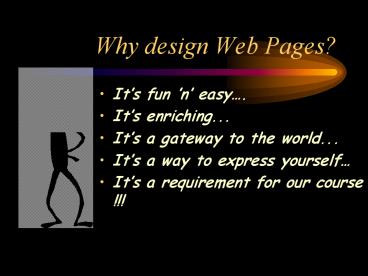Why design Web Pages? PowerPoint PPT Presentation
Title: Why design Web Pages?
1
Why design Web Pages?
- Its fun n easy.
- Its enriching...
- Its a gateway to the world...
- Its a way to express yourself
- Its a requirement for our course !!!
2
Designing Web Pages
Steps to create a web page
- Create a directory in your VMS account
- Create your home page using Netscape Composer
- Browse your home page on the Net
- Add other necessary features to enhance your home
page
3
Creating your directory
- Log onto your VMS account
- Click on the TERMINAL icon on the desktop
- Open LATTE
- Enter your username and password
4
- Select Option 7 from the Main Menu
- Type WWWSETUP
- To create a mailable file, type Y for YES
- Type lo to quit your telnet session
5
- Your web page URL will be
www. people.memphis.edu/ - yourusername
- To view your home page, type in the above URL in
the Location box - Your home page will show all the files that have
been included in your folder
6
Using Netscape Composer
- Open the HTML file
- Start typing the information you want to appear
on your home page - Attributes like font colors, size and styles can
be added - Tables can also be included
7
Links
- the method of communicating to other sites
- Select the text you want to create a link for
- Choose Link from the Insert menu
- Enter the filename or URL to link to
- Recognizing Links
- Including Targets
8
Images
- Select Image Option from the Insert Menu
- Click on Choose File button to select an image
file ( .jpeg, .gif, .bmp ) from your local disk. - Click Apply
- Links can also be provided to your image files
9
Want a link to your e-mail ?
- Type in the HTML tag mailto in the Location
box, followed by the e-mail address - example srajan_at_memphis.edu
10
Publishing on the WEB
- transferring the HTML file from the local disk
to the web.
- Save the HTML file
- Choose Publish icon on the Component bar
- Type in the filename and the HTTP or FTP location
to be published to
And now...
11
You are ready to view your home page!
Happy Viewing !
PowerShow.com is a leading presentation sharing website. It has millions of presentations already uploaded and available with 1,000s more being uploaded by its users every day. Whatever your area of interest, here you’ll be able to find and view presentations you’ll love and possibly download. And, best of all, it is completely free and easy to use.
You might even have a presentation you’d like to share with others. If so, just upload it to PowerShow.com. We’ll convert it to an HTML5 slideshow that includes all the media types you’ve already added: audio, video, music, pictures, animations and transition effects. Then you can share it with your target audience as well as PowerShow.com’s millions of monthly visitors. And, again, it’s all free.
About the Developers
PowerShow.com is brought to you by CrystalGraphics, the award-winning developer and market-leading publisher of rich-media enhancement products for presentations. Our product offerings include millions of PowerPoint templates, diagrams, animated 3D characters and more.