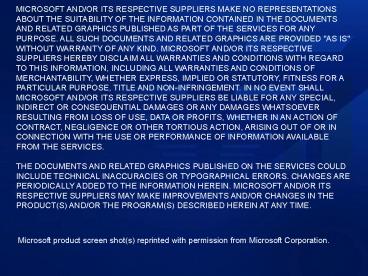Issue Manager - PowerPoint PPT Presentation
1 / 21
Title:
Issue Manager
Description:
Samantha Smith is organizing a marketing event with Blue Yonder Airlines. Samantha is new to Contoso and therefore does not know the project management ... – PowerPoint PPT presentation
Number of Views:123
Avg rating:3.0/5.0
Title: Issue Manager
1
MICROSOFT AND/OR ITS RESPECTIVE SUPPLIERS MAKE NO
REPRESENTATIONS ABOUT THE SUITABILITY OF THE
INFORMATION CONTAINED IN THE DOCUMENTS AND
RELATED GRAPHICS PUBLISHED AS PART OF THE
SERVICES FOR ANY PURPOSE. ALL SUCH DOCUMENTS AND
RELATED GRAPHICS ARE PROVIDED "AS IS" WITHOUT
WARRANTY OF ANY KIND. MICROSOFT AND/OR ITS
RESPECTIVE SUPPLIERS HEREBY DISCLAIM ALL
WARRANTIES AND CONDITIONS WITH REGARD TO THIS
INFORMATION, INCLUDING ALL WARRANTIES AND
CONDITIONS OF MERCHANTABILITY, WHETHER EXPRESS,
IMPLIED OR STATUTORY, FITNESS FOR A PARTICULAR
PURPOSE, TITLE AND NON-INFRINGEMENT. IN NO EVENT
SHALL MICROSOFT AND/OR ITS RESPECTIVE SUPPLIERS
BE LIABLE FOR ANY SPECIAL, INDIRECT OR
CONSEQUENTIAL DAMAGES OR ANY DAMAGES WHATSOEVER
RESULTING FROM LOSS OF USE, DATA OR PROFITS,
WHETHER IN AN ACTION OF CONTRACT, NEGLIGENCE OR
OTHER TORTIOUS ACTION, ARISING OUT OF OR IN
CONNECTION WITH THE USE OR PERFORMANCE OF
INFORMATION AVAILABLE FROM THE SERVICES. THE
DOCUMENTS AND RELATED GRAPHICS PUBLISHED ON THE
SERVICES COULD INCLUDE TECHNICAL INACCURACIES OR
TYPOGRAPHICAL ERRORS. CHANGES ARE PERIODICALLY
ADDED TO THE INFORMATION HEREIN. MICROSOFT AND/OR
ITS RESPECTIVE SUPPLIERS MAY MAKE IMPROVEMENTS
AND/OR CHANGES IN THE PRODUCT(S) AND/OR THE
PROGRAM(S) DESCRIBED HEREIN AT ANY TIME.
Microsoft product screen shot(s) reprinted with
permission from Microsoft Corporation.
2
Setting up the Scenario
- Samantha Smith is organizing a marketing event
with Blue Yonder Airlines. Samantha is new to
Contoso and therefore does not know the project
management process or the communication mechanism
used when dealing with partners or suppliers. - Samantha contacts a colleague and asks where she
should start. He explains that Jim Corbin runs a
small but efficient projects office that helps in
such matters. - Samantha goes to Jim and asks that he might give
her some time to help setup a project with Blue
Yonder Airlines. Jim explains that it only takes
a few minutes and he can do it right now.
3
Business Project ManagerScenario Outline
- Project Planning
- Step 1 Project Creation
- Step 2 Project Setup and Review
- Step 3 Project Tailoring
- Step 4 Work Item Management
- Step 5 Deliverables Assignment
- Project Tracking
- Step 6 Project Reporting
- Step 7 Work Reporting
- Step 8 Individual Work Reporting
- Step 9 High Level Reporting
- Management Reporting
- Step 10 Exporting Reports
- Step 11 Customizing Reports
- Step 12 Portfolio Creating
4
Step 1 Project Creation
Samantha watches as Jim opens the Contoso Project
Office web and uses his customized navigation to
navigate to the project creator.
5
Step 1 Project Creation
All Jim needs from Samantha to create the project
is the Project Name, Project Manager and Project
Type
Note how he selects the Blue Yonder BP template
this means he is reusing previous project
experience
6
Step 1 Project Creation
The project is created and Jim clicks on the link
to open it
7
Step 2 Project Setup Review
Jim briefly reviews the project with Samantha,
who can see the project process and
communications mechanism very quickly.
Samantha calls Andrea Dunker from Blue Yonder
Airlines and asks if she and her team would be
ready for a Live Meeting setup the next day. The
next morning, on a Live Meeting, Jim walks Andrea
and Samantha through the shell of the project
site (Goals, Deliverables, Tasks and Issues) and
asks for feedback to ensure everyone is happy
with the approach.
Andrea from Blue Yonder Airlines likes the site
but asks for a few changes to the navigation to
align more with their approach to managing
projects specifically, the renaming of Goals to
Key Goals, the moving of Work Reports into
Summary and deletion of Milestones. Jim tells
them that it will take 2 minutes.
8
Step 3 Project Tailoring
Jim uses the Data Sheet view of the QuickLaunch
list to quickly make the requested changes
9
Step 3 Project Tailoring
Note how the QuickLaunch reflects Jims simple
edits.
10
Step 4 Work Item Management
Jim explains the various Advanced List Settings
options and they decide to enable Assignee and
Owner email notification, Comment History and
select a number of key fields whose change
history they want to track
11
Step 5 Deliverables Assignment
Jim then walks them through the first few tasks
and asks for names and assigns these out to the
people in question with agreed dates so that the
project is now underway. Each of the assignees
will receive a notification email for every task
they have been assigned.
Jim then walks them through the first few
deliverables and asks for names and assigns these
out to the people in question with agreed dates
so that the project is now underway. Each of the
assignees will receive a notification email for
every item they have been assigned.
12
Step 6 Project Reporting
Andrea drops off the call a happy customer
and Samantha stays on at Jims request so he can
explain a few options to her. He tells her that
all of the reports can pull list data from
multiple lists, webs and subwebs, for example the
Project List below shows all the currently active
projects in the Blue Yonder site.
13
Step 6 Reports Calendar View
Jim explains some of the reporting options
available the Calendar View displays items
based on their due date.
14
Step 7 Work Reporting
The Work Reports include a report for Overdue
Work and Open work of course there are no
overdue items for the moment!
15
Step 8 Individual Work Reports
The Project List displays information about the
health of the project
The My Work web part displays the open work of
the logged in or selected user
16
Step 9 High Level Reporting
Jim also explains that very high-level reporting,
from multiple webs and lists, is also available
should she ever need it
17
Step 10 Exporting Reports
Next he explains that the Export to Excel button,
available on every List Item Report, does exactly
what it says! The Excel reports are very useful
for sending status reports to clients and senior
management.
18
Step 11 Customizing Reports
Then he explains how the reports are highly
customizable, for example that, the report to be
used and the grouping, sorting, and the fields to
be included and the order in which they display,
are easily configured from the web parts tool
pane.
19
Step 12 Portfolio Creating
Samantha then complains to Jim that there is too
much noise on the Blue Yonder site, because she
has nothing to do with most of the projects. Jim
explains that he can create a special web called
a Portfolio, which will contain only the projects
she specifies.
20
Step 12 Portfolio Creating
He quickly does this, using the Portfolio
Creator, a web part very similar to the Project
Creator, and adds the 2 sites Sam specifies she
now has her own Project Office!
21
Step 13 Template Creating
Finally Jim offers to create a template for Sam
from her Morocco Route Launch project so that her
start up time will be quicker next time Sam
thinks this is a great idea and thanks Jim for
his time and effort.