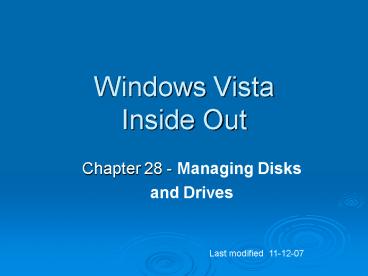Windows Vista Inside Out - PowerPoint PPT Presentation
Title:
Windows Vista Inside Out
Description:
Can now shrink partitions as well as expand them ... is not inserted (only for drives with removable media, such as CD and DVD drives) ... – PowerPoint PPT presentation
Number of Views:63
Avg rating:3.0/5.0
Title: Windows Vista Inside Out
1
Windows VistaInside Out
- Chapter 28 - Managing Disks
- and Drives
Last modified 11-12-07
2
Editions
- Disk management is the same in all editions of
Windows Vista
3
Disk Management Tools
- Disk Management console in Computer Management
- Command-line program DISKPART
4
New Features in Vista
- Can now shrink partitions as well as expand them
- Universal Disk Format (UDF) support for writeable
CDs and DVDs - Dynamic disk for USB or IEEE 1394 removable hard
drives
5
Running Disk Management
- At any command prompt, enter DISKMGMT.MSC, or
- Right-click the My Computer icon on the Start
menu, choose Manage - And then select Disk Management on the left side
of the Computer Management window - Control Panel, System and Maintenance
- Under "Administrative Tools", choose "Create And
Format Hard Disk Partitions"
6
Disk Management Lets You
- Check the size, file system, status, and other
properties of disks and volumes - Create, format, and delete partitions, logical
drives, and dynamic volumes - Assign drive letters
- Create mounted drives
7
Disk Management Lets You
- Convert basic disks to dynamic disks, and vice
versa - Create spanned volumes and striped volumes
- Extend or shrink partitions
8
Managing Disks from the Command Prompt
- Enter DISKPART at a Command Prompt
- Now enter further commands at the DISKPART
prompt - FSUTIL allows more esoteric disk management tasks
9
Why Use the Command Prompt?
- To automate disk management tasks with scripts
- To manage disks from the Windows Recovery
Environment - Disk Management is not available there
- (Also to manage disks in Windows 2008 Server
Core, which has no Graphical User Interface (GUI))
10
Disk Management Terminology
- Volume
- A disk or subdivision of a disk that is formatted
and available for storage - Usually assigned a drive letter, like C
- Mounted drive
- A volume mapped to an empty folder on an
NTFS-formatted disk - Has no drive letter
11
Disk Management Terminology
- Format
- To prepare a disk for storage
- Using a particular file system, such as NTFS
- File System
- A method for organizing folders (directories) and
files on a storage medium - Vista supports
- FAT (File Allocation Table)
- NTFS (NT File System)
- CDFS (Compact Disc File System) (also called
ISO-9660) - UDF (Universal Disk Format)
12
Disk Management Terminology
- Basic Disk and Dynamic Disk
- A hard disk in Vista is either basic disk or a
dynamic disk - Basic Disk
- Subdivided into partitions
- Usually a maximum of 4 partitions
- The first three partitions are primary partitions
- The last partition is an extended partition
- The extended partition can be subdivided into
logical disks
13
Disk Management Terminology
- Dynamic Disk allows these disk structures
- Simple volume
- A volume contained entirely on a single physical
disk - On a basic disk, a simple volume is also known as
a partition - Spanned volume
- Combines space from physically separate disks
- Only available on dynamic disks
- Striped volume
- Data is stored in 64 KB strips across physically
separate disks in order to improve performance - Only available on dynamic disks
14
Simple Volumes
- All the storage in a simple volume must be on the
same physical disk - A simple volume can be on either a basic disk or
a dynamic disk
15
Spanned Volume
- Combines space from two or more disks to make a
single larger volume - Only possible on dynamic disks
16
Striped Volume
- Data is stored in 64 KB strips on each physical
disk - Faster read and write times
- Only possible on dynamic disks
17
Mirrored and RAID-5 volumes
- Not available in Windows Vista
- Combinations of disks that provide fault
tolerance - Data is not lost when disks fail
- See link Ch 28a
18
Active Partition
- The active partition on a basic disk is the one
from which an x86-based computer boots - The Master Boot Record on the physical disk
containing the active partition is used to begin
startup - The active partition is usually on the first
physical hard disk (Disk 0)
19
System and Boot Partitions
- The system partition
- Contains the bootstrap files that Windows XP uses
to start your system and display the boot menu - The boot partition
- The partition where the Windows system files are
located
20
Formatting Disks
- Right-click a volume in Explorer or Disk
Management, Format - File System
- FAT, FAT32, or NTFS
- Only NTFS allowed for volumes larger than 4 GB
- Allocation Unit Size
- Leave at Default
- Quick Format
- Skips Disk Check
21
Formatting Doesn't Erase Data
- It just makes it inaccessible
- It can still be recovered with third-party
utilities like "Recover My Files" - Link Ch 28b
- To really erase data, use
- FORMAT /Px
- x is the number of passes, or
- CIPHER /W
22
Choosing a File System
- Usually you want NTFS for hard disks
- FAT and FAT32 are old and limited
- The only reason for FAT and FAT32 is for machines
that multiboot with Win 9x - Removable devices like floppies and USB flash
drives often use FAT
23
Choosing the Right UDF Version for Optical Media
- Universal Disk Format (UDF)
- Version 1.5
- Can be read on systems running Windows 2000,
Windows XP, and Windows Server 2003 - Version 2.00 or 2.01
- Cannot be read on Windows 2000. Can be read on
Windows XP and Windows Server 2003 - Version 2.50
- Cannot be read on earlier versions of Windows
24
Mastered Optical Disk Format
- Live File System lets you add and erase files,
but can only be used with Vista - Mastered writes a group of files at once, and can
be read by all computers - See link Ch 28d
25
Advantages of NTFS over FAT and FAT32
- Security
- NTFS Permissions
- EFS (Encrypting File System)
- Reliability
- Recovers from disk errors better, because it is a
journaling file system - Expandability
- Volumes can be expanded
26
Advantages of NTFS over FAT and FAT32
- Efficiency
- More efficient than FAT32 for partitions larger
than 8 GB - Vista cannot create a FAT32 partition larger than
32 GB - Optimized Storage of Small Files
- Small files are stored more efficiently
- See links Ch 28e and 28f for more details
27
Converting a FAT32 Disk to NTFS
- At a Command Prompt
- convert d /fsntfs
- d is the drive you want to convert
28
Creating a New Simple Volume
- In Computer Management, right-click the
Unallocated Space and select "New Simple Volume" - In the New Simple Volume Wizard, choose
- Size, Drive Letter, and Format
29
Creating a New Spanned Volume
- In Computer Management, right-click the
Unallocated Space and select "New Spanned Volume" - Select the disks to use
- They will be converted to dynamic disks
30
Creating a New Striped Volume
- Similar process as Spanned Volume
- Warning!
- If either disk fails, all data on a spanned or
striped disk is lost
31
Assigning or Changing a Volume Label
- In Disk Management, or Windows Explorer
- Right-click a Volume, Rename
32
Assigning and Changing Drive Letters
- In Computer Management
- Right-click, "Change Drive Letter and Paths"
33
Mapping a Volume to an NTFS Folder
- Suppose C is full, but you don't want to bother
moving the system to a new drive - You could add a drive and map it to C\Programs
- In Computer Management
- Right-click, "Change Drive Letter and Paths",
Add, "Mount In The Following Empty NTFS Folder"
34
Extending a Volume
- An NTFS volume can be extended, as long as there
is space available - In Disk Management, right-click the volume,
"Extend Volume" - If you extend a volume using space on another
disk, or noncontiguous space on the same disk,
the disk(s) will be converted to Dynamic Disk
35
Volume Extension Limitations
- Only NTFS-formatted volumes can be extended
- A logical drive can be extended only within the
extended partition that contains it - The system and boot partitions can be extended
only into contiguous unallocated space - You cannot extend a striped volume.
36
Shrinking a Volume
- You can shrink an NTFS volume, as long as it's
not full of files - In Disk Management, right-click the volume,
"Shrink Volume" - Disk Management defragments the disk, and then
performs the shrink
37
Deleting a Volume
- In Disk Management, right-click the volume,
"Delete Volume" - Deleting a volume is easyand irreversible
- All data is lost in the process
- The volume reverts to unallocated space,
38
Properties and Status of Disks and Volumes
- Using Windows Explorer
- Start, Computer
- Right-click volume, Properties
39
Properties and Status of Disks and Volumes
- Computer Management shows status of volumes in
top pane, and status of disks on the lower left
side
40
Disk Status
- Online
- No problems
- Offline (Errors)
- A dynamic disk with read or write errors
- Offline
- A dynamic disk that is unavailable, possibly
unplugged - Foreign
- A dynamic disk moved in from another computer
41
Disk Status
- Unreadable
- Physical damage, or a corrupt dynamic database
- Missing
- Corrupted, disconnected,
- or not powered on
- Not Initialized
- Disk is brand new, or from a non-Microsoft system
such as Linux - No Media
- Removable media is not inserted (only for drives
with removable media, such as CD and DVD drives)
42
Volume Status
- Healthy
- No problems
- Healthy (At Risk)
- Read or write errors on this disk
- Healthy (Unknown Partition)
- Windows does not recognize the partition it may
be from Linux, or a manufacturer's recovery
partition
43
Volume Status
- Initializing
- Disk management is preparing a dynamic disk for
use - Failed
- The dynamic disk is damaged or the file system is
corrupted