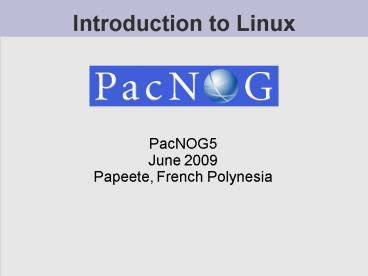Introduction to Linux PowerPoint PPT Presentation
Title: Introduction to Linux
1
Introduction to Linux
- PacNOG5
- June 2009
- Papeete, French Polynesia
2
Why use Linux?
- Scalability and reliability
- has been around for many years
- works well under heavy load
- Flexibility
- emphasises small, interchangeable components
- Manageability
- remote logins rather than GUI
- scripting
- Security
- Due to modular design has a reasonable security
model - Linux and its applications are not blameless
though
3
Initial topics
- Linux birds-eye overview
- Partitioning
- Ubuntu'isms
4
(No Transcript)
5
Kernel
- The "core" of the operating system
- Device drivers
- communicate with your hardware
- block devices, character devices, network
devices, pseudo devices - Filesystems
- organise block devices into files and directories
- Memory management
- Timeslicing (multiprocessing)
- Networking stacks - esp. TCP/IP
- Enforces security model
6
Shells
- Command line interface for executing programs
- DOS/Windows equivalent command.com or
command.exe - Choice of similar but slightly different shells
- sh the "Bourne Shell". Standardised in POSIX
- csh the "C Shell". Not standard, but includes
command history - bash the "Bourne-Again Shell". Combines POSIX
standard with command history.
7
User processes
- The programs that you choose to run
- Frequently-used programs tend to have short
cryptic names - "ls" list files
- "cp" copy file
- "rm" remove (delete) file
- Lots of stuff included in most base systems
- editors, compilers, system admin tools
- Lots more stuff available to install too
- Using the Debian/Ubuntu repositories
8
System processes
- Programs that run in the background also known
as "daemons" - Examples
- cron executes programs at certain times of day
- syslogd takes log messages and writes them to
files - inetd accepts incoming TCP/IP connections and
starts programs for each one - sshd accepts incoming logins
- sendmail (other MTA daemon like Exim) accepts
incoming mail
9
Security model
- Numeric IDs
- user id (uid 0 "root", the superuser)
- group id
- supplementary groups
- Mapped to names
- /etc/passwd, /etc/group (plain text files)
- /etc/shadow
- Suitable security rules enforced
- e.g. you cannot kill a process running as a
different user, unless you are "root"
10
Any questions?
- ?
11
Standard PC boot sequence
- Power to the Computer.
- The Basic Input/Output System (BIOS) is read
from a chip. - The BIOS locates a suitable boot source (e.g.
hard drive, CD-ROM, network, USB). - Disks are divided into 512-byte blocks.
- The very first block is the Master Boot Record
(MBR). - The BIOS loads and runs the code in the MBR,
which continues the bootup sequence.
12
Partitioning
- The MBR contains a table allowing the disk to be
divided into partitions (4 max.). - Beyond that, you can nominate one partition as an
"extended partition" and then further subdivide
it into "logical partitions". - Windows wants to be in the first partition (start
of the disk). Linux can boot from most any
partition or drive (with modern BIOSes).
13
Linux partitions
- Partitions referred to by device type, device,
partition number - or - SATA disk 1 is /dev/sda
- Partition 1 on SATA disk 1 is /dev/sda1
- Partition 3 on SATA disk 2 is...?/dev/sdb3
- Partition 1 on IDE disk 2 is...?/dev/hdb1
14
Simple partitioning /dev/sda (20GB)
/ (root partition) sda1 512 MB swap
partition sda5 2 x RAM /var
sda3 4-8 GB () /tmp
sda4 1-2 GB /usr sda5
rest of disk
15
Core directory refresher
- / (/boot, /bin, /sbin, /etc, maybe /tmp)
- /var (Log files, spool, maybe user mail)
- /usr (Installed software packages)
- swap (Virtual memory)
- /tmp (May reside under /)
- Don't confuse the the root account (/root) with
the root (/) partition.
d
16
'Default' Partition
- During an Ubuntu installation you can choose this
option. It does the following - Small root partition
- this will contain everything not in another
partition - /boot for kernel, /bin, /sbin etc.
- A swap partition for virtual memory
- Rest of disk in /
- Home directories are /home/
17
Partitioning Issues
- /var may not be big enough
- /usr contains the OS, 3rd party software, and
your own important data - If you reinstall from scratch and erase /usr, you
will lose your own data - Everything in / is now more common due to RAID.
Why? Valid? - What about /home?
- /tmp?
- Others?
18
Note...
- Partitioning is just a logical division
- If your hard drive dies, most likely everything
will be lost. - If you want data security, then you need to set
up mirroring with a separate drive. - Another reason to keep your data on a separate
partition, e.g. /u - Remember, rm -rf on a mirror works very well.
- Or, as always Data Security Backup
19
Any questions?
- ?
20
What's Different
Ubuntu'isms
- Software management
- dpkg
- apt (this is what we'll use)
- apt-cache
- aptitude
- synaptic
- meta-packages
- repositories
21
What's Different cont.
- Startup scripts
- In /etc/init.d/ (System V)
- Upon install services run!
- Controlling services
- update-rc.d
- sysvconfig
- rcconf
- rc-config
22
What's Different cont.
What's Different cont.
- Make and GCC
- Not installed by default. Why?
- 32,000 packages
- To get apt-get install build-essential
23
What's Different cont.
What's Different cont.
- The use of root is discouraged by default and
sudo is used instead. - You can do apt-get dist-upgrade to move
between major and minor releases. - Sources in /etc/apt/sources.list (how you
install from cd/dvd).
24
Critical Reads
Important Reads
- man apt-get
- man sources.list
- Some people like aptitude. That's fine, but watch
out for dependency issues!
25
Meta Packages
Meta Packages
- Annoying to new users
- Provide all packages for subsystems
- Initial documentation https//help.ubuntu.com/
community/MetaPackages - Examples include
- build-essential (libc, g, gcc, make)
- ubuntu-desktop (xorg, gnome)
- xserver-xorg-video-intel
26
There's more...
There's More
- But, hopefully enough to get us started...
- Some Resources
- www.ubuntu.com
- ubuntuforums.org
- www.debian.org
- ubuntuguide.org
- http//en.wikipedia.org/wiki/Debian
- http//en.wikipedia.org/wiki/Ubuntu_(Linux_distrib
ution) GIYF (Google Is Your Friend)
27
Packages Exercises
- We'll reinforce some of these concepts using
exercises...