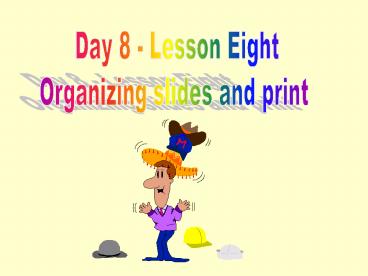Day 8 Lesson Eight PowerPoint PPT Presentation
Title: Day 8 Lesson Eight
1
Day 8 - Lesson Eight Organizing slides and print
2
Rearrange your slides
- On the bottom of the left of your slide, you can
see the following image
When you click here, you will get the slide
sorter view as follows
You may rearrange slides by clicking, holding,
and dragging the slide to a new position
3
Different slide views and duplication (1)
Slide View button
Outline View button
Slide Sorter View
Notes Page View
Slide Show button
4
Different slide views and Duplication (2)
Click , to edit text and graphics on
individual slides. Click , to edit
slide titles and text without being distracted by
background colors and graphics. Click ,
to view your overalll slide presentation. Click
, to view your notes page Click
, to run your presentation. To proceed through
the presentation, click the left mouse button or
press the Enter key. You can duplicate a slide by
the following steps In Slide Sorter View or
Slide View, click to select the slide that want
to duplicate, and then from the Insert menu,
select Duplicate Slide.
5
Print Your Slides (1)
- From file menu, select print, and you will get
the following window.
1.Decide the copies you want
2.Specify the desired Print Range
3. Go on by following the steps on the next
page
6
Print Your Slides (2)
Click here, you will get right window
Click this, you will get another window
Click this, you will get another window
Choose one of Above and click print
PowerShow.com is a leading presentation sharing website. It has millions of presentations already uploaded and available with 1,000s more being uploaded by its users every day. Whatever your area of interest, here you’ll be able to find and view presentations you’ll love and possibly download. And, best of all, it is completely free and easy to use.
You might even have a presentation you’d like to share with others. If so, just upload it to PowerShow.com. We’ll convert it to an HTML5 slideshow that includes all the media types you’ve already added: audio, video, music, pictures, animations and transition effects. Then you can share it with your target audience as well as PowerShow.com’s millions of monthly visitors. And, again, it’s all free.
About the Developers
PowerShow.com is brought to you by CrystalGraphics, the award-winning developer and market-leading publisher of rich-media enhancement products for presentations. Our product offerings include millions of PowerPoint templates, diagrams, animated 3D characters and more.