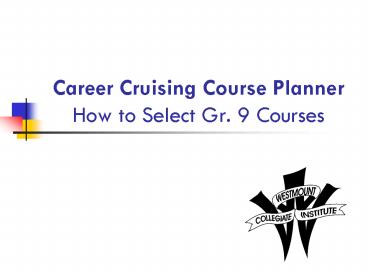Career Cruising Course Planner How to Select Gr' 9 Courses PowerPoint PPT Presentation
Title: Career Cruising Course Planner How to Select Gr' 9 Courses
1
Career Cruising Course Planner How to Select Gr.
9 Courses
2
Where to Start
- Go to YRDSB Guidance Services at
- www.yrdsb.edu.on.ca/guidance.services
3
(No Transcript)
4
Next..
- Click on
5
Your teacher will help you with your user name
and password if you need help.
6
And then
- Using the unique Username and Password allows
York Region students to maintain their Portfolio
of career research and course planning throughout
their high school journey.
7
(No Transcript)
8
Now
- Click on
- from the list of menu options on the left
9
(No Transcript)
10
Selecting Courses
- To see a list of all courses available at
Westmount Collegiate and their descriptions,
click the in the top right corner of the
Course Planner.
11
Compulsory Courses
- Add Compulsory Courses shown in yellow
- click on the to open the course options
- the courses available for you to choose will be
shown in yellow - click the on the course to add to the planner
12
(No Transcript)
13
Elective Courses
- Add Elective Courses shown in white
- click on the to open the course options
- using the drop down menu find Grade 9 Electives
- available courses will be shown in white
- click the on the course to add to the planner
- repeat until all Electives have been added
14
(No Transcript)
15
Alternative Courses
- You must also choose 2 Alternate courses
- Choose these in the same way you choose the
Elective courses
16
(No Transcript)
17
Warnings and Notes
- Warning Note (i.e. You have selected a
course that you have previously completed. This
course will not count as an additional credit.
or Before choosing a Co-operative Education
course, students must meet with the Co-op
Department to determine which course code to
choose and to receive an Application Form and
Teacher References.) - Issue Note prevents you from submitting
(i.e. You do not have the proper prerequisite,
please select the proper prerequisite, or speak
to guidance.)
18
Submitting your courses
- Click the SUBMIT button to submit the courses
- Print your selections and have them signed by
your parent/guardian - Hand in to your Grade 8 teacher
PowerShow.com is a leading presentation sharing website. It has millions of presentations already uploaded and available with 1,000s more being uploaded by its users every day. Whatever your area of interest, here you’ll be able to find and view presentations you’ll love and possibly download. And, best of all, it is completely free and easy to use.
You might even have a presentation you’d like to share with others. If so, just upload it to PowerShow.com. We’ll convert it to an HTML5 slideshow that includes all the media types you’ve already added: audio, video, music, pictures, animations and transition effects. Then you can share it with your target audience as well as PowerShow.com’s millions of monthly visitors. And, again, it’s all free.
About the Developers
PowerShow.com is brought to you by CrystalGraphics, the award-winning developer and market-leading publisher of rich-media enhancement products for presentations. Our product offerings include millions of PowerPoint templates, diagrams, animated 3D characters and more.