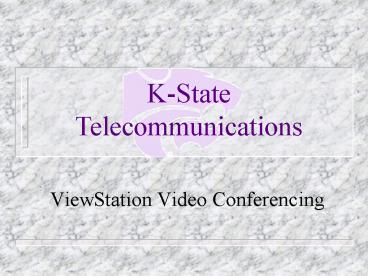ViewStation Video Conferencing PowerPoint PPT Presentation
1 / 18
Title: ViewStation Video Conferencing
1
K-State Telecommunications
- ViewStation Video Conferencing
2
Select Appropriate TV Mode
- Select mode that video conferencing unit is
connected to. - Examples
- Component Video
- S Video
- RGB
3
Remote Control
- Call/Hang-up
- Select
- Zoom
- Mute
4
Main Screen
Press Select button while Video Call is
highlighted to access dial screen.
5
Dial Screen
6
Dial Screen
- Dial Screen is used to enter information the
system requires for dialing. - Use the clear button, on the screen, to
erase number previously called. - Enter IP address or telephone number to be
dialed, using the number pad on the remote.
7
Telephone/IP Address
- Telephone Examples
- 59716
- 917855551212
- IP Address Example
- 129.237.234.245
- Use right arrow button to enter periods.
8
Select ISDN or IP
- ISDN- Utilizes telephone switch equipment to
transfer data. - IP- Code used to dial an individual address.
- The unit must be programmed to utilize the IP
feature.
9
Select Speed
- Highlight speed and press select button on the
remote - 384 K-State Standard
- 512 Max for ISDN
- 768 Max for IP
10
Dial and Connect
- Press Call/Hang-up button to dial.
- The circles at bottom left of screen show connect
progress. - Connected once all circles are green.
- PIP at bottom right of screen displays your site
when remote is not resting on its legs.
11
Camera Controls
- Camera icon at top right of screen faces the site
currently controlled by the remote. - Buttons used in controlling the camera
- Red Arrows in center of the remote.
- Gray Zoom /- buttons.
- Gray Near button
- Controls camera on near end
- Gray Far Button
- Controls camera on far end
12
Peripheral Devices
- Examples
- Elmo Visual Presenter
- VCR
- Press near while operating your camera
- Arrow over to select appropriate device.
- Press near then arrow to camera icon to
return to camera.
13
Microphone Pod
- Practical range of microphone is 25 feet.
- Place in a central location for best results.
- Mute Buttons
- Remote
- Center of Microphone pod
14
Microphone Status
Far Side Muted
Near Side Muted
Near and Far Side Muted
15
Disconnecting Video Conference
- Disconnecting can be done by pressing the
Call/Hang-up button two times. - Address book add option will appear to allow
entry of previously dialed connection. - Select Yes or No
16
Address Book
- Stores dialing information for easy access.
- Can be accessed through the main screen.
- Enter numbers through the remote and alpha
characters from the keypad on the screen.
17
Contact and Reference Information
- K-State Telecommunications
- 785-532-7001
- www.telecom.ksu.edu
- Polycom Instructional videos
- www.polycom.com
18
K-State Telecommunications
- End of Show