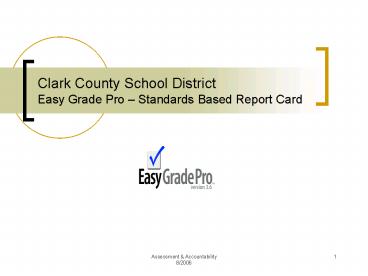Clark County School District Easy Grade Pro Standards Based Report Card PowerPoint PPT Presentation
1 / 160
Title: Clark County School District Easy Grade Pro Standards Based Report Card
1
Clark County School District Easy Grade Pro
Standards Based Report Card
2
Agenda
- Online Resources
- Introduction to SBRC
- Elementary Report Card
- Elementary Gradebook
- Gradebook Use Configuration
- Creating Elementary Report Cards
- Kindergarten Report Card
- Kindergarten Gradebook
- Creating Kindergarten Report Cards
3
Online Resources
- Software
- Presentations
- How tos
- Updates
InterAct gt District Link gt A in Action Plan gt
Standards Based Report Card InterAct gt ECS Forum
gt Elem Standards Based Report Card
4
Goals
- Create a district-wide elementary report card.
- Align report cards content to national, state,
and district standards. - Combine the tasks of traditional classroom
gradebooks and student report cards into one
easy-to-use application.
5
SBRC Layout - Front
Content Area Grades
Student, School, Teacher, Track, Year
Attendance Record
Learner Progress Scale
Specialist Grades
Successful Learner Behavior Grades
Principal Signature
6
New Logo
7
Progress Report changed to Report Card
8
I score removed
9
Overall Percentage Added
10
Successful Learner Behaviors Narrowed
11
Quality of Work Added
12
SBRC Content Strands
- Content strands found on report card are aligned
with Clark County School District Power Standards.
Power Standards Clark County School District
13
SBRC Content Strands
Power Standards Clark County School District
14
SBRC Grade Scales
- The content areas of reading, writing,
mathematics, science/health, and social studies
receive grades from the following scale
15
SBRC Grade Scales
- When does the designation of W (working on
standards below grade level) apply? - The designation of W is targeted for only those
students, whether regular education, special
education or Section 504, who have made
significant efforts toward meeting grade level
standards, but due to challenges beyond their
control were not able to meet the
standard(s). Examples may include, but are not
limited to the following 1) students who have
made progress toward grade level standards but
have not met them due to recent medical concerns,
2) students with disabilities who have made
satisfactory progress toward IEP goals, but have
not met the grade level standard 3) students who
have challenges associated with mastering the
English language, and in spite of making progress
toward meeting standards, have not been able to
do so 4) other like situations. Attachments to
the report card for students receiving this
designation may include IEP progress reports for
students on an IEP, or other appropriate progress
reports for students not on an IEP.
16
SBRC Grade Scales
- When does the designation of W (working on
standards below grade level) apply? - The designation of W is targeted for only those
students, whether regular education, special
education or Section 504, who have made
significant efforts toward meeting grade level
standards, but due to challenges beyond their
control were not able to meet the
standard(s). Examples may include, but are not
limited to the following 1) students who have
made progress toward grade level standards but
have not met them due to recent medical concerns,
2) students with disabilities who have made
satisfactory progress toward IEP goals, but have
not met the grade level standard 3) students who
have challenges associated with mastering the
English language, and in spite of making progress
toward meeting standards, have not been able to
do so 4) other like situations. Attachments to
the report card for students receiving this
designation may include IEP progress reports for
students on an IEP, or other appropriate progress
reports for students not on an IEP.
17
SBRC Grade Scores
- Content strands and the specialist subjects of
art, humanities, library, music, and P.E. receive
grades from the following scores
18
SBRC Grade Scores
- The Successful Learning Behaviors area uses the
following scores
19
Opening Gradebook
- Gradebook should be opened from original file.
- Start Menu auto-open feature has been removed.
Selecting Easy Grade Pro from the Start Menu will
display the following prompt
20
Setting Up Gradebook
- Under FilegtPrint, be sure information in School
and Teacher fields are correct.
21
Classes Included in Gradebook
- Reading
- Writing
- Mathematics
- Science/Health
- Social Studies
- Report Card (Required)
- Report Card (Options)
- Final Grades (Options)
22
Moving Between Classes
Previous Class
Next Class
OR
23
Moving Between Classes
Use the student tab to check inconsistencies with
student IDs.
Previous Class
Next Class
24
Adding an Assignment
25
Adding an Assignment
Name of Assignment
26
Adding an Assignment
Max. Score
27
Adding an Assignment
- Max scores can be
- recorded as items assessed.
Example 17 out of 20
28
Adding an Assignment
- Scores can be recorded
- as percentages.
Example 78 out of 100
29
Adding an Assignment
Points
30
Adding an Assignment
Points
Points refers to the value or importance of the
assignment.
Use a higher number for more important
assignments and a lower number for less important
assignments.
31
Examples of Point Value Scales
- 1-5 Points Scale
- 1 point Homework
- 2 points Guided practice in-class assignments
- 3 points Independent practice in-class
assignments - 4 points Quizzes, projects, reports,
presentations - 5 points Tests
- 1-100 Points Scale
- 10 points Guided practice in-class assignments
- 20 points Independent practice in-class
assignments - 50 points Quizzes, projects, reports,
presentations - 100 points Tests
32
Examples of Point Value Scales
33
Category Weights
- Grade weighting is not used in the setup of any
subject with the exception of reading. - Reading uses the following category weighting
- 20 Word Analysis
- 20 Reading Strategies
- 20 Reading Comprehension - Literature
- 20 Reading Comprehension - Informational Text
- 10 Listening - Speaking - Discussion
- 10 Research and Study Skills
34
Adding an Assignment
Date of Assignment
35
Adding an Assignment
Content Strand
36
Adding an Assignment
Special Status
37
Adding an Assignment
Display Scores
38
Adding an Assignment
Progress Report
39
Recording Grades
40
Recording Grades
- Scores can be recorded
- as A/B/C/D/F letter grades.
Example C
41
Recording Grades
- Scores can be recorded
- as A/B/C/D/F letter grades.
- A 95 scale range of 90-100
- B 85 scale range of 80-89
- C 75 scale range of 70-79
- D 65 scale range of 60-69
- F 55 scale range of 0-59
42
Recording Grades
- Scores can be recorded
- as E/S/N letter grades.
Example S
43
Recording Grades
- Scores can be recorded
- as E/S/N letter grades.
- E 95 scale range of 90-100
- S 80 scale range of 70-89
- N 60 scale range of 0-69
44
Recording Grades
- Blank assignments scores do not count against
students. The assignment is simply skipped while
calculating subject and category grades.
45
Recording Grades
- Missing assignments should be recorded with a M
score. A score of M receives a zero (0) point
value.
46
Recording Grades
- Missing assignments recorded with a M are noted
on printed progress reports.
47
Recording Grades
- Excused assignments are recorded with an X
score.
48
Assignment Score Notes
- By double-clicking on any assignment score, a
score notes window will open in which teacher
notes can be added to a students assignment
score.
49
Adding Students
50
Adding Students
- Record students last name, first name, student
ID, and gender. Always double-check the
information before proceeding.
51
Adding Students
- After clicking Done, a window prompt will give
the option to copy the student(s) to additional
classes. Click Yes.
52
Adding Students
- Select the class to copy FROM, classes to copy
TO, and students to COPY. - In general, students should be copied into all
current trimester classes. Do not copy students
into upcoming trimester classes. - Be sure to include the Report Card (Required) and
Report Card (Options) classes.
53
Adding Students
- Record the enrollment date by using the EN code
in the Easy Grade Pro attendance calendar or
seating chart.
OR
54
Withdrawing Students
- Record the withdraw date information by using the
W code in the Easy Grade Pro attendance calendar
or seating chart.
OR
55
Withdrawing Students
- Double-click on the name of the student being
withdrawn. - Change Status to Withdrawn (grayed).
- IMPORTANT Do not use the Withdrawn (hidden)
option.
56
Printing Student Progress Reports
- Select FilegtPrint
- On the Student Tab, select
- Multi-class Progress.
57
Printing Student Progress Reports
Print Reports For
58
Printing Student Progress Reports
Grade Summary Chart
59
Printing Student Progress Reports
Assignment Chart
60
Printing Student Progress Reports
Selected Classes
61
Printing Student Progress Reports
Print Preview
62
Printing Student Progress Reports
- Easy Grade Pro progress reports are aligned to
the language and content of CCSD report cards.
Easy Grade Pro Progress Report
Standards Based Report Card
63
Printing Class Summary Report
- Under FilegtPrint select the Other tab
- Select Class Summary
64
Printing Class Summary Report
- Customize report options as needed.
65
Printing Class Summary Report
- Under Include Custom Column options click
set. - Be sure to include items as shown.
66
Printing Class Summary Report
67
Printing Gradebook Backups
- Select FilegtPrint
- On the Chart tab, select Score Chart
68
Printing Gradebook Backups
Select all current-term classes
69
Printing Gradebook Backups
Select include all assignments
70
Printing Gradebook Backups
Select include all students
71
Printing Gradebook Backups
Print Preview
72
Printing Gradebook Backups
73
File Management
- Gradebooks should be stored in teachers home
directory on schools file server. - Upon exiting Easy Grade Pro, gradebooks are
automatically backed up in a folder called
Gradebook Backup at the same level as the
original gradebook.
Original Gradebook
Gradebook Backup Folder
74
File Management
Original Gradebook
Gradebook Backup Folder
75
File Management
- Gradebooks can not be used off of floppy disks.
76
Changing Gradebook Settings
- Standards Based Report Card gradebooks come
completely pre-configured. Tweaking with
settings could result in loss of ability to
generate report cards as well as other basic
functions.
77
Advanced Gradebook Features
- Edit gtClass Options
78
Advanced Gradebook Features
- Grade Scales
79
Advanced Gradebook Features
- Categories / Scales
80
Advanced Gradebook Features
- Special Scores
81
Advanced Gradebook Features
- Attendance
82
Advanced Gradebook Features
- Calendar
83
Advanced Gradebook Features
- Chart gt Records
84
Advanced Gradebook Features
- Class Records
85
Advanced Gradebook Features
- Class Records
86
Advanced Gradebook Features
- Rebuilding of assignments
- Report Card (Required)
- Report Card (Options)
- Rebuilding of assignment categories
87
Creating Report Cards
- Step One
- Complete attendance information, specialist
grades, and learner behavior scores in Report
Card (Required)
Attendance
Specialists
Learner Behaviors
88
Creating Report Cards
- Step Two
- Complete teacher comments.
or
89
Creating Report Cards
Students Tab
Pencil Tool
Report Card (Required)
90
Creating Report Cards
Spell Check
Character Count
Clipboard Text
Next Student
91
Creating Report Cards Font Size
92
Creating Report Cards
- Step Three
- Printing report cards
93
Creating Report Cards
Student Tab
School
Teacher
94
Creating Report Cards
Print Reports for
English and Spanish
Grade Level
Track
Year
95
Creating Report Cards
Print Preview
96
Creating Report Cards
Print Preview
97
Creating Report Cards
Print Setup
98
Creating Report Cards
Legal Size Paper
Landscape Orientation
Print setup varies from model to model.
99
Creating Report Cards
- Any grade recorded in the Report Card (Options)
subject will appear on the final report card.
100
Creating Report Cards
- The subject Report Card (Options) is used to
- Override final grades that appear in the
gradebook. - Manually enter grades that do not appear as
assignments in the gradebook. - Record grades provided by resource teachers,
specialists, and departmentalized classes. - Record W grades.
- Override Overall Percentage
101
Weekly Progress Reports
- Easy Grade Pro progress reports are aligned to
the language and content of CCSD report cards.
Easy Grade Pro Progress Report
Standards-Based Report Card
102
Standards Based Report CardParent Information
Guide
103
- 2006-2007 Kindergarten Report Card
104
Kindergarten Report Card
- District-wide
- Standards-Based
- Designed by Kindergarten Teachers
105
Essential Skills
106
Essential Skills
107
Essential Skills
108
Essential Skills
109
Kindergarten Report Card
No content area grade or overall percentage
110
Kindergarten Report Card
Decoding added
111
Kindergarten Report Card
No content strand grades in Science/Health and
Social Studies
112
Kindergarten Report Card
Learner Progress Scale grouped with coinciding
grade table
113
Kindergarten Report Card - Inside
114
Kindergarten Report Card - Back
Teacher Comments
Teachers signature
115
Using the Kindergarten Gradebook
116
Classes Included in the Gradebook
- Reading
- Writing
- Phonological Awareness
- Mathematics
- Letters/Numbers
- Science/Health
- Social Studies
- Report Card (Required)
- Trimester 2 Report Card (Required)
- Trimester 3 Report Card (Required)
117
Gradebook Design
- Gradebook designed around the developmental needs
of Kindergarten students. - Gradebook is used to track current levels of
students. - Assignments are not averaged to calculate final
grades.
118
Gradebook Design
10/12/06 Assessment 3 Letter Sound B Student
meets standard 80
11/21/06 Assessment 3 Letter Sound B Student
meets standard 80
9/16/06 Assessment 1 Letter Sound B Student
does not meet standard 55
9/26/06 Assessment 2 Letter Sound B Student does
not meet standard 55
- Mathematical average score is 67.5 or N grade.
- The Kindergarten Standards-Based gradebook tracks
student progress and bases report card grades on
current level of mastery on grade level
standards.
119
Gradebook Design
- Gradebook subjects contain fields used to enter
current performance levels on content strands.
120
Gradebook Design
121
Adding Grades
- Select the subject area from the drop-down list.
122
Adding Grades
- Record the current performance level in the
corresponding content strand field.
123
Adding Grades
- Double-click grade to update teacher notes
window.
124
Adding Grades
- Double-click grade to update teacher notes
window.
125
Reading
- Includes 1st, 2nd, and 3rd trimester Reading
content strands - Graded on an E/S/N scale
126
Writing
- Includes 1st, 2nd, and 3rd trimester Writing
content strands - Graded on an E/S/N scale
127
Phonological Awareness
- Includes the four assessed Phonological Awareness
skills - Grades are recorded with a P score when
proficiency is demonstrated
128
Mathematics
- Includes 1st, 2nd, and 3rd trimester Mathematics
content strands - Graded on an E/S/N scale
129
Letters/Numbers
- Includes the Word Analysis and Decoding and
Numbers skills - Grades are recorded with a P score when
proficiency is demonstrated
130
Science/Health
- Includes 1st, 2nd, and 3rd trimester Science
Content Area grades - Graded on an E/S/N scale
131
Social Studies
- Includes 1st, 2nd, and 3rd trimester Social
Studies Content Area grades - Graded on an E/S/N scale
132
Report Card
- Includes 1st, 2nd, and 3rd trimester Social
Studies Content Area grades - Graded on an E/S/N scale
133
Creating Kindergarten Report Cards
134
Creating Kindergarten Report Cards
Step One Complete attendance information and
Learner Behavior scores in Report Card
(Required)
Learner Behaviors
Attendance
135
Creating Kindergarten Report Cards
- Step Two
- Complete teacher comments.
or
136
Creating Kindergarten Report Cards
Students Tab
Pencil Tool
Report Card (Required)
137
Creating Kindergarten Report Cards
Spell Check
Character Count
Clipboard Text
Next Student
138
Creating Kindergarten Report Cards Font Size
139
Creating Kindergarten Report Cards
- Step Three
- Printing report cards
140
Creating Kindergarten Report Cards
Student Tab
School
Teacher
141
Creating Kindergarten Report Cards
Print Reports for
English and Spanish
Grade Level
Track
Year
142
Creating Kindergarten Report Cards
Print Preview
143
Creating Kindergarten Report Cards
Print Preview
144
Creating Kindergarten Report Cards
Print Setup
145
Creating Kindergarten Report Cards
Legal Size Paper
Landscape Orientation
Print setup varies from model to model.
146
Creating Gradebooks
147
Importing Students from SASI
- For each classroom, export the following query as
shown.
148
Importing Students from SASI
- Leave the output format as the default settings
and click OK
149
Importing Students from SASI
- Save the file as room.txt. The example pictured
is for room 312. - The exported file can be saved to the location of
your choice.
150
Importing Students from SASI
- Gradebook templates are posted in
- ECS Forum gt Elem Standards Based Report Cardgt
Gradebook Templates - SBRC
151
Importing Students from SASI
- Open gradebook template and click Import from
another file
152
Importing Students from SASI
- Select CCSD SASI then next.
153
Importing Students from SASI
- Select Current Class
154
Importing Students from SASI
- Select the export file for the teacher receiving
gradebook and click Open
155
Importing Students from SASI
- Click Import Records
156
Importing Students from SASI
- Click Done
157
Importing Students from SASI
- Click No
158
Importing Students from SASI
- Open ToolgtCopygtStudents
159
Importing Students from SASI
- Select the current class to copy FROM
- Select all 1st Trimester classes to copy TO
- Select all items
- Click Copy
- Finish process by copying gradebook to teachers
home directory
160
Clark County School District Easy Grade Pro
Standards Based Report Card