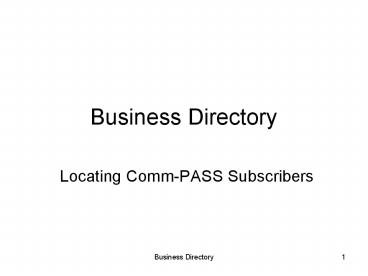Business Directory PowerPoint PPT Presentation
Title: Business Directory
1
Business Directory
- Locating Comm-PASS Subscribers
2
Business Directory
- Public purchasers are solely responsible for
compliance with applicable procurement laws,
regulations, policies, and practices when
transacting business with any vendor. - Listing in the Business Directory does not in and
of itself constitute an endorsement by the
Commonwealth or any member of the Comm-PASS
Purchasing Community - Business Directory functionality is intended to
assist - public purchasers and citizens seeking to locate
Subscribers by - Category/Subcategory of goods and services
Company Name - Comm-PASS Contract status Purchasing
Program status - Subscribers seeking to market themselves to
- public purchasers who need three companies to
fulfill quote requirements - public bidders who need a Prime or
Sub-contracting partner - general public seeking a business by
Category/Subcategory
3
Business Directory
- Functionality is accessible in the public-access
area of the site - No login ID-password pair is required
- Listings represent vendors who have both
- chosen to pay an annual subscription fee and,
- elected to display their information in the
directory - Information validated against databases
- Contract Holder status AMP Participant
status - Statewide Contractor status Comm-PASS
Related Contract links - SOMWBA-certification status
- Information declared by the vendor
- EPP status Business Description
- Prompt Pay Discount Business Contact
Information - Interested in Bidding as Prime/Sub Contractor
4
Welcome to Comm-PASSSelect Business Directory
link
5
Throughout Comm-PASS, refer to the Quick Tips
Each page contains context-related definitions
and helpful hints
6
Select By Category/Subcategory link to search
yellow-pages style by area of goods and
services.
7
Select the Select icon (checkmark) adjacent to
the Category sought.
8
If a the Category is not correct, select Change
Category link and repeat prior step.
9
To view all the Subscribers within the entire
Category,select Display All Vendors in link.
10
To view those Subscribers associated with
specific Subcategories,select as many items as
desired from the Select checkmark column.
11
To generate results when searching specified
Subcategories,select Search by Selected
Subcategories button.
12
Business Directory List page will indicate
matching vendor count.
13
What is the Default Sort Order?
- Vendors are listed alphabetically in order of
most YES values. - XYZ Company is listed before ABC Company because
XYZ Company is a SOMWBA-certified Statewide
Contract Holder. - Validation Rules
- Contract Holder
- Subscriber-entered FEIN Contract-Issuer-entered
FEIN - Statewide Contract
- Contract Issuer selects Statewide indicator on
Contract Record - SOMWBA
- Subscriber-entered FEIN SOMWBA-certified FEIN
database - Validation Exceptions
- False statuses may occur when FEINs are not
accurate. - When in doubt, contact the Contract Issuer.
14
To sort in an alternative order, select a heading
title.Select Vendor Name heading to change to
strict alphabetical order.
15
Order is now alphabetically by name with 1-Stop
Design Shop first. Standard alphabetical
rules list spaces, symbols, and numbers before
letters.
16
To sort by all StatewideYES, select the
Statewide header.
17
The list is now sorted by Statewide status
alphabetically, meaning all NO statuses listed
first. Select the Statewide header again to list
YES first.
18
The list is now sorted by Statewide status
alphabetically, meaning all YES statuses listed
first. Select View icon (eyeglasses) to access
Vendor details.
19
In addition to Comm-PASS validated statuses, the
detail lists Vendor-declared statuses for the
EPP, Prompt Pay, and Interested in Bidding values.
20
If the subscribers FEIN matches any Contract
FEIN, a link will be provided for direct access
to all Related Comm-PASS Contracts.
21
Contracts are presented in order of End Date
furthest in the future so expired records are
last. To access Contract details, select the
View icon (eyeglasses).
22
Navigate in the Contract record as usual. To
return to the Business Directory, you may use the
breadcrumbs or select the Business Directory link.
23
Business Directory Assistance
- Contact the Contract Issuer regarding
- Contract use
- Contract Holder, Statewide, or SOMWBA validation
questions - Contact the Vendor regarding
- Bid partnering opportunities
- Clarifications related to their company
description - Navigation issues associated with their email or
Website links - Contact the Comm-PASS HelpDesk regarding
- Business Directory navigation issues
- Any Comm-PASS functionality issues
- 1-617-720-3197
- 1-888MA-STATE
- comm-pass_at_osd.state.ma.us