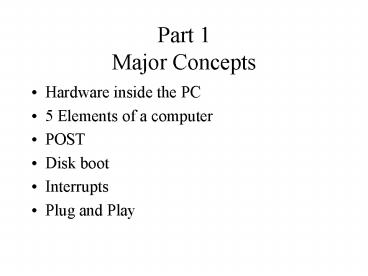Part 1 Major Concepts PowerPoint PPT Presentation
1 / 177
Title: Part 1 Major Concepts
1
Part 1Major Concepts
- Hardware inside the PC
- 5 Elements of a computer
- POST
- Disk boot
- Interrupts
- Plug and Play
2
Hardware Inside the PC
- Power Supply
- Case
- Removable Drive
- CD-ROM Drive
- Tape Drive
- Hard Drive
- Floppy Drive
3
Hardware Inside the PC
- IDE Controllers
- AGP Expansion Slot
- PCI Expansion Slot
- Video Card
- Sound Card
- RAM
- Real-Time Clock
4
Hardware Inside the PC
- CMOS Complementary Metal-Oxide Semiconductor
- BIOS Basic Input-Output System
- CMOS Battery
- Microprocessor
- Heat Sink
- Fan
5
Hardware Inside the PC
- USB ports
- Mouse Port
- Keyboard
- Parallel Port
- Serial Ports
- Sound Card Connections
- Modem
6
5 Elements of a Computer
- Input
- Output
- Memory
- CPU
- Storage
7
Input/Output
- Sound Card
- Speaker output
- Microphone line inputs
- Modem (MOdulator/DEModulator)
- Ports (USB, Parallel, Serial, SCSI)
8
Input
- Keyboard
- Mouse/Trackball/Touchpad/Wireless/programmable/poi
nting/optical - Originated by Xerox Palo Alto
- Touch screens
9
Output
- Video Card (AGP)
- Powerful computer in its own right
- Display (monitor)
- Resolution
- Refresh Rate
- Bandwidth
10
Electronic Memory
- L1 Cache (on microprocessor chip)
- L2 Cache (on motherboard)
- RAM (on motherboard or daughter board)
11
CPU Control and ALU
- Microprocessor
- Real-time clock
- BIOS
- CMOS
- IDE Controller
- SCSI Controller
- USB Controller
12
Power-On Self-Test
- Boot (Boot Strapping)
- Steps computer takes to get from your pushing
on button to when the computer is operational - First Step Power On Self Test (POST)
- Purpose Computer tests itself to ensure that
basic processing unit and connected devices are
alive and well - Test Result
- Pass single short beep
- Failure different combinations of beeping
(including no beep at all), displays messages, if
possible
13
How Does POST work?
- When Power Is Turned On, Electrical Signal Is
Sent to CPU Signaling It to Reset - Clears old data, initializes counters (registers)
- Sets program counter to pre-defined address in
memory (F000) - Memory location referenced is in Read Only Memory
(ROM) of PCs Basic Input/Output System (BIOS) - ROM stays the same, even when we turn off the
power - Instructions define steps CPU should perform to
complete self test
14
Self Test Steps
- CPU Checks Itself (e.g., adds some numbers,
checks results) - Sends Electrical Signals Over Bus to See If All
Components Connected to Bus Are Functioning - Check System Timer (Real-time Clock)
- Check Out memory on Video Card
- Locate card, execute video card POST
- If passes, link video card to CPUs BIOS
- If all goes well, display text/graphics
15
Self Test
- Check Out RAM (volatile memory)
- Write data to each chip
- Read stored data is it what was written?
- Detect how much memory is available
16
Self Test
- Establish What Disk Drives Are Available
- Verify Keyboard, Have Any Keys Been Pressed?
- Now That Post Is Complete
- Components are functioning properly
- Have located disk drives
17
Self Test
- Check Out Remaining Components
- See if component contains own BIOS code
- If so, execute startup code, link to BIOS
- See if component supports Plug and Play
- execute Plug and Play instructions to distribute
system resources - Compare Component Inventory With Saved List
- Stored in CMOS chip
- If different given choice is this new list
correct?
18
Disk Boot
- Task
- Objective load operating system, which includes
software to access disks into memory - Problem how do I load from a disk the software
that tells me how to use a disk if I dont know
how to access the disk in the first place? - Key players
- BIOS (in EPROM) (will link to operating system)
- CPU (brains)
- Disk drive, contains disk operating software
- RAM (final resting place for software)
19
Disk Boot 1
- BIOS checks floppy disk drive. If present, checks
predefined location on floppy for disk operating
system files (IO.SYS and MSDOS.SYS) - If not present in floppy, checks hard drive
- If not present on hard drive, generate error
message - Order of reading devices can be changed in BIOS
setup
20
Disk Boot 2
- Boot program reads first sector of disk (cylinder
0, head 0, sector 1) (512 bytes) Master Boot
Record (MBR) - MBR is a miniprogram that locates bootable
partition of the disk - BIOS transfers control to MBR
- MBR locates DOS boot record (DBR), also a
mini-program
21
Disk Boot 3
- DBR attempts to load hidden file IO.sys into
RAM - If OK, DBR transfers control to SYSINIT, a
program within IO.sys - At this time boot record is no longer needed and
can be erased from RAM.
22
Disk Boot 4
- SYSINIT loads MSDOS.sys into RAM
- File management
- How to execute programs
- Interact with hardware
- SYSINIT locates CONFIG.SYS (at root directory)
- User defined
- Lets user tailor operating system
- Loads certain device drivers
23
Interrupt Handling
- When an Event Occurs, a Hardware Signal Is
First Sent to the Interrupt Controller Chip That
Detects and Interprets the Interrupt - Interrupt Controller Chip Notifies CPU That
Interrupt Has Occurred - Since the CPU Was Doing Other Things, the
Processor Saves Its Current State So That It Can
Resume That Task Later (Pushes Data Onto the
Stack)
24
What is Plug and Play? 1
- So whats the problem?
- Each PC Contains a Number of Components That Need
to Work Together - Each Component May Need to Have Its Own
- Interrupt ID
- RAM that only it writes to (DMA)
- Input/Output address (e.g., floppy drive vs. hard
drive) - ROM address (where its own BIOS will go)
- RAM buffer address (how data is passed to/from
this component)
25
What is PP? 2
- This Cooperation Depends on the Exact
Configuration of Components - Each Time a Component Is Added or Taken Away, the
Configuration Must Be Changed - Plug and Play Is a Standard Which Allows Your
Computer to Perform This Task Automatically,
Letting You Use You New Components Without Time
or Error Potential of Performing Your Own
Installation
26
How Does Plug and Play Work? 1
- Plug and Play Compatible BIOS Locates All
Potential Components (Plug and Play Compatible) - Each component contains a unique identifier as
part of its Read Only Memory (non-volatile
memory) - Each component defines what resources it needs
and what range of resources it will accept - BIOS transfers control to operating system
27
How Does PP Work? 2
- Windows Configuration Manager Creates Enumerators
(Interface Programs Between Operating System and
Devices Themselves) Based Upon Located Interfaces - ISA enumerator
- SCSI enumerator
- Port enumerator
28
How Does PP Work? 3
- Enumerators Consolidate Information for All
Components Using a Given Interface and Provide
This to the Configuration Manager - Configuration Manager Assigns Actual Resources
(e.g., Interrupt IDs), Avoiding Conflicts. Each
Component Stores These Assignments Within Its Own
Hardware So That It Knows How It Will Be Used - OS Locates Driver for All Components If Not
Found, Asks User to Install It
29
Part 2Major Concepts
- How programming languages work, different
programming languages - Windows multi-tasking
- Manipulators of data
- Bitmapped graphics, compression, vector graphics
- Resolution
- Computer security definitions
- Viruses, anti-virus software
30
How Programming Languages Work
- Software is created using different computer
programming languages that provide instructions
for telling computers what to do - Unlike the English language, which is less than
precise, computer language is more exacting and
limited - Different programming languages for different
types of computers and tasks - Usually described as low-level or high level
31
Different Programming Languages
- Low-level versus high-level languages
- The more a computer language represents English,
the higher its level - Low-level- machine language a series of codes
represented by 1s and 0s - Communicate directly with the PCs processor
- Assembly Language
- Slightly higher than low-level language, uses
simple command words to supply step-by-step
instructions for the CPU to carry out
32
Different Programming Languages - 2
- High-level languages allow programmers to write
in words and terms that more closley parallel
english - Java
- C, C
- XML
- Highest level languages
- BASIC Beginners All-Purppose Symbolic
Instruction Code - Visual Basic key many key words and phrases that
execute specific commands within the program when
it is compiled run
33
Multitasking Under OS Control
- Running several application programs at the same
time - Doing a web search while typing in your homework
on your word processor - What problems does this create?
- Only 1 CPU (processor)
- Memory
- Use must be coordinated
- May run out of RAM in MS Windows
34
Windows Multitasking (Memory)
- Each application is assigned a block of RAM for
its exclusive use - As allocated RAM fills up, OS swaps out unused
pages of RAM to virtual memory on disk - If swapped-out pages are needed later, they must
be swapped back into RAM, from slower virtual
memory
35
Windows Multitasking (CPU)
- Each program is given a very short slice of time
- Not interrupt driven
- When time is up
- CPU internal registers used by the application
are saved - CPU internal registers used by the other
application are restored
36
Windows Multitasking (Peripherals)
- If application program wants to use a peripheral,
it queries the OS - If free, OS connects application to peripheral
(e.g., prints document) - If not free, OS rejects request, or, e.g.,
queues file to print and prints when free
37
Manipulators of Data (1)
- Database managers
- Address list
- Digital juke boxes
- Word processing
- Including desktop publishing
- html editors
38
Manipulators of Data (2)
- Number crunchers
- Spreadsheets
- Financial packages
- Graphics
- Drafting programs (CAD)
- Paint programs
- Photo editing
39
Manipulators of Data (3)
- Multimedia
- Combines pictures, music, spoken words
- Communications software
- E-commerce, broadcasting, email
- Encryption
- Utilities
- Virus checkers
- Compression
40
Bitmapped Graphics Files
- File starts with information
- Which bitmapped graphics format it is in
- .BMP, .PCX, .TIF, .JPG
- Magic number
- The height and width of the picture in pixels
- The palette
- Number and range of colors which can be used in
the image
41
Bitmapped Graphics
9 Pixels
9pixels
- Bitmapped Graphics
- A format in which each pixel is individually
described - Binary
- Black/white
- Color
- Red/Green/Blue (RGB) various resolutions
42
Bitmapped Graphics Color
- Instead of black and white, each pixel can be a
different color - Accuracy of color depends on how many different
colors we can represent - Select from predefined palette of colors (2, 64,
or 256) - Specify the amount of red, blue, and green in
each pixel - Permits 16,777,216 million colors (256 256
256) - Describing each pixel takes 24 bits (vs. 8 for
256 colors)
43
Compression
- Describing all these pixels in so many colors can
take up a lot of space - More file space
- More RAM to display
- More time to see web page
- More time to ftp data over communications link
44
Compression (1)
- To reduce storage requirements, use data
compression techniques - Lossless
- Reduce data quantity without loss of information
- Scientific uses, e.g., space imagery from Mars
- Lossy
- Reduce data quantity, but loss of quality
- JPEG, reduce quantity with minimal loss of quality
45
Compression (2)
- Detect presence of patterns within data
- Observation consecutive pixels are often same
color - Use run-length encoding (RLE)
- Check first bit of key byte
- if 1, next 7 bits define how many subsequent
bytes will describe individual pixels - if 0, next 7 bits define how many subsequent
bytes will have the identical color value - RLE great when consecutive pixels are same, can
actually require more storage if all pixels are
different
46
Displaying Bitmapped Graphics
- Video Graphics Adapter Card
- Stores image in video memory
- Controls position of beam on screen
- Uses digital to analog (D/A) converter chip to
convert digital representation of hue,
saturation, and intensity (HSI) into electrical
signal fed to monitor to write each pixel - Screen consists of red, green, and blue phosphors
which phosphoresce at varying intensities to
create color.
47
Vector or Bitmapped Graphics
- Vector graphics
- Line is an object represented as formula
containing start/stop point, width, line and fill
colors, hierarchy - Easily rotated, stretched, flipped, resized and
deleted - To display object on monitor, program creates a
temporary bitmapped image using the resolution
defined for this display device
48
Vector or Bitmapped Graphics
- Consider drawing a red line via graphics creation
software - Paint (bit mapped graphics)
- Fixed number of pixels form the entire line
- Not easily enlarged or reduced
Creating graceful curves is easy with Draw
programs can control exactly the location and
degree of curvature
49
Resolution
- We can also control how many pixels we use to
represent the picture
Gray Scale7,000
LineArt1,000
150 DPI Color88,000
72 DPIColor21,000
50
Computer Security Definitions NSA
- Virus
- A program that can infect other programs by
modifying them to include a possibly evolved,
copy of itself. - Trojan Horse
- An apparently useful and innocent program
containing additional hidden code which allows
the unauthorized collection, exploitation,
falsification, or destruction of data
51
Definitions NSA
- Tinkerbell Program
- A monitoring program used to scan incoming
network connections and generate alerts when
calls are received from particular sites, or when
logins are attempted using certain IDs - Back door
- A hole in the security of a computer system
deliberately left in place by designers or
maintainers. Also trapdoor.
52
Definitions NSA
- Hacking
- Unauthorized use, or attempts to circumvent or
bypass the security mechanisms of an information
system or network - Letterbomb
- A piece of email containing live data intended to
do malicious things to the recipients machine or
terminal
53
Typical Virus Approach (1)
- Replication to infect others
- Virus copies itself into the beginning of
programs that a user typically runs - Virus copies itself to disk boot record
- Camouflage to avoid detection
- Change itself so that detection software cannot
identify it by a unique signature - Distort file size information so that additional
virus code is not detected
54
Typical Virus Approach (2)
- Event watching
- Executing in background, virus continually checks
for a specific event to occur (e.g., specific
date) - Delivery
- Display message, delete files, corrupt files, etc.
55
How does a computer get infected?
- Embedded in master boot record of stranger disk
- Embedded in new executable software
- Embedded in a mail message
- Typically a program within mail message
- Can also be a macro within a data file such as MS
Word document
56
Antivirus Actions
- Check all locations where virus may reside
- Master boot record
- Program files
- Macro code
- Signature Scanners
- Check for exact match of program instructions
57
Antivirus Actions
- Heuristic Detectors focus on typical behavior of
viruses - Memory resident
- Continually running on computer
- Intercedes when unsafe operation
- Downloading files from Internet
- Copying files
- Another program tries to stay resident in memory
58
Part 3Major Concepts
- Transistors
- RAM
- Logic Gates
59
How a Transistor Works
- Thousands of transistors are connected on a
single slice of Silicon - The slice is embedded in a piece of plastic or
ceramic with the ends of the circuitry attached
to metal leads that reach out to connect to other
parts of the computer circuit board - The leads carry signals to the chip and send
signals form the chip to other components
60
How a Transistor Works
- The transistor is the basic building block from
which all microchips are built - It can only create binary information, a 1 if
current passes through it, a 0 if current does
not
61
How a Transistor Works
- PCs based on the the first Intel 8088 and 80286
processors were 16 bit PCs - They could work with numbers of up to 16 bits in
length, or a decimal number of 65,535 - Current PCs are 32 bit capable and work with
numbers that are 32 bits wide, the equivalent of
4,294,967,295
62
How a Transistor Works
- Transistors can just as easily represent a true
or false condition - Transistors in various combinations form Logic
Gates - Logic Gates are combined into arrays to form Half
Adders - Half Adders are combined to Full Adders
- More than 260 transistors are needed to create a
full adder capable of handling mathematical
operations for 16 bit numbers
63
How a Transistor Works
- A small positive charge is sent down an aluminum
lead that runs inside the transistor - The charge spreads to a layer of conductive
polysilicon buried in the middle of
non-conductive silicon dioxide - Silicon Dioxide is the main component of sand
64
How a Transistor Works
- The positive charge on the aluminum attracts
negatively charged electrons out of the base of
the transistor made of p-silicon creating a
vacuum - On one side of the transistor exists a Source
lead that fills the vacuum created by the rush of
negatively charged particles with additional
negatively charged particles - The electrons from the source also flow toward a
similar conductive lead called the Drain
65
How a Transistor Works
- The rush of electrons completes an electrical
circuit turning the transistor on which
represents a 1 bit. - If a negative charge is applied to the
polysilicon, the negatively charged electrons
will repel each other and the transistor will
remain off and represent a 0 bit
66
How RAM Works
- Before a PC can do anything it must move data
from disk to RAM - Data contained in documents must also be stored
in RAM if only for a fraction of a second before
it moves to the processor for computation - Every PC is a collection of switches representing
a 1 or a 0 which represent every piece of
data that runs on your PC - RAM is blank upon energizing the PC, becomes
filled with 1s and 0s when you turn off your
PC, the contents of RAM is lost
67
How data is Written to RAM
- Think of the inside of your PCs RAM like a
collection of switches connected by microscopic
electrical circuits called Address Lines - Software, in combination with the OS is
continually sending tiny bursts of electrical
current along Address Lines - Each Address Line identifies locations of spots
where data can be stored
68
How Data is Written to RAM
- The electrical pulse turns on or closes a
transistor thats connected to a Data Line at
each memory location where data can be stored - While transistors are turned on, software
continuously sends bursts of electricity along
selected data lines - Each burst represents a 1 bit to a transistor
69
How Data is Written to RAM
- Where a transistor is turned on, the burst of
electricity serves to charge a capacitor which
stores electricity and keeps the 1 bit stored in
the transistor - Each charged capacitor represents a 1 bit
- Each uncharged capacitor indicates a 0 bit
- Capacitors will eventually lose their charge if
not refreshed regularly
70
How Data is Read From RAM
- When software wants to read data from RAM,
another electrical pulse is sent along the
address line, closing the transistors connected
to it - At each address line where there is a charged
capacitor, the capacitor will discharge via the
circuit created by the closed transistors sending
electrical pulses along the data lines - Software recognizes which data lines the pulses
come from and interpret each pulse as a1 - Any line lacking a charge is interpreted as a 0
71
Types of Logic Gates
- NOT Gate
- Made of a single transistor
- Designed to take input from the clock and from
another transistor - Produces a single output, always opposite from
the input of the transistor If current from the
transistor representing a 1 is sent to the NOT
gate, the NOT gates own internal transistor will
switch open and stop the flow of current, and
make the output from the NOT gate a 0
72
NOT Gate
- If the current from the transistor representing a
0 is sent to the NOT gate, the NOT gates
internal transistor closes producing the output
from the NOT gate of 0 - NOT gates strung together produce other logic
gates
0
Input bit
Clock Pulse
1
Output bit
73
OR Gate
- OR gates create a 1 if either the first or second
input is a 1 - Create a 0 if both inputs are 0
74
AND Gate
- AND gate outputs a 1 only if both the first and
the second inputs are 1s
75
XOR Gate
- XOR gate puts out a 0 if both inputs are 0 or if
both are 1 - Generates a 1 only if one of the inputs is 1 and
the other is 0
76
Combinations of Logic Gates
- Different combinations of logic gates make
computers able to perform all math of all
operations - Accomplished through half adders full adders
- Half Adder
- Consists of an XOR gate and an AND gate both of
which receive the same inputs representing a 1
digit binary number - Full Adder
- Consists of half adders and other switches
- Combinations of a half adder and a full adder can
handle large binary numbers
77
Part 4Major Concepts
- Chapters 10-12
- Electromagnetism
- Reading/writing files
- Disc formatting
- Disc compression, file compression
- Disc defragging
78
Electromagnetism
- Conductivity
- The ability of a material to conduct electrical
current - Some materials are more conductive than others
and lose electrons in the outer most layer of the
atom more freely compared to others - Non-conductive
- Do not conduct electrical current, do not lose
electrons - Also known as insulators
79
Electromagnetism
- Each electrical device creates stray unwanted
electromagnetic fields called noise - Computers are designed to eliminate or reduce
noise because of its negative impact on PC
operation - Nonconductive wires added to cables
- Insulators around items that create large amounts
of noise - More noise makes it necessary to increase the
electrical power to get signals pushed through
devises - Stronger signals create more noise
80
Electromagnetism
- When a wire moves through a magnetic field, the
interaction creates an electrical current inside
the wire - We will see that this is the basis of how
read/write heads inside floppy drives and hard
drives operate
81
Electromagnetism
- Electromagnetic (EM) Radiation Spectrum
- Includes the complete range of energy beginning
with the longest radio waves through visible
light and including rays produced by radioactive
atoms - All energy in the EM spectrum expands in waves at
the speed of light - Electromagnetic fields are measured in terms of
their frequency the number of times a wave is
produced in a period of time, usually 1 second - Measured in hertz
82
Electromagnetism
- Frequency in an EM field is inversely related to
its wavelength - Wavelength the distance between two identical
points in adjacent waves - The higher the frequency of the signal, the
shorter the wavelength - The lower the frequency of the signal, the longer
the wavelength
83
Electromagnetism
- Electromagnetic fields are used as signals to
carry data by varying the waveform - Frequency Modulation
- Carries data by varying the frequency of a
waveform the number of times a waveform repeats
itself in a measure of time - Amplitude Modulation
- Carries data by varying the amplitude or height
of a waveform
84
Writing and Reading Bits to a Disk
- Before data is stored on disks, microscopic iron
particles are scattered in random order
throughout the disk surface - To organize the particles, electricity pulses
through a coil in the read/write head creating a
magnetic field that magnetizes the particles on
the disk - This arranges the particles with their positive
poles pointing toward the negative end of the
read/write head and the negative poles pointing
toward the positive end of the head
85
Writing and Reading Bits to a Disk
- Bands of aligned magnetized particles are created
in succession as the disk spins - Two bands are created to represent the smallest
discrete unit of data, a single bit - A binary 1 is created by swapping the orientation
in two bands of particles - This aligns like ends next to each other in two
bands - A binary 0 is created by orienting two bands of
particles identically in the same direction
86
Writing and Reading Bits to a Disk
- To store a second bit, the polarity of the first
band is always opposite of the band preceding it
to indicate that its beginning a new bit - To read data, no current is sent to the
read/write head - As the disk platter spins, the particles
themselves create a magnetic field that generates
current that travels in one direction or the
other through wires leading from the head
87
Writing and Reading Bits to a Disk
- The direction of the current traveling through
the head depends on the polarities of the bands - By sensing changes in the direction of the
current coming from the disk, the CPU can tell if
the data is a 1 or a 0
88
Formatting a Disk
- Before any disk can have material stored on it,
it must be Formatted - Formatting organizes the disk so the the same way
every time so any PC can store and retrieve data
from any formatted disk - Each disk is divided radially in sectors which
are similar to a slice of pie - Each disk also contains concentric circles called
tracks
89
Formatting a Disk
- Cluster
- Two or more sectors on a single track
- Cluster is the minimum unit the operating system
uses to store information - The number of sectors, tracks, and clusters that
a drive can create on a disks surface determine
the capacity of the disk
90
Formatting a Disk
- File Allocation Table FAT or VFAT in Windows
- A special file located in sector 0 of the disk
- VFAT made large file names possible due to its
ability to store 255 characters - Also where the operating system stores
information about a disks directory or folder
structure, and what clusters are used to store
which files - Windows 98 introduced FAT32 allowing hard drives
larger than 2 GB to be formatted as a single disk
91
Disk Compression
- Prior to disk compression files were saved to
clusters but did not store data in the cluster in
the most efficient manner - Given a cluster size of 8KB a file 18KB in size
would take 3 full clusters to store - Clusters were used as all or nothing storage
spaces - In the example above the first 16KB of the file
are stored neatly into 2 clusters, and the
remaining 2KB are stored in a single 8KB cluster
but leave 6KB free and unusable by other files
92
Disk Compression
- Compressed Disks get more effective use of
storage by creating a single file on the drive
known as a compressed volume file or CVF - A CVF is treated by the OS as if it were a drive
itself - When the OS writes a file to the CVF, it uses
only as much of a cluster as it needs - Each file is separated by a very small space of
blank disk space
93
File Compression
- File Compression, also know as zipping a file
reduces the size by eliminating redundancies in
the file - Known as lossless compression because every bit
in the file can be restored exactly as it was
originally written - The compression uses a algorithm called an
adaptive dictionary-based algorithm
94
File Compression
- The compression program reads the file and looks
for recurring patterns of data - When a pattern is identified, it writes the
pattern to a dictionary instead of writing the
pattern in the line where it exists - The dictionary is then stored as part of the
compressed file
95
File Compression
- Where the pattern would have been written the
program places a pointer that tells where the
omitted pattern is located in the dictionary - When a compressed file is read, pointers are
encountered and compressed files are read on the
fly by retrieving the file and writing it to RAM - File types are directly related to how much it
will shrink during compression
96
Disk Defragging
- When the first file is saved to a disk, it is
saved on a track in clusters that are contiguous - This means that the file is stored in one
continuous stream of clusters - Over time, as files are erased, empty clusters
are left behind - These clusters are seldom contiguous
97
Disk Defragging
- Since a file may not fit neatly into one or more
clusters, they are stored in many clusters that
are not contiguous - Files are written to many clusters in many
locations in other words, files are fragmented
into many clusters throughout the disk
98
Disk Defragging
- Fragmentation slows down the drive due to the
constant seeking the read/write heads must do to
track down all parts of a file - Defragmentation is a software controlled
operation that moves scattered parts of files
into contiguous clusters
99
Disk Defragging
- Defragging begins by moving contiguous clusters
of data to other unused parts of the drive - This opens large areas of contiguous space
- The drive then moves fragmented parts of a file
into the newly opened space and stores them in a
contiguous manner - The process continues until all files possible
are stored in a contiguous manner
100
Part 4Major Concepts
- Chapters 13-14
- CD-ROM technology
- CD-R discs
- DVDs
- CD-RW and DVD RAM
101
Optical Storage
- Optical Storage Media
- CDROM
- CDR
- CDRW
- DVD
- DVD-RAM
- All use a similar technology, just slightly
different variations
102
CD-ROM Drive
- The beam penetrates the protective layer of
plastic and strikes a reflective payer that looks
like aluminum - The surface of the disc is made up of high and
low spots called lands and pits - Lands are flat areas
- Pits are tiny depressions
- These two surfaces are a record of the 1s and 0s
used to represent data to the PC
103
CD-ROM Drive
- Light that strikes a pit is scattered and not
sent back to the detector - Light that strikes a land is reflected directly
back to the detector and passes through a prism
and to a light-sensing diode - Each pulse of light generates a small electrical
voltage - Each voltage is matched against a timing circuit
to generate a stream of 1s and 0s
104
CD-ROM Drive
- On a CD-ROM disc, data is contained in a single
track that spirals in a track from the center to
its circumference - Each track is divided into sectors, but each
sector is the same size opposed to a metal disc
where the size of the sector varies with distance
from the center of the disc - Using Constant Linear Velocity the disc drive
constantly varies the rate that the disc spins at
105
CD-ROM Drive
- Therefore, as the detector moves toward the
center of the disc, the disc must speed up - This roughly equates to more sectors, more data
106
CD-R Discs
- Dye layer is designed to absorb light at specific
frequency, the frequency of the laser beam - As it absorbs light, it creates a mark on the
disk in one of three ways - By bleaching the dye
- By distorting the dye
- By making the dye bubble
- Regardless of how the mark is created, the result
is a distortion called a stripe along the spiral
track of the disk
107
How a DVD Works
- One or two sides?
- Layers of a DVD
- Polycarbonate plastic
- Opaque reflective material
- Transparent film
- Protective plastic
108
How a DVD Works
- Data is represented by a series of lands and
pits, similar to a CD-ROM but much smaller - Lands and pits are formed on two layers of the
DVD opposed to one on the CD-ROM - DVDs use lasers to read data
- Shorter wavelength makes the beam able to read
smaller lands pits on the DVD
109
How a DVD Works
- Beams are reflected back by lands and scattered
by pits, similar to CD-ROMs - Data is created in the same manner
- Reflection creates electrical pulses
- Scattered light does not send any energy back to
the prism - By changing the amount of current flowing through
the magnetic coil surrounding the laser beam,
DVDs focus the beam so its concentrated on the
surface of the transparent film or is sent deeper
to the opaque layer
110
How a DVD Works
- Spiral tracks are also recorded in two layers and
each goes in a different direction - One spiral starts a the edge of the DVD and goes
to the center - The read head follows the track into the center
of the disc - The other track is recorded in the opposite
direction on a different layer - When the read head reaches the center, it then
traces the other spiral outward to the edge
111
CD-RW and DVD-RAM
- CD-RW Re-writeable Compact Disc
- DVD-RAM Re-writeable DVD
- Both use a process called Phase change technology
to write, change and erase data
112
CD-RW and DVD-RAM
- Recording layer is typically made of a
crystalline silver, indium, antimony and
tellurium compound embedded in the disc - The laser beam selectively heats areas to
900-1,300F degrees - Where the beam strikes, the heat melts the
crystals to a non-crystalline amorphous phase - These areas reflect less light
- The read beam consists of a weaker stream of
current strikes a non-crystalline area and is
scattered and not picked up by the read head
113
CD-RW and DVD-RAM
- A process called the annealing phase erases the
data on the disc - Uses a beam of 400F to melt the that the
compound returns to its crystalline state - The beams that are used by each type differ in
wavelength - DVD-RAMs are are able to read and write data in a
more compact manner, which makes them able to
store more data in the same size area as a CD-RW
114
Part 5Major Concepts
- Chapters 15-16
- Energy to data
- Analog and digital conversion
- Scanners, digital cameras
- Power supply's
- How AGP works
115
How Energy Turns Into Data
- Perceptions are analog one continuous wavy line
of events moving at predictable rates - But really things are more digital discrete
separate events with different numerical values - Digital to Analog Converters DACs and Analog to
Digital Converters ADCs handle all conversions
to and from each form of data - Charged-Coupled Devices turn light into
electrical energy - Light is turned into electrical energy
116
Analog and Digital Converters
- Visible light and audible sound both travel in
waves - The brighter the light, the more electrical
current it can be converted into - The louder the sound, the more electrical current
it can be converted into - Computers convert all analog input into digital
values it can use - The opposite conversion must also take place upon
sending digital data to output devices
117
Analog Converters
- Analog to Digital Converters constantly sample an
analog signal sent to it in the form of a
wavering current - Each time the current is measured, it is assigned
a number that represents its value at the moment
it was recorded - Usually used for collecting input in the form of
sound or light
118
Digital Converters
- Digital to Analog converters changes a string of
digital values into rapidly changing voltages - Current is sent along different patterns through
resistors resulting in an analog stream of
current that varies to correspond to digital data - Usually used for output
119
Digital and Analog Conversion
- Precision is affected by how often the analog
signal is sampled - More samples detect finer changes in the signal
- Precision is also affected by the sensitivity of
the sensors
120
Digital and Analog Conversion
- Resolution with respect to DAC and ADC is the
range of values and amount of information that a
device can hold for one sample - Resolution depends on the bits a device can
devote to a digital translation of the analog
values
121
Digital and Analog Conversion
- If a DAC has only one bit to represent a sample
of an analog signal it can only show whether the
analog signal is on or off, black or white - If a DAC has 16 bits to express each digital
sample it can represent 256 shades of red - Higher the resolution number, the higher the
definition in either sound or color
122
How Scanners and Digital Cameras See
- Scanners and digital cameras have to convert
different amounts of light into corresponding
energy levels, and eventually 1s 0s - Both use a charge-coupled device CCDs to solve
the problem - A camera must divide light passing through the
lens into green, red, and blue elements - It must also register the light that falls at the
same moment on a very small area the size of 2
postage stamps
123
How an Uninterruptible Power Supply Works
- Two types
- Offline
- Online
124
How an Offline Uninterruptible Power Supply Works
- Offline or passive UPSs split incoming current
into two branches - One feeds the normal power of the PC
- The other passes through a battery charger which
changes the current from AC to DC to keep the
battery charged - If power fails, within 4-20 milliseconds the
microprocessor inside the the UPS closes a switch
that sends DC through an inverter and turns the
batterys DC current into AC needed by the PC
125
How an Online Uninterruptible Power Supply Works
- Online or serial UPSs feed all current through an
AC-DC converter, from there to a battery, then to
an inverter and then to the PC - This way, the UPSs battery is always charged and
supplying current to the PC - If power fails, a microswitch breaks the
connection between the wall and the UPS and
current flows from the battery
126
How AGP Works
- AGP chipset replaces the PCI bus input/output
controller - Coupled with a Pentium 4 chip and RDRAM memory
capable of 3.2GB/sec data transfer - Handles transfers of data among memory, CPU and
the ISA controller all simultaneously - Also handles transfers to the PCI local bus at
132MB/sec
127
How AGP Works
- The AGP chipset puts the AGP port on the same
part of the bus as memory, with data transfers of
up to 1056MB/sec between those items - The arrangement allows AGP accelerated graphics
adapter to replace the adapter on the PCI bus - Eliminates the need for video RAM
- Provides faster Direct Memory Access enabling
some to read/write to memory without the help of
the CPU - Sends four bursts of 32 bits of data with every
clock tick equaling 1056MB/sec data transfer to
and from RAM
128
Part 5Major Concepts
- Chapters 17-19
- Port Types
- Peripherals
- Keyboards
- Displays
- VGA
- LCD
- DLP
129
Types of Common Ports
- Parallel
- Serial
- IDE
- USB
- SCSI
130
How a Parallel Port Works
- 25-36 pin connection
- PC side has 25, printer side has 36 with a
different connector on each end - Parallel ports can send several bits of data
across eight parallel wires simultaneously - Similar to a formation of soldiers
- Think of a platoon of soldiers marching 8 abreast
- When the platoon reaches a line on the ground, 8
soldiers cross the line at one time, followed by
the next 8 and so on - Faster than serial ports
131
How a Serial Port Works
- Think of soldiers in a single file line, one
behind another - When the soldier reaches a line on the ground, he
and only he can cross at one time, then the next,
the next and so on - Different than the 8 simultaneously crossing on
the parallel port - Slower than parallel port
132
Universal Serial BusUSB
- USB cable contains 4 wires
- 2 for electrical power
- 2 for sending data and commands
- Two speeds of data transfer via USB cable
- High speed 12Mbs megabits a second
- Used for monitors, scanners, printers
- Low speed 1.5Mbs
- Used for keyboard or mice
- Serial ports send 100kbs
- Parallel ports send 2.5Mbs
133
Universal Serial BusUSB
- Cables can connect to a USB hub capable of
connecting to many other USB devices - Expands the 2 ports on the PC to many more
- Each USB device can act as an extension to
another USB device e.g. from a hub to a monitor,
to speakers, to a keyboard and so on, up to 127
devices
134
IDE Connections
- Each of the connections can connect to a hard
drive - E-IDE can control floppy drives, CDROMs, and tape
drives - Devices must be E-IDE compatible and mounted
inside the PC - For each pair on a single cable, one device is
master and the other is slave - This serves as a traffic light for signals
destined for one or the other
135
Small Systems Computer InterfaceSCSI
- Last device in the daisy chain must have a
terminator to provide a ground for the port not
used in the last device - Cable is a flat ribbon cable with 50 lines
inside - Two speeds of data transfer
- Most common, 8 lines used to send data
- Capable of 10-20MB second
136
Small Systems Computer InterfaceSCSI
- Wide SCSI uses a 16 bit path, capable of 40MB
second - All data transfer managed by the SCSI controller
card inside the PC - Each wire of the ribbon cable has a specific
purpose - Some are for specific bits in a byte 0 bit
parity bit - Some are command lines that send specific
commands like BSY, ANT, ACK
137
How a Keyboard Works
- When you press a key, you create a change in the
current flowing through a circuit associated
specifically with that key - A microprocessor in the keyboard detects the
increase and decrease in current from the key
that was pressed - Detecting both an increase and decrease, the
processor can tell when the key was pressed and
released
138
How a Keyboard Works
- Each key has a unique set of codes
- Processor can distinguish between the left and
right shift keys - To distinguish real signals from an aberrant
current fluctuation, the keyboard is scanned
hundreds of times per second - Depending on which key is pressed, the processor
will generate a scan code
139
Super VGA Display
- Adapter sends signals to three electron guns
located in the back of the monitors cathode ray
tube CRT - Gun shoots 3 streams of electrons
- One for each of the 3 primary colors
- Intensity controlled by the signals from the
adapter - Adapter also sends signals to the magnetic
deflection yoke - This focuses and aims the electron beams
- Signals also help determine the resolution of the
monitor number of pixels horizontally and
vertically and the refresh rate how frequently
the screen is redrawn
140
Super VGA Display
- The electrons from the gun strike phosphors on
the inside of the screen - Phosphors glow when struck by electrons
- One each for red, green and blue
- Stronger electron beam brighter color
- If each red, green, and blue phosphor is struck
equally, the result is a white dot - After the beam leaves a phosphor, it glows for a
short time called persistence - For an image to remain stable, phosphors must be
must be reactivated repeatedly by the electron
stream
141
LCD Screens
- Liquid Crystal Display
- Named for the fact that there is a layer of
liquid crystal material sandwiched in between the
front and back panels that make up the LCD panel - Light emanating from a panel at the back of the
screen spreads out in waves that vibrate in all
directions
142
LCD Screens
- The light emerging from each liquid crystal cell
passes through one of three color filters red,
blue, or green arranged very close to each
other - The colored beams of light pass through a second
polarizing filter that only passes waves that are
vibrating more or less vertically - Light that passed through a liquid crystal with a
full charge is now oriented perfectly to pass
through the second filter
143
LCD Screens
- Since the filter is not precise, some of the
light waves pass through that were only partially
charged - Those without a charge are blocked completely
- Since there are millions of combinations of
charged cells producing millions of combinations
of twisted molecules, the color on the screen is
able to represent millions of colors to our eyes
144
Digital Light ProcessingDLP
- DLP produces brighter, sharper images over a
conventional projection system - By shinning a light through a spinning wheel
divided into red, blue and green sections, each
color is produced 60 times a second - After passing through the spinning disc, the
light strikes a panel of 508,800 microscopic
mirrors on the surface of a DLP chip - The mirrors reflect the light through a lens and
onto a screen
145
Part 5Major Concepts
- Chapters 20-21
- Mice
- Mechanical
- Optical
- Touchpads and pointing devices
146
The Mechanical Mouse
- Each roller is attached to an electronic wheel
- A plastic wheel with tiny metal contact points
that conduct electricity on it - Known as an Encoder
- As the rollers turn, they rotate the encoders
- Each encoder makes contact with a pair of
electrical bars that pick up the signals made by
the contacts as they spin past the bars - Each contact results in the generation of an
electrical signal
147
The Mechanical Mouse
- The number of signals indicates how many points
the contact bars have touched - The greater the number of signals, the farther
the mouse is moved - The more frequent the number of signals, the
faster you are moving the mouse - Mouse direction
- the ratio between the number of vertical signals
to horizontal signals indicates the direction of
the cursor travel on the screen
148
The Mechanical Mouse
- Tapping either of the buttons on the mouse sends
a signal to the PC which - results in an interrupt and tells the CPU to
divert its attention to the command represented
by the mouse click - Based on the location of the cursor when you
click it - Based on the number of clicks you send via the
buttons
149
The Optical Mouse
- Uses a small light projected onto the surface
that the mouse travels over - A digital camera takes extreme close up pictures
of - Different shapes, ripples, pits, bumps and
brightness differences in the surface the mouse
travels over - Takes 1500 pictures a second
- Digital signal processor analyzes each picture to
calculate the speed and direction of the mouse
150
Touchpads
- A layered pad consisting of a sandwich of
- Rubber
- Electrodes aligned vertically
- Electrodes aligned horizontally
- Positive and negative charges build up on each
layer independently - Creates an electrical field between the layers
- Integrated circuits for each layer vertical and
horizontal sample the strength of each fields
electrical potential or mutual capacitance
151
Touchpads
- Capacitances are most affected by the center of
the finger - By reading the capacitances of adjoining
intersections, the touchpad can identify the
fingers center - Location is fed to Windows to position the cursor
or arrow - Capacitances measured about 100 times per second
152
Pointing Sticks
- Resistors made of two electrical contacts
separated by a film that resists the flow of
electricity - When pressure is exerted in a certain direction
the contacts are pushed closer together - Creates a better connection between the 2
contacts - The closer the contacts become, the better the
connection between the plates, the more
electricity flows between the contacts - A circuit monitors the amounts of electricity
flowing between the plates and translates this
information into cursor speed and direction
153
Part 5Major Concepts
- Chapters 22-25
- Modems and communications
- Biometrics in computers
- Fingerprints
- Speech and voice recognition
154
Modems
Carrier Signal
- Modem? Modulator/Demodulator
- Modulation is applying information signal to the
carrier signal - This example is frequency modulation, which is
described in your text - Input/output device that enables your computer to
communicate with a network
Modulated Signal
Analog (Information) Signal
155
Modem Info
- Modems are used to convert digital computer
information into a form the analog network can
understand - Phone networks were built to support the human
voiceanalog - Modems have several variationssome proprietary,
some not really even modems - DSL/Cable are Terminal Adapters which speak
only digital, but still provide the interface
between the computer and the network
Slide 15