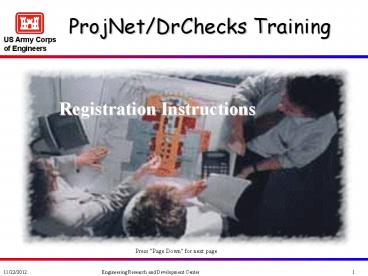ProjNet/DrChecks Training - PowerPoint PPT Presentation
ProjNet/DrChecks Training
US Army Corps. of Engineers. Registration Instructions. Press 'Page Down' for next page ... US Army Corps. of Engineers. You can call the DrChecks Helpdesk, if needed ... – PowerPoint PPT presentation
Title: ProjNet/DrChecks Training
1
ProjNet/DrChecks Training
Registration Instructions
Press "Page Down" for next page
2
- You can call the DrChecks Helpdesk, if needed
- 217-367-3273 or 800-428-4357
- M-F, 8AM-5PM Central US (Chicago)
- Know which District (i.e.site) is running the
project
Press "Page Down" for next page
3
ProjNet/DrChecks Training
Type www.projnet.org into your Internet
browser address window.
Press "Page Down" for next page
4
ProjNet/DrChecks Training
Choose Agency from Drop-down list
Click Register
Press "Page Down" for next page
5
ProjNet/DrChecks Training
Select Site From drop down menu click Select
Site button
Press "Page Down" for next page
6
ProjNet/DrChecks Training
Select Office
Enter Name, Email, Phone
Enter Office Registration Key
Enter Secret Question Answer
Click Add New User
Press "Page Down" for next page
7
ProjNet/DrChecks Training
Record your password keep in a secure location
Click Update Your Account
Edit or add any information needed
Press "Page Down" for next page
8
ProjNet/DrChecks Training
Now, Click on ProjNet Tab
Press "Page Down" for next page
9
ProjNet/DrChecks Training
Now, Click on DrChecks link
You are logged in!
Press "Page Down" for next page
10
ProjNet/DrChecks Training
Select your Project to Add, Evaluate, or
Backcheck comments
Press "Page Down" for next page
11
Frequently Asked Questions
- Wheres my project?
- Projects are organized by the office who holds
the design contract, you can collaborate on
offices other than your own by select that site
from above the project listing page. - Who is in charge here?
- There is a link to manager(s) on every project on
all project and review pages. - Can I use PC ARMS? Yes, the PC ARMS comment
upload feature and MS Word Template are
available. (See TechNote0018 and TechNote0019) - Can I attach files?
- Yes, you can attach a variety of file types.
- What if my internet connection is down?
- You can use the MSWord Template to generate
comments - And locally save my comments with a built-in
report
Press "Page Down" to end slide show
PowerShow.com is a leading presentation sharing website. It has millions of presentations already uploaded and available with 1,000s more being uploaded by its users every day. Whatever your area of interest, here you’ll be able to find and view presentations you’ll love and possibly download. And, best of all, it is completely free and easy to use.
You might even have a presentation you’d like to share with others. If so, just upload it to PowerShow.com. We’ll convert it to an HTML5 slideshow that includes all the media types you’ve already added: audio, video, music, pictures, animations and transition effects. Then you can share it with your target audience as well as PowerShow.com’s millions of monthly visitors. And, again, it’s all free.
About the Developers
PowerShow.com is brought to you by CrystalGraphics, the award-winning developer and market-leading publisher of rich-media enhancement products for presentations. Our product offerings include millions of PowerPoint templates, diagrams, animated 3D characters and more.