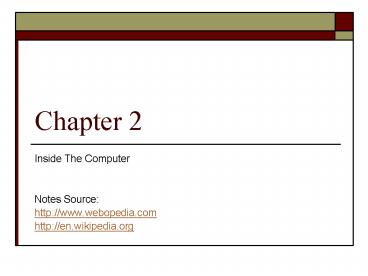Inside The Computer PowerPoint PPT Presentation
1 / 65
Title: Inside The Computer
1
Chapter 2
- Inside The Computer
- Notes Source
- http//www.webopedia.com
- http//en.wikipedia.org
2
Learning Objective
- Differentiate between hardware and software
- Terms for data storage and transfer
- Physical connections
- Parts of system unit
- Components of motherboard
- How CPU works
- Factors determine microprocessor performance
- Types of memory
- Types of expansion bus
- Difference between analog and digital
representation of data
3
2.1 Hardware vs. Software
- Simple way hardware is physical, you can touch
it, tangible - Ex keyboard, mouse, monitor.
- Software is the instruction that tell computer
what to do, you cannot touch it, intangible - Ex
- Operating System ( Windows, Linux, etc)
- Application ( Office, Multimedia, etc)
4
Macs and PCs
- PCs Personal Computer
- IBM
- Compatibles
- Clones
- Use Intel or AMD processors
- Macs Apple Macintosh computers
- Apple
- First GUI
- Motorola Processors
5
- PC Short for personal computer or IBM PC. The
first personal computer produced by IBM was
called the PC, and increasingly the term PC came
to mean IBM or IBM-compatible personal computers,
to the exclusion of other types of personal
computers, such as Macintoshes. In recent years,
the term PC has become more and more difficult to
pin down. In general, though, it applies to any
personal computer based on an Intel
microprocessor, or on an Intel-compatible
microprocessor. For nearly every other component,
including the operating system, there are several
options, all of which fall under the rubric of PC
6
- MAC A popular model of computer made by Apple
Computer. Introduced in 1984, the Macintosh
features a graphical user interface (GUI) that
utilizes windows, icons, and a mouse to make it
relatively easy for novices to use the computer
productively. Rather than learning a complex set
of commands, you need only point to a selection
on a menu and click a mouse button. Moreover, the
GUI is embedded into the operating system. This
means that all applications that run on a
Macintosh computer have a similar user interface.
Once a user has become familiar with one
application, he or she can learn new applications
relatively easily. The success of the Macintosh
GUI led heralded a new age of graphics-based
applications and operating systems. The Windows
interface copies many features from the Mac.
7
Describing Hardware Performance
- Bits and Bytes
- Bits
- Binary Digit
- 0/1
- Measure data transfer rate
- Byte
- 8 bits
- Store a single character
- Measure memory
- Thousand, Millions, and More
- 1000
- Kilo, K, KB, Kbps
- 1,000,000
- Mega, M, MB, Mbps
- 1,000,000,000
- Giga, G, GB, Gbps
- 1,000,000,000,000
- Tera, T, TB, Tbps
8
2.2 Introducing the System Unit
- 2.2.1 Outside of the Box
- Power Switch
- Connectors
- Male/female
- Peripheral devices arent absolutely essential
for the computer ability to function - Expansion card/slot
- Video adapter
- Network
- PC card
- Sound card
- Port
- Serial not require fast data transfer (1 bit at
a time) - USB support plug and play
- 1394 very fast
- IrDA wireless infrared
- Parallel 8 wires, high speed connection
-printer - PS/2 mouse
- SCSI usually on Macs
9
- 1394 A very fast external bus standard that
supports data transfer rates of up to 400Mbps (in
1394a) and 800Mbps (in 1394b). Products
supporting the 1394 standard go under different
names, depending on the company. Apple, which
originally developed the technology, uses the
trademarked name FireWire. Other companies use
other names, such as i.link and Lynx, to describe
their 1394 products - IrDA Short for Infrared Data Association, a group
of device manufacturers that developed a standard
for transmitting data via infrared light waves.
Increasingly, computers and other devices (such
as printers) come with IrDA ports. This enables
you to transfer data from one device to another
without any cables. For example, if both your
laptop computer and printer have IrDA ports, you
can simply put your computer in front of the
printer and output a document, without needing to
connect the two with a cable. - SCSI (skuze) Short for small computer system
interface, a parallel interface standard used by
Apple Macintosh computers, PCs, and many UNIX
systems for attaching peripheral devices to
computers. Nearly all Apple Macintosh computers,
excluding only the earliest Macs and the recent
iMac, come with a SCSI port for attaching devices
such as disk drives and printers. SCSI interfaces
provide for faster data transmission rates (up to
80 megabytes per second) than standard serial and
parallel ports. In addition, you can attach many
devices to a single SCSI port, so that SCSI is
really an I/O bus rather than simply an
interface.
10
- Front Panel
- Power Switch
- Reset Switch
- Drive Light
- Power Light
11
- 2.2.2 Inside the System Unit
- Motherboard
- Power Supply
- Cooling Fan
- Internal Speaker beep
- Drive Bays
- Whats on motherboards
- Integrated Circuit chip that emulate thousand
or million of transistors. - Act as electronic switch route data in
different ways according to software instructions - Others on motherboards
- System Clock
- -ticks control processing speed
12
(No Transcript)
13
Others on motherboard ..cont..
- The Microprocessor
- CPU interprets instruction given by software
- Control unit is one of the CPU components
coordinates and control other components - Processing Cycles
- Instruction cycle
- Execution cycle
- ALU perform arithmetic and logic functions
- Registers
14
Processing Cycles
- The time period during which one instruction is
fetched from memory and executed when a computer
is given an instruction in machine language.
There are typically four stages of an instruction
cycle that the CPU carries out - 1. Fetch the instruction from memory. This step
brings the instruction into the instruction
register, a circuit that holds the instruction so
that it can be decoded and executed. - 2. Decode the instruction.
- 3. Read the effective address from memory if the
instruction has an indirect address. - 4. Execute the instruction.
- Steps 1 and 2 are called the fetch cycle and are
the same for each instruction. Steps 3 and 4 are
called the execute cycle and will change with
each instruction.
15
The Microprocessor cont..
- Performance
- Data Bus Width and Word Size
- The larger, the faster
- Pipelining
- Executing more than one instruction per
instruction cycle - CISC/RISC
- RISC generally faster
- Math coprocessor
- Speed up computations
- Chips
- Pentium II, III, Celeron, Zeon
- Apple G3 / G4
- AMD Athlon
- Parallel Processors
- Where multiple chips working simultaneously
16
Pipelining
17
pipelining
- A technique used in advanced microprocessors
where the microprocessor begins executing a
second instruction before the first has been
completed. That is, several instructions are in
the pipeline simultaneously, each at a different
processing stage. The pipeline is divided into
segments and each segment can execute its
operation concurrently with the other segments.
When a segment completes an operation, it passes
the result to the next segment in the pipeline
and fetches the next operation from the preceding
segment. The final results of each instruction
emerge at the end of the pipeline in rapid
succession.
18
RISC/ CISC
- A complex instruction set computer (CISC) is a
microprocessor instruction set architecture (ISA)
in which each instruction can execute several
low-level operations, such as a load from memory,
an arithmetic operation, and a memory store, all
in a single instruction. - The reduced instruction set computer, or RISC, is
a CPU design philosophy that favors a reduced
instruction set as well as a simpler set of
instructions
19
Co-Processor
- A special-purpose processing unit that assists
the CPU in performing certain types of
operations. For example, a math coprocessor
performs mathematical computations, particularly
floating-point operations. Math coprocessors are
also called numeric and floating-point
coprocessors. Most computers come with a
floating-point coprocessors built in. Note,
however, that the program itself must be written
to take advantage of the coprocessor. If the
program contains no coprocessor instructions, the
coprocessor will never be utilized. - In addition to math coprocessors, there are also
graphics coprocessors for manipulating graphic
images. These are often called accelerator
boards.
20
(No Transcript)
21
Memory
- Non Volatile
- ROM BIOS
- Booting
- CMOS
- Stores BIOS settings
- Setup program can change settings
- Volatile
- RAM
- Cache
22
Input /Output (I/O) Buses
- Slot/cards connect motherboard to peripherals
- Standards
- PCI Peripheral Component Interconnect -supports
Plug and Play - ISA Industry Standard Architecture - older,
still common - AGP Accelerated Graphics Port - fast video
23
How Computers Represent Data
- Digital
- Counts in discrete units
- General purpose computers
- Analog
- Measures in continuous stream
- Special purpose computers
24
How Computers Represent Data ..cont..
- Representing Numbers
- Binary base 2, computer internal number
representation - Hexadecimal base 16, easier for humans than
binary - Representing Very Large and Very Small Numbers
- Floating Point Notation
- A floating-point number a can be represented by
two numbers m and e, such that - a m be.
- (1.20 10-1) (1.20 10-1) (1.44 10-2)
- In a fixed-point system with the decimal point at
the left, it would be - .120 .120 .014
- Representing Characters
- Codes
- ASCII most PCs
- EBCDIC IBM mainframes
- Unicode expanded to cover all languages
- Parity extra bit that holds information on sum
of other bits, to provide error-checking
25
- EBCDIC Abbreviation of Extended Binary-Coded
Decimal Interchange Code. Pronounced eb-sih-dik,
EBCDIC is an IBM code for representing characters
as numbers. Although it is widely used on large
IBM computers, most other computers, including
PCs and Macintoshes, use ASCII codes. - UNICODE A standard for representing characters
as integers. Unlike ASCII, which uses 7 bits for
each character, Unicode uses 16 bits, which means
that it can represent more than 65,000 unique
characters. This is a bit of overkill for English
and Western-European languages, but it is
necessary for some other languages, such as
Greek, Chinese and Japanese. Many analysts
believe that as the software industry becomes
increasingly global, Unicode will eventually
supplant ASCII as the standard character coding
format.
26
(No Transcript)
27
(No Transcript)
28
PARITY BIT
- In computing and telecommunication, a parity bit
is a binary digit that indicates whether the
number of 1 bits in the preceding data was even
or odd. If a single bit is changed in
transmission, the message will change parity and
the error can be detected at this point. (Note
that the bit that changed may have been the
parity bit itself!) The most common convention,
or parity scheme, is that a parity bit of 1
indicates that there is an odd number of ones in
the data, and a parity bit of 0 indicates that
there is an even number of ones in the data
29
Memory vs. Storage
- Memory
- Temporary (volatile) workspace
- Like desktop
- Storage
- Semi-permanent storage
- Like file cabinet
- Data held in files
- Files grouped in directories / folders
30
2.3.1 Why Is Storage Necessary?
- Compared to memory, storage is
- Non volatile
- Cheaper
- Larger
- Able to help with starting applications
- Cheap enough to replace paper storage
31
Types of Storage Devices
- Read/Write Media vs. Read-Only Media
- Read/Write most devices
- Read-Only CD-ROM, DVD-ROM
- Sequential vs. Random Access Storage
- Sequential -slow but inexpensive
- Faster- more expensive
- Storage Technologies Magnetic and Optical
- Magnetic
- Electromagnetic read/write head changes
electrical signal to magnetic fields and
vice-versa - Most common technology for PC storage
- Almost read/write
- Optical
- Laser read pits on disk
- Magneto Optical
- Combines for maximum storage capacity
32
Random Access Storage
- A direct access storage device, or DASD is a form
of magnetic disk storage, historically used in
the mainframe and minicomputer (mid-range)
environments. A redundant array of independent
disks (RAID) is a form of DASD. - "Direct access" means that all data can be
accessed directly in a form of indexing also
known as "random access" as opposed to storage
systems based on seeking sequentially through the
data (e.g., tape drives).
33
Magnetic storage
- Magnetic storage is a term from engineering
referring to the storage of data on a magnetised
medium. Magnetic storage was first suggested by
Obeline Smith in 1888. The first magnetic
recorder was invented by Valdemar Poulsen in
1895. - The read/write heads in magnetic storage record
data in the form of magnetized spots on iron
oxide coatings. - Media types that exploit magnetic storage include
hard disk and floppy disk drives, zip drives and
various tape drives, video cassettes and audio
cassettes, magnetic core memory, thin film memory
and drum memory.
34
Optical Storage
- Optical Storage is made possible by data storage
devices such as optical discs and holographic
storage systems. This is different from other
types of storage mediums that may use a magnetic
surface (e.g. magnetic tape storage, a hard disk
or floppy disk) or electical charges (e.g. flash
memory).
35
magneto-optical
- A magneto-optical drive is a kind of optical disc
drive capable of writing and rewriting data upon
a magneto-optical disc. Both 5.25" and 3.5" form
factors exist. The technology was introduced at
the end of the 1980s. Although optical, they
appear as hard drives to the operating system and
do not require a special filesystem (they can be
formatted as FAT, NTFS, etc.).
36
2.3.2 The Storage Hierarchy
- Online or Primary
- Hard Disk
- Near-online
- Secondary
- Floppies, CD-ROMS
- Offline
- Tertiary or archival
- Magnetic tapes
37
Speed of Storage Devices (Access Time)
- Access time total amount of time to begin
reading data - Seek time time just to locate data
- SDDs (solid state disks)
- Speed of memory
- Permanence of disks
- Expensive
- A solid state drive (SSD, also called solid state
disk) is a data storage device that uses
non-volatile memory (NAND) such as flash, or
volatile memory such as SDRAM, to store data,
instead of the spinning platters found in
conventional hard disk drives. While not
technically "disks" in any sense, these devices
are so named because they are typically used as
replacements for disk drives in situations where
conventional drives are impractical.
38
Access time
- Access time is the time delay or latency between
a request for access to an electronic system, and
the access being granted or the requested data
returned. - In magnetic disk drives, it is the time for the
access arm to reach the desired track and the
delay for the rotation of the disk to bring the
required sector under the read-write mechanism.
39
Seek time
- Seek time is one of the several delays associated
with reading or writing data on a computer's disk
drive. The others are rotational delay and
transfer time. In order to read or write data in
a particular place on the disk, the read/write
head of the disk needs to be moved to the correct
place (just as to play a particular song on a
cassette of recorded music, the tape needs to be
wound to the right place). This process is known
as "seeking", and the time it takes for the head
to move to the right place is the "seek time".
Seek time for a given disk varies depending on
how far the head's destination is from its origin
at the time of each read or write instruction
usually one discusses a disk's average seek time.
40
2.3.3 Floppy Disks and Floppy Disk Drive
- Floppy
- earlier floppy disks were flexible, now internal
media still flexible - Storage Capacity
- Relatively small, but advantage of portability
- Protect Data
- Avoid magnet, touching media directly, smoke,
food/drink, humidity, high temperatures - Use write-protect tab
- Floppy Disk Drives
- Drive A on PC Windows desktop, may be external
on notebooks - Circular track, wedge-shaped sectors store files
- FAT matches files to track-sector locations
- Formatting
- Creates tracks and sectors
41
Beyond the Floppy High Capacity Disks and Drives
- Floppy-size and removable
- High capacity
- Require special drives/disks
- Drive also handle regular floppies
- SuperDisk
- Also known as the LS-120 and the later variant
LS-240, the SuperDisk was introduced by 3M's
storage products group (later known as Imation)
circa 1997 as a high-speed, high-capacity
alternative to the 90 mm (3.5 in), 1.44 MB floppy
disk. - HiFD
- The Sony HiFD (High capacity Floppy Disk) was an
attempt by Sony to replace their own aging 3.5
inch floppy disk, which had proven successful in
the mid-80's war to replace the 5.25 inch floppy
disk. - Drive will not handle regular floppies
- Zip
- The Zip drive is a medium-capacity removable disk
storage system, introduced by Iomega in late
1994. Originally it had a capacity of 100 MB, but
later versions increased this to first 250 MB and
then 750 MB.
42
2.3.4 Hard Disks
- Several hard fixed disks (platters) stacked
vertically and sealed in a case - Why Needed?
- Modern OS and application take much more memory
- Users data even more memory
- How it works?
- Like floppies but read/write head doesnt touch
platter - Head crash can create bad sectors
- Can be partitioned to use multiple operating
systems - Factors Affecting Hard Disk Performance
- Position seek time
- Transfer spindle (rotational) speed
- Latency time to find sector after track is
found - Hard Disk Interfaces
- Most common IDE
- Newer, faster, more expensive - SCSI
43
Hard Disks ..cont..
- Disk Cache
- To improve hard disks performance
- RAM that stores recently-used information from
disk - Reduced need to access drive
- RAID
- Redundant Array of Inexpensive Disks
- Provide backup of all data by mirroring /
duplexing data - Provide fault tolerance in case of failure
- Used by businesses and web sites
- Stripping related data across disks improves
access time (shorterns head movements) - Removable Hard Disks
- Useful for archiving and backup
44
Magnetic Tape
- Sequential
- Slow Access
- Inexpensive
- Appropriate for archiving mass data that is
infrequently accessed - Digital tape can be fast accessed and higher
capacity, but more expensive
45
- CD-ROM Discs and Drives
- Read only
- Widely varied data transfer 2X,4X.20X
- Usually play audio CDs and Photo CDs
- May be mounted in multi-disc jukeboxes for
networks - CD-R and CD-RW Discs and Recorders
- CD-R
- Read CD-ROM, CD-R, or CD-RW discs
- Write once only to CD-R discs
- Inexpensive
- CD-RW
- Read CD-ROM, CD-R, or CD-RW discs
- Write once only to CD-R discs
- Write multiple times to CD-RW discs
- Relatively expensive
46
- DVD-ROM Discs and Drives
- Same as CD-ROMs except
- Higher storage capacity
- Higher data transfer rate
- Also read CD-ROM
- More optical Storage Technologies
- WORM (write once, read many) larger discs
- WORM means Write Once, Read Many (or Write Once
Read Multiple times). It is sometimes used when
discussing computer storage media that can be
written to once, but read from multiple times. - Magneto-optic discs
47
Storage Horizon
- FMD-ROM
- Multilayer CDs with huge storage capacity
- Fluorescent Multilayer Disc (FMD), is an optical
disc format developed by Constellation 3D that
uses fluorescent, rather than reflective
materials to store data. Reflective disk formats
(such as CD and DVD) have a practical limitation
of about two layers, primarily due to
interference, scatter, and intra-layer cross
talk. However, the use of fluorescence allows
FMDs to have up to 100 layers. These extra layers
allow FMDs to have capacities up to a terabyte,
while maintaining the same physical size of
traditional optical disks. - Storage Area Network (SAN)
- Connect high-capacity storage to all
- servers on a network
48
2.4 Understanding Input Not Just Data Entry
- 4 types of input
- Software
- Inputs applications and data files
- Data
- Input by user
- Commands
- To computer from user
- Responses
- From users to computer messages
49
Input Devices The Computers Senses
- Keyboard
- Cabled or wireless
- Keypress causes computer to display character at
cursor location / insertion point - Using Computer Keyboard
- Like typewriter except
- Enter
- Tab
- Cursor Movement
- Numeric Keypad
- Windows
- Del
- Etc..
50
Keyboard ..cont..
- Alternative Keyboards
- QWERTY
- Standard
- Dvorak
- Incorrectly believed to allow faster typing by
better key arrangement - Entering International Characters
- dead keys add marking to next letter typed
- Health Risks of Keyboard Use
- Cumulative trauma disorder (CTD) or repetitive
strain injury (RSI) - Ergonomic keyboards may help
51
QWERTY
- QWERTY (pronounced /'kw?ti/) is the most common
modern-day keyboard layout on most English
language computer and typewriter keyboards. It
takes its name from the first six letters seen in
the keyboard's top row of letters. The QWERTY
design was patented by Christopher Sholes in 1868
and sold to Remington in 1873, when it first
appeared in typewriters.
52
Dvorak
- The Dvorak Simplified Keyboard (pronounced
/'dvoræk/) is a keyboard layout designed by Dr.
August Dvorak and William Dealey in the 1920s and
1930s as an alternative to the more common QWERTY
layout. It has also been called the Simplified
Keyboard or American Simplified Keyboard, but is
commonly known as the Dvorak keyboard.
53
dead key
- A dead key is a key on a typewriter or a computer
keyboard that produces no output when it is
pressed, but modifies the output of the next key
pressed after it. - For example, if a keyboard has a dead key "",
the French character e accent aigu (é) can be
generated by pressing first "", then "e".
54
- Repetitive strain injury, also called repetitive
stress injury or typing injury, is an
occupational overuse syndrome affecting muscles,
tendons and nerves in the arms and upper back. It
occurs when muscles in these areas are kept tense
for very long periods of time, due to poor
posture and/or repetitive motions.
55
- Speech Recognition
- Also called voice recognition
- Converts voice input into characters
- Pointing Devices
- Move a pointer in GUI system
- Draw, paint or write
- Most common, mouse
- Types of Mice
- PS/2, serial, usb, cordless
- Mechanical (ball), Optical (laser),
- Wheel (for scroll)
- Health Risks of Mouse Usage
- CTD/RSI - Cumulative Trauma Disorder/Repetitive
Stress Injury - Alternatives
- Foot mouse, trackballs, pointing sticks, touchpad
- More Ways to Control Computer
- Joystick
- Touchscreen kiosk
- Pen computing with PDAs
56
(No Transcript)
57
2.5 Device
- Sound Cards
- Digitize sound
- Record and Playback
- MPEG data compression
- Video Capture Boards
- Web cams
- Videoconferencing
- MPEG data compression
- Digital Cameras
- Take picture in digital format
- Scanners
- Digitize from source document on paper
- OCR (Optical Character Recognition) changes
picture file to characters. - FAX
- Sends faxes directly on computer
- Need special software and modem
58
- Sound Card A typical sound card includes a sound
chip usually featuring a digital-to-analog
converter that converts recorded or generated
digital waveforms of sound into an analog format.
This signal is led to a (earphone-type) connector
where a cable to an amplifier or similar sound
destination can be plugged in.
59
Input Devices in Business, Industry and Science
- Source data automation
- Collect transaction information at its source
- Image processing of documents
- Magnetic-ink character recognition (MICR) bank
checks - Bar Code Reader
- Mark Sense Character Recognition- Scantrons for
exams - Biological Feedback Devices
- Translate biological changes into computer input
- Eye-gaze response
- Virtual reality- responds to body movements by
changing virtual world - Brain wave changes- experimental
- Chemical Detectors
- smell explosives, narcotics, toxins, etc..
60
Understanding Output Making Data Meaningful
- Visual Display System
- Video adapter board / video RAM (VRAM) control
the - Resolution number of dots on the screen
- VGA - 640x480
- Super VGA (SVGA) 1024x768
- Color Depth maximum number of colors
- Refresh rate higher flicker reduction
- The refresh rate (or "vertical refresh rate",
"vertical scan rate" for CRTs) is the number of
times in a second that a display is illuminated.
61
Understanding Output ..cont..
- Monitor /Display
- Provide soft copy (vs hard copy from printer)
- Types
- CRT (cathode ray tube) like TV
- Flat panel display
- Monochrome
- Color
- Screen Size
- Diagonal Measure
62
Understanding Output ..cont..
- Data Projectors
- Project video output onto screen for an audience
- LCD
- Less expensive
- Less sharp image
- A liquid crystal display (LCD) is a thin, flat
display device made up of any number of color or
monochrome pixels arrayed in front of a light
source or reflector. - DLP (digital light processing)
- More expensive
- Image sharp enough for large screen and bright
room - Digital Light Processing (DLP) is a technology
used in projectors and video projectors. - Headset
- Projects image onto screen for individual wearing
special headset - CAVE (Cave Automated Virtual Environment)
projects image onto 3D glasses - Used for virtual reliaty
63
Understanding Output ..cont..
- Printers
- Provide hard copy
- Types
- Impact
- Line printers
- Letter quality
- Dot Matrix
- Near letter quality
- Non-impact
- Inkjet/bubble jet
- Least expensive non-impact
- Laser
- Network
- Personal
- Color
- expensive
64
Understanding Output ..cont..
- Plotters
- Used for maps, blueprints, etc..
- Fax Output
- Receives faxes directly from computer
- Need special software and modem
- Audio Output
- Sound cards and speaker
- Tactile Feedback
- Virtual reality stimulation of sense of touch
65
Thank You