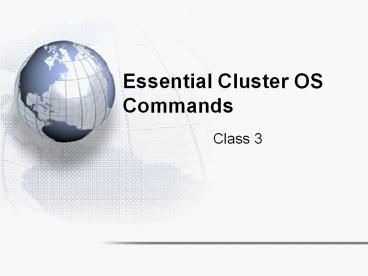Essential Cluster OS Commands PowerPoint PPT Presentation
Title: Essential Cluster OS Commands
1
Essential Cluster OS Commands
- Class 3
2
SSH
- ssh (SSH client) is a program for logging into a
remote machine and for executing commands on a
remote machine. It is intended to replace rlogin
and rsh, and provide secure encrypted
communications between two untrusted hosts over
an insecure network. - Usage
- ssh -l login_name hostname user_at_hostname
command - Example
- ssh -l peter tdgrocks.sci.hkbu.edu.hk
- ssh peter_at_tdgrocks.sci.hkbu.edu.hk
3
Common Linux Command
- Getting Help
- man command - manual pages
- apropos keyword - Searches the manual pages for
the keyword - Directory Movement
- pwd - current directory path
- cd - change directory
4
Common Linux Command
- File/Directory Viewing
- ls - list
- cat - display entire file
- more - page through file
- less - page forward and backward through file
- head - view first ten lines of file
- tail - view last ten lines of file
5
Common Linux Command
- File/Directory Control
- cp - copy
- mv - move/rename
- rm - remove
- mkdir - make directory
- rmdir - remove directory
- ln - create pseudonym (link)
- chmod - change permissions
- touch - update access time (or create blank file)
6
Common Linux Command
- Searching
- locate - list files in filename database
- find - recursive file search
- grep - search file (also see "egrep" "fgrep")
- Text Editors
- vim text editor
- pico - another text editor
- emacs - another text editor
- nano - and another text editor
7
Common Linux Command
- Compression
- tar - tape archiver
- gzip - GNU compression utility
- bzip2 - compression and package utility
- unzip - uncompress zip files
- Session and Terminal
- history - command history
- clear - clear screen
8
Common Linux Command
- User Information
- yppasswd - change user password (not available in
our cluster) - finger - display user(s) data, includes full name
- who - display user(s) data
- w - display user(s) current activity
- System Usage
- ps - show processes
- kill - kill process
- uptime - system usage uptime
9
Common Linux Command
- Misc.
- ftp - simple File Transfer Protocol client
- sftp - Secure File Transfer Protocol client
- ssh - Secure Shell
- ispell - interactively check spelling against
system dictionary - date - display date and time
- cal - display calendar
- wget - web content retriever (mirror)
10
Cluster-fork
- Rocks provides a simple tool for this purpose
called cluster-fork. For example, to list all
your processes on the compute nodes of the
cluster - cluster-fork ps -UUSER
- Cluster-fork is smart enough to ignore dead
nodes. Usually the job is "blocking"
cluster-fork waits for the job to start on one
node before moving to the next.
11
Cluster-fork
- The following example lists the processes for the
current user on 1-5, 7, 9 nodes. - cluster-fork --nodes"cp0-d1-5 cp0-d7,9" ps
-UUSER
12
Table of Contents Page
- Open a web browser, type http//tdgrocks.sci.hkbu.
edu.hk at the location bar. - If you can successfully connect to the cluster's
web server, you will be greeted with the Rocks
Table of Contents page. This simple page has
links to the monitoring services available for
this cluster.
13
Table of Contents Page
14
Cluster Status (Ganglia)
- The web pages available from this link provide a
graphical interface to live cluster information
provided by Ganglia monitors running on each
cluster node. - The monitors gather values for various metrics
such as CPU load, free Memory, disk usage,
network I/O, operating system version, etc. - In addition to metric parameters, a heartbeat
message from each node is collected by the
ganglia monitors. - When a number of heartbeats from any node are
missed, this web page will declare it "dead".
These dead nodes often have problems which
require additional attention, and are marked with
the Skull-and-Crossbones icon, or a red
background. - This page has many options, most of which are
hopefully somewhat self explanitory. - The data is very fresh (usually only a few
seconds old), and is updated with each page load. - See the ganglia website for more information
about this powerful tool.
15
Cluster Status (Ganglia)
16
Cluster Status (Ganglia)
17
Cluster Top
- This page is a version of the standard "top"
command for your cluster. This page presents
process information from each node in the
cluster. It is useful for monitoring the precise
activity of your nodes. - The Cluster Top differs from standard top in
several respects. Most importantly, each row has
a "HOST" designation and a "TN" attribute that
specifies its age. Since taking a process
measurement itself requires resources, compute
nodes report process data only once every 60
seconds on average. A process row with TN30
means the host reported information about that
process 30 seconds ago.
18
Cluster Top
19
Cluster Top
- Process Columns
- TN
- The age of the information in this row, in
seconds. - HOST
- The node in the cluster on which this process is
running. - PID
- The Process ID. A non-negative integer, unique
among all processes on this node. - USER
- The username of this processes.
- CMD
- The command name of this process, without
arguments. - CPU
- The percentage of available CPU cycles occupied
by this process. This is always an approximate
figure, which is more accurate for longer running
processes.
20
Cluster Top
- MEM
- The percentage of available physical memory
occupied by this process. - SIZE
- The size of the "text" memory segment of this
process, in kilobytes. This approximately relates
the size of the executable itself (depending on
the BSS segment). - DATA
- Approximately the size of all dynamically
allocated memory of this process, in kilobytes.
Includes the Heap and Stack of the process.
Defined as the "resident" - "shared" size, where
resident is the total amount of physical memory
used, and shared is defined below. Includes the
text segment as well if this process has no
children. - SHARED
- The size of the shared memory belonging to this
process, in kilobytes. Defined as any page of
this process' physical memory that is referenced
by another process. Includes shared libraries
such as the standard libc and loader. - VM
- The total virtual memory size used by this
process, in kilobytes.
21
OpenPBS
22
Features
- Job Priority
- Users can specify the priority of their jobs.
- Job-Interdependency
- OpenPBS enables the user to define a wide range
of interdependencies between batch jobs such as
execution order, synchronization, and execution
conditioned on the success or failure of a
specified other job. - Automatic File Staging
- OpenPBS provides users with the ability to
specify any files that need to be copied onto the
execution host before the job runs, and any that
need to be copied off after the job completes. - Single or Multiple Queue Support
- OpenPBS can be configured with as many queues.
- Multiple Scheduling Algorithms
- With OpenPBS you can select the standard
first-in, first-out scheduling, or a more
sophisticated scheduling algorithm.
23
OpenPBS Components
24
OpenPBS Components
- Commands
- There are three command classifications user
commands, which any authorized user can use,
operator commands, and manager (or administrator)
commands. - Job Server
- The Servers main function is to provide the
basic batch services such as receiving/creating a
batch job, modifying the job, protecting the job
against system crashes, and running the job.
Typically there is one Server managing a given
set of resources.
25
OpenPBS Components
- Job Executor (MOM)
- The Job Executor is the daemon which actually
places the job into execution. This daemon is
informally called MOM as it is the mother of all
executing jobs. - MOM places a job into execution when it receives
a copy of the job from a Server. MOM creates a
new session that is as identical to a user login
session as is possible. - MOM also has the responsibility for returning the
jobs output to the user when directed to do so
by the Server. - Job Scheduler
- The Job Scheduler daemon implements the sites
policy controlling when each job is run and on
which resources. - The Scheduler communicates with the various MOMs
to query the state of system resources and with
the Server for availability of jobs to execute. - Note that the Scheduler interfaces with the
Server with the same privilege as the PBS manager.
26
Submit a PBS Job
27
A Sample PBS Job
- Example PBS job
- !/bin/sh
- PBS -l walltime10000
- PBS -l mem400mb
- PBS -l ncpus4
- PBS -j oe
- ./subrun
28
A Sample PBS Job
- In our example above, lines 2-4 specify the -l
resource list option, followed by a specific
resource request. Specifically, lines 2-4 request
1 hour of wall-clock time, 400 megabytes (MB) of
memory, and 4 CPUs. - Line 5 is not a resource directive. Instead it
specifies how PBS should handle some aspect of
this job. (Specifically, the -j oe requests
that PBS join the stdout and stderr output
streams of the job into a single stream.) - Finally line 7 is the command line for executing
the program we wish to run.
29
Submitting a PBS Job
- Lets assume the above example script is in a
file called mysubrun.We submit this script
using the qsub command - qsub mysubrun
- 16387.cluster.pbspro.com
- You can also specify the option or directive on
the qsub command line. This is particularly
useful if you just want to submit a single
instance of your job, but you dont want to edit
the script. For example - qsub -l ncpus16 -l walltime40000 mysubrun
- 16388.cluster.pbspro.com
- In this example, the 16 CPUs and 4 hours of
wallclock time will override the values specified
in the job script.
30
Submitting a PBS Job
- Note that you are not required to use a separate
-l for each resource you request. You can
combine multiple requests by separating them with
a comma, thusly - qsub -l ncpus16,walltime40000 mysubrun
- 16389.cluster.pbspro.com
- The same rule applies to the job script as well,
as the next example shows. - !/bin/sh
- PBS -l walltime10000,mem400mb
- PBS -l ncpus4
- PBS -j oe
- ./subrun
31
How PBS Parses a Job Script
- An initial line in the script that begins with
the characters "" or the character "" will be
ignored and scanning will start with the next
line. - A line in the script file will be processed as a
directive to qsub if and only if the string of
characters starting with the first non white
space character on the line and of the same
length as the directive prefix matches the
directive prefix (i.e. PBS). - The option character is to be preceded with the
"-" character.
32
PBS System Resources
- Resources are specified using the -l
resource_list option to qsub or in your job
script. - The resource_list argument is of the form
- resource_namevalue,resource_namevalue,.
..
33
PBS System Resources
- The resource values are specified using the
following units - node_spec (Node Specification Syntax)
- a job with a -l nodesnodespec resource
requirement may now run on a set of nodes that
includes time-shared nodes - and a job without a -l nodesnodespec may now run
on a cluster node - syntax for node_spec is any combination of the
following separated by colons ' - number if it appears, it must be first
- node name
- property
- ppnnumber
- cppnumber
- numberany other of the aboveany other
- where ppn is the number of processes (tasks) per
node (defaults to 1) and cpp is the number of
CPUs (threads) per process (also defaults to 1). - The 'node specification' value is one or more
node_spec joined with the '' character. For
example, node_specnode_spec...suffix - The node specification can be followed by one or
more global modifiers. E.g. "shared" (requesting
shared access to a node)
34
PBS System Resources
- resc_spec (Boolean Logic in Resource Requests)
- It offers the ability to use boolean logic in the
specification of certain resources (such as
architecture, memory, wallclock time, and CPU
count) within a single node. - Note that at this time, this feature controls the
selection of single - nodes, not multiple hosts within a cluster, with
the meaning - of give me a node with the following
properties. - For example, say you wanted to submit a job that
can run on either the Solaris or Irix operating
system, and you want PBS to run the job on the
first available node of either type. You could
add the following resc specification to your
qsub command line (or your job).
35
PBS System Resources
- Example
- qsub -l resc"(arch'solaris7')
(arch'irix')" mysubrun - qsub -l resc"((arch'solaris7')
(arch'irix')) (mem100MB) (ncpus4)" - !/bin/sh
- PBS -l resc"(arch'solaris7')(arch'irix')"
- PBS -l mem100MB
- PBS -l ncpus4
- ...
- The following example shows requesting different
memory amounts depending on the architecture that
the job runs on - qsub -l resc"( (arch'solaris7')
(mem100MB)((arch'irix')(mem1GB) )"
36
PBS System Resources
- Time
- hoursminutesseconds.milliseconds
- Size
- specifies the maximum amount in terms of bytes
(default) or words - b or w bytes or words.
- kb or kw Kilo (1024) bytes or words.
- mb or mw Mega (1,048,576) bytes or words.
- gb or gw Giga (1,073,741,824) bytes or words.
- String
- comprised of a series of alpha-numeric characters
containing no white space, beginning with an
alphabetic character. - Unitary
- expressed as a simple integer
37
PBS Resources Available
Resource Meaning Units
arch System architecture needed by job. string
cput Total amount of CPU time required by all processes in job. Time
file Maximum disk space requirements for a single file to be created by job. Size
mem Total amount of RAM memory required by job. Size
ncpus Number of CPUs (processors) required by job. Unitary
nice Requested nice (UNIX priority) value for job. Unitary
38
PBS Resources Available
Resource Meaning Units
nodes Number and/or type of nodes needed by job. node_spec
pcput Maximum amount of CPU time used by any single process in the job. Time
pmem Maximum amount of physical memory (workingset) used by any single process of the job. Size
pvmem Maximum amount of virtual memory used by any single process in the job. size
vmem Maximum amount of virtual memory used by all concurrent processes in the job. Size
Walltime Maximum amount of real time during which the job can be in the running state. Time
39
Job Submission Options
Option Function
-A account_string Specifying a local account
-a date_time Deferring execution
-c interval Specifying job checkpoint interval
-e path Redirecting output and error files
-h Holding a job (delaying execution)
-I Interactive-batch jobs
-j join Merging output and error files
-k keep Retaining output and error files on execution host
40
Job Submission Options
Option Function
-l resource_list -l node_spec -l resc_spec PBS System Resources Node Specification Syntax Boolean Logic in Resource Requests
-M user_list Setting e-mail recipient list
-m MailOptions Specifying e-mail notification
-N name Specifying a job name
-o path Redirecting output and error files
-p priority Setting a jobs priority
-q destination Specifying Queue and/or Server
-r value Marking a job as rerunnable or not
41
Job Submission Options
Option Function
-S path_list Specifying which shell to use
-u user_list Specifying job userID
-V Exporting environment variables
-v variable_list Expanding environment variables
-W dependlist Specifying Job Dependencies
-W group_listlist Specifying job groupID
-W stageinlist Input/Output File Staging
-W stageoutlist Input/Output File Staging
-z Suppressing job identifier
42
Specifying Queue and/or Server
- If the -q option is not specified, the qsub
command will submit the script to the default
queue at the default server. The destination
specification takes the following form - -q queue_at_host
- Examples
- qsub -q queue mysubrun
- qsub -q _at_server mysubrun
- qsub -q queueName_at_serverName mysubrun
- qsub -q queueName_at_serverName.domain.com
mysubrun - !/bin/sh
- PBS -q queueName
- ...
43
Redirecting output and error files
- The -o path and -e path options to qsub
allows you to specify the name of the files to
which the standard output (stdout) and the
standard error (stderr) file streams should be
written. - The path argument is of the form
hostnamepath_name - Examples
- qsub -o myOutputFile mysubrun
- qsub -o /u/james/myOutputFile mysubrun
- qsub -o myWorkstation/u/james/myOutputFile
mysubrun - !/bin/sh
- PBS -o /u/james/myOutputFile
- PBS -e /u/james/myErrorFile
- ...
44
Exporting environment variables
- The -V option declares that all environment
variables in the qsub commands environment are
to be exported to the batch job. - Examples
- qsub -V mysubrun
- !/bin/sh
- PBS -V
- ...
45
Expanding environment variables
- The -v variable_list option to qsub expands the
list of environment variables that are exported
to the job. - The variable_list is a comma separated list of
strings of the form variable or variablevalue.
These variables and their values are passed to
the job. - qsub -v DISPLAY,myvariable32 mysubrun
46
Specifying e-mail notification
- The -m MailOptions defines the set of
conditions under which the execution server will
send a mail message about the job. - MailOptions
- a send mail when job is aborted by batch system
- b send mail when job begins execution
- e send mail when job ends execution
- n do not send mail
- qsub -m ae mysubrun
- !/bin/sh
- PBS -m b
- ...
47
Setting e-mail recipient list
- The -M user_list option declares the list of
users to whom mail is sent by the execution
server when it sends mail about the job. The
user_list argument is of the form - user_at_host,user_at_host,...
- If unset, the list defaults to the submitting
user at the qsub host, i.e. the job owner. - Example
- qsub -M james_at_pbspro.com mysubrun
48
Specifying a job name
- The -N name option declares a name for the job.
The name specifiedmay be up to and including 15
characters in length. It must consist of
printable, non white space characters with the
first character alphabetic. - If the -N option is not specified, the job name
will be the base name of the job script file
specified on the command line. - If no script file name was specified and the
script was read from the standard input, then the
job name will be set to STDIN. - Example
- qsub -N myName mysubrun
- !/bin/sh
- PBS -N myName
- ...
49
Marking a job as rerunnable or not
- The -r yn option declares whether the job is
rerunable. - To rerun a job is to terminate the job and
requeue it in the execution queue in which the
job currently resides. - Example
- qsub -r n mysubrun
- !/bin/sh
- PBS -r n
- ...
50
Specifying which shell to use
- The -S path_list option declares the shell that
interprets the job script. - The option argument path_list is in the form
path_at_host,path_at_host,... - If no matching host is found, then the path
specified without a host will be selected, if
present. - If the -S option is not specified, the option
argument is the null string, or no entry from the
path_list is selected, then PBS will use the
users login shell on the execution host. - Example
- qsub -S /bin/tcsh mysubrun
- qsub -S /bin/tcsh_at_mars,/usr/bin/tcsh_at_jupiter
mysubrun
51
Setting a jobs priority
- The -p priority option defines the priority of
the job. - The priority argument must be a integer between
-1024 and 1023 inclusive. The default is no
priority which is equivalent to a priority of
zero. - Note that it is only advisory the Scheduler may
choose to override your priorities in order to
meet local scheduling policy. - Example
- qsub -p 120 mysubrun
- !/bin/sh
- PBS -p -300
- ...
52
Deferring execution
- The -a date_time option declares the time after
which the job is eligible for execution. - The date_time argument is in the form
CCYYMMDDhhmm.SS - CC is the first two digits of the year (the
century), - YY is the second two digits of the year,
- MM is the two digits for the month,
- DD is the day of the month,
- hh is the hour,
- mm is the minute,
- and the optional SS is the seconds.
- If the month, MM, is not specified, it will
default to the current month if the specified day
DD, is in the future. Otherwise, the month will
be set to next month. - Likewise, if the day, DD, is not specified, it
will default to today if the time hhmm is in the
future. Otherwise, the day will be set to
tomorrow.
53
Deferring execution
- For example, if you submit a job at 1115am with
a time of 1110, the job will be eligible to run
at 1110am tomorrow. - Example
- qsub -a 0700 mysubrun
- !/bin/sh
- PBS -a 10220700
- ...
54
Holding a job (delaying execution)
- The -h option specifies that a user hold be
applied to the job at submission time. The job
will be submitted, then placed in a hold state.
The job will remain ineligible to run until the
hold is released. - Example
- qsub -h mysubrun
- !/bin/sh
- PBS -h
- ...
55
Specifying job checkpoint interval
- The -c interval option defines the interval at
which the job will be checkpointed, if this
capability is provided by the operating system
(e.g. under SGI IRIX and Cray Unicos). If the job
executes upon a host which does not support
checkpointing, this option will be ignored. - The interval argument is specified as
- n No checkpointing is to be performed.
- s Checkpointing is to be performed only when
the server executing the job is shutdown. - c Checkpointing is to be performed at the
default minimum time for the server executing the
job. - cminutes Checkpointing is to be performed at
an interval of minutes, which is the integer
number of minutes of CPU time used by the job.
This value must be greater than zero. - u Checkpointing is unspecified. Unless
otherwise stated, "u" is treated the same as "s". - If -c is not specified, the checkpoint
attribute is set to the value u.
56
Specifying job checkpoint interval
- In our cluster, checkpointing is not supported.
- Example
- qsub -c s mysubrun
- !/bin/sh
- PBS -c1000
- ...
57
Specifying job userID
- The -u user_list option defines the user name
under which the job is to run on the execution
system. - If unset, the user_list defaults to the user who
is running qsub. - The user_list argument is of the form
user_at_host,user_at_host,... - Only one user name may be given per specified
host - A named host refers to the host on which the job
is queued for execution, not the actual execution
host. Authorization must exist for the job owner
to run as the specified user.
58
Specifying job userID
- Example
- qsub -u james_at_jupiter,barney_at_purpleplanet
mysubrun
59
Specifying job groupID
- The -W group_listg_list option defines the
group name under which the job is to run on the
execution system. - The g_list argument is of the form
group_at_host,group_at_host,... - Only one group name may be given per specified
host. - Example
- qsub -W group_listgrpA,grpB_at_jupiter mysubrun
60
Specifying a local account
- The -A account_string option defines the
account string associated with the job. - The account_string is an opaque string of
characters and is not interpreted by the Server
which executes the job. This value is often used
by sites to track usage by locally defined
account names. - Example
- qsub -A acct mysubrun
- !/bin/sh
- PBS -A accountNumber
- ...
61
Merging output and error files
- The -j join option declares if the standard
error stream of the job will be merged with the
standard output stream of the job. - A join argument value of oe directs that the two
streams will be merged, intermixed, as standard
output. - If the join argument is n or the option is not
specified, the two streams will be two separate
files. - Example
- qsub -j oe mysubrun
- !/bin/sh
- PBS -j eo
- ...
62
Retaining output and error files on execution host
- The -k keep option defines which (if either) of
standard output or standard error will be
retained on the execution host. - If not set, neither stream is retained on the
execution host. The argument is either the single
letter "e" or "o", or the letters "e" and "o"
combined in either order. Or the argument is the
letter "n". If -k is not specified, neither
stream is retained.
63
Retaining output and error files on execution host
- e The standard error stream is to be retained
on the execution host. The stream will be placed
in the home directory of the user under whose
user id the job executed. The file name will be
the default file name given by
job_name.esequence where job_name is the name
specified for the job, and sequence is the
sequence number component of the job identifier. - o The standard output stream is to be retained
on the execution host. The stream will be placed
in the home directory of the user under whose
user id the job executed. The file name will be
the default file name given by
job_name.osequence where job_name is the name
specified for the job, and sequence is the
sequence number component of the job identifier. - eo Both standard output and standard error will
be retained. - oe Both standard output and standard error will
be retained. - n Neither stream is retained.
64
Retaining output and error files on execution host
- Example
- qsub -k oe mysubrun
- !/bin/sh
- PBS -k oe
- ...
65
Suppressing job identifier
- The -z option directs the qsub command to not
write the job identifier assigned to the job to
the commands standard output. - Example
- qsub -z mysubrun
- !/bin/sh
- PBS -z
- ...
66
Interactive-batch jobs
- The -I option declares that the job is to be
run "interactively". The job will be queued and
scheduled as any PBS batch job, but when
executed, the standard input, output, and error
streams of the job are connected through qsub to
the terminal session in which qsub is running. - If a script is given, it will be processed for
directives, but no executable commands will be
included with the job. - When the job begins execution, all input to the
job is from the terminal session in which qsub is
running. - When an interactive job is submitted, the qsub
command will not terminate when the job is
submitted. qsub will remain running until the job
terminates, is aborted, or the user interrupts
qsub with a SIGINT (the control-C key). - If qsub is interrupted prior to job start, it
will query if the user wishes to exit. If the
user responds "yes", qsub exits and the job is
aborted.
67
Interactive-batch jobs
- Keyboard-generated interrupts are passed to the
job. Lines entered that begin with the tilde
('') character and contain special sequences are
interpreted by qsub itself. - The recognized special sequences are
- . qsub terminates execution. The batch job is
also terminated. - susp Suspend the qsub program if running under
the C shell. "susp is the suspend character,
usually CNTL-Z. - asusp Suspend the input half of qsub (terminal
to job), but allow output to continue to be
displayed. Only works under the C shell. - "asusp" is the auxiliary suspend character,
usually CNTL-Y.
68
Case Studies
- It is possible to specify multiple resource
specification strings. The first resc
specification will be evaluated. If it can be
satisfied, then it will be used. If not, then
next resc string will be used. - qsub \
- -l resc"(ncpus16) (mem1GB)
(walltime100)" \ - -l resc"(ncpus8) (mem512MB)(walltime200)
" \ - -l resc"(ncpus4) (mem256MB)(walltime400)
" ... - Indicates that you want 16 CPUs, but if you can't
have 16 CPUs, then give you 8 with half the
memory and twice the wall-clock time. But if you
can't have 8 CPUs, then give you four and 1/4 the
memory, and four times the walltime.
69
Case Studies
- This is different then putting them all into one
resc specification. If you were to do - qsub -l resc "(ncpus16)(ncpus8)(ncpus4)"
... - you would be requesting the first available node
which has either 16, 8, or 4 CPUs. In this case,
PBS doesn't go through all the nodes checking for
16 first, then 8, then 4, as it does when using
multiple resc specifications.
70
Case Studies
- You can do more than just using the equality and
assignment operators. You can describe the
characteristics of a node, but not request them.
For example, if you were to specify - qsub \
- -l resc"(ncpusgt16)(memgt2GB)" -lncpus2
- -lmem100MB
- you are indicating that you want a node with more
then 16 CPUs but you only want 2 of them
allocated to your job.
71
Job Attributes
- A PBS job has the following public attributes.
- Account_Name
- Reserved for local site accounting.
- Checkpoint
- If supported by the server implementation and the
host operating system, the checkpoint attribute
determines when checkpointing will be performed
by PBS on behalf of the job. - depend
- The type of inter-job dependencies specified by
the job owner. - Error_Path
- The final path name for the file containing the
jobs standard error stream.
72
Job Attributes
- Execution_Time
- The time after which the job may execute.
- group_list
- A list of group_names_at_hosts which determines the
group under which the job is run on a given host. - Hold_Types
- The set of holds currently applied to the job. If
the set is not null, the job will not be
scheduled for execution and is said to be in the
hold state. Note, the hold state takes precedence
over the wait state. - Job_Name
- The name assigned to the job by the qsub or
qalter command.
73
Job Attributes
- Join_Path
- If the Join_Paths attribute is TRUE, then the
jobs standard error stream will be merged,
inter-mixed, with the jobs standard output
stream and placed in the file determined by the
Output_Path attribute. The Error_Path attribute
is maintained, but ignored. - Keep_Files
- The corresponding streams of the batch job will
be retained on the execution host upon job
termination. Keep_Files overrides the Output_Path
and Error_Path attributes. - Mail_Points
- Identifies the state changes at which the server
will send mail about the job. - Mail_Users
- The set of users to whom mail may be sent when
the job makes certain state changes.
74
Job Attributes
- Output_Path
- The final path name for the file containing the
jobs standard output stream. - Priority
- The job scheduling priority assigned by the user.
- Rerunable
- The rerunable flag given by the user.
- Resource_List
- The list of resources required by the job.
- Shell_Path_List
- A set of absolute paths of the program to process
the jobs script file.
75
Job Attributes
- stagein
- The list of files to be staged in prior to job
execution. - stageout
- The list of files to be staged out after job
execution. - User_List
- The list of user_at_hosts which determines the user
name under which the job is run on a given host. - Variable_List
- This is the list of environment variables passed
with the Queue Job batch request. - comment
- An attribute for displaying comments about the
job from the system. Visible to any client.
76
Job Attributes
- The following attributes are read-only, they are
established by the Server and are visible to the
user but cannot be set by a user. - alt_id
- For a few systems, such as Irix 6.x running Array
Services, the session id is insufficient to track
which processes belong to the job. Where a
different identifier is required, it is recorded
in this attribute. If set, it will also be
recorded in the end-of-job accounting record. For
Irix 6.x running Array Services, the alt_id
attribute is set to the Array Session Handle
(ASH) assigned to the job. - ctime
- The time that the job was created.
- etime
- The time that the job became eligible to run,
i.e. in a queued state while residing in an
execution queue. - exec_host
- If the job is running, this is set to the name of
the host or hosts on which the job is executing.
The format of the string is "node/ NC...",
where "node" is the name of a node, "N" is
process or task slot on that node, and "C" is the
number of CPUs allocated to the job. C does not
appear if it is one.
77
Job Attributes
- egroup
- If the job is queued in an execution queue, this
attribute is set to the group name under which
the job is to be run. This attribute is
available only to the batch administrator. - euser
- If the job is queued in an execution queue, this
attribute is set to the user name under which the
job is to be run. This attribute is available
only to the batch administrator. - hashname
- The name used as a basename for various files,
such as the job file, script file, and the
standard output and error of the job. This
attribute is available only to the batch
administrator. - interactive
- True if the job is an interactive PBS job.
- Job_Owner
- The login name on the submitting host of the user
who submitted the batch job. - job_state
- The state of the job.
78
Job Attributes
- mtime
- The time that the job was last modified, changed
state, or changed locations. - qtime
- The time that the job entered the current queue.
- queue
- The name of the queue in which the job currently
resides. - queue_rank
- An ordered, non-sequential number indicating the
jobs position with in the queue. This is
provided as an aid to the Scheduler. This
attribute is available to the batch manager
only. - queue_type
- An identification of the type of queue in which
the job is currently residing. This is provided
as an aid to the Scheduler. This attribute is
available to the batch manager only.
79
Job Attributes
- resources_used
- The amount of resources used by the job. This is
provided as part of job status information if the
job is running. - server
- The name of the server which is currently
managing the job. - session_id
- If the job is running, this is set to the session
id of the first executing task. - substate
- A numerical indicator of the substate of the job.
The substate is used by the PBS Server
internally. The attribute is visible to
privileged clients, such as the Scheduler.
80
Checking Job / System Status
- The qstat Command
81
Checking Job Status
- Executing the qstat command without any options
displays job information in the default format. - The job identifier assigned by PBS
- The job name given by the submitter
- The job owner
- The CPU time used
- The job state
- The queue in which the job resides
82
The qstat Command
- The job state is abbreviated to a single
character - E Job is exiting after having run
- H Job is held
- Q Job is queued, eligible to run or be routed
- R Job is running
- S Job is suspended
- T Job is in transition (being moved to a new
location) - W Job is waiting for its requested execution
time to be reached
83
The qstat Command
84
The qstat Command
- An alternative display (accessed via the -a
option) is also provided that includes extra
information about jobs, including the following
additional fields - Session ID
- Number of nodes requested
- Number of parallel tasks (or CPUs)
- Requested amount of memory
- Requested amount of wallclock time
- Elapsed time in the current job state.
85
The qstat Command
86
Viewing Specific Information
- If the operand is a job identifier, it must be in
the following form - sequence_number.server_name_at_server
- where sequence_number.server_name is the job
identifier assigned at submittal time, see qsub. - If the operand is a destination identifier, it
takes one of the following three forms - queue
- _at_server
- queue_at_server
87
Checking Server Status
- The -B option to qstat displays the status of
the specified PBS Batch Server. The three letter
abbreviations correspond to various job limits
and counts as follows Maximum, Total, Queued,
Running, Held, Waiting, Transiting, and Exiting.
The last column gives the status of the server
itself active, idle, or scheduling.
88
Checking Server Status
89
Checking Server Status
- When querying jobs, servers, or queues, you can
add the -f option to qstat to change the
display to the full or long display. For example,
the Server status shown above would be expanded
using -f as shown below
90
Checking Server Status
91
Checking Queue Status
- The -Q option to qstat displays the status of
all (or any specified) queues at the (optionally
specified) PBS Server. One line of output is
generated for each queue queried. - The three letter abbreviations correspond to
limits, queue states, and job counts as follows
Maximum, Total, Enabled Status, Started Status,
Queued, Running, Held, Waiting, Transiting, and
Exiting. The last column gives the type of the
queue routing or execution.
92
Checking Queue Status
93
Viewing Job Information
- By specifying the -f option and a job
identifier, PBS will print all information known
about the job (e.g. resources requested, resource
limits, owner, source, destination, queue, etc.)
as shown in the following example. (See Job
Attributes on the slides before.)
94
Viewing Job Information
95
List User-Specific Jobs
- The -u option to qstat displays jobs owned by
any of a list of user names specified. - The syntax of the list of users is
- user_name_at_host,user_name_at_host,...
- Host names are not required, and may be wild
carded on the left end, e.g. .pbspro.com.
user_name without a _at_host is equivalent to
user_name_at_, that is at any host.
96
List User-Specific Jobs
97
List Running Jobs
- The -r option to qstat displays the status of
all running jobs at the (optionally specified)
PBS Server. Running jobs include those that are
running and suspended.
98
List Non-Running Jobs
- The -i option to qstat displays the status of
all non-running jobs at the (optionally
specified) PBS Server. Non-running jobs include
those that are queued, held, and waiting.
99
Display Size in Gigabytes
- The -G option to qstat displays all jobs at the
requested (or default) Server using the
alternative display, showing all size information
in gigabytes (GB) rather than the default of
smallest displayable units.
100
Display Size in Megawords
- The -M option to qstat displays all jobs at the
requested (or default) Server using the
alternative display, showing all size information
in megawords (MW) rather than the default of
smallest displayable units. A word is considered
to be 8 bytes.
101
List Nodes Assigned to Jobs
- The -n option to qstat displays the nodes
allocated to any running job at the (optionally
specified) PBS Server, in addition to the other
information presented in the alternative display. - The node information is printed immediately below
the job and includes the node name and number of
virtual processors assigned to the job. - A text string of -- is printed for non-running
jobs.
102
List Nodes Assigned to Jobs
103
Display Job Comments
- The -s option to qstat displays the job
comments, in addition to the other information
presented in the alternative display. - The job comment is printed immediately below the
job. - By default the job comment is updated by the
Scheduler with the reason why a given job is not
running, or when the job began executing. - A text string of -- is printed for jobs whose
comment has not yet been set.
104
Display Job Comments
105
Display Queue Limits
- The -q option to qstat displays any limits set
on the requested (or default) queues. - Since PBS is shipped with no queue limits set,
any visible limits will be site-specific. The
limits are listed in the format shown below.
106
Display Queue Limits
107
Checking Job / System Status
- The qselect Command
108
The qselect Command
- The qselect command provides a method to list the
job identifier of those jobs which meet a list of
selection criteria. - Optional op component
- .eq. equal
- .ne. not equal
- .ge. greater than or equal to
- .gt. greater than
- .le. less than or equal to
- .lt. less than
109
The qselect Command
- The available options to qselect are
- -a opdate_time
- Restricts selection to a specific time, or a
range of times. The date_time argument is in the
POSIX date format - CCYYMMDDhhmm.SS
- If op is not specified, jobs will be selected for
which the Execution_Time and date_time values are
equal. - -A account_string
- Restricts selection to jobs whose Account_Name
attribute matches the specified account_string. - -c op interval
- Restricts selection to jobs whose Checkpoint
interval attribute matches the specified
relationship. The values of the Checkpoint
attribute are defined to have the following
ordered relationship - n gt s gt cminutes gt c gt u
- If the optional op is not specified, jobs will be
selected whose Checkpoint attribute is equal to
the interval argument.
110
The qselect Command
- -h hold_list
- Restricts the selection of jobs to those with a
specific set of hold types. The hold_list
argument is a string consisting of one or more
occurrences the single letter n, or one or more
of the letters u, o, or s in any combination. The
letters represent the hold types - n none
- u user
- o operator
- s system
- -l resource_list
- Restricts selection of jobs to those with
specified resource amounts. The resource_list is
in the following format - resource_nameopvalue,resource_nameopval,...
- The relation operator op must be present.
111
The qselect Command
- -N name
- Restricts selection of jobs to those with a
specific name. - -p oppriority
- Restricts selection of jobs to those with a
priority that matches the specified relationship. - -q destination
- Restricts selection to those jobs residing at the
specified destination. The destination may be one
of the following three forms - queue
- _at_server
- queue_at_server
- If the -q option is not specified, jobs will be
selected from the default server. If the
destination describes only a queue, only jobs in
that queue on the default batch server will be
selected. If the destination describes only a
server, then jobs in all queues on that server
will be selected. If the destination describes
both a queue and a server, then only jobs in the
named queue on the named server will be selected.
112
The qselect Command
- -r rerun
- Restricts selection of jobs to those with the
specified Rerunable attribute. The option
argument must be a single character. The
following two characters are supported by PBS y
and n. - -s states
- Restricts job selection to those in the specified
states. The states argument is a character string
which consists of any combination of the
characters E, H, Q, R, T, and W. The characters
in the states argument have the following
interpretation - E the Exiting state.
- H theHeldstate.
- Q the Queued state.
- R the Running state.
- S the Suspended state
- T the Transiting state.
- W theWaiting state.
113
The qselect Command
- -u user_list
- Restricts selection to jobs owned by the
specified user names. The syntax of the user_list
is - user_name_at_host,user_name_at_host,...
- Host names may be wild carded on the left end,
e.g. ".pbspro.com". User_name without a "_at_host"
is equivalent to "user_name_at_", i.e. at any host.
Jobs will be selected which are owned by the
listed users at the corresponding hosts.
114
qselect Example
- For example, say you want to list all jobs owned
by user barry that requested more than 16 CPUs.
You could use the following qselect command
syntax qselect -u barry -l ncpus.gt.16 - Pass the list of job identifiers directly into
qstat for viewing purposes - qstat -a qselect -u barry -l ncpus.gt.16
115
Working With PBS Jobs
116
The qalter Command
- There may come a time when you need to change an
attribute on a job you have already submitted. - Most attributes can be changed by the owner of
the job while the job is still queued. However,
once a job begins execution, the resource limits
cannot be changed. These include - cputime
- walltime
- number of CPUs
- Memory
- Syntax for qalter is
- qalter job-resources job-list
117
The qalter Command
- Example
- qalter -l walltime2000 -N engine 54
118
The qdel Command
- PBS provides the qdel command for deleting jobs
from the system. - Example
- qdel 17
119
The qhold Command
- PBS provides a pair of commands to hold and
release jobs. To hold a job is to mark it as
ineligible to run until the hold on the job is
released. - A job that has a hold is not eligible for
execution. - There are three types of holds user, operator,
and system. A user may place a user hold upon any
job the user owns. An operator, who is a user
with operator privilege, may place either an
user or an operator hold on any job. The PBS
Manager may place any hold on any job. - Syntax of the qhold command is
- qhold -h hold_list job_identifier ...
- hold_list characters
- n none
- u user
- o operator
- s system
120
The qhold Command
- If no -h option is given, the user hold will be
applied to the jobs described by the
job_identifier operand list. - If the job identified by job_identifier is in the
queued, held, or waiting states, then all that
occurs is that the hold type is added to the job.
The job is then placed into held state if it
resides in an execution queue. - If the job is in running state, then the
following additional action is taken to interrupt
the execution of the job. - If checkpoint / restart is supported by the host
system, requesting a hold on a running job will
cause (1) the job to be checkpointed, (2) the
resources assigned to the job be released, and
(3) the job to be placed in the held state in the
execution queue. - If checkpoint / restart is not supported, qhold
will only set the requested hold attribute. This
will have no effect unless the job is rerun with
the qrerun command. - Example
- qhold 54
121
The qrls Command
- The qrls command releases the hold on a job.
- However, the user executing the qrls command must
have the necessary privilege to release a given
hold. The same rules apply for releasing holds as
exist for setting a hold. - The usage syntax of the qrls command is
- qrls -h hold_list job_identifier ...
- Example
- qrls -h u 54