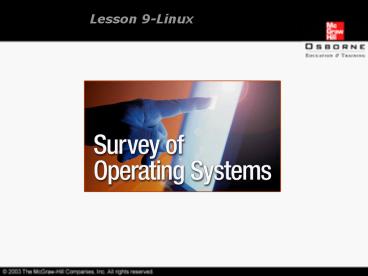Lesson 9Linux PowerPoint PPT Presentation
1 / 40
Title: Lesson 9Linux
1
Lesson 9-Linux
2
Overview
- Introduction to Linux.
- Working with Linux.
- Managing files and folders in Linux.
- Using the Gnome desktop.
- Configuring Linux.
- Troubleshooting common Linux problems.
3
Introduction to Linux
- Linus Torvalds developed an open source version
of UNIX, called Linux, in 1991. - Open source software is software that is
distributed with all its source code, and can be
customized by the user as required. - Slack Ware and Red Hat Linux versions included
C compilers, TCP/IP functionality, and
primitive Web servers.
4
Introduction to Linux
- Benefits of Linux.
- Drawbacks of Linux.
5
Benefits of Linux
- All versions of Linux can be freely downloaded
from the Web. - Linux can run on older equipment.
- Linux programs are very efficient, lean, and use
lesser resources.
6
Benefits of Linux
- Linux codes, being well written, provide higher
speeds and better stability to the operating
system. - Linux is an open source software, implying that
the source code can be read and modified as
required.
7
Drawbacks of Linux
- The source code can be read as Linux is an Open
Source License. This leads to easy hacking of the
system. - Linux is compatible only with limited software
and hardware. - Linux does not provide extensive documentation
and support to fix vulnerabilities. - Linux is difficult to use.
8
Working With Linux
- Access to Linux.
- DOS versus Linux.
- Logoff and shutdown in Linux.
9
Access to Linux
- Authenticated login using a Linux account is
required to access a Linux system. - The Linux prompt will be shown only if the
authentication information is right. - The Linux prompt includes the user name, followed
by a _at_machine name.
10
Access to Linux
- The Linux command syntax is very basic, and
starts with a Linux command separated by spaces,
and followed by optional parameters and switches. - A switch changes the way a command runs.
11
DOS versus Linux
- Case sensitivity DOS is case-insensitive, while
Linux is case-sensitive. - Switches DOS switches start with a slash (/),
and Linux switches start with a hyphen (-). - Spaces DOS commands can work with or without a
space, while all parts of the Linux command line
must be separated by a space.
12
DOS versus Linux
- Path DOS uses the backslash (\) character to
indicate a path to a folder, and Linux uses the
forward slash (/) to indicate a path to a folder. - Output DOS provides a very descriptive output,
while Linux provides only the minimum output.
13
Logoff and Shutdown in Linux
- The exit command or the CTRL-D key combination
can be used to log out of Linux. - The shutdown h now command is used to shut down
the Linux machine immediately, and halt after
shutting down. - The r switch can be used with the command to
reboot the Linux system after shutdown.
14
Managing Files and Folders in Linux
- Listing the contents of a folder.
- Creating a file with Pico.
- Displaying the contents of a file.
- Copying files in Linux.
15
Managing Files and Folders in Linux
- Deleting a file in Linux.
- Renaming or moving files in Linux.
- Working with folders in Linux.
- Changing file permissions.
16
Listing the Contents of a Folder
- The ls command is used to list the contents of
a folder. - By default, the ls command only provides the
names of visible files in the current folder.
17
Listing the Contents of a Folder
File Management Commands
18
Creating a File With Pico
- Linux treats folders, Web pages, and even devices
as files. - Text editors are required to write a file.
- Pico is the easiest editor to use and provides a
series of commands at the bottom of the screen.
19
Creating a File With Pico
Common Pico Commands
20
Displaying the Contents of a File
- The more command displays the contents of a
file one page at a time. - The head command displays the first ten lines
of a file. - The tail command displays the last ten lines of
a file. - The cat command displays the entire contents of
a file.
21
Copying Files in Linux
- The cp command is used for copying files.
- The command requires two parameters the source
file and the destination where the file has to be
copied.
22
Deleting a File in Linux
- The rm command is used for deleting a file.
- The command requires at least one parameter the
name of the file to be deleted.
23
Renaming or Moving Files in Linux
- The mv command is used to rename a file or to
move a file from one folder to another. - The command required two parameters the name of
the original file and the new name or location of
the file.
24
Working With Folders in Linux
- The folder structure in Linux is divided into two
types - Folders that can be changed, called home folders.
- Folders that cannot be changed, and often
consisting of system folders like /etc and /bin.
25
Working With Folders in Linux
- /home/username is the home directory path, if
Linux is installed with the defaults. - The /bin folder contains many of the Linux
commands. - The /etc folder contains the settings and
configuration data for Linux.
26
Working With Folders in Linux
- The mkdir command is used to create a folder.
- The mkdir command requires at least one
parameter the name of the folder to be created.
27
Working With Folders in Linux
- The cd command is used to change a directory.
- The cd command requires only one parameter the
name of the folder. - The pwd (print working directory) command can
be used to print the path to the current folder.
28
Changing File Permissions
- The mode of a file must be changed to implement
security for that file. - The chmod command is used for changing a files
mode. - The command requires two parameters the access
mode number and the file to change.
29
Changing File Permissions
The chmod Permissions
30
Using the Gnome Desktop
- The Gnome desktop is a version of X Windows.
- The startx command is used for starting the
Gnome. - The Gnome uses the Gnome Windows Manager to keep
applications open and make them easily accessible.
31
Configuring Linux
- Root login is required to make changes to the
Linux system. - A user who has logged in as a regular user can
log in as a root user without logging out, using
the su root command. - The su stands for substitute user.
32
Configuring Linux
- Managing users.
- Configuring a printer.
33
Managing Users
- Creating users
- The useradd command is used to create a user.
- The command requires at least one parameter the
name of the user to be added. - Several users can be added at a time using the
syntax useradd username1, username2, username3 - The finger command can be used find a user name.
34
Managing Users
- Changing user passwords
- The passwd command can be used for changing a
users password. - The command does not require any additional
parameters. - Root login is required to change a users
password.
35
Managing Users
- Deleting users
- The userdel command can be used to remove a
user from the Linux account. - The syntax used is userdel username
36
Configuring a Printer
- Printtool is a command-line program that starts a
GUI configuration program for the printers. - Printtool allows the user to select the printer
and the port to which the printer is attached. - In Linux, the port for the printers is
represented by /dev/lp0.
37
Troubleshooting Common Linux Problems
- The Xconfigurator program can be used to properly
configure the video card and monitor, thereby
preventing Gnome startup problems. - Ensure that necessary changes are made to the
/etc/inittab file to log in from the Gnome
instead of the command-line.
38
Troubleshooting Common Linux Problems
- The problem of screen gibberish can be resolved
by simply logging off. - The help program in Linux can be used to provide
additional information on the required topics.
39
Summary
- Linux is free, stable, and open source software.
- A root login is required to shut down the Linux
system. - File management is crucial since everything in
Linux is treated as a file.
40
Summary
- The man command can be used to provide a
complete list of switches associated with a
particular command. - Read, write, and execute are the permissions
available on files. - Gnome is an X Windows version.