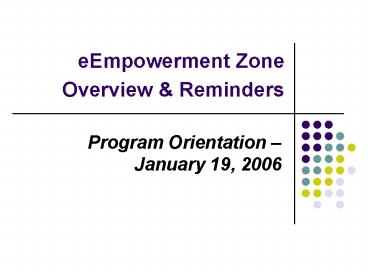eEmpowerment Zone Overview - PowerPoint PPT Presentation
1 / 15
Title:
eEmpowerment Zone Overview
Description:
... Overview & Reminders. Program Orientation. January 19, 2006. eZone Login ... Zone periodically as you access the online modules, as logins expire over time ... – PowerPoint PPT presentation
Number of Views:69
Avg rating:3.0/5.0
Title: eEmpowerment Zone Overview
1
eEmpowerment Zone Overview Reminders
Program Orientation January 19, 2006
2
eZone Login
- Go to gtgt http//empowermentzone.tamu.edu/MA
- Username first initial last name Ex tdavis
- Password last name Ex davis
3
Preparing Your Home or Work Computer
- Preparing Your Home or Work Computer Before
beginning the online modules, teaching candidates
should complete the steps to prepare their
computers for successful access/use of the online
modules. - Everyone should visit the Test Page once you have
checked for or installed all of the recommended
software on your computer. The Test Page will
allow you to determine that all features are
working correctly on your computer gtgt
http//empowermentzone.tamu.edu/modules/testpage.h
tml
4
eZone Modules
- There are two ways to access the Accelerate
Online modules - You can click on the ONLINE MODULES link on the
left menu of any page in the eZone
5
eZone Modules
- OR, You can access the Online Modules from your
My eAssessment Center gtgt - http//empowermentzone.tamu.edu/MA/
- At the bottom of the page under Module Summary,
simply click on the Full Listing link - Next, click on the GO links to the left of a
particular module
6
eZone Modules
- As you return to the eZone you will also click on
START MODULE (or GO from the My eAssessment
Center) to continue working on a module - Click on the "Next" icons (located at the lower
right corner of every page) to advance through
the module pages
7
eZone Modules
- You may need to login to the eEmpowerment Zone
periodically as you access the online modules, as
logins expire over time - Complete the pre-test directly online, then click
"Submit". You will be taken to the "Results"
page, which will tell you how you did on the
pre-test. You will need to complete the pre-test
to continue with the module. Then continue
through the entire module.
8
eZone Modules
- Special Notes to Students Online Modules
- Make sure that you go through every page of the
online modules (including ALL of the Try This
exercises, all the Presentation pages, and
ePortfolio Assignments), otherwise, you will not
be able to complete the Posttest, nor will you be
given full credit for completing the module. - Your My eAssessment Center, which can be accessed
from the side left menu, will be updated
automatically to reflect your progress across the
modules. - Also, note that a Jump To menu can be found at
the bottom of each module page for ease of
navigation as you may want to revisit some of the
sections. - For your convenience, once you have gone through
all of the pages of a particular module at least
once, you will find a References and Resources
page at the end of each module with a link to a
full printable version of the module.
9
Discussion Boards ePortfolios
- Your Cohort Discussion Board and Cohort
ePortfolios can also be accessed from your My
eAssessment page. - All Accelerate/Options students will
automatically be subscribed to their cohort
Discussion Board Mailing List. Whenever a new
posting/article appears in the Discussion Board,
you will have a copy of that article emailed to
you.
10
Discussion Boards ePortfolios
- Complete the Discussion Board activity on your
own (p. 13 of the Guide)
11
ePortfolio Initiation, Submission Review
- Your personal ePortfolio can be accessed from
your My eAssessment Center in the eZone - Simply Click on the My ePortfolio link at the top
to edit (or view) your own ePortfolio
12
ePortfolio Initiation, Submission Review
- Next, click on the Edit Portfolio link on the
lower right side of the page. (Note prior to
submitting portfolio information for the first
time, you will get a message saying that you do
not currently have a portfolio)
13
ePortfolio Initiation, Submission Review
- Over the course of the program, you will submit
various artifacts that represent organizational,
instructional, and management processes that can
be used in the classroom. - You can browse all public portfolios at the
ePortfolio Center http//empowermentzone.tamu.edu/
portfolios/center/
14
ePortfolio Initiation, Submission Review
- You can also share the direct URL to your
ePortfolio on your resume or with friends gtgt
http//empowermentzone.tamu.edu/portfolios/view.ht
ml?utdavis
15
ePortfolio Initiation, Submission Review
- Note students will not be recommended for
certification at the end of the program, if their
ePortfolios are incomplete this includes early
field experience documents, module assignments,
and Internship artifacts. - TAMU staff will browse ePortfolios after all
modules are complete. University supervisors will
review teaching candidates ePortfolio
information and artifacts at the beginning of the
internship year, and throughout the year. - Bookmark the My eAssessment Center
http//empowermentzone.tamu.edu/MA/ - For access to all eZone Modules, Classroom and
ePortfolio Evaluation Results, and Resources. - Support Center is very useful as well
http//empowermentzone.tamu.edu/support/