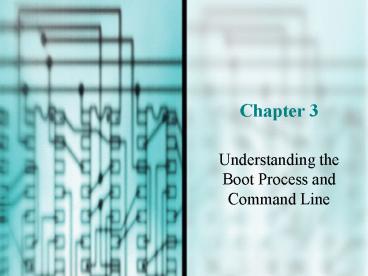Understanding the Boot Process and Command Line PowerPoint PPT Presentation
1 / 48
Title: Understanding the Boot Process and Command Line
1
Chapter 3
- Understanding the Boot Process and Command Line
2
You Will Learn
- To understand the process of booting to a command
prompt - To create and use Windows 9x rescue disks to
troubleshoot and solve problems when booting
Windows - To use many commands at the command prompt
3
Understanding the Boot Process
- When OS is functioning
- Interface command driven, menu driven or icon
driven - GUI (graphical user interface)
- Desktop menu icon driven
- Launch application using Windows Explorer to copy
files or create folders troubleshoot
4
Understanding the Boot Process
- When OS is NOT functioning
- No desktop
- Must use command driven interface
- MS-DOS real mode to boot computer
- Command line tried true tool for worst OS
problems - Essential to PC trouble shooting
5
Booting Up Your Computer
- Refers to the computer bringing itself up to an
operable state without user intervention - Soft (warm) boot CTRL ALT DEL
- Faster or Restart
- Uses OS to reboot
- Hard (cold) boot
- Uses on/off switch
- More stressful on the machine because of power
surge
6
Booting Up Your Computer
- Plug and Play (PnP) standard
- File system
- What happens when PC is first turned on and
startup BIOS takes control and then loads OS - What happens when essential components of OS are
loaded from hard drive or floppy disk
7
Plug and Play
- Standard designed to make installation of
hardware devices easier - Applies to OS, system BIOS, and hardware devices
- Supported by Windows 9x and Windows 2000/XP but
not by Windows NT - ESCD (extended system configuration data) Plug
and Play BIOS creates a list of all things you
have done manually to the configuration the PnP
doesnt do
Last paragraph on page 78 and 1st paragraph on 79
8
What Is a File System?
- Organizational method used by an OS to store
files and folders on a secondary storage device - FAT (file allocation table) file system
- Files and directories
- File naming conventions
- File organization
- Partitions and logical drives on a hard drive
9
FAT File System
- Most common file system for floppy disks and hard
drives - Contains list of clusters and which clusters are
used for each file stored on the disk - Tracks concentric circles on the disk surface
- Sector each track is divided into these
segments - Cluster smallest unit of space on a disk for
storing data
10
Tracks and Sectors
11
Files and Directories
Directory table Root Directory
12
File Naming Conventions
- Under DOS
- Can contain up to eight characters, a separating
period, and a file extension of up to three
characters - a through z, 0 through 9, _ , , , , !, , ,
, -, , , comma, _at_,, --- do NOT use space,
period, , ? or \ - Acceptable file extensions .com, .sys, .bat.,
and .exe - Example filename.ext
- Under Windows 95 and later Windows OSs
- Can be as long as 255 characters and can contain
spaces
13
File Organization
- Create different directories on a hard drive or
other secondary storage media
14
Partitions and Logical Drives on a Hard Drive
2 logical drives
1 logical drive
15
Startup BIOS Controls the Beginning of the Boot
- Boot steps
- BIOS checking hardware
- Loading the OS
- OS initializing itself
- Loading and executing an application
- Startup BIOS is in control for first step of the
boot, then it turns over control to the OS
Boot errors communicated as beeps or messages
(Appendix A)
16
Overview of Boot Steps
- Step 1 POST (Power-on self test)
- Step 2 ROM BIOS startup program searches for and
loads an OS - Step 3 OS configures the system and completes
its own loading - Step 4 User executes application software
17
Boot Step 1 POST
Page 84
18
How the BIOS Findsand Loads the OS
Partition table Active partition
19
Boot Step 2 Loading the OS
20
Loading the MS-DOS Coreof Windows 9x
- When only MS-DOS core of Windows 9x is loaded
during booting - Brings OS to real-mode command prompt similar to
DOS command prompt - Real-mode DOS core is often used as a
troubleshooting tool when hard drive fails
Buffer Batch file
21
Boot Step 3 OS Initializes Itself
22
Loading the MS-DOS Core of Windows 9x
- When OS loads from hard drive, BIOS first
executes the MBR, which executes OS boot record,
which, for Windows 9x, attempts to find Io.sys on
hard drive - Io.sys, which uses Msdos.sys, and Command.com,
form the core of real-mode Windows 9x - All three are necessary to boot to a command
prompt - Autoexec.bat and Config.sys contain commands used
to customize 16-bit portion of Windows 9x load
process
RAM drive
23
Emergency Startup Disks (ESDs)
- Bootable Disk floppy with enough software to
load OS - Bootable disks with some utility programs to
troubleshoot a failed hard drive - Also called rescue disk or startup disk
- Created automatically by the OS beginning with
Windows 95
24
Windows 9x Startup Disks
25
(No Transcript)
26
Files Contained in theCabinet File, Ebd.cab
Cabinet file
27
Windows 9x Startup Disks
- Creating your own bootable rescue disk for
Windows 9x - Using a Windows startup disk with another OS
28
Creating Your Own Bootable Rescue Disk for
Windows 9x
29
Creating Your Own Bootable Rescue Disk for
Windows 9x
30
Using the Command Prompt
- Accessing a command prompt
- Launching programs from the command prompt
- Using commands to manage files and folders
- Using utility tasks to troubleshoot a failed
system
31
Ways to Accessa Command Prompt
- Click Start, Programs, MS-DOS Prompt
- Click Start, Run, enter Command.com in the Run
dialog box - When booting from a bootable disk or rescue disk,
you get a command prompt instead of Windows
desktop
32
Command Prompt Window
33
To Get a True Real-Mode Environment in Windows 9x
- Click Start, click Shutdown, and select Restart
in MS-DOS mode from Shutdown dialog box - Boot to a command prompt by holding down Ctrl or
F8 while booting select Command prompt only
from the menu
Read paragraph on page 97
34
Launching a Program Using the Command Prompt
- OS receives command to execute the application
- OS locates the program file for the application
- OS loads the program file into memory
- OS gives control to the program
- Program requests memory addresses from OS for its
data - Program initializes itself possibly requests
that data from secondary storage be loaded into
memory - Program turns to user for first instruction
35
Finding a Program File
36
Using the Path Command
37
Using Commands to Manage a Floppy Disk or Hard
Drive
- Dir
- Type
- Del or Erase
- Undelete
- Recover
- Diskcopy
continued
Wildcards
38
Using Commands to Manage a Floppy Disk or Hard
Drive
- Copy
- Xcopy /C /S /Y /D
- Deltree
- Mkdir drivepath or MD drivepath
- Chdir drivepath or CD drivepath or CD..
- Rmdir drivepath or RD drivepath
continued
Page 104 Tip
39
Mkdir Command
continued
40
Using Commands to Manage a Floppy Disk or Hard
Drive
- Attrib
- Unformat
- Path
- Sys Drive
- Chkdsk drive /F /V
- Scandisk Drive /A /N /P
continued
41
Using Commands to Manage a Floppy Disk or Hard
Drive
- Scanreg /Restore /Fix /Backup
- Defrag Drive /S
- Ver
- Extract filename.cab file1.ext /D
- Debug
- Edit pathfilename
continued
42
Using Commands to Manage a Floppy Disk or Hard
Drive
- Editing Autoexec.bat and Config.sys
- always make a rescue disk before editing
- Dont use a word processor to edit unless saved
ad .txt file - Fdisk /Status /MBR
- Fdisk prepares HD for 1st use
- Format Drive /S /VVolumename /Q /U /Autotest
continued
Page 110 Tip
43
Edit Autoexec.bat
continued
44
Options for the Fdisk Command
continued
45
Options for the Format Command
continued
46
Options for the Format Command
47
Using Batch Files
- To execute a group of commands using only a
single command to execute the batch file
48
Chapter Summary
- How a PC first boots up and loads the operating
system - How to create floppy disks that can be used to
boot to a command prompt - Essential commands for troubleshooting a failing
system