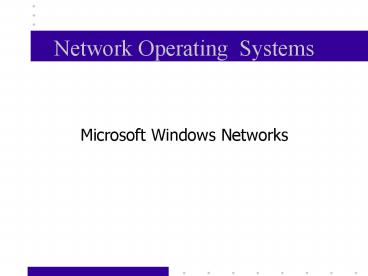Network Operating Systems PowerPoint PPT Presentation
1 / 50
Title: Network Operating Systems
1
Network Operating Systems
Microsoft Windows Networks
2
Microsoft Networks
- Can be peer-to-peer or client server or server
based - Each machine is identified by unique computer
names - Resources are specified with their UNC names -
\\computername\sharename\directory\file - These resources are referred to as shares.
- The access a user is granted to a share is
referred to as a permission.
Mkt1
Mkt2
Mkt1_SRV
Mkt3
Share //Mkt3/Files
3
How Windows communicates
- Windows machines rely on names for
communication
Machines on Windows networks offer their services
based on share names
Connections are established between machines
based on computer names
4
NetBIOS Name Service
- All resources on Windows networks must have
unique names. This naming is controlled by a
protocol call NetBIOS - Names on NetBIOS networks must first be claimed
- This claiming process can be done either by
broadcasts, or by querying a WINS server (running
on a NT server).
-OR-
5
NetBIOS vs. NetBEUI
NetBIOS today is the upper layer (5,6,7)
protocol used to establish the communications
between applications running on two different
machines. NetBEUI is a lower layer (3,4)
protocol. If you choose not to use NetBEUI
you can also run NetBios over NWLink (IPX/SPX) or
TCP/IP
NetBIOS was originally developed by IBM. At that
time its functionality could roughly be mapped
to the 7 layers of the OSI model.
6
NetBEUI
- NetBEUI is the traditional protocol supported
with Windows networks - It is small, fast and easy to use
- However it is a raw frame protocol (no network
layer address) - NetBEUI is not routable
7
Browsing the Network
- Shares on Windows networks are made accessible
to clients through browsing - Browse lists are maintained by a process called
the Master Browser - A Master Browser is elected each time the
Windows Network starts. (priority NT servers,
Win95 machines, then WFW machines)
- View browse list using Network Neighborhood
- or type the command
- net view \\server-name /workgroupworkgroup-nam
e
8
Microsofts Workgroup Model
Microsoft peer-to-peer networks are defined by
what is called the Workgroup model
- a logical grouping of computers and users
- any machine can be a client or a server
- each computer maintains its own user database
- all configuration is done locally on each PC
- suitable for small networks
9
Microsofts Domain Model
- Microsoft client-server networks are defined by
what is called the Domain model
- A Domain is
- a logical grouping of computers and users
- client-server type model
- best for larger organizations
- requires an NT Server
- NT Directory Services
- a centralized user database is maintained at an
NT server called a Domain Controller - single user login gives access to all networked
resources
10
Domain Controllers
PDC - Primary Domain Controller (NT not 2000)
- maintains the master copy of the user database
- tracks changes made to domain accounts
- authenticates users
- one PDC must exist in each domain
11
Replication
BDC - Backup Domain Controller (NT not 2000)
- can be installed to provide redundancy
- authenticates users to reduce load on PDC
- Synchronized to the PDC- the PDC automatically
replicates a copy of the user database to the BDC - can be promoted to PDC if existing PDC fails
12
NT Administrative Tools
- User Manager for Domains
- Server Manager
- My Computer/Explorer
- Network Control Panel
- Event Viewer
- Disk Administrator
- Windows NT Diagnostics
- Performance Monitor
- RDISK
13
User Manager for Domains
- Add/configure user accounts
- Add/configure groups
- specify home directories, logon hours, logon
workstations etc for users accounts - administer rights
Start-gtPrograms-gtAdministrative Tools-gtUser
Manager
14
Server Manager
- view statistics about the computers in a domain
- add new computers to a domain
- send messages to other computers
- view, create, change permissions on shares
- promote a BDC to PDC
- synchronize the PDC to the BDC
Start-gtPrograms-gtAdministrative Tools-gtServer
Manager
15
Network Control Panel
- Add/Configure Network Components (i.e. Adapter,
Protocols and services)
Start-gtSettings-gtControl Panel-gtNetwork
16
My Computer/Explorer
- Use My Computer or Explorer to create shares
- Special Hidden Shares
- \\server-name\sharename
- does not show up on the browse list
- attached to with a NET USE command
- NET USE S \\NTSERV01\C
17
Event Viewer
- View File, System or Security error messages
18
Windows NT Diagnostics
- View various diagnostics about the NT computer
- such as memory, resource settings, version
information
19
Performance Monitor
- Tracks performance statistics
- such as memory usage, server traffic, disk
performance, processor utilization
20
Disk Administrator
- View/Configure drives and partitions
21
NTFS vs. FAT
- NT supports the following file systems
- FAT (File Allocation Table)
- widely used
- complete access for various operating systems
- maximum partition size is 4 GB (2GB in W9X)
- NTFS4 (Windows NT File System)
- allows file level and local security
- enhanced performance and reliability
- file compression is possible
- maximum partition size is 2 Terabytes
22
Emergency Repair Disk
- You can create or update an Emergency Repair
Disk by running (In W2000 this would be
accomplished by running the Backup Wizzard). - It is used to verify/repair a corrupted NT/2000
system - Use RDISK /S (or Backup Wizzard)to backup user
and security info to the disk - You should recreate this disk every time you make
changes to NT/2000 - The information contained on the Emergency Repair
Disk is stored on your hard drive in
C\WINNT\REPAIR. - It is not a bootable disk - use setup disks and
select Repair option
23
Creating an NT Boot Disk
- NTLDR - NT OS Loader
- NTDECTECT.COM - Identifies/loads hardware
- BOOT.INI - configures disks and partitions
- Ntbootdd.sys - for SCSI without BIOS
- Other device drivers necessary for operation of
the system - some files are accessed from the hard disk
24
BOOT.INI
- BOOT.INI is hidden and read-only ascii-text file
- Builds the Boot Loader Menu which defines
- timeout
- operating systems installed
- partition locations referred to as ARC paths
25
Network Operating Systems
- Windows NT
- Managing Users and Resources
26
Windows NT Domains
- Access to an NT domain is based on both a user
account and a computer account - Is based on SAM (Security Accounts Database)
- Security database on NT that contains all user
accounts, group accounts, and computer accounts
within a domain. It also holds passwords, policy
settings, records of permissions, etc. - this is what is replicated between PDC and BDC.
- SID - the security ID a unique identifier for
each user, group or computer account.
27
Multiple Domains Trusts
- Multiple domains may be created within an
organization to help organize or categorize
divisions or users. - Trusts are then established to grant inter-domain
access when multiple domains exist - Trusting Domains - grant access
- Trusted Domains - receive access
- One-Way, Two-Way, or Universal Trusts
Trusted Domain
Trusting Domain
28
User Account Configuration
- User Manager for Domains
- make sure you use the right User Manger
- Accounts created for NT domains are global
accounts
29
Computer Account Administration
- All NT workstation computers must be added to the
domain before the computer can be used to access
the domain. - Computer accounts can be created from Server
Manager or from the NT workstation.
30
Groups
- Groups allow you to simultaneously grant rights
and permissions to multiple users. - Try to use groups as much as possible when
assigning rights and permissions to ease
administration.
Several built-in groups exist - ie. Domain
Admins, Domain Users, Backup Operators Two types
of groups exist - local and global groups
31
How to use NT Groups
- Using NT groups effectively eases NT
administration in multiple domains - Global Groups - contain only users from one
domain - Local Groups - contain user accounts and global
groups from one or many domains - A-G-L-P
- create Accounts in one domain
- create a Global group in that domain and place
users in it - create a Local group in the other domain
- grant the local group Permissions to resources
from the other domain - make the global group a member of the local
group
32
3 Ways of Securing Network Resources
- Users access to a share (ie read, write, delete)
is referred to as share permissions. - File/directory level security is available if you
use the NTFS file system and NTFS Permissions. - A right is the authorization to perform a system
related task (ie backup, change time, shutdown)
33
Setting Share Permissions
- Right click the folder and select the Sharing tab
- No Access - overrides all other permissions
- Read (RX) - Read Execute
- Change (RWXD) - Read, Write, Execute and Delete
- Full Control ( RWXDPO) - Read, Write, Execute,
Delete, Change Permissions, Own - Share level permissions are enforced by the
network OS therefore - are only in affect when accessing the share over
the network
34
Setting NTFS Permissions
- Right click the folder or file and select the
Security tab
- For Folders/Files
- No Access - None/None
- List - (RX)/Not Specified
- Read - (RX)//(RX)
- Add - (WX)/Not Specified
- Add Read - (RWX)/(RW)
- Change - (RWXD)/(RWXD)
- Full Control - (All)/(All)
- NTFS permissions are enforced by the NTFS file
system - are in affect when logged in locally
- they also can be set on files as well as folders
35
Evaluating Access to Resources
- Permissions flow down the folder hierarchy
- Permissions and rights are additive
- except
- No Access overrides all permissions and rights
- when combining share and NTFS permissions the
most restrictive always wins - NTFS file permissions override folder permissions
36
An Example of setting permissions
- Guidelines for setting up user Home directories
- Use NTFS
- a folder named USER is automatically created when
installing NT. On this folder grant the
following - Share level Full Control to the Everyone group
- NTFS directory permissions of Read and Execute to
Everyone - NTFS file permissions of None to Everyone
- NTFS Full Control for both for Administrators
- Create home directories for each individual user
under the USERS folder and grant each user NTFS
Full Control to their own directory.
37
Setting User Rights
- A right is the authorization to perform a system
related task (ie backup, change time, shutdown) - From User Manager
- for Domains, select
- Policies, User Rights
38
Configuring the User Environment
The User Environment Profile of a users account
can be used to configure the following
- Logon scripts
- Simple text files that can be .bat, .cmd, or .exe
- should be stored in
- C\WINNT\SYSTEM32\
- REPL\IMPORT\SCRIPTS
- Home Directory
- The location of the users home folder
- Default for Save as and Open in MS Apps
- User Profile Path
- the location of the Users profile in UNC format
\\servername\sharename
In User Manger for Domains gt Select a User gt
Click the Profile button
39
User Profiles
- stores user specific configuration and desktop
settings - automatically created when a user logs in
- locally stored on \winnt_root\profiles,
systemroot\profiles or c\winnt\profiles - Two default folder exist - All Users and Default
Users - can be placed on a network share to be configured
as roaming profiles or mandatory roaming profiles
40
User Profiles
- Includes these sub-folders
- Application Data - Win95 or NT application
specific data - Desktop - shortcuts and other desktop settings
- Favorites - favorite URLs etc.
- NetHood - Hidden, contents of Network
Neighborhood - Personal - Personal programs
- PrintHood - Hidden, contents of printer window
- Recent - recently opened files
- SendTo - contents of the SendTo menu
- Start Menu - contents of the Start Menu
- Templates - hidden, Win95 and NT template files
- Also includes
- Ntuser.dat and Ntuser.dat.log - registry settings
41
User Profiles
- Roaming User Profiles - by placing the profile
sub-directory on a network share, the user
profile can be downloaded to any machine the user
logs in to. - Mandatory Roaming User Profiles - by change the
Ntuser.dat to Ntuser.man, the profile cannot be
modified by the user.
42
System Policies
- A set of registry settings that defines system
configurations and user restrictions - can be based on machine, user or group
- policies are created using poledit
- the policy is stored as Ntconfig.pol
- Ntconfig.pol should be stored in
C\WINNT\SYSTEM32\ - REPL\IMPORT\SCRIPTS
- Three settings
- Enabled (checked)
- Disabled (un-checked)
- Neutral (grayed)
43
NETLOGON Share
- The NETLOGON Share provides directory replication
to synchronize login scripts, policies and other
user files from PDC to BDC. - Important for authentication in multiple domain
controller environments. - C\WINNT\SYSTEM32\REPL\EXPORT
44
Windows 2000 Products
- 2000 Professional
- Desktop Replacement for NT (not W9x)
- Up to 2 processors
- 2000 Server
- Up to 4 processors
- Up to 4GB RAM
- Server Web functionality
45
Windows 2000 Products (cont)
- 2000 Advanced Server
- Up to 8 processors
- Up to 8GB RAM
- Clustering functionality (improved fault
tolerance) - 2000 Data Center Server
- Up to 32 processors
- Up to 64GB RAM
- Large database and data warehouse applications
46
Windows 2000 Cababilities
- Sharing resources
- Managing resources
- Security
- Scalability compatibility
- Reliability
- Distributability
- Fault tolerance
- Internet Integration E-commerce
47
Windows 2000 New Features
- Active Directory Services (ADS) similar to NDS
- Advanced PnP capabilities
- Defrag tool now included
- Support for FAT16, FAT32, and NTFS5 (for NT 4.0,
SP 4 includes compatability between NTFS4 and
NTFS5) - Distributed Network Architecture (DNA) no more
PDC BDC just Domain Controllers
48
Windows 2000 New Features (cont)
- Kerberos Security use of encryption key
- Microsoft Management Console (MMC) all
management functions managed from one place - IntelliMirror Roaming Profiles same desktop
settings regardless of location. - Power Management similar to W9x
- Supports more languages
49
Windows 2000 Server Security
- Account or Interactive Login Security
- Object Security
- Services Security
50
Windows 2000 ADS Guidelines
- Simplicity
- Least of domains possible
- One domain on small networks
- US OUs to reflect organizational structure
keep to a minimum - Established naming conventions