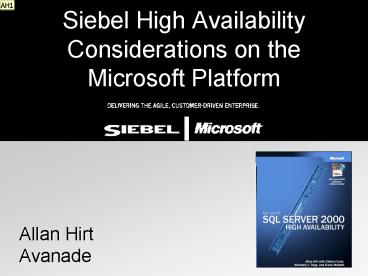Siebel High Availability Considerations on the Microsoft Platform PowerPoint PPT Presentation
1 / 70
Title: Siebel High Availability Considerations on the Microsoft Platform
1
Siebel High Availability Considerations on the
Microsoft Platform
Allan Hirt Avanade
2
Agenda
- Availability Basics
- Failover Clustering
- Clustering Basics
- Failover Cluster Configuration
- Failover Cluster Administration
- Log Shipping
- Summary
3
Breaking Down The Nines
4
Designing for Availability
- Everything counts planned and unplanned
- Make sure you have your guiding principles
- Know your tradeoffs (availability vs. scalability
vs. growth vs. cost) - Identify your risks, exposures
- End user is king (or queen)
- Only design for the availability you need this
is negotiated - HA is soup to nuts and everything inbetween
- Redundancy is key, but not everything
contingency/disaster recovery plans the name of
the game - Application is often the weak link
- HA is all about people and process technology is
just the end enabler
5
Database Availability for Siebel
- Technologies
- Failover Clustering automatic, great for closer
distances (technology, not OS/SQL limitations) - Log Shipping manual good for HA, but also
great for disaster recovery and spanning
distances - Backup restore always have to do it
- Always test your backups
- Remember that Siebel considers the Siebel File
System part of the database from a MS
perspective, this is outside of SQL Server, so it
is not in the actual data store - How will you coordinate backups? Same time as
SQL DB? What happens if out of sync? - How will you restore?
- Native SQL Server-based replication is not an
option since Siebel does not allow schema updates
other than through Siebel Tools
6
Agenda
- Availability Basics
- Failover Clustering
- Clustering Basics
- Failover Cluster Configuration
- Failover Cluster Administration
- Log Shipping
- Summary
7
Clustering BasicsKey Terminology Part 1
- Key Terminology
- Windows Clustering
- Server Cluster not for scale out (sometimes
known as MSCS) - New to Windows Server 2003 is a Majority Node
Set, which is another type of server cluster - In W2K3, no IIS clustered resource would have to
make it a generic cluster resource better to
use Network Load Balancing anyway - Network Load Balancing availability and
scalability for IP-based (such as IIS) great
for all web servers for Siebel - Failover Clustering SQL Server 2000s
implementation of availability clustering built
on top of a server cluster - Federated server/cluster SQL Server 2000 scale
out - NOTE The terms listed above and elsewhere in
this deck are the proper terms to use for all
Windows and SQL Server forms of clustering. Keep
them in mind when others talk about clusters.
8
Clustering BasicsWorking Basics
- A server cluster is made up of nodes which run
resources that are contained in cluster group - An IP address and network name resource combined
in a group is known as a virtual server. - All nodes connect to a shared disk array using a
shared nothing model - All nodes are connected via a private network,
sometimes known as the heartbeat network - The server cluster uses some form of mechanism
for storing state/configuration of the cluster
(quorum disk for standard server clusters, share
for Majority Node Set also cluster database) - Applications built to run/interact properly in a
server cluster, which are then termed
cluster-aware, must be coded specifically using
the Clustering API of the Platforms SDK - All SQL Server 2000 components cluster-aware
- While the Siebel Gateway/Server can be clustered
via a server cluster, they are done as generic
resources and are not truly cluster-aware
applications - The application uses two server cluster processes
IsAlive and LooksAlive to check the status of
the application
9
Clustering BasicsShared Not How A MS Server
Cluster Works
10
Clustering BasicsShared Nothing How A MS
Server Cluster Works
Client PCs
Node A
Node B
Public Network
Private Network
Shared Disk Array
11
Clustering BasicsThe Failover Process High
Level
- Simple to understand
- Failure is detected
- SQL Server stops on one node
- Resource ownership is changed
- SQL Server starts on another node
- From a client perspective, SQL Server effectively
goes through a stop and a start - As long as application knows, it can be
transparent application is the key here - After failover, do not need to worry about name
(stays the same) - Always transactionally current to point of
failover - Great HA story, however consider all points of
failure
12
Clustering BasicsFailover Clustering Concepts
- Single Instance Cluster (was Active/Passive)
- Only one SQL Server virtual server running
- Multiple Instance Cluster (was Active/Active)
- Up to 16 SQL Server 2000 virtual servers are
supported per Server Cluster (as long as you have
the resources) - More reflective of what it is, and much easier
than Active/Active/Active/Active/Active/Active/Act
ive/Active/Active/Active/Active/Active/Active/Acti
ve/Active/Active - You can mix local and clustered instances, but
not recommended - IMPORTANT YOU CANNOT MIX SQL SERVER 6.5 or 7.0
CLUSTERED INSTALLATIONS WITH A SQL SERVER 2000
FAILOVER CLUSTER ON THE SAME HARDWARE
13
Agenda
- Availability Basics
- Failover Clustering
- Clustering Basics
- Failover Cluster Configuration
- Failover Cluster Administration
- Log Shipping
- Summary
14
Failover Cluster ConfigurationBefore You Run
Crawl
- Get the right hardware
- Entire cluster solution MUST be in the Windows
Catalog or on the old Hardware Compatibility List
(HCL) (including driver versions) - http//support.microsoft.com/default.aspx?scidkb
en-us814607 - Cannot make a Frankenstein server cluster
- Read all KBs (most linked from above)
- Make sure any updates are cluster certified
- Especially worry about disk (SAN/DAS/HBA) drivers
- Any geographically dispersed cluster solution
must not only be in WC/HCL, but be on the
specific geographic lists - Navigating can sometimes be confusing, but
ultimate goal is to have you on a supported,
known, good configuration - Check best practices (see WPs for networking,
configuration, etc.)
15
Failover Cluster ConfigurationAntivirus Software
and Clusters
- In general, on dedicated SQL Servers, not
recommended or needed - If needed, and especially on a cluster, make sure
the following are set up as filters - \MSCS on quorum
- \DtcLog (on quorum or dedicated disk)
- All SQL Server data and log files/directories
- KBs 309422, 250355
16
Failover Cluster ConfigurationNumber of Nodes
- OS Supports
- Windows 2000 Advanced Server 2
- Windows 2000 Datacenter Server 4
- Windows Server 2003 Enterprise Edition (32- or
64-bit) 8 - Windows Server 2003 Datacenter Edition (32- or
64-bit) 8 - SQL Server 2000 Supports
- Enterprise Edition 32-bit up to 4 nodes, no
matter what 32-bit OS (Windows 2000 or Windows
Server 2003) - 64-bit up to 8 nodes
17
Failover Cluster ConfigurationNetwork
Configuration 1
- General (more than what is listed here see book
or the WP in the Windows Clustering Resource
Center) - Minimum of 2 NICs
- All networks must fail independent of one another
and each network must be on a distinct network
and subnet - Domain connectivity required
- Need domain accounts for both SQL Server services
and the server cluster - Do not need to be domain administrators, but have
proper rights on each node - Security KB 263712, 291255
- Dedicated IP addresses needed server cluster,
SQL Server virtual server, IP addresses for each
node, IP addresses for each Private NIC, and
possibly MS DTC NO DHCP IPs - All cluster nodes must be in the same domain
(with redundant domain controllers, etc.) - Nodes should not be domain controllers KBs
281662, 298570
18
Failover Cluster ConfigurationNetwork
Configuration 2
- Public Network
- In general OS, priority must be above Private
Network - In Cluster Administrator, must be below the
Private Network - Set speed of network to the actual speed no
autosense KB 174812 - Cannot enable Network Load Balancing on a server
cluster or its public NICs - Primary and secondary DNS required
- Public network should be configured for all
communications, not just public duties serves as
a backup for the private - NIC teaming OK on public network KB 254101
19
Failover Cluster ConfigurationNetwork
Configuration 3
- Private Network KB 258750
- 500 ms roundtrip
- Dedicated no other traffic but heartbeats
- In general OS, priority must be below above
Private Network - In Cluster Administrator, priority must be above
all Public Networks - Set speed of network to the actual speed no
autosense - Disable NetBIOS
- Only enable TCP/IP
- Teaming not supported on the Private Network
- Use valid IP 10.0.0.0, 172.16.0.0, 192.168.0.0
- Crossover can work network recommended
- Under W2K only, must disable media sense
20
Failover Cluster ConfigurationDisk Configuration
1
- Arguably the most important aspect for SQL Server
- Tradeoff triangle availability vs. cost vs.
performance - Dedicated space in the book not just Chapter 4
- Basic disks only dynamic not supported natively
by any version of Windows KB 237853 - SAN or DAS only NAS not supported for failover
clustering KBs 304415, 304261 - Mount points technically supported for disk
expansion now, but recommended not to use for the
time being (Windows Server 2003 only) - Driver crucial!!!!! Do not implement without
certified drivers - Go fibre SCSI is no longer the common cluster
configuration. Fibre required for gt 2 nodes
21
Failover Cluster ConfigurationDisk Configuration
2
- Drive letters required, which means a maximum of
26 logical drives (really less when you think
about it ) - Recommend a 11 ratio from logical drive to
physical entity - SQL Server only sees what Windows sees
- Lots of LUNs may be bad, and large LUNs not great
(failover time chkdsk) KB 310072 - 2 TB limit under 32-bit
- Multiple instances cannot share the same drive in
a cluster - Reinforce the 11 point if you have two logical
drives on one physical drive/LUN, the LUN will be
seen as one physical drive to the OS, and that is
how it is presented to SQL Server - Remember capacity planning plan for now AND
later - 64k block size when formatting data
- NTFS only
- Disk signatures
22
Failover Cluster ConfigurationDisk Configuration
3
23
Failover Cluster ConfigurationServer Cluster
Installation
- Make sure everything OK (no errors in Error Log,
etc.) - Ghosting not supported for cluster nodes under
W2K (can do base OS pre-clustering, though) - Windows 2000
- No real automation GUI the best and virtually
only way (command line with caveats) - IIS Common Files required
- Windows Server 2003
- Command line
- GUI
- Unattended install http//www.microsoft.com/tech
net/treeview/default.asp?url/technet/prodtechnol/
windowsserver2003/deploy/confeat/MSCSclus.asp - Post-install network priorities, resize log, MS
DTC
24
Failover Cluster ConfigurationMS DTC 1
- Make sure configured prior to installing SQL
Server 2000, and after server cluster is
configured - Windows 2000
- 2 ways
- Use comclust (must be run on ALL nodes not just
one) - Most do this, however realize that it puts the
\DtcLog directory on the quorum drive - Quorum is VERY important to cluster health, so
there is the potential risk of possibly filling
up the quorum disk or other disk problems - Means that the quorum must be sized properly for
both cluster use as well as MS DTC use - Create it manually (this is like Windows Server
2003) - Requires own disk, IP resources, so it should
remove any contention
25
Failover Cluster ConfigurationMS DTC 2
- Windows Server 2003 server clusters
- Configured manually
- Comclust no longer an option
- Means you need to plan for the IP address and
disk resource used by MS DTC in addition to all
other IP/disk resources - Create in its own cluster group
- For disk, do not use the quorum, and especially
do not use any of the SQL Server data/log disks
26
Failover Cluster ConfigurationServer Cluster
Validation
- Ping all IP addresses
- Ping all network names
- Ping from both within the cluster and from
external to the server cluster - Fail all resources back/forth to/from all nodes
27
Failover Cluster ConfigurationAdvanced Security
- Kerberos KB 235529
- IPSec KB 306607, 248694
- SSL KBs 276553, 316898
28
Failover Cluster ConfigurationNaming SQL Virtual
Servers 1
- Name is important installing a virtual is a
permanent option - You cannot rename a SQL Server virtual server
only way is to uninstall and reinstall - Cannot be the name of the underlying nodes or the
server cluster itself - Longest name 15 char for VS name, 16 char for
instance name e.g. SUPERLONGVSNAME\LONGNAMEDINSTAN
C - Names must be unique within a server cluster and
a domain - However, heed KB 289828 for your server names
(non-SQL)
29
Failover Cluster ConfigurationNaming SQL Virtual
Servers 2
- Name Examples
- SQL1 Valid
- SQL1\INS1 Invalid already a VS named SQL1
- SQL1a\INS1 Valid
- SQL1a\SQL1a Valid, but not recommended (can be
confusing) would be invalid if SQL1a\INS1
already configured - SQL1a\INS2 Invalid already a VS named SQL1a
- SQL1b\INS1 Invalid named instance of INS1
associated with SQL1a - SQL1b\SQL1b Valid, but not recommended
30
Failover Cluster ConfigurationSQL Server 2000
Resource Dependencies
- SQL Server resources in a cluster are dependent
upon others to run - As you saw in the failover, they start in a
specific order this is due to dependencies - Do not add resources as dependencies (such as a
file share) to the SQL Server resources other
than disks unless absolutely necessary. - You can cause an availability outage that has
nothing to do with SQL Server
31
Failover Cluster ConfigurationSingle vs.
Multiple Instances
- Single Instance
- Less administrative work
- Avoidance of fixed overhead of multiple instance
- Fixed server memory structures
- DLLs, .EXEs, etc.
- Automatic server settings will work better in a
single virtual server - For instance, grab all available memory
- Ease in using AWE
- Some components are always shared anyway
- MDAC, DTC, Microsoft Search
32
Failover Cluster ConfigurationSingle vs.
Multiple Instances
- Multiple Instances
- Good example consolidation/dev environments
- Flexibility to separate databases/applications
based on different Service Level Agreements
(SLA) requirements - performance
- backup / recovery
- security
- change control
- Operational
- upgrade
- maintenance
- More cache for procedures (dedicated)
33
Failover Cluster ConfigurationProcessor Memory
1
34
Failover Cluster ConfigurationProcessor Memory
2
- Configure enough processing power sufficient to
handle the load for any instance that may run on
a server - Test your application before putting it into
production. - Monitor processor usage
- Memory
- Single-instance No issues unless other services
or applications are running. - Multiple-instance Be sure that one instance will
not diminish the resources of other processes or
instances
35
Failover Cluster ConfigurationProcessor Memory
3
- Memory under 32-bit
- If SQL instances do not need gt 2 GB, do not do
anything - System has 4 GB, use /3GB if need more than 2 GB
- System has gt 4 GB
- Use /3GB and/or AWE if need more than 2 GB per
instance up to about 16 Gb (give or take) can be
combined, but must test - If need gt 3 GB of memory and/or have gt 16 GB, use
AWE/PAE only (/3GB does not work past 16 GB)
36
Failover Cluster ConfigurationProcessor Memory
4
- 32-bit vs. 64-bit
- /3GB reserves 1 GB for OS (32-bit) set in
boot.ini - AWE (needed for large memory under 32-bit)
- SQL Server does not manage AWE dynamically
- max server memory option must be configured (set
a fixed amount) - Once configured, AWE holds all the memory
acquired until the server is stopped or
reconfigured - Not a dynamic setting requires a stop/start of
SQL - Although can be configured without it, AWE is
basically useless unless you configure /PAE in
boot.ini - All memory is dynamic in 64-bit, so if you need
large amounts of memory, it can replace the need
for page fixed AWE memory better resource
utilization - Theoretically, you do not need to set max memory,
just minimum. On failover, target instances will
yield memory to the new, failed over instance. - KBs 268363, 280793, 283037, 326333, 291988
- Book has a ton of information in Chapter 14
37
Failover Cluster ConfigurationProcessor Memory
5
- Configuring more memory under 32-bit
- /3GB enabled in boot.ini
- multi(0)disk(0)rdisk(0)partition(2)\WINNTWindows
2000 Advanced Server /3GB /basevideo /sos - PAE enabled in boot.ini Q280793
- multi(0)disk(0)rdisk(0)partition(2)\WINNTWindows
2000 Advanced Server /PAE /basevideo /sos - AWE enabled in SQL
- sp_configure awe enabled, 1
- Can mix /3GB and /PAE up to 16 GB, but probably
better to pick ONE model - TEST the configuration especially 32-bit
38
Example
- Failover is crucial in consideration exceeding
capacity is a BAD thing
39
Failover Cluster ConfigurationN1 Configuration
Client PCs
Public Network
Private network
SQL VS 1
SQL VS 3
SQL VS 2
Cluster Nodes
Fibre-Channel Switch(es)
RAID disk sets
40
Failover Cluster ConfigurationFailover Cluster
Installation
- Done via SQL Server Setup detects that you are
installing on a server cluster (Virtual Server)
option - Cannot be scripted must use GUI
- Ghosting not supported
- Can only select one drive during installation
must add others post-installation
41
Failover Cluster ConfigurationFailover Cluster
Post Install
- Add other disks
- Validation
- Ping all IP addresses
- Ping all network names
- Ping from both within the cluster and from
external to the server cluster - Fail all resources back/forth to/from all nodes
- Execute select from fn_virtualservernodes()
- Execute select from fn_servershareddrives()
- Set a static port number
- Configure resources and groups
42
Failover Cluster ConfigurationResource
Dependencies
- Make sure that if youre not using Fulltext (or
if using a third party tool that is dependent
upon a SQL resource) deselect Affect the group
or select Do not restart in Cluster
Administrator
43
Failover Cluster ConfigurationPreferred Nodes
- Preferred nodes only set order (gt2 nodes) add
nodes via SQL Setup (CluAdmin)
44
Agenda
- Availability Basics
- Failover Clustering
- Clustering Basics
- Failover Cluster Configuration
- Failover Cluster Administration
- Log Shipping
- Summary
45
Failover Cluster AdministrationWhere Do I
- Change server cluster account/password
- W2K updatepwd.exe, Services
- W2K3 cluster.exe command line
- Change SQL Server service accounts/password
- Enterprise Manager ONLY do not use Services
(breaks failover cluster) - Change IP address, Node Membership, Uninstall
- SQL Server setup (need original CD-ROM or
installation point) - Use SQL Server tools unless specified
46
Failover Cluster AdministrationExpanding Disk
Capacity
- Growing existing volumes or new LUN?
- Both will affect availability so plan ahead
- Grow existing volume
- If SAN supports, use diskpart (from W2K Resource
Kit, built-in for W2K3) - Use mount points under W2K3, however create only
from space on the shared disk array and attach to
an existing drive letter - New LUN must take SQL Server offline, and may
need to power down depending on how SAN/DAS is
configured - Do you have the drive letters?
47
Failover Cluster AdministrationSQL Server
Service Packs
- Very different from SQL Server 7.0
- Since it is a permanent option, SP applied to all
nodes defined as part of the SQL Server virtual
server definition at the same time - Done per instance
- Currently, requires a reboot
48
Failover Cluster AdministrationBackup and Restore
- System must get system state Ghosting/normal
backups not good enough - DBs same as any SQL Server 2000 instance however
do not back up to local disks (i.e. c\) - Back up to a share/disk that is seen by all nodes
of the cluster - If using third-party software, make sure it works
and is configured properly do not want to make
SQL Server fail if backup software is not working
properly - Snapshot good, but expensive
- Volume Shadow Copy (VSS) support under Windows
Server 2003
49
Failover Cluster AdministrationUtilities
- Analysis Services
- Not cluster-aware can be made a generic cluster
resource KB 308023 - Can also use NLB to make available
- SQL Mail
- Not fully supported KB 298723
- Problem MAPI is not cluster-aware
- Also see KBs 263556, 308604, 315886, 303287
- Process Control
- Do not use with clustered SQL Server instances
- Use SQL Server to manage everything (processor,
memory) - Windows Resource Manager (WSRM)
- Can use when configuring processor for SQL
Server - Use SQL Server for processor affinity, memory
settings
50
Failover Cluster AdministrationTroubleshooting
- Diagnose in this order every time
- Hardware issues
- Operating-system issues
- Networking issues
- Security issues
- Windows server cluster issues
- SQL Server issues
- Dont assume SQL Server first 70 of PSS
failover cluster cases are not SQL Server issues
51
Failover Cluster AdministrationQuick
Troubleshooting Tips 1 - OS
- Check Logs
- Event Viewer start with System
- Check KBs first to see if problem is known
- If coordinating with server cluster log, server
cluster log is GMT and system event log is local
time - Server Cluster Log windir\cluster
- Troubleshooting WP in Cluster Resource Center
- Server Cluster Setup Log windir\system32\Logfi
les\Cluster - Device Manager (device level access state)
52
Failover Cluster AdministrationQuick
Troubleshooting Tips 2 - SQL
- SQL Server Installation Logs (placed in
windir) exists on each node - Setup.log log for local binaries portion of the
install - Sqlstpn.log log for a SQL Server instance
install, where n is the number of the setup
attempt - Sqlspn.log log for a SQL Server service pack
install, where n is the number of the setup
attempt - Sqlclstr.log log for clustered instances of SQL
Server
53
Failover Cluster AdministrationQuick
Troubleshooting Tips 3 - Tools
- Clusdiag, ClusterRecovery ships with the
Resource Kit (http//www.microsoft.com/downloads/d
etails.aspx?familyid9d467a69-57ff-4ae7-96ee-b18c4
790cffddisplaylangen) - Syscompare
- MPS reporting tool http//www.microsoft.com/downlo
ads/details.aspx?FamilyIdCEBF3C7C-7CA5-408F-88B7-
F9C79B7306C0displaylangen
54
Failover Cluster AdministrationBarriers
According to PSS
- Lack of planning
- Failure to comply with HCL requirements
- Not understanding the technology
- Why clustering is used
- What clustering provides and does not provide
- Internal politics
- Need to troubleshoot clusters the same way they
were installed - Lack of cluster-aware diagnostics
- Need to build in cluster-awareness
- Securing SQL access through use of certificates
55
Failover Cluster AdministrationDisaster Recovery
- Great story with SQL Server 2000 can
effectively run on less nodes and not interrupt
service to repair nodes - Evict from SQL Server definition first (SQL
Setup) - Then evict node from Cluster Administrator
- Book covers all scenarios (Chapter 6)
56
Agenda
- Availability Basic
- Failover Clustering
- Clustering Basics
- Failover Cluster Configuration
- Failover Cluster Administration
- Log Shipping
- Summary
57
Log ShippingHow Log Shipping Works
Monitoring Server
Secondary Server(s)
Primary Server
58
Log ShippingRole Changes
- Unlike failover clustering, the switch to another
server is most likely not going to be transparent
to the end users. - Since you are going to another server, the client
or application will need to worry about how to
access the new server. - Handle the interruption in service gracefully.
- Transactionally, you are only as good as
- Last transaction completed on primary.
- Last transaction log backed up on primary.
- Last transaction log copied from primary.
- Last transaction log applied to secondary.
59
Log ShippingQuestions to Ask
- Business Questions
- How many transactions per hour are you
generating? - How much downtime can your environment tolerate?
- How much data can you afford to lose?
- How much money is allocated to the project?
- Technical Questions
- What is your network connectivity?
- What is the average size of transaction log
backup files? - How long does it take to copy and apply
transaction logs? - What is the capacity of the secondary?
- Do you go back to primary?
60
Log ShippingHardware Considerations
- Server location
- Primary/secondary should hopefully be in the same
domain - Memory/Processor
- Secondary should be equal to the primary
- Networking
- Bandwidth
- Network card setup
- Disk Considerations
- Transaction-log backup location
- Disk space
61
Log ShippingHA Uses of Log Shipping
- Primary or secondary solution for high
availability - Planned downtime
- Perform maintenance on the primary server
- Application upgrades
- Server moves/upgrades
- Check the health of the production database
- Upgrade from SQL Server 7.0 to SQL Server 2000
62
Log ShippingSQL Server Considerations
- Recovery Model
- Needs to be Full or Bulk-Logged
- Full file sizes a little smaller than Bulk
- Security
- Windows Authentication recommended
- Primary/secondary need access to Monitor to write
events - Fulltext
- Shipping multiple databases to a single secondary
- Capacity of secondary
- Application considerations
63
Log ShippingTypes of Role Changes 1
- Planned
- Known downtime, such as performing maintenance on
the primary - Steps
- Get the tail of log on primary.
- Copy tail to secondary.
- Make sure all logins, transaction logs applied.
- Bring database online.
- Have clients reconnect.
64
Log ShippingTypes of Role Changes 2
- Unplanned
- Catastrophic event
- Steps
- Tail may not be available.
- Make sure all available logs applied to
secondary. - Bring database online.
- Have clients reconnect.
65
Log ShippingClient Redirection
- After a role change, applications and clients
need to access the new primary. - Methods to consider
- ODBC DSN
- Network Load Balancing
- Rename the SQL Server (non-clustered only)
66
Log ShippingSwitching Back to the Old Primary
- Do you switch back to the original primary when
it is available? - As long as secondary has the capacity, do not
switch back because it will create another
interruption in availability. - If needed, schedule at an off hours time.
- Must reinitialize the old primary first.
67
Log ShippingLog Shipping and Network Load
Balancing
68
Agenda
- Availability Basics
- Failover Clustering
- Clustering Basics
- Failover Cluster Configuration
- Failover Cluster Administration
- Log Shipping
- Summary
69
Summary
- SQL Server can be made highly available
- Whatever technology or technologies used must be
part of an overall high availability/disaster
recovery plan/strategy that encompasses the
technology as well as the entire solution you are
making available (i.e. Shared disk is a potential
single point of failure) - Planning is everything installation is the easy
part - Disk, network, memory/processor, capacity
planning ALL crucial - Ensure that things are properly configured prior
to moving onto a next step - Test, test ... and test some more
- Ensure staff is properly trained on
administrative tasks clusters are very similar
to standalone, but not in every way. What you do
not know may hurt you!
70
Helpful Links/Other Info
- 754 pages of SQL HA information SQL Server
2000 High Availability (MS Press)
http//www.microsoft.com/mspress/books/6515.asp - SQL Server 2000 Failover Clustering Whitepaper
(being updated now) http//www.microsoft.com/techn
et/treeview/default.asp?url/technet/prodtechnol/s
ql/deploy/confeat/failclus.asp - SQL Server 2000 Planning for Server Consolidation
whitepaper (coming soon) - Previous TechNet webcast SQL Server High
Availability The Good, The Bad, and The
Challenging - http//www.microsoft.com/usa/webcasts/ondemand/175
1.asp - Windows Clustering Whitepapers
- http//www.microsoft.com/technet/treeview/default.
asp?url/technet/prodtechnol/windowsserver2003/tec
hnologies/clustering/default.asp - Clustering Resource Center
- http//www.microsoft.com/windowsserver2003/technol
ogies/clustering/default.mspx - SQL Server 2000 SP3 Security Whitepaper
- http//www.microsoft.com/technet/treeview/default.
asp?url/technet/prodtechnol/sql/maintain/security
/sp3sec/Default.asp