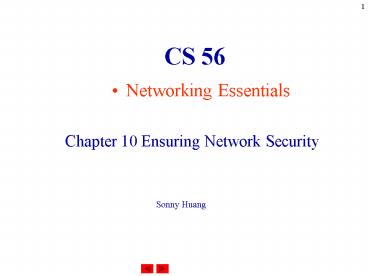Chapter 1 Introduction to Computers and C Programming PowerPoint PPT Presentation
1 / 93
Title: Chapter 1 Introduction to Computers and C Programming
1
CS 56
- Networking Essentials
Chapter 10 Ensuring Network Security
Sonny Huang
2
Chapter 10 Ensuring Network Security
- Outline
- Making Networks Secure
- Maintaining a Healthy Network Environment
- Avoiding Data Loss
3
Making Networks Secure
- Planning for Network Security
- A. Overview
- 1. In a network environment, there must be
assurance that sensitive data will remain
private. - 2. It is equally important to protect network
operations from deliberate or unintentional
damage. - 3. Requires a balance between facilitating easy
access to data by authorized users and
restricting access to data by unauthorized users.
4
Making Networks Secure
- 4. Four major threats to the security of data on
a network are - a. Unauthorized access
- b. Electronic tampering
- c. Theft
- d. Intentional or unintentional damage
- 5. Data security is not always implemented or
supported properly. - 6. It is the administrators task to ensure that
the network remains reliable and secure, free
from those threats.
5
Making Networks Secure
- Most attacks on networks take place from within
company walls. Many security plans address only
attacks from outside. Teach users how to protect
against viruses, as well as intruders.
6
Making Networks Secure
- B. Level of Security
- 1. Extent and level depend on the type of network
environment. - 2. Banks require more extensive security than a
LAN that links the computers in a small community
organization.
7
Making Networks Secure
- C. Setting Policies
- 1. Overview
- a. Securing a network requires establishing a set
of rules, regulations, and policies so that
nothing is left to chance. - b. Implement policies that set the tone and help
to guide the administrator and users through
changes. - 2. Prevention
- a. Best way to design data security policies is
to take a proactive, preventative approach. - b. When unauthorized access is prevented, data
remains secure.
8
Making Networks Secure
- c. Administrator must understand the tools and
methods available to keep data safe. - 3. Authentication
- a. A user must enter a valid user name and
password. - b. A password authentication system is the first
line of defense against unauthorized users. - c. Do not let overreliance on this authentication
process lull you into a false sense of security. - d. Authentication works only in a server-based
network in which the user name and password must
be authenticated from the security database.
9
Making Networks Secure
- D. Training
- 1. Unintentional errors lead to security
failures. - 2. Knowledgeable users are less likely to cause
an accidental error and ruin a resource by
permanently corrupting or deleting data than a
novice user. - 3. Administrator should ensure that everyone who
uses the network is familiar with its operating
and security procedures. - 4. Develop a short, clear guide to what users
need to know, and require that new users attend
appropriate training classes.
10
Making Networks Secure
- E. Securing Equipment
- 1. Overview
- a. Keep data safe by ensuring the physical
security of the network hardware. - b. Extent of security required depends on
- (1) Size of the company
- (2) Sensitivity of the data
- (3) Available resources
- c. In a peer-to-peer network, users are usually
responsible for the security of their own
computers and data.
11
Making Networks Secure
- d. In a server-based network, security is the
responsibility of the network administrator. - It is a good idea to lock the computer room so
that not even the cleaning staff can get into the
room. Untrained people with physical access can
cause a range of network difficulties. At a
minimum, lock keyboards. The degree of security
established and maintained depends on the
sensitivity of the organizations data and the
resources available for protecting it.
12
Making Networks Secure
- 2. Securing the Servers
- a. Secure the servers from accidental or
deliberate tampering. - b. Tactfully prevent unauthorized people from
fixing the server. - c. Lock the servers in a dedicated computer room
with limited access.
13
Making Networks Secure
- 3. Securing the Cables
- a. Copper media, such as coaxial cable, emit
electronic signals that mimic the information the
cable carries like a radio. - b. These signals can be monitored with electronic
listening equipment. - c. Copper cable can also be tapped so that
information can be stolen directly from the
original cable. - d. Cable runs that handle sensitive data should
be accessible only to authorized people. - e. Proper planning can make cable runs
inaccessible to unauthorized people.
14
Making Networks Secure
- Security Models
- A. Overview
- 1. Administrator needs to ensure that the network
resources will be safe from both unauthorized
access and accidental or deliberate damage. - 2. Policies for assigning permissions and rights
to network resources are at the heart of securing
the network. - 3. Two security models have evolved for keeping
data and hardware resources safe - a. Password protected shares (share-level
security). - b. Access permissions (user-level security).
15
Making Networks Secure
- B. Password Protected Shares
- 1. Simple security method that allows anyone who
knows the password to obtain access to that
particular resource. - 2. Requires assigning a password to each shared
resource. - 3. Access to the shared resource is granted when
a user enters the correct password. - 4. Resources can be shared with different types
of permissions Read Only, Full, and Depends on
Password.
16
Making Networks Secure
- Shares are available on FAT and NTFS partitions.
Share-level passwords protect directories, not
individual files. - C. Access Permissions
- 1. Overview
- a. Involves assigning certain rights on a
user-by-user basis. - b. User types a user name and password when
logging on to the network. - c. Server validates this user name and password
combination and uses it to grant or deny access
to shared resources by checking access to the
resource against a user access database.
17
Making Networks Secure
- d. Provides a higher level of control over access
rights. - e. Because user-level security is more extensive
and can determine various levels of security, it
is usually the preferred model in larger
organizations. - User-level passwords protect directories and
their files individually.
18
Making Networks Secure
- 2. Resource Security
- a. After the user has been authenticated and
allowed on the network, the security system gives
the user access to the appropriate resources. - b. Users have passwords resources have
permissions. - c. Administrator determines which users are
members of which groups. - d. Permissions control the type of access to a
resource.
19
Making Networks Secure
- e. Windows NT Server Permissions.
- (1) Read Reads and copies files in the shared
directory. - (2) Execute Executes (runs) the files in the
directory. - (3) Write Creates new files in the directory.
- (4) Delete Deletes files in the directory.
- (5) No Access Prevents the user from gaining
access to directories, files, or resources.
20
Making Networks Secure
- Different NOSs give different names to these
permissions.
21
Making Networks Secure
22
Making Networks Secure
- 3. Group Permissions
- a. Administrator assigns each user the
appropriate permissions to each resource. - b. Most efficient way to manage permissions is to
use groups. - c. Use Windows NT Explorer to set permissions.
- d. Permissions for groups work in the same way as
for users. - e. Administrator reviews which permissions are
required by each account and assigns the accounts
to the proper groups.
23
Making Networks Secure
- Windows NT Server allows users to select the
file or folder for which they want to set group
permissions.
Windows NT Explorer is used to set permissions
24
Making Networks Secure
- The group Everyone has been granted Read access
to the directory public. This allows members of
the group Everyone to read, but not delete or
modify, the files in the public directory.
25
Making Networks Secure
- Assigning users to appropriate groups is more
convenient than having to assign separate
permissions to every user individually. - Video Note c10dem01 video shows a presentation
of share-based and server-based network security.
26
Making Networks Secure
- Security Enhancements
- A. Firewalls
- 1. Security systems are usually a combination of
hardware and software intended to protect an
organizations network against external threats
coming from another network. - 2. Audit and record the volume of network traffic
and provide information about unauthorized access
attempts. - 3. Incoming and outgoing communication is routed
through a proxy server outside the organizations
network.
27
Making Networks Secure
- 4. Proxy server determines file access to the
organizations network. - 5. Proxy server filters and discards requests
not consider appropriate, including requests for
unauthorized access to proprietary data. - A proxy server is a firewall component that
manages Internet traffic to and from a LAN.
28
Making Networks Secure
- B. Auditing
- 1. Reviewing records in the security log of a
server is called auditing. - 2. Tracks network activities by user accounts.
- 3. Should be a routine element of network
security. - 4. Helps administrators identify unauthorized
activity. - 5. Records can indicate how the network is being
used.
29
Making Networks Secure
- 6. Auditing can track functions such as
- a. Logon attempts
- b. Connection and disconnection from designated
resources - c. Connection termination
- d. Disabling of accounts
- e. Opening and closing of files
- f. Changes made to files
- g. Creation or deletion of directories
- h. Directory modification
- i. Server events and modifications
- j. Password changes
- k. Logon parameter changes
30
Making Networks Secure
- C. Diskless Computers
- 1. No floppy drives or hard disks.
- 2. Can do everything a computer with disk drives
can do except store data on a local floppy disk
or hard disk. - 3. Ideal choice for maintaining security because
users cannot download data and take it away. - 4. Do not require boot disks.
- 5. Communicate with the server and log on by
means of a special Read Only Memory (ROM) boot
chip installed on the computers NIC. - 6. When the computer is turned on, the ROM boot
chip signals the server that it is ready to start.
31
Making Networks Secure
- 7. Server responds by downloading boot software
into the diskless computers RAM and
automatically presents the user with a logon
screen as part of the boot process. - 8. After the user logs on, the computer is
connected to the network. - 9. All computer activity must be conducted over
the network traffic will increase accordingly. - 10. Network must be capable of handling
increased demands.
32
Making Networks Secure
- D. Data Encryption
- 1. Data Encryption Basics
- a. Data encryption utilities scramble data before
it goes onto the network. - b. Makes the data unreadable even by someone who
taps the cable and attempts to read the data as
it passes over the network. - c. When the data arrives at the proper computer,
the code for deciphering encrypted data decodes
the bits, translating them into understandable
information.
33
Making Networks Secure
- d. Advanced data encryption schemes automate both
encryption and decryption. - e. Best encryption systems are hardware-based and
can be expensive.
34
Making Networks Secure
- 2. Data Encryption Standards (DES)
- a. Traditional standard for encryption developed
by IBM and adopted in 1975 as a specification for
encryption by the U.S. government. - b. System describes how data should be encrypted
and provides the specifications for the key to
decryption. - c. U.S. government continues to use DES.
- d. Both the sender and receiver need to have
access to the decryption key. - e. The only way to get the key from one location
to another is to physically or electronically
transmit it, which makes DES vulnerable to
unauthorized interception.
35
Making Networks Secure
- 3. Commercial COMSEC Endorsement Program (CCEP)
- a. Newer standard that may eventually replace
DES. - b. CCEP introduced by National Security Agency
(NSA) and allows vendors with the proper security
clearance to join. - c. Approved vendors are authorized to incorporate
classified algorithms into communications systems.
36
Making Networks Secure
- Computer Viruses
- A. Overview
- 1. Becoming more common.
- 2. Bits of computer programming, or code, that
hide in computer programs or on the boot sector
of storage devices. - 3. Primary purpose of a virus is to reproduce
itself as often as possible and thereby disrupt
the operation of the infected computer or the
program. - 4. A simple annoyance or completely catastrophic
in its effect. - 5. Written with an intent to do harm.
37
Making Networks Secure
- 6. Boot Sector Virus
- a. Resides in the first sector of a floppy disk
or hard disk drive. - b. Executes when computer boots.
- c. Common method of transmitting viruses from one
floppy disk to another. - 7. File Infector Virus
- a. Attaches itself to a file or program.
- b. Activates any time the file is used.
38
Making Networks Secure
- 8. Common File Infectors
- a. Companion Virus So named because it uses the
name of a real program. - b. Macro Virus Difficult to detect and is
becoming more common written as a macro for a
specific application. - c. Polymorphic Virus Changes its appearance
every time it is replicated. - d. Stealth Virus To hide from detection, it
returns false information to antivirus programs. - Keep virus detection data up-to-date. New viruses
appear daily.
39
Making Networks Secure
- B. Virus Propagation
- 1. An exchange between two computers must take
place before transmission of the virus occurs. - 2. In the early days, the principal source of
infection was through the exchange of data on
floppy disks. - 3. Proliferation of LANS and growth of the
Internet have opened many new pathways to rapidly
spreading viruses. - 4. Some virus creators provide easy-to-use
software containing directions for how to create
a virus. - 5. An emerging method of spreading a virus is
through e-mail services.
40
Making Networks Secure
- 6. A virus can be located in an inviting
attachment to an e-mail message. - 7. A Trojan Horse virus is packaged inside an
enticing cover. - 8. Common ways computers exchange information
include - a. CD-ROMs
- b. Cables directly connecting two computers
- c. Floppy disk drives
- d. Hard disk drives
- e. Internet connections
- f. LAN connections
- g. Modem connections
- h. Portable or removable drives
- i. Tape
41
Making Networks Secure
- C. Consequences of a Virus
- 1. Common symptoms of computer virus infection
- a. Computer will not boot.
- b. Data is scrambled or corrupted.
- c. Computer operates erratically.
- d. A partition is lost.
- e. Hard drive is reformatted.
- 2. Peer-to-peer network
- a. All things are shared equally.
- b. Any infected computer has direct access to
any computer or resource that is shared to the
network.
42
Making Networks Secure
- 3. Server-based networks
- a. Some have built-in protection because
permission is required to obtain access to some
portions of the server and, therefore, the
network. - b. More likely that a workstation will be
infected than a server, although servers are not
immune. - c. As the conduit from one computer to another,
the server participates in the transmission of
the virus, even though it might not be affected.
43
Making Networks Secure
- D. Virus Prevention
- 1. Effective antivirus strategy is an essential
part of a network plan. - 2. Good antivirus software is essential.
- 3. Virus protection software can do some of the
following - a. Warn of a potential virus.
- b. Keep a virus from activating.
- c. Remove a virus.
- d. Repair some of the damage caused by a virus.
- e. Keep a virus in check after it activates.
- 4. Preventing unauthorized access to the network
is one of the best ways to avoid a virus.
44
Making Networks Secure
- 5. Some standard preventive measures are
- a. Passwords to reduce the chance of
unauthorized access. - b. Well-planned access and privilege assignments
for all users. - c. User profiles to structure the users network
environment, including network connections and
program items that appear when the user logs on. - d. A policy that sets out which software can be
loaded. - e. A policy that specifies rules for
implementing virus protection on client
workstations and network servers. - f. Ensuring that all users are informed about
computer viruses and how to prevent their
activation.
45
Maintaining a Healthy Network Environment
- Computers and the Environment
- A. Negative environmental impacts on electronic
equipment, while not always dramatic, do exist. - B. Slow and steady deterioration process can
lead to intermittent but increasingly more
frequent problems until a catastrophic system
failure occurs. - C. By recognizing these problems before they
occur and taking appropriate steps, one can
prevent or minimize such failures.
46
Maintaining a Healthy Network Environment
- D. Computers and network equipment require
specific environments in order to function
properly. - E. Most computers are installed in
environmentally controlled areas even with such
controls in place, computers are not immune from
the effects of their surroundings. - F. When accessing how environmental conditions
will affect a computer network, the first step is
to consider the climatic conditions of the
region. - G. Different climatic circumstances require
different steps be taken to ensure that the
environment does not negatively affect the
network.
47
Maintaining a Healthy Network Environment
- H. Environmental conditions for computers are
assumed to be the same as prevailing office
conditions. - I. Environmental factors can affect network
wiring that often runs through walls and in
ceilings, basements, and sometimes outside. - J. Think in terms of the global (entire) network,
visible or out of sight, and not just the local
components. - K. Environmentally triggered disasters are
usually the result of a long period of slow
deterioration, rather than a sudden catastrophe.
48
Maintaining a Healthy Network Environment
- Creating the Right Environment
- A. Overview
- 1. The network administrator creates policies
governing safe practices around network
equipment, and implements and manages an
appropriate working environment for the network. - 2. Electronic equipment is designed to operate
within the same range of temperature and humidity
that feels comfortable to human beings.
49
Maintaining a Healthy Network Environment
- B. Temperature
- 1. Electronic equipment generates heat during
normal operation, and it usually has a cooling
fan designed to maintain the temperature within
the specified limits. - 2. An environment in which the temperature is
constantly cycling between hot and cold presents
the worst scenario for electronic equipment. - 3. Extreme changes cause metal components to
expand and contract, which eventually may lead to
equipment failure.
50
Maintaining a Healthy Network Environment
- C. Humidity
- 1. High humidity promotes corrosion.
- 2. Corrosion can increase the resistance of
electrical components, occurring first on
electrical contacts. - 3. Corroded contacts on expansion cards and cable
connections will cause intermittent failures. - 4. Most equipment will function adequately
between 50 and 70 percent relative humidity. - 5. Control temperature and humidity in the server
room. - In environments with low humidity, take extra
care to avoid static electricity.
51
Maintaining a Healthy Network Environment
- D. Dust and Smoke
- 1. Dust is electrostatically attracted to
electronic equipment. - 2. Dust acts as an insulator that affects the
cooling of components. - 3. Dust can hold electrical charges, making them
conductive. - 4. Smoke coats the surfaces of electronic
components, acting as both insulator and
conductor. - 5. Smoke residue also enhances the accumulation
of dust.
52
Maintaining a Healthy Network Environment
- E. Human Factors
- 1. Few employees have any awareness of the
ventilation requirements for computer equipment
they impede the natural flow of air in and around
the equipment. - 2. Spilling of liquid refreshments takes a toll
on keyboards and computers. - 3. Space heaters can overheat computers.
- 4. Space heaters can overload the power outlets,
tripping circuit breakers, or even causing fires.
53
Maintaining a Healthy Network Environment
- F. Hidden Factors
- 1. Because we do not see these hidden elements on
a daily basis, we assume that all is well until
something goes wrong. - 2. Wiring is one network component that can cause
problems, especially wires lying on the floor. - 3. Wires that run through an attic can easily be
damaged by accident during repairs to other
objects in the attic. - 4. Bugs and rodents of all kinds are another
hidden factor. - Video Note c10dem02 video shows a presentation
of how environmental factors affect computers,
servers, and networks.
54
Maintaining a Healthy Network Environment
- G. Industrial Factors
- 1. Computers in Manufacturing.
- a. Entire manufacturing process can be monitored
and controlled from a central location. - b. Equipment can even contact telephone
maintenance personnel at home when there is a
problem. - c. Manufacturing environments often have little
or no control over temperature and humidity. - d. Atmosphere can be contaminated with corrosive
chemicals. - e. Manufacturing environments that utilize heavy
equipment with large electrical motors can wreak
havoc on the stability of computer-operated
systems and networks.
55
Avoiding Data Loss
- Data Protection
- A. A site disaster is defined as anything that
causes loss of data. - B. Many large organizations have extensive
disaster recovery plans to maintain operations
and rebuild after a natural disaster such as an
earthquake or a hurricane. - C. Many include a plan to recover the network.
- D. Disaster recovery for a network goes beyond
the replacing of the physical hardware the data
must be protected as well.
56
Avoiding Data Loss
- E. Causes of a network disaster include
- 1. Component failure
- 2. Computer viruses
- 3. Data deletion and corruption
- 4. Fire caused by arson or electrical mishaps
- 5. Natural disasters, such as lightning, floods,
tornadoes, and earthquakes - 6. Power supply failure and power surges
- 7. Theft and vandalism
57
Avoiding Data Loss
- F. Downtime spent recovering data from backup
storage (if backups exist) could result in a
serious loss of productivity. - G. Without backups, the consequences are even
more severe, possibly resulting in significant
financial losses. - H. To prevent or recover from data loss
- 1. Tape backup systems.
- 2. Use an uninterruptible power supply (UPS).
- 3. Build fault tolerant systems.
- 4. Use optical drives and disks.
58
Avoiding Data Loss
- Any or all of these approaches can be used,
depending on how valuable the data is to the
organization budget constraints may also limit
security protection. - Tape Backup
- A. Overview
- 1. Simplest, most inexpensive way to avoid
disastrous loss of data is to implement a
schedule of periodic backups with storage
offsite. - 2. First line of defense against data loss.
- 3. A secure backup strategy minimizes the risk of
losing data.
59
Avoiding Data Loss
- 4. To back up data requires
- a. Appropriate equipment.
- b. Regularly scheduled backups.
- c. Ensuring that backup files are current.
- d. Personnel assigned to make sure this schedule
is carried out. - 5. Any expense incurred from equipment costs is
likely to be minimal compared to the value of
what will be saved in the event of data loss. - Backups are the traditional method for data
recovery, and the first line of defense. Some
NOSs come with scheduling software that allows
for automatic after-hour backups.
60
Avoiding Data Loss
- B. Implementing a Backup System
- 1. If you cant get along without it, back it
up. - 2. Whether you backup entire disks, selected
directories, or files depends on how fast you
will need to be operational after losing
important data. - 3. Critical data should be backed up according
to daily, weekly, or monthly schedules, depending
on how critical the data is and how frequently it
is updated. - 4. Schedule backup operations during periods of
low system use. - 5. Users should be notified when the backup will
be performed so that they will not use the server
during backup operations.
61
Avoiding Data Loss
- C. Selecting a Tape Drive
- 1. Determine how much data needs to be backed up.
- 2. Determine the network requirements for backup
reliability, capacity, and speed. - 3. Assess the cost of the tape drive and related
media. - 4. Assess the tape drives compatibility.
- Ideally, a tape drive should have more than
enough capacity to back up a networks largest
server. It should also provide error detection
and correction during backup and restore
operations.
62
Avoiding Data Loss
- D. Backup Methods
- 1. Full backup Backs up and marks selected
files, whether or not they have changed since the
last backup. - 2. Copy Backs up all selected files without
marking them as being backed up. - 3. Incremental backup Backs up and marks
selected files only if they have changed since
the last time they were backed up. - 4. Daily copy Backs up only those files that
have been modified that day, without marking them
as being backed up. - 5. Differential backup Backs up selected files
only if they have changed since the last time
they were backed up, without marking them as
being backed up.
63
Avoiding Data Loss
- Another effective method is to schedule
streaming backups throughout the day. A low cost
technique that achieves highly reliable storage
and retrieval of data, it is useful when a steady
supply of data is required by a particular
application or computer.
64
Avoiding Data Loss
- E. Testing and Storage
- 1. Test before committing to it.
- 2. Test regularly to verify its effectiveness.
- 3. Test restore procedures to ensure that
important files can be restored quickly. - 4. Make two copies of each tape One to be kept
onsite, and the other stored offsite in a safe
place. - 5. Storing tapes in a fireproof safe can keep
them from actually burning however, the heat
from a fire will still ruin stored data. - 6. Replace tapes regularly.
65
Avoiding Data Loss
- F. Maintaining a Backup Log
- 1. Maintaining a log of all backups is critical
for later file recovery. - 2. A copy of the log should be kept with the
backup tapes, as well as at the computer site. - 3. Log should record the following information
- a. Date of backup
- b. Tape-set number
- c. Type of backup performed
- d. Which computer was backed up
- e. Which files were backed up
- f. Who performed the backup
- g. Location of the backup tapes
66
Avoiding Data Loss
- G. Installing the Backup System
- 1. Tape drives can be connected to a server or a
computer. - 2. Backups can be initiated from the computer to
which the tape drive is installed or over the
network. - 3. Backup and restore operations occur very
quickly when run from a server because data does
not travel across the network. - 4. Backing up across the network is the most
efficient way to back up multiple systems
however, it creates a great deal of network
traffic and slows the network down considerably.
67
Avoiding Data Loss
- 5. It is important to perform backups during
periods of low network use because network
traffic can cause performance degradation. - 6. If multiple servers reside in one location,
placing a backup computer on an isolated segment
can reduce network traffic.
68
Avoiding Data Loss
- Uninterruptible Power Supply (UPS)
- A. Overview
- 1. An automated external power supply designed to
keep a server or other device running in the
event of a power failure. - 2. Can interface with an operating system such as
Microsoft Windows NT. - 3. Two crucial components
- a. A power source to run the server for a short
time - b. A safe shutdown management service
69
Avoiding Data Loss
- 4. Power source is usually a battery, but the UPS
can also be a gasoline engine running an AC power
supply. - 5. If power fails, users are notified and warned
by the UPS to finish their tasks. - 6. Waits a predetermined amount of time and
performs an orderly system shutdown. - 7. If power is restored while UPS is active, UPS
will notify the users that the power has
returned. - 8. A good UPS system will
- a. Prevent any more users from accessing the
server. - b. Send an alert message to the network
administrator through the server.
70
Avoiding Data Loss
- B. Types of UPS Systems
- 1. Online UPS systems.
- a. When power source fails, UPS batteries
automatically take over. - b. Process is invisible to users.
- 2. Stand-by UPS systems.
- a. Start when power source fails.
- b. Less expensive than online systems, but not
as reliable. - Stand-by UPSs are slower to react to power
failures and sometimes not reliable enough to
prevent system failures.
71
Avoiding Data Loss
- C. Implementing UPS
- 1. Will UPS meet the basic power requirements of
this network? - 2. How many components can it support?
- 3. Does UPS communicate with the server to
notify it when a power failure has occurred and
the server is running on batteries? - 4. Does UPS guard against power spikes and
surges? - 5. What is the life span of a UPS battery? How
long can it be inactive before it starts to
degrade? - 6. Will UPS warn the administrator and users
that it is running out of power?
72
Avoiding Data Loss
- Fault Tolerant Systems
- A. Overview
- 1. Protect data by duplicating or placing it in
different physical sources, such as partitions or
disks. - 2. Redundancy is a prominent feature common to
most fault tolerant systems. - 3. Data redundancy allows access to data even if
part of the data system fails. - 4. Should never replace regular backup of servers
and hard disks.
73
Avoiding Data Loss
- 5. Fault tolerant systems offer these
alternatives for data redundancy - a. Disk striping
- b. Disk mirroring
- c. Sector sparing
- d. Mirrored drive arrays
- e. Clustering
- A carefully planned backup strategy is the best
insurance policy for recovering lost or damaged
data.
74
Avoiding Data Loss
- B. Redundant Array of Independent Disks (RAID)
- 1. Overview
- a. Fault tolerance options are standardized and
categorized into levels. - b. Levels offer various combinations of
performance, reliability. - RAID also offers better use of disk space and
improved performance.
75
Avoiding Data Loss
- 2. Level 0 Disk Striping
- a. Divides data into 64KB blocks and spreads it
equally in a fixed rate and order among all disks
in an array. - b. Does not provide any fault tolerance because
there is no data redundancy. - c. If any partition in the disk array fails, all
data is lost. - d. A stripe set combines multiple areas of
unformatted free space into one large logical
drive, distributing data storage across all
drives simultaneously. - e. In Windows NT, a stripe set requires at least
two physical drives and can use up to 32. - f. Can combine areas on different types of
drives, such as SCSI, ESDI, and IDE.
76
Avoiding Data Loss
- g. Makes one large partition out of several small
partitions, which offers better use of disk
space and multiple disk controllers will result
in better performance. - 3. Level 1 Disk Mirroring
- a. Duplicates a partition and moves the
duplication onto another physical disk. - b. Always two copies of the data, with each copy
on a separate disk. - c. Any partition can be mirrored.
- d. Simplest way to protect a single disk against
failure. - e. Can be considered a form of continual backup
because it maintains a fully redundant copy of a
partition on another disk.
77
Avoiding Data Loss
- 4. Duplexing
- a. Consists of a mirrored pair of disks with an
additional disk controller on the second drive. - b. Reduces channel traffic and potentially
improves performance. - c. Intended to protect against disk controller
failures as well as medial failures. - 5. Level 2 Disk Striping with Error Correction
Code (ECC) - a. When a block of data is written, the block is
broken up and distributed (interleaved) across
all data drives. - b. Requires a larger amount of disk space than
parity checking methods.
78
Avoiding Data Loss
- 6. Level 3 ECC Stored as Parity
- a. Similar to Level 2
- b. Requires only one disk to store parity
- The term parity refers to an error checking
procedure in which the number of 1s must always
be the sameeither odd or evenfor each group of
bits transmitted without error.
79
Avoiding Data Loss
- 7. Level 4 Disk Striping with Large Blocks
- a. Moves away from data interleaving by writing
complete blocks of data to each disk in the
array. - b. A separate check disk is used to store parity
information. - c. Each time a write operation occurs, the
associated parity information must be read from
the check disk and modified. - d. Works better for large block operations than
for transaction-based processing.
80
Avoiding Data Loss
- 8. Level 5 Striping with Parity
- a. Most popular approach to fault tolerant
design. - b. Supports a minimum of 3 to 32 drives and
writes the parity information across all the
disks in the array (the entire stripe set). - c. Data and parity information are arranged so
that the two are always on different disks. - d. If a single drive fails, enough information
is spread across the remaining disks to allow the
data to be completely reconstructed. - e. Parity stripe block is used to reconstruct
data for a failed physical disk.
81
Avoiding Data Loss
- 9. Level 10 Mirrored Drive Arrays
- a. Mirrors data across two identical RAID 0
drive arrays. - Windows NT Disk Administrator can be used for
all disk partitioning and mirroring.
82
Avoiding Data Loss
- C. Sector Sparing
- 1. Windows NT Server operating system offers an
additional fault tolerant feature called sector
sparing, also known as hot fixing. - 2. If bad sectors are found during disk I/O
(input/output), the fault tolerant driver will
attempt to move the data to a good sector and map
out the bad sector. - 3. If the mapping is successful, the file system
is not alerted. - 4. It is possible for SCSI devices to perform
sector sparing, but ESDI and IDE devices cannot. - 5. Some NOSs, have a utility that notifies the
administrator of all sector failures and of the
potential for data loss if the redundant copy
also fails.
83
Avoiding Data Loss
- D. Microsoft Clustering
- 1. Microsofts implementation of server
clustering. - 2. Clustering refers to a group of independent
systems that work together as a single system. - 3. Fault tolerance is built into clustering
technology. - 4. If a system within the cluster fails, the
cluster software will disperse the work from the
failed system to the remaining systems in the
cluster. - 5. Clustering is not intended to replace current
implementations of fault tolerant systems,
although it does provide an excellent enhancement.
84
Avoiding Data Loss
- E. Implementing Fault Tolerance
- 1. Most advanced NOSs offer a utility for
implementing fault tolerance. - 2. Disk Administrator program is used to
configure Windows NT Server fault tolerance. - 3. If the disk is moved to a different
controller or its ID is changed, Windows NT will
still recognize it as the original disk. - 4. Use Disk Administrator to configure various
disk configurations, including - a. Stripe sets with parity
- b. Mirror sets
- c. Volume sets
- d. Stripe sets
85
Avoiding Data Loss
- Optical Drives and Disks
- A. Overview
- 1. Optical drive is a generic term that is
applied to several devices. - 2. Optical drive manufacturers provide a large
array of storage configurations that are either
network-ready or can be used with a network
server. - In optical technology, data is stored on a rigid
disk by altering the disks surface with a laser
beam.
86
Avoiding Data Loss
- B. Compact Disc (CD-ROM) Technology
- 1. CDs are the most common form of optical data
storage. - 2. Only allow information to be read.
- 3. ISO 9660 specification defines an
international format standard for CD-ROM. - 4. Up to 650 MB of data on a 4.73-inch disk.
- 5. Portable and replaceable, and because data on
a CD-ROM cannot be changed, files cannot be
accidentally erased. - 6. Standard recording formats and inexpensive
readers make CDs ideal for data storage. - 7. Are also available in a multisession format
called CD-recordable (CD-R).
87
Avoiding Data Loss
- 8. Can now be used for incremental updates and
inexpensive duplication. - 9. Also offered in a rewritable format called
CD-rewritable. - C. Digital Video Disc (DVD) Technology
- 1. DVD family of formats is replacing the CD-ROM
family of formats. - 2. Also known as digital versatile disc.
- 3. DVD has five formats
- a. DVD-ROM.
- (1) Also read-only discs.
88
Avoiding Data Loss
- (2) Storage capacity of 4.7 GB (single-sided,
single-layer), 9.4 GB (double-sided,
single-layer), 8.5 GB (single-sided,
double-layer), 17 GB (double-sided,
double-layer). - (3) Backward-compatible with CD-Audio and
CD-ROM. - (4) Drives can play DVD-R and all the DVD
formats. - b. DVD Video
- c. DVD Audio
- d. DVD-R (the R stands for recordable)
- (1) Format for write-once (incremental updates).
- (2) Specifies 3.95 GB for single-sided discs and
7.9 GB for double-sided discs. - (3) UDF is the file system.
89
Avoiding Data Loss
- (3) UDF is the file system.
- e. DVD-RAM
- (1) Format for rewritable discs.
- (2) Specifies 2.6 GB for single-sided discs and
5.2 GB for double-sided discs. - (3) Disc cartridge as an option.
- D. WORM (Write Once, Read Many) Technology
- 1. Has helped initiate the document imaging
revolution. - 2. Uses laser technology to permanently alter
sectors of the disc, thereby permanently writing
files onto the media. - 3. Device can write only once to each disc.
- 4. Typically employed in imaging systems,
rendering images static and permanent.
90
Avoiding Data Loss
- E. Rewritable Optical Technology
- 1. Magneto-Optical (MO) drives are more widely
accepted because the media and drive
manufacturers use the same standards and their
products are compatible. - 2. Phase Change Rewritable (PCR) comes from one
manufacturer (Matsushita/Panasonic), and the
media comes from two manufacturers (Panasonic and
Plasmon).
91
Avoiding Data Loss
- F. Multifunction Drives
- 1. One version uses firmware in the drive that
first determines whether a disc has been
formatted for write-once or rewritable recording
and then acts on that disc accordingly. - 2. In the MO version, two entirely different
media are used. - 3. Rewritable discs are conventional MO disks,
but write-once media are traditional WORM media.
92
Avoiding Data Loss
- Disaster Recovery
- A. Disaster Prevention
- 1. Focus on factors that are controllable.
- 2. Determine the best method of prevention.
- 3. Implement and enforce the preventive measures
chosen. - 4. Continually check for new and better methods
of prevention. - 5. Perform regular and routine maintenance on
all network hardware and software components. - 6. Remember that training is the key to
preventing network disasters of the human kind.
93
Avoiding Data Loss
- B. Disaster Preparation
- 1. Not all disasters can be prevented.
- 2. Each community is different recovery plans
must consider different factors. - 3. Implement a plan for hardware, software, and
data. - 4. Inventory all hardware and software,
including date of purchase, model, and serial
number. - 5. Physical components of a network can be
easily replaced and are usually covered by some
form of insurance, but data is highly vulnerable
to disaster. - 6. Store backups in a secure place, such as a
bank safe deposit box, away from the network
site. - 7. To fully recover from any disaster
- a. Create a disaster recovery plan.
- b. Implement the plan.
- c. Test the plan.