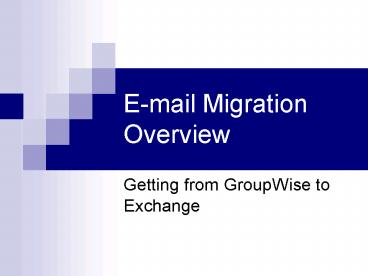Email Migration Overview - PowerPoint PPT Presentation
1 / 14
Title:
Email Migration Overview
Description:
This session is an overview of the Outlook client. ... address list, you have you have to click Advanced - Find to search by user ID (alias) ... – PowerPoint PPT presentation
Number of Views:225
Avg rating:3.0/5.0
Title: Email Migration Overview
1
E-mail Migration Overview
- Getting from GroupWise to Exchange
2
Course Content
This Presentation will demonstrate how to use
Microsoft Outlook 2003, managing email and
appointments, creating meeting requests, flagging
items for follow-up and printing. You will also
learn how to assign users permissions for others
to access your schedule. View the Outlook Window.
- Project Overview
- Things You Should Know
- Quotas
- Calendar
- Sharing
- Contacts Distribution Lists
- Tasks
- Notes
3
Migration Overview
- GroupWise account is not deleted during
migration instead the data is copied to Exchange - Trying to match users who share calendars, e-mail
- Survey response can provide important
pre-migration instructions - If you havent registered your account, please go
to http//netid.musc.edu. This will help you set
a secure, single password for your MNA (e.g.,
myRecords), LYNX, WebApps, and Exchange account.
4
Terminology
- Exchange is the name of the system
- Outlook is the name of the Windows client
- Entourage is the Macintosh client
- OWA is the web-based interface
- This session is an overview of the Outlook
client. Information on the Macintosh and the
web-based interface are available at the
Information Services web site, http//www.musc.edu
/infoservices/exchange
5
Things You Should Know
- What does not migrate
- Proxy, such as people who share your calendar
- Rules, such as allowing blocked addresses, mail
routing rules, vacation rules - You cannot personalize meeting reminders with
Outlook 2003 - Address List
- The default address book is the Global Address
List, not your personal contacts (you can change
for the client) - When using address list, you have you have to
click Advanced -gt Find to search by user ID
(alias) - No WebApps option but you have OWA or can set up
your home computer to connect to Exchange system - Quotas will be different
6
Using Outlook 2003
- When you log in, remember to use
clinlan/userID (for example,
clinlan/williace). Your password is your NetID
password. - When in doubt,
- Right-click on the item
- Select Tools off of the top menu
- Major differences
- Use not , to separate addresses
- If someone else is logged into a LYNX
workstation, you cannot use Outlook to get your
mail. You will get the logged-in users mail
instead.
7
- Create and Send a Message
- Open a Message
- Reply to or Forward a Message
- Print a Message
- Delete a Message
- Format a Message
- Spell/Grammar Check
- Attachments
- Flag a Message
- Create a Folder
- Move a Message to a Folder
- Proxy
- Quota
8
Quotas
- Time
- 183 days to start, down to 90 after retiring
IMAP. Applied to Inbox and Sent Items folders - Items will roll into Deleted Items and stay there
for 14 days - If you need to keep mail within the system longer
than 183 days, create subfolders - Size
- Entire mailbox cannot be more than 200MB
- Individual message cannot be larger than 20MB
- Archiving
- User creates a Personal STorage file (.pst)
- IS wants them stored on archive1 server
9
Calendar
- Create and Update an Appointment/Event
- Assign a Category to an Appointment
- Schedule Meetings
- Schedule Resources
- Reply to a Meeting Request
- Propose a New Meeting Time
- Track Meeting Responses
- Print the Calendar
10
Sharing Mail, Calendars, Lists, etc.
- GroupWise options were simple read and write
- Exchange options -gt
- You can personalize rights
11
Contacts
- Add a Contact
- Edit/Delete a Contact
- Sort/Find a Contact
- Generate a Map for a Contact
- Print Contacts
12
Distribution Lists
- Three ways to make and share lists
- IS creates a server-side distribution list and
you modify membership - You create a personal distribution list
- Use majordomo, especially if the address will be
used by people not at MUSC
13
Tasks
- Create a Task
- Edit a Task
- Update a Task
14
Training Resources
- For the links below, go to
- https//wwwdev.musc.edu/infoservices/exchange
- Web Access Quick Reference Guide
- GroupWise to Outlook Comparison (Common Tasks)
- GroupWise to Outlook Proxy
- GroupWise to Outlook WebAccess Comparison
- Training Classroom Schedule
- Online Tutorials