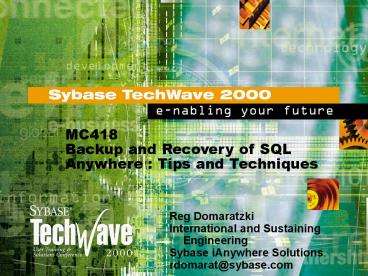MC418 Backup and Recovery of SQL Anywhere : Tips and Techniques - PowerPoint PPT Presentation
1 / 68
Title:
MC418 Backup and Recovery of SQL Anywhere : Tips and Techniques
Description:
Unconcerned Backup Strategy. Physical Database Setup ... Unconcerned Backup Strategy. Pros. Easy setup, no maintenance required ... – PowerPoint PPT presentation
Number of Views:239
Avg rating:3.0/5.0
Title: MC418 Backup and Recovery of SQL Anywhere : Tips and Techniques
1
MC418Backup and Recovery of SQL Anywhere Tips
and Techniques
Reg Domaratzki International and Sustaining
Engineering Sybase iAnywhere Solutions rdomarat_at_sy
base.com
2
MC418 - Backup and Recovery of SQL Anywhere
Tips Techniques
- Points of Persistent Data
- Automatic Recovery
- Backing Up Your Database
- Backup Considerations in a Replicating
Environment - Recovery from Media Failure
- Backup Strategies
3
Points of Persistent Data
- Unlike some DBMS systems, ASA relies on the
operating system to manage the files associated
with maintaining data - Main Database File
- DBSpaces
- Transaction Log
- Mirror Transaction Log
- All of these files are read and written to disk
based on the page size specified on the dbinit
command line
4
Main Database File
- The name of the main database file is specified
on the dbinit command line - It may or may not contain the a full path to the
database file - The main database file generally contains all the
table pages and index pages associated with the
database
5
DBSpaces
- A DBSpace is another database file that also
keeps table pages and index pages - There are two main reasons that DBspaces are used
- Performance - Putting index pages and table pages
on separate devices can often speed up
transactions that require index balancing - 2GB File Limit - On FAT file systems, ASA will
only support a file up to 2GB in size
6
The Transaction Log
- The transaction log is stored in a separate file
and is also specified on the dbinit command line - All changes to the database are stored in the
transaction log in the order that they occur
7
The Transaction Log
- The transaction log should reside on a different
device than the database file - By default, the transaction log is put on the
same device and in the same directory as the
databasethis does not protect against media
failure
8
Using a Transaction Log Mirror
- An identical copy of the transaction log
- Maintained at the same time as the transaction
log - Every time a database change is written to the
transaction log, it is also written to the
transaction log mirror file - By default, a mirrored transaction log is not used
9
Why Use a Transaction Log Mirror?
- Media failure on the device where the transaction
log resides can result in you losing your current
transaction log - Because changes are written to the transaction
log before they are written to the main database
file, you can lose your most recent data if your
transaction log is lost
10
Why Use a Transaction Log Mirror?
- By mirroring your transaction log to a different
device, you protect your most recent data in the
case of media failure
11
Validating the Transaction Log on Database Startup
- The server checks that the transaction log and
its mirror are identical by carrying out a full
comparison of the two files on startup - If the server finds that the transaction log and
the mirror are identical up to the end of the
shorter of the two files, the remainder of the
longer file is copied into the shorter file
12
Validating the Transaction Log on Database Startup
- If the check finds that the log and the mirror
are different in the body of the shorter of the
two, one of the two files is corrupt - The engine will shut down and the DBA will have
to determine which log file is corrupt
13
Where are we?
- Points of Persistent Data
- Automatic Recovery
- Backing Up Your Database
- Backup Considerations in a Replicating
Environment - Recovery from Media Failure
- Backup Strategies
14
Automatic Recovery
- In order to ensure database recovery in the case
of a system failure, ASA keeps two other logs
internally in addition to the transaction log - The Checkpoint Log
- The Rollback Log
15
The checkpoint log
- A checkpoint is an event that causes all dirty
pages in memory to be written to disk - A database file is composed of pages
- Before a page is updated (made dirty), a copy of
the original is always made - The copied pages are place in the checkpoint log
- Following a checkpoint, the checkpoint log is
deleted - The checkpoint log is physically located within
the main database file
16
The rollback log
- Also stored in the main database file
- There is a separate rollback log for each
connection - Every time a transaction is started, the rollback
log will contain the SQL statements needed to
undo the transaction in case a ROLLBACK command
is executed - The rollback log for a given connection is
deleted once a COMMIT or ROLLBACK is executed
17
Recovery from system failure
- After a power failure or other system failure you
should run the system disk verification program - This should be done before running any other
software. - NetWare Load the Novell VREPAIR NLM to repair
any volume that will not mount due to errors. - UNIX Use chkfsys
- Windows Run chkdsk /f or scandisk
- After a system error occurs, the server recovers
automatically when you restart the database
18
Steps to recover from a system failure
- Adaptive Server Anywhere automatically takes
three steps to recover from a system failure - Restore all pages to the most recent checkpoint,
using the checkpoint log - Apply any changes made between the checkpoint and
the system failure. These changes are in the
transaction log - Roll back all uncommitted transactions, using the
rollback logs - Step 3 may take a long time if there are long
uncommitted transactions that have already done a
great deal of work since the last checkpoint
19
Where are we?
- Points of Persistent Data
- Automatic Recovery
- Backing Up Your Database
- Backup Considerations in a Replicating
Environment - Recovery from Media Failure
- Backup Strategies
20
Backing up your Database
- Backup Terminology
- Validating your Database
- Full Backups
- Incremental Backups
21
Backup Terminology
- Full backup
- Makes a copy of the database file and
(optionally) a copy of the transaction log - Incremental backup
- Makes a copy of only the transaction log
- Online backups
- Backups can be made without stopping the server
- Offline backups
- Database files are copied while the database
server is not running - Image Backups
- Copies the database and/or transaction log to
another directory - Archive Backups
- Creates a single file holding all required backup
information - Can be a single file or a tape drive device name
22
Check the validity of the database
- Before doing a full backup, it is a good idea to
verify that the database file is not
corrupt dbvalid -c "uiddbapwdsql - Dbvalid can be used to validate either the
indexes, data or both the indexes and data of
your databases - Index Validation ensure that every index record
has a corresponding entry in the table and vice
versa - Data Validation scans all non-indexed columns to
ensure that the data is readable. - The default is to only do index validation
23
Performing a full backup
- A full backup is completed offline by copying the
database file(s) and optionally the transaction
log to the backup media - As -d or -t is not specified, database file and
transaction log are backed up dbbackup -c
"uiddbapwdsqldbfpath\asademo.db"
e\backup where path is the name of your
Adaptive Server Anywhere installation directory
24
Running dbvalid on backed up database files
- Do not run dbvalid on a database file that you
have just backed up - dbvalid will start an engine with the database
file specified and once it it done, will shut
down - Shutting down the engine causes a checkpoint
which will then modify the most recently backed
up transaction log offset
25
Backup Utility Transaction log options
- Delete and restart the transaction log (-x )
- the existing transaction log is backed up, then
the original is deleted and a new transaction log
is started with the same name - Rename and start new transaction log (-r )
- Step 1 A copy is made of the current working
transaction log file and saved to the directory
specified in the command line - Step 2 The current transaction log remains in
its current directory, but is renamed. This file
is then no longer the current transaction log - Step 3 A new transaction log is generated that
contains no transactions. It is given the same
name of the previous current transaction log and
is used by the database engine and dbremote as
the current transaction log - Back up the transaction log file only (-t )
26
Keep several full backups
- If you back up on top of the previous backup, and
you get a media failure in the middle of the
backup, you are left with no backup at all - You should also keep some of your full backups
offsite to protect against fire, flood,
earthquake, theft, or vandalism
27
Performing an incremental backup
- An incremental backup is a copy of the
transaction log dbbackup -c "uiddbapwdsql
dbfpath\asademo.db" -t e\backup - The transaction log has all changes since the
most recent full backup - You can carry out an offline incremental backup
by making a copy of the transaction log file.
Alternatively, you can carry out an online
incremental backup by running the backup utility
and backing up just the transaction log
28
Deleting the transaction log
- You can choose to archive and delete the
transaction log if the transaction log tends to
grow to an unmanageable size between full backups
and you do not want to get a larger storage
device or do more frequent full backups - There is a drawback to archiving and deleting the
transaction log after a daily backup - If you have media failure on the database file,
there will be several transaction logs since the
last full backup - Each of the transaction logs needs to be applied
in sequence to bring the database up to date
29
Archive Backups
- Instead of backing up the database file and
transaction log to another directory, all
database files can be backed up into a single
file that can be stored on tape - Only one file can be stored on each tape
- Meant for backing up very large databases
- In the first releases of v603 on UNIX, we forgot
to ship a shared library that was needed to
perform archive backups to tape - The 603 EBF has the required files, as does all
releases on v7
30
Scheduling Backups to Run
- In v7, you can now use event scheduling to
automatically back up your database - create event IncrementalBackup
- schedule
- start time '100 AM' every 24 hours
- handler
- begin
- backup database directory 'c\\backup'
- transaction log only
- transaction log rename match
- end
31
Overview
- Points of Persistent Data
- Automatic Recovery
- Backing Up Your Database
- Backup Considerations in a Replicating
Environment - Recovery from Media Failure
- Backup Strategies
32
Backup Considerations in a replicating environment
- There are a few other things to consider in a
replicating environment - Protecting the current log files on the
consolidated database - Backing up old log files
- Backing up the messaging system
- dbremote -u
- Recovery options on the consolidated
33
Protecting the Current Log File
- When dbremote runs, it will always scan the
current transaction log - If your current log file is lost, and dbremote
has sent messages from a missing log file, you
will have to re-extract all remote users that
pick up the messages generated from the now
missing log file
34
Protecting the Current Log File
- It is extra important to make sure that there is
a mirror log file on a separate device from that
where the database file and log file reside - This will protect you from media failure on a
single device
35
Backing up Old Log Files
- In order to manage your log files, you will often
rename and re-start your transaction logs - Until every remote user has confirmed every
transaction in a log file, you cannot delete the
old logs, and dbremote will need to know where
these old log files are located - It is a good idea to backup these old log files
to alternate media in case of media failure
36
Backing up Old Log Files
- Keeping old log files should be considered
completely separate from your backup and recovery
procedures - Just the old renamed log files cannot guarantee
recoverability unless a valid backup strategy is
also in place
37
Backing up the messaging system
- There is no need to back up the messaging system
- The guaranteed delivery system that is
implemented by dbremote will guarantee that any
messages lost as a result of system failure or
media failure will be resent
38
DBREMOTE -u
- Running dbremote with the -u option will force
dbremote into only sending transactions that
occur in the off-line logs - Therefore, if the current transaction log (and
mirror log) are both lost, you can guarantee that
no remote users have received messages from the
lost log and nobody will need to be re-extracted
39
DBREMOTE -u
- This will slow down the speed with which your
remote sites receive data from he consolidated,
but will guarantee that remotes need not be
re-extracted should the current log be lost
40
Where are we?
- Points of Persistent Data
- Automatic Recovery
- Backing Up Your Database
- Backup Considerations in a Replicating
Environment - Recovery from Media Failure
- Backup Strategies
41
Recovery from media failure
- Recovery from media failure requires you to keep
the transaction log on a separate device from the
database file - Recovery depends on whether the media failure is
on the device holding your database file or on
the device holding your transaction log - The first step in recovering from a media failure
is to clean up, reformat, or replace the device
that failed - There are some special considerations if you are
recovering a consolidated database
42
Media failure on the database file
- If your transaction log is still usable, but you
have lost your database file, the recovery
process depends on the number of transaction logs
you have backed up since your last full backup
43
If you have a single transaction log
- If you have not deleted or restarted the
transaction log since the last full backup, the
transaction log contains everything since the
last backup. Recovery involves four steps - Make a backup of the transaction log immediately.
Since the database file is gone, transaction log
is the only record of changes made to the
database - Restore the most recent full backup of the
database file - Start the server with the (-a) switch, to apply
the transaction log and bring the database up to
date. The engine will shut down after the log
file has been applied. This is normal - dbeng7 asademo.db -a asademo.log
- Start the database normally. The server will come
up and any new activity will be appended to the
current transaction log
44
If you have multiple transaction logs
- If you have archived and deleted the transaction
log since the last full backup, each transaction
log since the full backup needs to be applied in
sequence to bring the database up to date - Make a backup of all transaction logs immediately
- Restore the most recent full backup (the database
file) - Starting with the first transaction log after the
full backup, apply each archived transaction log
by starting the server with the (-a)
switch dbeng7 asademo.db -a first.log dbeng7
asademo.db -a second.log - Do not apply the transaction logs in the wrong
order or skip a transaction log in the sequence - Start the database in the normal way and any new
activity will be appended to the current
transaction log
45
Media failure on the transaction log
- If your database file is still usable but you
have lost your transaction log, the recovery
process is as follows - Make a backup of the database file immediately.
The transaction log is gone, and the only record
of the changes is in the database file - Restart the database with the -f switch dbeng7
asademo.db -f - The server will restore the database to the most
recent checkpoint and then roll back any
transactions that were not committed at the time
of the checkpoint - A new transaction log will be created
46
WARNING!!!!
- NEVER NEVER NEVER NEVER NEVER use the -f recovery
switch on a consolidated database
47
Consequences of media failure on the transaction
log
- Media failure on the transaction log can have
more serious consequences than media failure on
the database file - If you lose the transaction log, all changes
since the last checkpoint are lost - This will be a problem if you have a system
failure and a media failure at the same time such
as a power failure that causes a head crash that
damages the disk
48
Recovering uncommitted database changes
- The dbtran utility has a command line option (-a)
to translate transactions that were not committed
- There is also a command line option (-f) to
output only from the most recent checkpoint - dbtran -a -f sample.log changes.sql
- With these option, you can recover changes that
were not committed by editing the SQL command
file and picking out changes that you want to
recover - If the -a option is not chosen, the log
translation utility omits transactions that were
rolled back
49
Using a live backup for machine redundancy
- You carry out a live backup of the transaction
log by using the dbbackup command line utility
with the -l command-line option - Live backups provide a redundant copy of the
transaction log that are available for restart of
your system on a secondary machine in case the
machine running the database server becomes
unusable - A live backup runs continuously, terminating only
if the server shuts down
50
Recovery Options on the Consolidated
- Anytime a recovery procedure involves deleting a
transaction log or using the -f switch, this
database can no longer be used in a replicating
environment - Any event that destroys the log file or modifies
the current log offset will cause problems - You should always be able to go to your last
valid backup and apply transaction logs up to the
point of the failure
51
Recovery Steps for Consolidated Databases
- Loss of Database File
- Loss of Log OR Mirror Log File
- Loss of Log AND Mirror Log File
- Loss of a Renamed Log File
52
Loss of Database File
- Revert to a backup copy of the database and apply
the logs incrementally to bring the database up
to date dbeng7 -a ...
53
Loss of Log OR Mirror Log File
- If only one of the Log or Mirror Log file is
lost, then recovery consists of replacing the
missing/damaged file with the remaining good file
54
Loss of Log AND Mirror Log File
- When both the Log and Mirror Log files are lost,
recovery consists of reverting to the last full
backup of the database and applying the available
logs to bring it up the point of the most recent
incremental backup - Since we have been running dbremote -u we can
continue replicating from this point - Any transaction which occurred directly on the
consolidated will have to be recreated - Any transactions which occurred as a result of
dbremote will be resent by the remotes
55
Loss of a Renamed Log File
- If a corresponding renamed Mirror Log file is
available, then you can recover by copying this
file in place of the missing renamed Log file - If a renamed mirror log file is not available,
then the renamed Log file can be recovered from
your tape or alternate media backup
56
Where are we?
- Points of Persistent Data
- Automatic Recovery
- Backing Up Your Database
- Backup Considerations in a Replicating
Environment - Recovery from Media Failure
- Backup Strategies
57
Backup Strategies
- There will be different levels of paranoia based
on how you are using ASA - Unconcerned
- Concerned
- Paranoid
- Job depends on backup
58
Unconcerned Backup Strategy
- Physical Database Setup
- Database File and Log File reside on same
physical device, probably in the same directory - Might consider running database engine with the
-m switch to manage the size of the transaction
log - Backup Procedure
- No need to do anything
- You could possibly take a full system backup to
tape every now and then
59
Unconcerned Backup Strategy
- Pros
- Easy setup, no maintenance required
- Protected from system failures
- Cons
- No protection from media failure
- Recovery of database from media failure depends
on system backup - Changes since last system backup are lost even if
system backup exists
60
Concerned Backup Strategy
- Physical Database Setup
- Database file and transaction log reside on
different physical devices - Backup Procedure
- Take a full backup every week and rename and
restart the transaction log - Either have the backup placed on another device
(network mapped drive), or spin the backed up
database and transaction log to alternate media
(tape, jaz drive, ) after the backup completes - Test your recovery procedure after having defined
your procedure
61
Concerned Backup Strategy
- Pros
- Protection from both system and media failure on
a single device - No data loss should a media failure occur on a
single device - Cons
- You might be overwriting your only good backup,
so a backup failure may result in you not having
any backup at all - Media failure on device with transaction log
could result in data loss since the last
checkpoint
62
Paranoid Backup Strategy
- Physical Database Setup
- Database file, transaction log and transaction
log mirror all reside on separate physical
devices - Backup Procedure
- Run dbvalid on database and check for errors
- Take a full backup once a week and an incremental
backup every day, and rename and restart the
transaction log - Copy backed up database file and transaction logs
to another machine or alternate media once backup
completes - Test your recovery procedure once a month
63
Paranoid Backup Strategy
- Pros
- Protection from system and media failures
- Running dbvalid will help you from backing up a
corrupt database - Placing backed up files on alternate media will
give you a point to recover to should the entire
machine be destroyed - Cons
- Running dbvalid on large database is time
consuming - Problem with disk controller could destroy all
hard drives - Lots of backed up files to manage
- Database may become corrupt during backup
64
Job Security Backup Strategy
- Physical Database Setup
- Database file, transaction log and transaction
log mirror all reside on separate physical
devices - Each physical device is controlled by a separate
disk controller from a different manufacturer
65
Job Security Backup Strategy
- Backup Procedure
- Run dbvalid on database and check for errors
- Take a full backup once a week and an incremental
backup every day, and rename and restart the
transaction log - Copy backed up database file and transaction logs
to alternate media once backup completes - Move alternate media off-site as soon as possible
- Run dbvalid on a copy of the backed up database
to ensure that backed up image is valid - Test your recovery procedure at least once a week
- If running dbremote, use the -u switch
- Also consider running dbbackup -l (live backup)
to keep an up-to-date version of your log file on
a separate machine
66
Job Security Backup Strategy
- Pros
- Protection from system and media failures
- Running dbvalid twice ensures that backed up
image is also valid - Taking alternate media off-site protects you from
a site disaster - Running dbremote with the -u switch ensures that
in the case of a site disaster or system and
media failure, no remote users will be affected - A bug in a disk controller can not destroy all
your hard drives
67
Job Security Backup Strategy
- Cons
- In the case of a site disaster or system and
media failure, there will still be data loss
since the last backup - Very time consuming
- Lots of backed up files need to be managed
68
Summary
- Points of Persistent Data
- Automatic Recovery
- Backing Up Your Database
- Backup Considerations in a Replicating
Environment - Recovery from Media Failure
- Backup Strategies