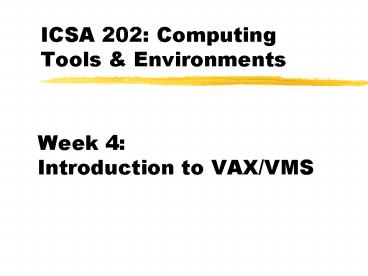ICSA 202: Computing Tools PowerPoint PPT Presentation
1 / 30
Title: ICSA 202: Computing Tools
1
ICSA 202 Computing Tools Environments
- Week 4 Introduction to VAX/VMS
2
Multi-User Computer Systems
- Central processor/distributed terminals
- Multi-tasking allows multiple users running
multiple processes - Each user has individual account, can log in from
any terminal - Two types of terminals
- Hard-wired or dumb
- Virtual
3
Centralized Data Processing
- Centralized computers, processing, data, control,
support - What are the advantages?
- Economies of scale (software, equipment and
personnel) - Lack of duplication and redundancy
- Ease in enforcing standards, security
- Simplified training and documentation
4
Virtual Terminals
- Allow personal computers (Macs, PCs, etc) to
emulate a dumb terminal in order to log into a
central system like the VAX - Two methods for terminal emulation
- Telnet programs for connection via the Internet
- Dial-up terminal programs for connections with a
modem and telephone line
5
Using Telnet
- PC Mac telnet programs
- Require Internet connectivity in place
- Create a terminal window for communication with
central host - Central host telnet programs
- Allow connections from one host-based account to
another - e.g. accessing your Grace account from your VAX
account
6
Key Telnet Issues
- Differences in backspace handling
- Backspace, CTRL-H, CTRL-Backspace
- Handled by some software, not all
- What you see in your telnet window is not
actually stored on your local system - Files cannot be locally printed or saved
- Must use FTP to retrieve the file to your local
system
7
The VAX/VMS Environment
- VAX (Virtual Address eXtension)/ VMS (Virtual
Memory System) - Developed in 1976 by Digital Equipment
Corporation - 32-bit, multitasking, multiprocessing operating
system running on VAX and Alpha computers - Command line interface (text only)
8
Why Virtual?
- Central computer has large amounts of memory
available - When a user logs in, some of that memory is
allocated to the user, creating a virtual
computer for the duration of the login
9
VAX/VMS Characteristics
- CLI (command line interface)
- Applications are text based
- exceptions are those that run under DEC Windows,
a variant of X-Windows - Not case-sensitive (unlike UNIX)
10
VAX/VMS User IDs
- Unique identifier assigned by ISC to users of the
VAX system - Determines users rights and privileges,
including access to files and directories - Logs use of the system
11
VAX/VMS Passwords
- Prevents unauthorized use of your account
- Can (and should) be changed by user as needed
using SET PASSWORD - Never choose a word that appears in directory
listings for you, or can be found in a dictionary - Use acronyms to make the password easy to remember
12
Entering VAX/VMS Commands
- OS prompt is a (instead of the DOS gt)
- As a shortcut, you can type only the first four
letters of any command - Pressing CtrlB retrieves previously entered
commands - The HELP command lets you identify other commands
13
VAX/VMS File Specifications
File Type
Directory Path
USER38KXAICS.FTP.SPOOLUTILITY.ZIP2
Device
File Name
Version
14
Understanding the File Specification Parts
- Device Name your virtual computer address on
the VAX - Path directory path to the file
- File Name name given the file
- File Type type of file (word processing, script,
etc) - Version VAX saves a new numbered copy every time
you modify a file
15
VAX/VMS File Names
- A filename can be up to 39 characters long (no
space is allowed) - Typical file types
- EXE an executable program
- BAS a program written in the BASIC
- LIS, TXT a plain text file
- DIR a subdirectory
16
Listing a VAX/VMS Directory
- The DIRECTORY or DIR command
- Lists current volume and directory path
- Provides a list of files or information about a
file or group of files - Allows use of wildcards ( or )
17
Examining the VAX/VMS Environment with SHOW
- SHOW DEFAULT displays the default directory
- SHOW QUOTA displays the your current disk space
quota - SHOW PROTECTION displays the current default
process protection
18
On-Line VAX/VMS Help
- type HELP at the prompt
- Typing HELP shows you how to use help
- The second screen shows you the list of available
help topics - Entering a topic name provides details on that
topic - Pressing return at each prompt takes you back up
and out of the system
19
Creating VAX/VMS Directories
- Two equivalent commands
- CREATE/DIR .dname
- MKDIR dname
- Both create a file with .DIR extension
20
VAX/VMS File Protections
- Used to keep others, or yourself, from accessing
a file in a way you do not wish - Four user categories
- system, owner, group, world
- Four types of protection
- R read, W write, E execute, D delete
- View protections with DIR/PROTECTION
21
Why Change Protections?
- Make files available to other users
- HTML files would need to be world readable
- Data files to share with another user could be
group readable if that person was in your group - Prevent yourself from accidentally deleting a file
22
Setting VAX/VMS Protections
- SET PROTECTION(SYSTEMprot, OWNERprot,
GROUPprot, WORLDprot) file - Examples
- SET PROTECTION(SYSTEMR,OWNERRWED,GROUPRW)
payroll.lis - SET PROTECTION(WORLDR) index.html
23
Using WHOIS
- whois pxl5429 Username PXL5429
UIC 015543,020752 Owner
P.X. Llamas Group S422NGE Type
Student Default Disk USER46 - whois jsk2649 Username JSK2649
UIC 017623,026105 Owner
J.S. Kulchinsky Group S489NCD
Type Student Default Disk USER18
24
Using Finger
- Shows users currently logged in
- If user name parameter is given, provides
information about that user - finger pxl5429 PXL5429 Llamas, Px
PXL5429 not logged in Last login Fri 19-Dec-97
256PM-GMT No plan
25
Working with E-Mail
- Choose 6 from the RITMENU or type mail at the
system prompt. - PMDF Mail new mail system, more features
- uses EMAILgt prompt
- default system when you type mail
- VMS Mail old mail system, fewer features
- uses MAILgt prompt
26
E-Mail Addresses
- Local users user ID only
- e.g. ELLICS
- Internet users full address (user_at_host)
- e.g. ell_at_it.rit.edu
27
Understanding Aliases
- The e-mail equivalent of speed dial
- Different e-mail programs give them different
names - Address Books
- Nickname Files
- Aliases
- Nickname is private other person cant see what
you used
28
Creating Aliases
- ALIAS ADD aliasname Email-address
- e.g. ALIAS ADD LIZ ELLICSALIAS ADD LIZ2
ELL_at_IT.RIT.EDU
29
Working With Aliases
- ALIAS MODIFY alias new_address
- make changes to an existing alias
- ALIAS MODIFY/LIST alias
- modify distribution lists
- ALIAS DELETE alias
- remove an alias from the alias database
- ALIAS SHOW
- display the aliases youve created
30
File Editing
- EVE editor
- invoked with EVE or EDIT
- VAX WordPerfect
- invoked from menu