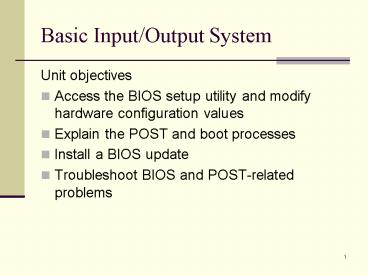Basic InputOutput System PowerPoint PPT Presentation
1 / 30
Title: Basic InputOutput System
1
Basic Input/Output System
- Unit objectives
- Access the BIOS setup utility and modify hardware
configuration values - Explain the POST and boot processes
- Install a BIOS update
- Troubleshoot BIOS and POST-related problems
2
Topic A
- Topic A BIOS and CMOS
- Topic B The POST process
- Topic C Firmware updates
- Topic D BIOS and POST troubleshooting
3
BIOS
- Software instructions on a chip (firmware)
- Enable basic computer operations
- Input/output with standard devices
- Flashing the BIOS
- BIOS shadowing
4
CMOS
- Storage area for BIOS configuration information
- Battery backed up
- Modify using setup utility
5
CMOS battery
6
CMOS setup utility access
- Press key combination during boot
- Delete
- F1
- Insert
- AltS
- Boot with setup floppy
- Press Reset button twice
7
Typical CMOS configurations
- Date and time
- CPU options
- Floppy drive options
- Hard drive options
- Serial port options
- Parallel port options
- Enable or disable integrated devices
- Enable or disable hardware support for Plug and
Play - Power management options
- Enable or disable hardware-based virus detection
- Boot password
8
Activity A-1
Updating your PCs BIOS settings
9
Topic B
- Topic A BIOS and CMOS
- Topic B The POST process
- Topic C Firmware updates
- Topic D BIOS and POST troubleshooting
10
POST process
- BIOS tests core hardware
- BIOS tests video subsystem
- BIOS identifies itself, including its
- Version
- Manufacturer
- Date
- BIOS tests main system memory
11
Beep codes
- 1 short beep No problems found
- 3 long beeps Keyboard error
- 8 short beeps Video adapter memory problems
- 9 short beeps BIOS problem
- 1 long 3 short beeps Memory error
12
Numeric codes
- 151 Real time clock failure
- 161 Bad CMOS battery
- 162 Configuration mismatch
- 164 Memory size mismatch
- 201 or any 20 Memory failure
- 1762 Hard drive configuration error
13
Activity B-1
Observing the POST process
14
Boot process
- You turn on the power
- Timer chip sends reset signals to CPU to prevent
booting - Power supply performs internal checks, sends
Power_Good signal to CPU - Timer stops sending reset signals to the CPU
- CPU loads the BIOS and BIOS extensions
- BIOS checks whether this is a cold or warm boot
continued
15
Boot process, continued
- If cold boot, BIOS performs the POST procedure
- BIOS reads CMOS and configures devices
- Plug and Play devices detected and configured
- BIOS determines which drive to boot from
- BIOS reads the master boot record from drive
- The OS takes over, completes the boot process
16
Topic C
- Topic A BIOS and CMOS
- Topic B The POST process
- Topic C Firmware updates
- Topic D BIOS and POST troubleshooting
17
BIOS updates
- Device problems identified as BIOS problems
- Device problems that you can attribute to no
other cause - Need to use new hardware options that are not
supported by your BIOS
18
BIOS version
19
Flashing the BIOS
- Determine your current BIOS version
- Determine if a new BIOS version is available
- Download the new BIOS version installation file
- If necessary, download BIOS flashing utility from
your PC manufacturer's web site - Close all open applications
- Open the flashing utility and follow its
instructions to update your BIOS. - Restart your PC when prompted
20
Activity C-1
Updating the BIOS in your PC (Optional)
21
Minimizing BIOS upgrade risks
- Don't update your BIOS unless you must
- Never turn off your computer during a BIOS update
- Make sure to use the correct BIOS flash utility
- Follow the flash utility's instructions exactly
- Backing up your old BIOS before updating it
(flashing utility provides this function)
22
Recovering from failed update
- Restore BIOS backup
- Boot from a floppy disk containing the correct
BIOS and flash utility - Set the Flash recovery jumper switch on the
motherboard to reset BIOS to default - Replace the BIOS chip
23
Topic D
- Topic A BIOS and CMOS
- Topic B The POST process
- Topic C Firmware updates
- Topic D BIOS and POST troubleshooting
24
Bad CMOS battery
- Older PCs non-replaceable battery
- Newer PCs held in socket with retaining clips
25
Activity D-1
Replacing the CMOS battery
26
BIOS related symptoms
- Devices misidentified
- Wrong memory size reported during POST or
available after booting - Hard drive inaccessible
- System wont boot from hard drive
- System boots from the wrong device
- Date and time incorrect or reset after powering
off the computer
27
POST related symptoms
- No video, instead your computer sounds 8 short
beeps - The system emits three long beeps
- The system emits one long beep and then three
short beeps - POST code 162 is displayed
- POST code 164 is displayed
28
CMOS related symptoms
- The error message Non-system disk or disk error
is displayed - The error message Display Type Mismatch is
displayed - The error message Memory size mismatch is
displayed - The error message CMOS checksum failure is
displayed
29
Activity D-2
Troubleshooting BIOS and POSTrelated problems
30
Unit summary
- Accessed the BIOS setup utility and modified
hardware configuration values - Explained the POST and boot processes
- Installed a BIOS update
- Resolved BIOS and POST-related problems