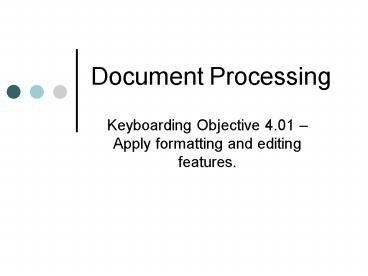Document Processing PowerPoint PPT Presentation
1 / 15
Title: Document Processing
1
Document Processing
- Keyboarding Objective 4.01 Apply formatting and
editing features.
2
Word Processing
- Word processing software is a type of application
software that is used for creating text
documents, such as - letters,
- memos, and
- reports
3
Title bar displays the filename of a document
Menu bar provides you with a menu of options to
use when creating a document
Cursor on-screen blinking character that shows
where the next character will appear
4
Page Orientation
- Orientation the direction in which you can
print on a page - Portrait height is greater than the width
- Landscape width is greater than the height
Portrait 8 ½ x 11
Most word processing documents are printed in
portrait orientation.
5
Document Margins
- Margin the blank space at the top, bottom,
left, and right of a document where you cannot
type - Header allows you to type above the top margin
- at the top of each page of a document
- Footer allows you to type below the bottom
margin - at the bottom of each page of a document
6
Text Alignment
- Alignment the way multiple lines of text line
up along the left, right, or both margins - Left align text is lined up along the left
margin, leaving a jagged right margin - Right align text is lined up along the right
margin, leaving a jagged left margin - Center align text is centered between both
margins, resulting in jagged left and right
margins - Justified text is aligned along the left and
right margins, with no jagged edges
7
Line Spacing
Line spacing the spacing between lines of text
in a document
- Single Space (SS) Strike Enter 1 time leaves
no blank lines between lines of text in a document
- Double Space (DS) Strike Enter 2 times leaves
1 blank line between lines of text in a document
- Triple Space (TS) Strike Enter 3 times leaves
2 blank lines between lines of text in a document
- Quadruple Space (QS) Strike Enter 4 times
leaves 3 blank lines between lines of text in a
document
Word wrap the automatic wrapping of text from
the end of one line to the beginning of the next
line without having to press the Enter key
8
Text Formatting
Font a collection of letters, punctuation
marks, numbers, and special characters
Examples Times New Roman Broadway Arial Comi
c Sans MS Lucida Calligraphy Chiller Elephant G
oudy Stout
Ways to format your font Add color Make
bold Underline Italicize
9
Text Formatting
- Bullets and numbering used to arrange items in
a list with each item beginning with a bullet or
a number
10
Editing Features
- Cut the word processing feature that removes
text or graphics from the current location in a
document
- Copy the word processing feature that allows
text or graphics to be copied to another location
within a document
11
Editing Features
- Clipboard temporary storage location for text
or graphics that have been cut or copied
- Paste the word processing feature that places
text or graphics that have been cut or copied in
a new location within a document
12
Editing Features
- Thesaurus the word processing feature that
allows you to find synonyms (words with similar
meanings) for words in a document.
13
Operational Keys
14
Combine operational keys to save time!!!
- Control and Page Up quickly moves you to the
first page of a multi-page document - Control and Home quickly takes you to the first
line of a document - Control and End quickly takes you to the last
line of a document - Control and Page Down moves you to the next
page of a multi-page document
15
Function Keys
- Allow you to quickly access frequently used
functions - Examples
- F1 allows you to access the Help feature
- F7 allows you to access the Spell Check feature