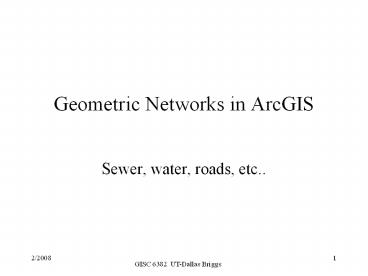Geometric Networks in ArcGIS - PowerPoint PPT Presentation
1 / 24
Title:
Geometric Networks in ArcGIS
Description:
Elements on the network have no choice in travel decision. ... Have one or two new attribute fields: Enabled and Ancillary Role (if Source/Sink) ... – PowerPoint PPT presentation
Number of Views:917
Avg rating:3.0/5.0
Title: Geometric Networks in ArcGIS
1
Geometric Networks in ArcGIS
- Sewer, water, roads, etc..
2
Types of Networks
- Networks are of two types
- Directed flow (geometric networks)
- utility networks such as sewer and water systems
rivers and streams - Elements on the network have no choice in travel
decision. Flow direction is determined by the
network characteristics alone. - Referred to as geometric or utility networks by
ESRI - Available with ArcEditor level of ArcGIS
- Undirected flow
- Transportation networks such as streets
- Elements on the network make their own travel
decisions. Flow direction not determined solely
by network. - Available thru Network Analyst extension
3
Geometric Networks and Network Topology
- Geometric Networks can also be useful for
checking network topology - provide an alternative approach to applying
topology rules - checking editing on a line file for connectivity
and overlaps - Linking points and lines into a topological
structure - Network Topology
- a procedure for ensuring the integrity of data
- applying topology rules for points and lines
feature classes - examined in av9edit_topo.doc
- Geometric (Utility) Network
- a procedure for modeling flows thru a network
- However, can also be helpful in editing network
data and ensuing its integrity - My guess is that each was developed by separate
teams with different primary goals, with overlap
occurring in the process - Note 1 If a Topology relationship class exists
in a feature dataset, you cannot build a
geometric network. - Note 2 ArcEditor is required for either.
4
Creating a Network in ArcCatalog
- Geometric networks are created in ArcCatalog and
stored as a relationship class within a
geodatabase feature dataset - Right click on a feature dataset and select
New/Geometric network to start the wizard for
creating the network - The network (a relationship class) and its
junctions (a point feature class) are listed
along with the feature classes
- Multiple point and line feature classes can
participate in a network but they must all be in
the same feature dataset - However, not all line or point feature classes in
the feature dataset have to participate - The features within participating feature classes
- May be moved if snapping is allowed
- Have one or two new attribute fields Enabled and
Ancillary Role (if Source/Sink) - A feature class can only participate in one
network - If desired, you can create a network with empty
feature classes, and populate by editing in
ArcMap, or loading data
5
Analyze Network in ArcMapwhat you can do with a
network
- relate lines and points together so that when a
move is performed in editing all points and lines
move together - Establish flow direction in network using
sources and sinks - down the network to a sink or down the
network from a source - Intended for tracing paths through network
- Also useful to find errors in edited files
(lines not snapped together, etc..) - Sources and sinks are identified in the
AncillaryRole field in the point feature
class(es). A junction is either source, sink,
none, Usually have only sources or sinks - Restrict flow via barriers, and observe effect on
trace(pipe clog, pipe break, etc..) - Temporary barriers applied to junction or edge
with Barrier tool in map document (e.g pipe break
now) - Semi-permanent barriers applied through the
Enabled field in point or line feature classes in
database (e.g pipe segment under construction) - Perform network analyses (e.g. find common
ancestor, find connected segments) - Junction or edge Flags are the starting point
for these various trace operations
sink
All are implemented with the Utility Network
Analyst toolbar
6
Key Concepts
- Networks are made up of
- Edges (derived from Line feature classes)
- These have distance and direction
- Junctions (derived from Point feature classes)
- All edges end at a junction
- Junctions may be end point of a line or
intersections between lines - If a point from a point feature class is not
available to serve as a junction, a point, called
an orphan junction, is created in the junction
feature class - Edges and Junctions may be simple or complex
- Simple edges/junctions consist of a single
feature - Complex edges allows edges to connect without
separate segments - Complex junctions represent multiple features
- A pump station complex junction may itself
consist of multiple water lines (edges) and
valves (junctions) - Weights may be associated with both edges and
junctions - They represent the cost of traveling over that
feature - They are calculated based upon an attribute of
the feature (e.g. length of a pipe segment)
7
Type of network flow
- Uninitialized
- Flow has not yet been set for this part of the
network - Determined
- Flow has been set for this part of the network
- Undetermined
- Flow cannot be determined for this part of the
network given the sources and sinks that are
established - Acts the same as uninitialized flow
- Same symbol used as default,but can be changed
via options
8
Building and Using the Geometric Network
- Reference detail
9
Building the network
- Select a feature dataset
- Name your network
- Select feature classes to participate
- Set snapping
- Tolerance distance
- Feature classes to snap to
- Identify complex edge feature classes
- Define Sources and Sinks
- Set weights
10
Define Source and Sinks
11
Establishing flow with sources and sinks
- Flow goes from source to sinks
- AncillaryRole field of junctions
- A domain defines the available values
- None
- Source
- Sink
- Recalculate flow after editing and before
analysis with tool - Display flow arrows via Flow/Display Arrows
12
Network Weights
- Cost to traverse an edge or junction
- Based on numeric field values
- Lower numbers lower resistance
- Can be bidirectional (two way) by using two
fields - Negative values are barriers
- block flow down that segment
- Define when the network is created
- Name the weight
- Apply it to a field in one or more feature
classes - (process similar to using a domain define
then apply)
13
Add Weights to a network
14
Add complex edges and Define feature to be
snapped
15
Network Analysis
- Network Traces
- Tracing upstream and downstream
- Finding path
- Finding common ancestor
- Find connected
- Flags are use to define locations for tracing 3
step process - Place the flags
- Choose a trace task
- Solve the trace
16
Tracing upstream and downstream
- Upstream trace
- Downstream trace
17
Finding Path
- Find the best path between two flags
- Upstream, downstream, connected
- From first flag to second flag
- Flags are placed on any feature
18
Finding common ancestor
- Piece of upstream network common to all flags
- Which electric line is common to all house?
19
Finding connected features
- Finding features connected to a flag
- Commonly used for isolating features
- Disable layer(s) (e.g. Valves)
- Set Trace to Ends Property
- Place a flag on the feature you want to isolate
- Trace back to the disable layer
20
Finding Indeterminate Flow
- Use the Find Loops analysis
No Cycle (switch open)
Cycle (switch closed)
21
Connectivity Rules for Networks
- similar to domains for geodatabases
- Domains control the values that variables can
assume - Can apply at subtype level and also set default
values - Connectivity rules allow you to control
- which edges may connect together
- what junctions (points) must be used to connect
these edges - Can apply at subtype level and also set default
values - Two types
- Edge to junction rules
- Edge to edge rules
- Cardinality
- The number of features that can connect
- Number of edges a junction can connect to
- Number of junctions an edge can connect
22
Setting Connectivity Rules
- Connectivity rules are network versions of
domains - business rules which you apply to connections
between features - By default, all features can connect
- Setting one rule means you have to set rules for
everything you want to connect - This can be a lot of work!
- Connectivity rules are set after the network is
created by right clicking the network
relationship class in ArcCatalog and going to
Properties/Connectivity tab - Another option is to select Geometric Network
Editor instead of going to Properties. (Probably
easier once concept is understood)
23
Setting Edge-to-Junction rules(and
junction-to-edge)
This feature class (edge, in this case)
With these Cardinalities
With this subtype
Connects to this junction
24
Setting Edge-to-Edge Rules
This Edge
Connects to this edge
Through this junction