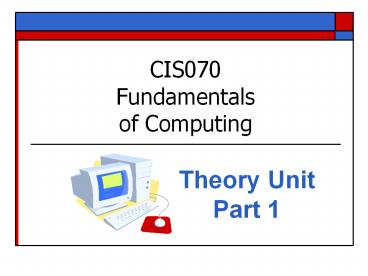CIS070 Fundamentals of Computing - PowerPoint PPT Presentation
1 / 39
Title: CIS070 Fundamentals of Computing
1
CIS070 Fundamentalsof Computing
- Theory Unit Part 1
2
What is a computer?
- It is an electronic device that
- Receives data (input)
- Processes data (processing)
- Stores data (output)
- Produces a result (storage)
- It performs only three operations
- Arithmetic operations ( - / )
- Logical comparison of values ( gt lt )
- Storage and retrieval of operations
3
Classifying Computers - Supercomputer
- Largest and ultrafast computers.
- Used by government agencies, the scientific
community, and large corporations with tremendous
volumes of data to be processed. - Much faster than any other type of computer.
- Cost can from 1 million to 20 million.
4
Classifying Computers Mainframe
- Smaller and less powerful than supercomputers,
but still large compared to personal computers. - Used by larger institutions and government
installations. - Used for centralized storage, processing, and
management of very large amounts of data. - Cost hundreds of thousands of dollars.
- Usually kept in controlled climate.
5
Classifying Computers Minicomputer
- Larger than personal microcomputers and basically
have the same capabilities. - The cost is much higher.
- Would use if there are many users connected to
them, and large amounts of data needed to be
processed. - In recent years, the minicomputer market has
declined.
6
Classifying Computers Microcomputer
- Also called a PC, personal computer or desktop
computer. - Type of computer used at home or at the office by
one person. - Priced anywhere from 300-3,000.
- Notebook (laptop) computer has the same
capabilities as the desktop however, much
smaller and usually more expensive. - Because of its size, it is portable and can run
on power from an electrical outlet or batteries. - Often equipped with wireless connection so they
can be used away from a desk.
7
Classifying Computers Tablet PC
- Type of notebook computer that has an LCD screen
that the user can write on using a
special-purpose pen or stylus. - You can also rotate the screen 180 degrees and
lay it flat over the keyboard for a more
comfortable reading and writing experience
8
Other Computing Devices - PDA
- PDA (personal digital assistant) also known as
a palm-top. - Smaller than a notebook.
- Limited capabilities.
- Touch-sensitive screen accepts characters drawn
with your finger or a special stylus. - Becoming a common tool for business and
professional people, as well as students.
9
Other Computing Devices
- Cell phones
- Calculators
- Digital cameras
- Dishwashers
- Refrigerators
- Cars and trucks
- Various media players
10
A computer system consists of 4 parts
- Hardware the tangible, physical equipment that
can be seen and touched. - Software the intangible set of instructions
that tells the computer what to do. - Data facts entered into a computer (text,
numbers, sounds, images) - People users of the computers who enter data
and use the output.
11
Just about all computers, regardless of size,
take raw data and change it into information you
can use. The process involves input, process,
output, and storage.
- You input data with some type of input device.
- The computer processes it to turn it
intoinformation. - You output the information to some type of
output device. - You store it for later retrieval.
- Input, output, and processing devices
grouped together represent a computer system.
12
INPUT Devices - Keyboards
- Most common input device is a keyboard.
- Provides a set of alphabetic, numeric,
punctuation, symbolic, and control keys.
13
INPUT Devices Pointing Devices
- Mouse control the pointer on the screen. Use to
have a mechanical ball underneath that rolled on
a flat surface. Now, most are optical mouse,
which operates with a sensing device in place of
the ball. Can be wireless. - Trackball - designed as an alternative to the
mouse. It is almost an upside-down mouse it is
stationary and contains a movable ball that you
rotate using your fingers to move the mouse
cursor on the screen. - Joystick - transfers movements you make with the
device into movements on your computer screen. It
is used to simulate arcade-style play for
computer games.
14
INPUT Devices Voice Recognition
- Voice recognition devices are used to speak
commands into the computer and to enter text. - To use voice recognition, you will need
- Hardware
- Software
Voice recognition technology has enabled disabled
persons to communicate with a computer using only
voice commands.
15
INPUT Devices Scanners
- Scanners are devices that can change images into
codes for computer input. - There are various sizes and types of scanners.
- Image scanners convert images into electronic
form that can be stored into a computers memory.
The image can then be manipulated. - Flatbed scanner is the mostcommon in offices.
- Hand-held scanners - device ismoved by hand.
16
INPUT Devices Scanners (contd)
- Bar code scanners reads bar lines that are
printed on products. - Magnetic scanners read encoded information on
the back of credit cards.
17
INPUT Devices Other
- Graphics Tablets also called a digitizing
tablet is a flat drawing surface on which the
user can draw. - Touch Display Screen displays shapes or text
and you use your finger to point to the desired
object. Very user friendly.
18
INPUT Devices Other (contd)
- Digital Cameras pictures are stored in the
cameras memory and can be transferred to the
computers memory. - Video Input Images captured with a digital
camcorder or from a VCR/DVD player and
transferred to a computer.
Capture DVD-quality video from any camcorder, TV
or VCR with Dazzle Digital Video Creator
19
INPUT Devices Other (contd)
- Digital Pen
- Data Glove
- Head Devices
20
OUTPUT Devices
- Output devices display information.
- Examples of output are printed text, spoken
words, music, pictures, or graphics.
21
OUTPUT Devices - Monitors
- Monitors are called video display screens because
images are displayed on the screen. - Factors that influence the quality of a monitor
are - CRT versus LCD
- Screen size
- Resolution
- Dot pitch
22
OUTPUT Devices Monitors
- CRT Today, one of the most commonly used
technologies for computer monitors. CRT, or
Cathode Ray Tube, is a technology much like what
you will find on most TVs. CRT monitors are bulky
and very heavy. - Flat Panel / LCD (Liquid Crystal Display) -
monitors are similar to what is found on portable
computers. LCD monitors overall generally display
much sharper of an image, are lighter and more
space efficient however, they are much more of
an expensive solution for desktop displays.
23
OUTPUT Devices Monitors
When considering purchasing a monitor utilizing
the CRT technology it is important to consider
the following
- Dimensional Size Monitors are available in
15",17", and 19 - larger is generally more
expensive. The larger the screen, the more amount
of viewable space you will be able to work with.
Users who plan on using the computer for graphics
should use at least a 21" monitor. - Viewable Size - The viewable size of the monitor
is a very important consideration and can varies
by manufacturer. The viewable size is the size of
viewable area and not the complete
monitor. While a monitor may be labeled a 15- or
17-inch unit, the actual image size ("viewable
area") may be an inch or two smaller. The
"viewable screen area" measurement is the
distance from the top left corner to the bottom
right corner of the screen.
24
- DOT PITCH
- Dot Pitch measurement is found on most monitors -
defines the amount of space (in millimeters) that
separates two adjacent pixels that are the same
color. The smaller the Dot Pitch, the sharper the
image. The recommended dot pitch be no bigger
than 0.25. - RESOLUTION
- The maximum resolution is the amount of pixels
that can be displayed horizontally x vertically.
Refers to the sharpness of an image. - These sizes can be debated but are the standard
and most easily viewed resolutions. - 15" 800 x 600 / 1,024 x 768
- 17" 1,280 x 1,024
- 19" 1,280 x 1024
- 21" - 1,600 x 1,200
25
OUTPUT Devices Printers
- Printers are used to produce a paper or hard copy
of the processing results. - There are several types of printers with
tremendous differences - Speed - Printer speed is measured in pages per
minute (ppm). The number of pages a printer can
print per minute varies for text and graphics.
Graphics print slower than regular text. - Print quality - Print quality if measured in dots
per inch (dpi). This refers to resolution. - Price The price includes the original cost of
the printer as well as what it costs to maintain
the printer. A good quality printer can be
purchased very inexpensively a high-output
system can cost thousands of dollars. What is the
cost of the ink cartridges or toners?
26
Two basic types of printers
- Laser
- Produce images using the same technology as
copier machines. - The image is made with a powder substance called
toner. - High-quality output and faster.
- Cost more than inkjet.
- Inkjet
- Least expensive.
- Produce excellent color printing.
- Color is sprayed onto the paper in the form of
dots. - Slower than laser printers.
27
All-in-one Printers
- Combines printer, scanner, copier, and fax
capabilities.
28
OUTPUT DEVICES Plotters
- Plotters are printers that produce high-quality
images by physically moving ink pens over the
surface of the paper. - They can draw complex line art, including text,
but do so very slowly because of the mechanical
movement of the pens. - Great for creating computer-generated maps,
charts, and architectural plans.
29
OUTPUT DEVICES Other
- Speakers used to listen to computer-generated
sound. - LCD projectors enables a presenter to project
the computers screen display onto a screen
similar to one used with a slide projector. - White board (also call a smart board) - The
touch-sensitive display connects to your computer
and digital projector to show your computer
image. You can then control computer applications
directly from the display, write notes in digital
ink and save your work to share later.
30
Storage Devices
- If you want to keep a permanent copy of your
data, you must store it on some type of storage
medium. - Device is capable of retaining data even when
electrical power is switched off. - Storage devices are categorized by the method
they use to store date.
31
Storage Devices Floppy Diskette
- Usually called diskettes.
- Most are 3 ½ in size.
- They have a storage capacity to hold 1.44 MB or
more of data. - A megabyte (MB) is 1,048,576 bytes.
- A kilobyte (KB) is 1,024 bytes.
- These measurements are often rounded off so that
a kilobyte is defined as 1000 bytes and a
megabyte as 1,000 kilobytes.
32
Storage Devices Zip Disk/Drive
- A Zip disk can hold as much as 70 floppy
diskettes. - Holds about 100-750 MB of data.
- They costs approximately 10-15 each.
- Size is 3 inches.
- Zip drive houses a zip disk. You must have a zip
drive to use a zip disk. - The drive cost approximately 80-180 each.
33
Storage Devices Compact Disc
- CD-ROM ( compact disc read only memory) data
recorded on them can be read many times, but it
cannot be changed. - CD-R (Compact Disc-Recordable) write-once
technology you cant erase or write over it. - 10-pack runs approximately 7
- 700MB - 80 minutes
- CD-RW (Compact Disc ReWritable) allows data
that have been saved to be erased and rewritten. - 10-pack runs approximately 13
- 650-700MB and 74-80 minutes
- CD-RW Drive (also called burners)
- Internal CD-RW drive approximately 40
- External CD-RW drive approximately 79
34
Storage Devices DVD (digital versatile disk)
DVDs come in two standards
- DVD (plus)
- DVDR recordable one time read many times
(9-12) - DVDRW can be rewritten many times (18-21)
- 4.7GB and 120 minutes 10-pack approx. 9-11
- Supported by Philips, Sony, Dell, Ricoh,
Hewlett-Packard, Yamaha - DVD (dash)
- DVD-R you can write one time read many times
(9-12) - DVD-RW can write, erase, and read many times
(18-21) - 4.7GB and 120 minutes
- Supported by Panasonic, Toshiba, Apple, Hitachi,
NEC, Pioneer, Samsung, and Sharp
35
Storage Devices DVD-RAM
- Enables computer users to burn DVDs containing up
to nearly 5 GB of data. - Can be recorded and erased repeatedly but are
only compatible with devices manufactured by the
companies that support the DVD-RAM format. - Can be rewritten 100,000 times (100 times more
than either DVD-RW or DVDRW) - Costs approximately 5-7 each
36
Storage Devices JUMP Drive
- Also called flash drive, thumb drive, pen drive
- USB connection -
- Memory size from 64 MB-4 GB
- Range in price from 10 - 100 (depending on
memory size)
37
Storage Devices Network Drive
- A network drive is located on another computer or
sever that provides space you can use for
storage. - It might appear as the Q\ drive or S\ drive.
This is a picture of the network drives
available here on the CCC campus. Students have
access only to the J drive. This is where
instructors sometimes put files for students. The
K and L drives are for the faculty and staff
here on campus. Note the icon for a network
drive.
38
Storage Devices Virtual and Internet Storage
- Some companies provide internet-based storage
(also called remote file storage or virtual hard
drive). - Internet storage is a simple means of sharing
files. - It is also used for off-site backups of data.
- Most sites that offer this service charge a
modest fee and some will provide either a more
restricted free service or a limited free trial. - Example Drive HQ - http//www.drivehq.com/
39
Storage Devices Virtual and Internet Storage
(contd)
Example http//www.i2drive.com