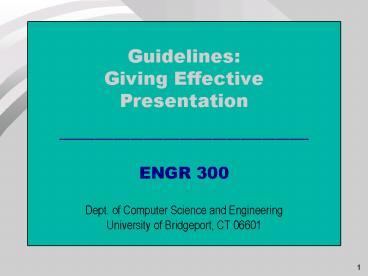Guidelines: - PowerPoint PPT Presentation
1 / 26
Title:
Guidelines:
Description:
Title: Guidelines: Giving Effective Formal Presentations Author: Gateway Authorized Customer Last modified by: Bishad Created Date: 2/14/1996 4:25:26 PM – PowerPoint PPT presentation
Number of Views:119
Avg rating:3.0/5.0
Title: Guidelines:
1
- Guidelines
- Giving Effective
- Presentation
- --------------------------------------------------
----------------------------------------- - ENGR 300
- Dept. of Computer Science and Engineering
- University of Bridgeport, CT 06601
2
(No Transcript)
3
EFFECTIVE PRESENTATIONS
- Needed in our GLOBAL ECONOMY
- Convey Information 28 FASTER
4
GRAPHICSCREATE A PERCEPTION
- Highly Professional
- Better Prepared
- More Persuasive
- Results in Faster BUY-IN
5
ESTABLISH YOUR PURPOSE
- Why am I doing this?
To Sell To Teach To Motivate To
Persuade To Excite To Force a
Choice To Paint a Picture
6
GET TO THE POINT
- Do not include details NOT DIRECTLY RELATED to
your purpose - Prepare the LAST SLIDE FIRST to help determine
your objective
7
GUIDE THE READERS EYES
- Assist them with Geometric Shapes
- Anchor them with Bullets
- Use the Unexpected to Increase the Span of
Attention
8
SECRETS
- Use CAPITALS for Emphasis
- Use BUILD SEQUENCES for Effect
- Use ARROWS to Highlight
- Use Clip Art in the Background to create Depth
- Use a typeface with Serifs to slow the reader down
9
BACKGROUND COLORS
Red
HEIGHTENS EMOTIONS
Blue
CALM AND CONSERVATIVE
STIMULATES FEEDBACK
Green
BRINGS CHEER
Yellow
FORCEFUL
Black
NEUTRAL
Gray
MAGICAL
Purple
PASSIVE
Brown
10
Rule 1 Plan Practice
- Without planning, presentations appear thrown
together
Without practice you appear unprepared
11
Rule 2 Use the Spell-Checker
- There is no excuse for misspelling!
Why should your customer trust your engineering
quality if you have no quality control over
your presentation?
12
Rule 3 Don't read or memorize
- How would you like it if professors read from
the textbook? - Guaranteed to produce boredom
- Use bullets to trigger thoughts
- Speak extemporaneously
- Practice out-loud in front of your teammates
- Requires planning ahead (see rule 1)
13
Rule 4 Avoid "um", "and uh", "ya know", etc.
- This habit stems from not practicing enough (see
rule 1) - Slow down your speech
- Deliberate as you speak
- Dont apologize for being nervous
- Your audience will appreciate your delivery much
more
14
Rule 5 Be Honest and Forthright
- Fallacy "If you can't dazzle 'em with
brilliance, baffle 'em with BS. - Hoyle - People know when they are being bamboozled
- Speak with sincerity and integrity
- If you dont know the answer to a question, admit
it
15
Rule 6 Display Confidence
- Expect to be challenged on your ideas
- Dont take questions as a personal attack
- Defensive Response Added Attack
- Open Response Greater Latitude
16
Rule 7 Dont be Apathetic or Nonchalant
- If you dont care, why should your customer care?
- If you dont care, why should your manager
support you? - If you dont care, why should your audience
listen? - An apathetic presentation is a waste of
everyones time
17
Rule 8 Show Professional Courtesy
- Be on time for other presentations
- Give your full attention to the presentations of
others - Avoid an air of aloofness or unpreparedness
18
Rule 9 Anticipate Questions
- You know your design better than anyone
- Think about the parts which will
raise questions - Think about the areas in your presentation which
may be unclear. - Plan ahead (see rule1) and prepare some holdback
slides - Demonstrate foresight and initiative.
19
Rule 10 Expect Equipment Failure
- Fancy equipment is impressive...unless it doesn't
work! - Know how to use your equipment
- Keep a set of hardcopy slides just in case
- Have an extra bulb for the overhead projector
20
Rule 11 Design Readable Slides
- 20 point font size or larger
- 7 bullets or less
- 7 words per bullet or less
- Separate complex ideas onto multiple slides
- This presentation uses 32 point Arial font
21
Rule 12 Dress Professionally
Professional Appearance cleanliness neatness
clothing posture
- Appearance defines first impressions
- Professional appearance commands greater respect
from the audience - Professional appearance implies that the speaker
takes the presentation seriously
22
EFFECTIVE PRESENTATIONSUSING POWERPOINT
23
POWERPOINT TIPSTEMPLATES AND TYPES
- CHOOSE NEW AND THEN CHOOSE A TAB
- GENERAL - FOR NO TEMPLATE
- PRESENTATION DESIGNS - TEMPLATES
- PRESENTATIONS - PRESENTATION TYPES, ONE
- USEFUL OPTION IS THE AUTOCONTENT WIZARD
- YOU CAN APPLY OR CHANGE TEMPLATES
- SELECT APPLY DESIGN TEMPLATE UNDER
- FORMAT IN THE MENU
- CHOOSE FROM THE LISTING IN PATH
- C/MSOFFICE/TEMPLATES/PRESENTATION DESIGNS
- YOU CAN ADD A FOOTER TO YOUR SLIDES
- UNDER VIEW SELECT HEADER AND FOOTER
24
POWERPOINT TIPSDRAWING TOOLS
- THE DRAWING TOOLBAR IS ON THE BOTTOM
- CLICK ON TO CREATE A TEXT BOX
- CLICK ON DRAWING ELEMENTS
- CHOOSE LINE AND FILL COLORS
- ROTATE OBJECTS
- SELECT ARROWHEADS
- SHADOW OBJECTS
A
25
POWERPOINT TIPSCLIP ART AND PICTURES
CHOOSE CLIP ART OR PICTURE UNDER INSERT
INSERT ANY PICTURE BY SPECIFYING THE PATH
AND THE FILE TYPE
26
POWERPOINT TIPSWORD ART
SELECT THE TILTED A IN THE DRAWING TOOLBAR
A
27
POWERPOINT TIPSORGANIZATIONAL CHARTS
- SELECT OBJECT UNDER INSERT IN THE MENU AND
- CHOOSE MS ORGANIZATIONAL CHART 2.0
- MAKE YOUR CHART
- UNDER FILE, SELECT EXIT TO RETURN TO YOUR
- PRESENTATION.
- DOUBLE CLICK ON THE CHART TO GO BACK TO
- THE CHART EDITOR
28
POWERPOINT TIPSEQUATIONS
- SELECT OBJECT UNDER THE INSERT MENU
- CHOOSE MICROSOFT EQUATION 3.0
- IF THE TOOLBAR IS NOT ALREADY SHOWING
- CHOOSE TOOLBAR UNDER VIEW IN THE MENU
- CREATE YOUR EQUATION
- CHOOSE RETURN TO PRESENTATION UNDER FILE
29
POWERPOINT TIPSSPELLING / FONTS
- CHOOSE SPELLING UNDER THE TOOLS MENU
- CHOOSE FONTS UNDER THE FORMAT MENU
- FONT SIZE
- FONT COLOR
- BOLD OR ITALICS OR UNDERLINE
- SUBSCRIPTS OR SUPERSCRIPTS
- FONT TYPE - TIMES NEW ROMAN - ARIAL
30
POWERPOINT TIPSTRANSITIONS
- IN SLIDE SORTER MODE, CLICK ON A SLIDE
- SELECT TYPE OF FADE OUT IN DIALOG BOX
- CLICK ON BUTTON TO LEFT OF DIALOG BOX
- ADVANCE AUTOMATICALLY OR ON MOUSE CLICK
- ADVANCE WITH SOUND
- BULLETS CAN APPEAR WITH EACH MOUSE CLICK
- SELECT A TEXT BOX
- CHOOSE ANIMATION SETTINGS UPPER RIGHT
- SPECIFY BUILD
- SPECIFY EFFECTS
31
POWERPOINT TIPSPRINTING HANDOUTS
- SELECT PRINT UNDER FILE MENU
- CHOOSE OPTION IN PRINT WHAT BOX
- SLIDES WITHOUT BUILDS
- HANDOUTS (2, 3 OR 6 PER PAGE)
- NOTES
- OUTLINE
- CHECK BLACK AND WHITE FOR BW PRINTERS
THANK YOU