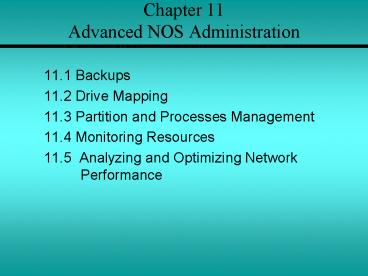Chapter 11 Advanced NOS Administration - PowerPoint PPT Presentation
1 / 40
Title:
Chapter 11 Advanced NOS Administration
Description:
Chapter 11 Advanced NOS Administration 11.1 Backups 11.2 Drive Mapping 11.3 Partition and Processes Management 11.4 Monitoring Resources 11.5 Analyzing and Optimizing ... – PowerPoint PPT presentation
Number of Views:286
Avg rating:3.0/5.0
Title: Chapter 11 Advanced NOS Administration
1
Chapter 11 Advanced NOS Administration
- 11.1 Backups
- 11.2 Drive Mapping
- 11.3 Partition and Processes Management
- 11.4 Monitoring Resources
- 11.5 Analyzing and Optimizing Network
Performance
2
Backups
3
Overview of Backup Methods
- The backup process involves copying data from one
computer to some other reliable storage medium
for safekeeping. - Once the data has been archived, the system
administrator can then restore data to the system
from any previously recorded backup. - Considerations that are relevant for storage
devices - Cost
- Size
- Manageability
- Reliability
4
Overview of Backup Methods
- There are four types of backup procedures that
define how the backup will take place - Full - will backup everything on the hard drive
at the scheduled point in the day - Partial - backs up selected files
- Incremental - only the files that have changed
since the last backup will be selected for back
up - Differential - backs up files created or changed
since the last normal or incremental backup
5
Drive Mapping
6
What is Drive Mapping?
- Drive mapping is a useful tool that allows an
administrator to share resources that are stored
on a server. - The client computers that are connected to the
network assign a drive letter that will act as a
direct path to access those resources stored on a
server over the network. - After a user identifies a network resource to be
used locally, the resource can be "mapped" as a
drive.
7
Mapping Drives in Windows Networks
- To map a drive with Windows Explorer, navigate to
the folder on the remote system in Windows
Explorer by selecting Network gt Neighborhood gt
Server name gt Shared folder name. - Another way to do this is to choose the Tools
menu, and then choose Map Network Drive. - The net use command can be used instead of
mapping drives through Windows Explorer. - net use can also be incorporated into a login
script that automatically runs when the user logs
in to the network.
8
Mapping Drives in Linux Networks
- A client computer running Linux must be mapped in
a slightly different way. - Use the mount command to establish a connection
to the shared directory on the server. - Entering the syntax will map a drive to a
Linux/UNIX share. - The local directory designation that points to
the remote share denoted by the first part of the
command is called the directory mount point. - The mount point location must already exist
before a share can be mapped to it.
9
Partition and Processes Management
10
Using fdisk, mkfs, and fsck
- fdisk is a text-based and requires the use of
one-letter commands to manipulate the options. - type m or ? at the fdisk prompt to obtain a list
of the commands that can be used. - Once the partition changes have been made, a
filesystem must be created on the partition. - This is also referred to as formatting the
partition. - Use the mkfs utility to create a filesystem in
Linux.
11
Using fdisk, mkfs, and fsck
- The fsck utility is used to check file systems
for errors, which occur more frequently than the
need to add, remove, or format partitions. - It is a good idea to use this utility often to
check for file system integrity.
12
Managing System Processes with cron Jobs
- The way to schedule tasks to run at regular
intervals on a Linux system is with Cron
Programs. - Also known as Cron jobs, they schedule system
maintenance tasks that are performed
automatically. - System Cron jobs are controls via the/etc/cron.d
directories and /etc/crontab file. - The file begins with set of environmental
variables. These set certain parameters for the
Cron jobs such as the PATH and MAILTO - The other lines in this file, specify the minute,
hour, day, month, and day of the week the job
will run.
13
Core Dumps
- Core Dump is a recording of the memory that a
program was using at the time it crashed. - The purpose of Core Dumps is to allow programmers
to study the file to figure out exactly what
caused the program to crash. - The processes that are currently running on a
Linux system can be viewed by using the ps
command.
14
Core Dumps
- The ps command has a variety of options that can
be used with the command to manipulate its
output. - These options can be used together to display the
output wanted using the ps command. - There can be some considerable output that is
generated when the command such as ps-A forest
command.
15
Core Dumps
- The top command functions much like the Windows
2000 Performance tool by providing detailed
information regarding CPU and RAM usage. - Sometimes a process will cause the system to lock
up. - The kill command can be used to terminate the
process. - The signal option represents the specified signal
that is sent to the process. - There are 63 different parameters that can be
entered for the signal that is sent to the
process.
16
Assigning Permissions for Processes
- Typically, programs have the same types of
permission and can read the same files as the
user who runs that program. - There are certain programs that require
additional permission to be run by certain users. - Regular users cannot execute the su command,
because it requires root account privileges. - Programs such as these are run using the SUID or
SGID bit, which allows these programs to be run
under the permission of another user.
17
Monitoring Resources
18
Disk Management
- By regularly using error-checking and
defragmentation programs and continually managing
free disk space, the system administrator can
maintain a healthy hard drives. - One preventive disk management tool available to
system administrators is the use of "quotas" for
user accounts. - A quota acts as a storage ceiling that limits the
amount of data each user can store on the network.
19
Memory Usage
- Memory diagnostic tools that allow RAM intensive
applications to be discovered, and stopped if
necessary, are typically built into most NOS
platforms. - System administrators can compensate for the lack
of memory through the use of "virtual memory". - Virtual memory allocates space on the hard drive
and treats it as an extension of the system RAM.
20
CPU Usage
- All information used by the NOS, including the
NOS itself, is processed millions of times per
second by the CPU to display this information to
the user. - Built-in tools are commonly provided to allow
system administrators to monitor the current
level of CPU activity. - This feedback is often presented in terms of the
percentage of the CPU currently being used and is
refreshed at frequent intervals.
21
Reviewing Daily Logs
- Most computer programs, servers, login processes,
as well as the system kernel, record summaries of
their activities in log files. - These summaries can be used and reviewed for
various things, including software that might be
malfunctioning or attempts to break into the
system. - In Windows 2000, the Computer Management tool
allows users to browse the logged events
generated by the NOS.
22
Reviewing Daily Logs
- Linux uses log daemons to control the events that
are entered in the system log. - Most of the Linux systems log files are located
in the /var/log directory. - The log files that are located in this directory
maintained by the system log daemon (Syslogd) and
the kernel log daemon (klogd). - These two daemons are configured using the
syslog.conf file.
23
Checking Resource Usage on Windows 2000 and
Windows XP
- System resources are monitored in Windows 2000
and Windows XP with the Performance tool. - This application is found under the Start menu gt
Programs gt System Administration gt Performance
menu option. - Users can then right-click on the graph and
select Add Counters to specify which system
resources to monitor in the graph.
24
Checking Resource Usage on Linux
- The df command is used to display the amount of
disk space currently available to the various
filesystems on the machine. - When a directory name is specified, the du
command returns the disk usage for both the
contents of the directory and the contents of any
subdirectories beneath it. - The top command functions much like the Windows
2000 Performance tool by providing detailed
information regarding CPU and RAM usage.
25
Analyzing and Optimizing Network Performance
26
Key Concepts in Analyzing and Optimizing Network
Performance
- The network administrator should make time to
devise a proactive plan for managing the network.
- This plan enables the detection of small problems
before they become large ones. - The three key concepts in analyzing and
optimizing network performance include - Bottlenecks
- Baselines
- Best practices
27
Bottleneck
- It is the point in the system that limits the
data throughput, which is the amount of data that
can flow through the network. - The primary performance-monitoring tool for
Microsofts Windows 2000 Server is called
Performance. - Performance can monitor nearly all hardware and
software components on a Windows 2000 server.
28
Bottleneck
- The various versions of the UNIX/Linux operating
systems have command-line utilities that can be
used to monitor performance of the UNIX/Linux
network server. - The primary tools are sar, vmstat, iostat, and
ps. - The flags used by these commands can vary among
the different versions of UNIX/Linux. - Use the UNIX/Linux man command to get specifics
about the use of these commands. - The information displayed by the man command also
tells how to interpret the output generated by
the command.
29
Baselines
- The baseline measurements should include the
following statistics - Processor, Memory, Disk subsystem, Network -
Network queue length - Determine how efficiently a network is performing
by comparing various measurements to the same
measurements taken at an earlier time. - This point of comparison is called a baseline,
which is the level of performance that is
acceptable when the system is handling a typical
workload.
30
Determining Internet Connection Speed
- The speed of a connection is limited by its
lowest-speed component or the bottleneck. - This means that even if the equipment is capable
of a 50-kbps connection, the connection will be
at the slower speed if the remote modem supports
only 33.6-kbps.
31
Determining Internet Connection Speed
- There are many reasons for a slow Internet
connection - A poor connection to the ISP remote access server
can be caused by modem problems on either end and
noisy lines - A slow web server, FTP server, or any server on
the Internet to which requests are being sent - Congested conditions on the primary backbone
lines, which can occur during events of national
or international importance - Shared bandwidth on the LAN or within the ISP
network
32
Network Monitoring Software
- The network monitor that comes with Windows NT
and Windows 2000 is a functional and useful tool
for performing routine protocol analysis. - Network Monitor can be used to display the
individual frames of captured data. - The figure shows that packets for several
different protocols have been captured, including
TCP, UDP, and SMB.
33
Network Monitoring Software
- The Sniffer products enable sophisticated
filtering based on pattern matches, IP/IPX
addresses, and so on. - Sniffer Pro includes a traffic generator to
assist in testing new devices or applications. - It can be used to simulate network traffic or to
measure response times and hop counts. - Sniffer uses a dashboard-style interface.
34
Network Management Software
- The difference between network monitoring
software and network management software is the
latter is generally more comprehensive. - Managing the network includes a number of tasks
- Documenting the devices on the network and the
status of each - Creating an inventory of network software that
allows deployment of software and updates over
the network - Metering software to provide data on what
applications are being used and how, when, and by
whom they are being used - Managing software licensing
- Remotely controlling client machines and servers
over the network and managing remote desktops - Notifying administrators of events such as
failure of network components or a predefined
disk capacity that is reached or exceeded
35
Network Management Software
- There are several network management programs
(or, more accurately, suites of programs) on the
market. - Microsoft SMS
- Novell ManageWise
- IBM Tivoli Enterprise
- Hewlett Packard OpenView
36
Management software for small and medium-sized
networks
- SNMP is a protocol that is included in most
implementations of TCP/IP - CMIP was designed to improve on SNMP and expand
its functionality. It works in much the same way
as SNMP, but it has better security features.
Also, it enables notification when specified
events occur.
37
Management Service Provider (MSP)
- A new development in network management is the
Management Service Provider (MSP). - A company subscribes to an MSP service, which
provides performance monitoring and network
management.
38
SNMP concepts and components
- SNMP runs on port 161 by default, it is the only
way to obtain true statistics of network usage
under TCP/IP - Before setting up SNMP, it is necessary to have
IP addresses or host names of the systems that
will either be the initiators or those that will
respond to the requests. - At least one management system is needed to even
be able to use the SNMP Service - The SNMP agent is responsible for complying with
the requests and responding to the SNMP manager
accordingly
39
SNMP structure and functions
- The data that the management system requests from
an agent is contained in a Management Information
Base (MIB). - The MIB is the database of information that can
be queried against. - The SNMP agent knows what to monitor on the
network device by looking at a Management
Information Base (MIB) for the device. - There really is no established security with
SNMP.
40
SNMP structure and functions
- The data that the management system requests from
an agent is contained in a Management Information
Base (MIB). - The MIB is the database of information that can
be queried against. - The SNMP agent knows what to monitor on the
network device by looking at a Management
Information Base (MIB) for the device. - There really is no established security with
SNMP.