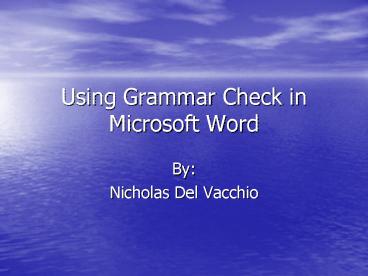Using Grammar Check in Microsoft Word - PowerPoint PPT Presentation
1 / 7
Title:
Using Grammar Check in Microsoft Word
Description:
Locating Mistakes in Word Document. Opening Grammar Check. Correcting Mistakes in a Document ... Locating Mistakes in a Word Document ... – PowerPoint PPT presentation
Number of Views:40
Avg rating:3.0/5.0
Title: Using Grammar Check in Microsoft Word
1
Using Grammar Check in Microsoft Word
- By
- Nicholas Del Vacchio
2
Grammar Check
- Purpose
- Locating Mistakes in Word Document
- Opening Grammar Check
- Correcting Mistakes in a Document
- Completing Grammar Check
3
Purpose of Grammar Check
- The purpose of Grammar Check is to aid in the
editing and proofreading process of a document in
Microsoft Word. - NOTE The corrections offered are only
suggestions and should not be substituted for
proofreading by the user.
4
Locating Mistakes in a Word Document
- The jagged, green line below the text in the
document shows what needs to be corrected by
Grammar Check.
Shows text that needs to be corrected.
5
Opening Grammar Check
- Click on tools in toolbar and select Spelling and
Grammar, or simply click on the Spelling and
Grammar Check icon on the toolbar.
Links directly to begin Grammar Check
6
Correcting Mistakes in a Document
- Grammar Check offers corrections for any mistakes
found in a document. - The user can either change the mistake to the
correction offered or ignore the suggestion
offered by Grammar Check.
7
Completing Grammar Check
- Once Grammar Check is finished correcting the
document, a box will appear stating that Grammar
Check is complete. - NOTE As stated before, Grammar Check should
never replace the - editing process done by the user after the
document is - completed.