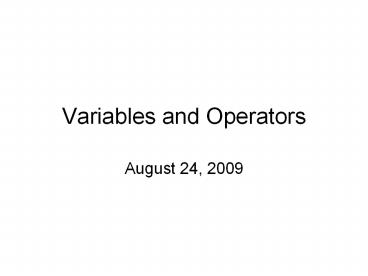Variables%20and%20Operators - PowerPoint PPT Presentation
Title:
Variables%20and%20Operators
Description:
Computers can only process one piece of ... different types of data ... with several different window sizes to make sure the pattern remains consistent. ... – PowerPoint PPT presentation
Number of Views:22
Avg rating:3.0/5.0
Title: Variables%20and%20Operators
1
Variables and Operators
- August 24, 2009
2
- What is a Variable?
- Computers can only process one piece of
information at a time - Variables allow a program to store data at one
point and refer back to it later - A variable is container for data with an
associated name, or identifier
3
- Creating a Variable
- Before a variable can be used in a program it
must be declared - Variables are declared by first stating the type
of the data to be stored, followed by the
variables name - int count
- This declares a variable named count that
stores an integer (a whole number)
4
- Variables and Computer Memory
- All data that a program uses must be stored
somewhere in the computers memory - Each piece of data is stored in a specific
location, referred to as the address - A variable is a name assigned to the address that
contains data used by a program
5
- Data Types
- Variables can hold different types of data
- In Java, variables can hold primitive data types
or references to arrays / objects - Primitive data types include types for true/false
data, characters, whole numbers and real numbers - For now, were just going to look at primitive
data types, well look at arrays and objects later
6
- Primitive Data Types
- boolean truth values true or false
- char text characters a-z, A-Z, 0-9, etc.
- byte very small whole numbers -128 to 127
- short small whole numbers -32768 to 32767
- int whole numbers -2147483648 to 2147483647
- long big whole numbers -263 to 263-1
- float (small) real numbers 1.4e-45 to 3.4e38
- double real numbers 4.9e-324 to 1.8e308
7
- Strongly-Typed Languages
- Java is a strongly typed language, we have to
define what kind of data we want to hold in a
variable before it can be used - The advantage of a strongly typed language is
that we can get the computer to check that we are
using a variable correctly before we run the
program
8
- Weakly Typed Languages
- JavaScript and ActionScript are weakly typed
languages, they do not require variables have
their data type defined in advance - The advantage of weakly typed languages is that
we can program quickly without having to worry
about declaring variables first
9
- Naming Variables
- There are some restrictions on variable names
- Variable names can only include a limited range
of characters a-z, A-Z, 0-9, _ - Variable names cannot contain spaces, the
underscore character _ is often used instead of
a space - Variable names must not start with a number,
although they can contain numbers in the middle
and at the end
10
- Variable Naming Conventions
- In Java programs, variable names typically begin
with a lowercase letter and use a capital letter
to start each new word - e.g. width, rect4, fillColour, isFilled
- Variables that refer to constant data typically
use all uppercase letters and underscores between
each word - e.g. PI, CENTER, MAX_VALUE
11
- Initialising Variables
- A variable can be declared with no value and then
assigned a value later - // declare an int named y1 but do not initialize
- int y1
- // assign the value 5 to the variable y1
- y1 5
- A variable can be initialized at the time it is
declared - // declare an int named y1 initialized to 5
- int y1 5
12
- Initializing Variables
- A variable can be initialized with a value, the
value of another variable,or by evaluating an
expression - // declare a char named letter initialized to a
- char letter a
- // declare a double named d1 initialized to
132.32 - double d1 132.32
- // declare a double named d2 initialized to d1
- double d2 d1
- // declare a float name z initialized to x y
15 - float z xy 15.0f
13
Arithmetic Operators
assignment operator x9 addition 3 4
- subtraction 5 - 7 multiplication 5 5
/ division 14 / 7 modulo 20 7
Increment operator increments a value by 1
-- Decrement operator decrements a value by 1
Compound Assignment Operators -
/
14
Integer Operations
- , -, , /, and
- 5 / 2 yields an integer 2.
- 5.0 / 2 yields a double value 2.5
- 5 2 yields 1 (the remainder of the division)
15
Operator Precedence
- Heres another problem. Whats the answer to
this? - x 7 3 6
- Two Options (depending on the order of
operations) - Perform addition first
- 7 3 10 ? 10 6 60
- Perform multiplication first
- 36 18 ? 718 25
- Which option is correct?
16
Operator Precedence
Operator precedence represent rules for
evaluating mathematical expressions. Every
programming language has similar rules.
17
- Built-In Variables
- Processing has some built-in variables that are
quite useful. Since they are built-in, these
variables should not be declared, initialized or
assigned they should just be read. - width / height The dimensions of the window.
- mouseX/mouseY The current coordinates of the
mouse. - frameCount The number of frames that have been
drawn since the program started.
18
Color Models
- colorMode(RGB, 255)
- // processings default color model
- // used almost exclusively in
- // computer science applications
- colorMode(HSB, 360, 100, 100)
- // hue, saturation, value(brightness)
- // used predominately in art, available
- // in most graphics and animation packages
19
- // 5 rectangles arranged in the canvas
- size(300,300)
- colorMode(HSB, 360, 100, 100)
- background(20,20,100)
- fill(20,20,80)
- stroke(20,20,20)
- rectMode(CENTER) / CENTER is a constant /
- rect(50,50,50,50)
- fill(20,20,80)
- rect((width/2-50)/2 50,(width/2-50)/2
50,50,50) - fill(20,20,60)
- rect(width/2,height/2,50,50)
- fill(20,20,40)
- rect(width/2(width/2-50)/2,height/2(width/2-50)/
2,50,50) - fill(20,20,20)
- rect(width-50,height-50,50,50)
20
- // 5 rectangles arranged in the canvas
- size(300,300)
- colorMode(HSB, 360, 100, 100)
- int angle 20
- background(angle, 20,100)
- fill(angle, 20, 80)
- stroke(angle, 20, 20)
- rectMode(CENTER) / CENTER is a constant /
- rect(50,50,50,50)
- fill(angle, 20, 80)
- rect((width/2-50)/2 50,(width/2-50)/2
50,50,50) - fill(angle,20,60)
- rect(width/2,height/2,50,50)
- fill(angle,20,40)
- rect(width/2(width/2-50)/2,height/2(width/2-50)/
2,50,50) - fill(angle,20,20)
- rect(width-50,height-50,50,50)
21
Examples
- // 1 colorful rectangle centered in the canvas
- size(300,300)
- background(20,20,255)
- fill(20,255,20)
- stroke(255,20,20)
- rectMode(CENTER)
- /
- CENTER is a built-in variable that cant be
- changeda constant
- /
- rect(width/2,height/2,50,50)
22
More Examples
- // 5 small rectangles across the top of the
canvas - size(300,300)
- int xIncrementwidth/7
- rect(xIncrement, 10, 20, 20)
- rect(xIncrement2, 10, 20, 20)
- rect(xIncrement3, 10, 20, 20)
- rect(xIncrement4, 10, 20, 20)
- rect(xIncrement5, 10, 20, 20)
23
More Examples
- // the mystery program that changes the display
as the size changes - size(950,800)
- int boxSize width/3
- int xPos
- xPosboxSize0
- fill(xPos17255, xPos11255, xPos4255)
- // note we are in rectMode(CORNER) by default
- rect(xPos, 0, boxSize, height)
- xPosboxSize1
- fill(xPos17255, xPos11255, xPos4255)
- rect(xPos, 0, boxSize, height)
- xPosboxSize2
- fill(xPos17255, xPos11255, xPos4255)
- rect(xPos, 0, boxSize, height)
24
In-class Lab
- Create a pattern of six of the same shape and
color (such as lines or rectangles). - Revise your code to set the positions of the
shapes with functions of width and height
variables. - Test your code with several different window
sizes to make sure the pattern remains
consistent. - Keeping a monochromatic color palette using the
HSB color model, modify your code so that each of
your shapes is a different brightness while the
angle and saturation remain constant. - Use a variable to set angle and saturation and
test with a several values for each.