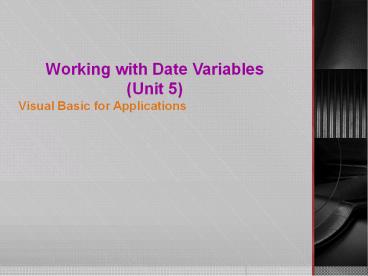Working with Date Variables (Unit 5) - PowerPoint PPT Presentation
Title:
Working with Date Variables (Unit 5)
Description:
Working with Date Variables (Unit 5) Visual Basic for Applications * Objectives In this unit, you will learn how to: Reserve a Date variable Use an assignment ... – PowerPoint PPT presentation
Number of Views:63
Avg rating:3.0/5.0
Title: Working with Date Variables (Unit 5)
1
Working with Date Variables(Unit 5)
- Visual Basic for Applications
2
Objectives
- In this unit, you will learn how to
- Reserve a Date variable
- Use an assignment statement to assign a value to
a Date variable - Assign the VBA Date, Time, and Now functions to a
Date variable - Control the appearance of dates and times using
the Format function - Perform calculations using Date variables
3
Objectives
- In this unit, you will learn how to
- Convert a string to a Date data type using the
DateValue and TimeValue functions - Refer to the active cell in Excel
- Use the Range objects Offset property in Excel
- Preview and print a document in Word
- Refer to a control on an Access form
- Create a custom toolbar in Access
4
Concept LessonDiscussing Date Variables
- A Date variable is a variable that can store date
and time information
5
Reserving a Procedure-level Date Variable
- When creating a Date variable, datatype is always
the keyword Date - Date variables are automatically initialized to
the number 0 - The dtm ID indicates that the variable is aDate
variable, which can store date andtime
information - After using the Dim statement to both reserve and
initialize a Date variable, you can use an
assignment statement to assign a different value
to the variable
6
Examples of Dim Statements that Reserve Date
Variables
Exhibit 5-1 Some examples of Dim statements that
reserve Date variables
7
Using an Assignment Statement
Exhibit 5-2 Some examples of assignment
statements
- Date literal constant examples
- January 7, 2003
- 12/31/2002
- 110500 AM
- 73007 PM)
8
Using VBAs Date, Time,and Now Functions
- VBAs Date function returns the system date,
which is the date maintained by your computers
internal clock - VBAs Time function returns the system time,
which is the time maintained by your computers
internal clock - VBAs Now function returns both the system date
and time
9
AssignDisplayDate Procedure
Exhibit 5-3 The AssignDisplayDate procedure
10
Message Box Displayed by the AssignDisplayDate
Procedure
Exhibit 5-4 The message box displayed by the
AssignDisplayDate procedure
11
Using the Format Function
- You can use the VBA Format function to control
the appearance of dates and times - The syntax of the Format function
- Format(Expressionexpression, Formatformat)
- expression specifies the number, date, time, or
string whose appearance you want to format - format is the name of a predefined VBA format
12
Help Screen Showing the VBA Predefined Date/Time
Formats
Search for Format Function in VBE Help box
13
Examples of Using Format Function(Try the
following examples in the Immediate Window)
- dtmTime 170423
- dtmDate January 27, 1993
- Print Format(Time, "Long Time")
- Print Format(dtmTime, "Medium Time")
- Print Format(83000 PM, "Short Time")
- Print Format(Date, "Long Date")
- Print Format(dtmDate, "Medium Date")
- Print Format(March 21 2000, "Short Date")
- Print Format(dtmTime, "hms")
- Print Format(dtmTime, "hhmmss AMPM")
- Print Format(dtmDate, "dddd, mmm d yyyy")
- Print Format(1,"General Date")
14
Using Dates andTimes in Calculations
- VBA provides two functions called DateAdd and
DateDiff that you can use to perform calculations
involving dates and times - The DateAdd function allows you to add a
specified time interval to a date or time, and it
returns the new date or time
15
Using Dates andTimes in Calculations
- The DateDiff function allows you to determine the
time interval that occurs between two dates - Unlike the DateAdd function, which returns either
a future or past date or time, the DateDiff
function returns an integer that represents the
number of time intervals between two specified
dates or times
16
DateAdd and DateDiff Syntax
- DateAdd Function
- DateAdd(interval, number, date)
- DateDiff Function
- DateDiff(interval, date1, date2,
firstdayofweek, firstweekofyear)
17
Valid Settings forthe Interval Argument
The valid settings for the interval argument
18
Examples of theDateAdd Function
Exhibit 5-8 Some examples of the DateAdd function
19
Examples of theDateDiff Function
Exhibit 5-9 Some examples of the DateDiff
function
20
Converting Strings to Date or Time
- VBA DateValue function or the TimeValue function
converts the string to a date or time,
respectively - The syntax of the DateValue function is
- DateValue(DatestringExpression)
- stringExpression represents a valid date ranging
from January 1, 100 through December 31, 9999 - The syntax of the TimeValue function is
- TimeValue(TimestringExpression)
- stringExpression represents a valid time ranging
from 00000 (120000 AM) through 235959
(115959 PM)
21
Examples of Using the DateValue and TimeValue
Functions
Exhibit 5-10 Using DateValue and TimeValue
functions
22
Summary
- Use Date, Time, and Now functions to return
system date and time - Use Format function to control the appearance of
date and time - Use DateAdd Function to add a specified time
interval to a date or time, and then return the
new date or time - Use DateDiff Function to calculate the number of
time intervals between two specified dates or
times - Use the DateValue function to convert a date
string to a Date data type - Use the TimeValue function to convert a time
string to a Time data type
23
Excel Lesson
- Open Excel and select Cell A1
- Open Object Browser in VBE
- Search for ActiveCell object
- What does ActiveCell object represent?
- Open immediate window and type
- Application.ActiveCell.value 108
- Application.workbooks(1).Worksheets(1).range(C5)
.select - Print ActiveCell.address
- Why do think active cell is a member of
application object?
24
The Offset Property
- You can use a Range objects Offset property to
refer to a cell located a certain number of rows
or columns away from the range itself - The syntax of the Offset property is
- rangeObject.Offset(rowOffset ,columnOffset)
- rowoffset and columnOffset could be positive or
negative - Positive rowOffset refers to rows found below the
rangeObject - Positive columnOffset refers to columns to the
right of the rangeObject
25
Illustration of the Offset Property
Exhibit 5-12 An illustration of the Offset
property
- Select Cell B5 in Excel
- Try the following examples in the Immediate
window - activecell.Offset(-1,-1).Value "upper left
- activecell.Offset(-1,1).Value "upper right"
- activecell.Offset(1,-1).Value "lower left
- activecell.Offset(1,1).Value "lower right
26
Excel LessonCreating the CalcHoursMacro
Procedure
- Open Martins workbook
- View the code template for the CalcHours procedure
27
Pseudocode for theCalcHours Procedure
Exhibit 5-11 The pseudocode for the CalcHours
procedure
28
Word lessonPrinting a Document
- You can use the Document objects PrintPreview
method to preview a document on the screen before
printing it - You can use the Document objects PrintOut method
to print the document on the printer - The syntax of the PrintPreview method is
- documentObject.PrintPreview
- The syntax of the PrintOut method is
- documentObject.PrintOut, which prints one copy
of the entire documentObject
29
Word LessonUsing date variables in Word
- Open Pats document and view the code template
for the PrintInvitation procedure
30
Pseudocode for the PrintInvitation Procedure
Exhibit 5-13 The pseudocode for the
PrintInvitation procedure
31
Access LessonUsing date variables in Access
- Begin by opening the database and viewing the
ProjectsForm form - Then open the Visual Basic Editor and view the
code template for the AssignDates procedure
32
Referring to a Control on a Form
- Each of the text boxes on a form is considered a
Control object in VBA - Each control belongs to the Form objects
Controls collection - You can use the formObject.Controls(controlName)
syntax to refer to a control on a form - controlName should be enclosed in quotation marks
33
Pseudocode for theAssignDates Procedure
Exhibit 5-14 The pseudocode for the AssignDates
proedure