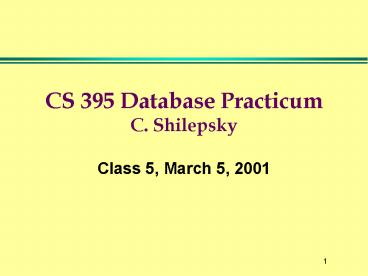CS 395 Database Practicum C' Shilepsky - PowerPoint PPT Presentation
1 / 12
Title:
CS 395 Database Practicum C' Shilepsky
Description:
Actually maps the db to VB controls on a form ... Start a blank project. Under Project/Add Form select VB Data Form Wizard. No profile ... – PowerPoint PPT presentation
Number of Views:21
Avg rating:3.0/5.0
Title: CS 395 Database Practicum C' Shilepsky
1
CS 395 Database PracticumC. Shilepsky
- Class 5, March 5, 2001
2
Files for Class 5
- TestTimer.vbp
- Magnet.mdb (Access file)
- Magnet.vbp (VB project)
- bank.mdb for homework
3
Adding a Timer
- Control the clock
- Properties
- Interval (in milliseconds)
- Enabled (whether it is operating
- Methods
- Timer (action to occur each interval)
4
Database Access from VB
- VB can connect to a database.
- The default database is Access
- VB contains the Jet database engine and doesnt
need Access to create and operate on .mdb
(Access) files. - Connection can be through a data control or by
direct coding.
5
Example (Magnet)
- Database Magnet.mdb.
- Open in Access
- View the table tblOrderMaster
- Fields fldOrderID, fldCustomerID, fldOrderDate,
fldOrderCost, fld OrderSales - VB Project Magnet.vbp
- One form frmOrder
- The bar at the bottom (data control) allows you
to navigate through Magnet.mdb
6
Data Control
(on the form)
(the database)
(on the form)
7
Data Control
- Enables user to interface with database functions
(to retrieve, update, navigate). - Actually maps the db to VB controls on a form
- Data control is not visible, rather a conduit to
the particular db. - Runtime the data control establishes the
connection to the database and mediates
interactions.
8
Bound Controls
- On a form
- Visible
- These display a field from the current db record
or query. - They are bound via the data control.
9
Data Control for Magnet
- datOrderMaster
- Properties
- Caption--the name in the control
- Connect--the type of database (Access)
- DataBaseName--Magnet.mdb (you may need to update
this for your location) - RecordSource--the Access table that provides data
to the VB form
10
Bound Controls for Magnet
- Data control datOrderMaster is set up the link to
the Access database - txtOrderID,..,txtOrderCost now need to be bound
to data fields in Magnet.mdb - txtOrderID Properties
- DataSource (the control) datOrderMaster
- DataField (the element in the control)
fldOrderID - Note txtOrderProfit not bound to anything
- Changes in Access database reflected on the VB
form and conversely
11
Using the VB Data Form Wizard
- The Data Form Wizard automates building a simple
form that connects to a database. - How
- Start a blank project
- Under Project/Add Form select VB Data Form Wizard
- No profile
- Access database. Magnet.mdb
- Single Record
- Record Source tblOrderMaster
- Challenge what does the code mean?
12
Homework
- Build a front-end viewer for bank.db
- Include a data control and bound control for each
field in the branch table. - Note, the naming of tables and fields in bank.mdb
do not match VB conventions (tblX, fldX) - Do the same using the Data Wizard. We will go
over its features and the code next class. - Reference Rahmel, Teach Yourself Database
Programming - with VB 6 in 24 Hours, p.11-37.