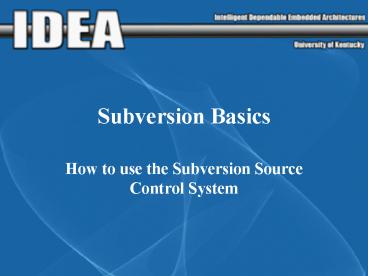Subversion Basics - PowerPoint PPT Presentation
1 / 25
Title: Subversion Basics
1
Subversion Basics
- How to use the Subversion Source Control System
2
Getting Access
- Wiki groups
- The access rules have changed since the
documentation was written - Note TortoiseSVN 1.4 has been released you
might want to upgrade
3
Your working copy
- The working copy is the copy of the source code
which you have checked out from the server - Base revision the revision which you check out
from the repository, typically the head revision - Head revision the most current (highest
numbered) revision stored on the SVN server
4
The Work Cycle
- The most basic subversion work cycle is designed
to minimize developer conflict and maximize code
throughput. - Other work cycles have different goals, and may
be suitable for different projects - They will not be discussed here, but can be
easily learned with a solid understanding of
basic SVN techniques
5
Work Cycle, contd.
- Check out
- Update
- Edit
- Review
- Resolve
- Commit
6
(No Transcript)
7
Update
- The most important part of the work cycle.
- You MUST update your working copy before you
begin editing. - Well, not really. But that is also beyond the
scope of the documentation.
8
Edit
- Self-explanatory make changes to your
repository. - For project files created by the IDE, it may be
necessary to add files to the ignore list
9
An aside the dialog box
- Get used to this box.
10
Review Locally
- Review your changes before you commit, as well
as differences between your working copy, and the
base revision of your working copy.
11
Review against head revision
- This will give you an idea of what has changed in
the head revision since you checked out your
working copy. - At this point, you can still change your source
to avoid conflicts - Sometimes, its better to change your code before
a commit to avoid duplication of work, rename
variables, etc.
12
(No Transcript)
13
Conflicts
- Conflicts occur when two developers have modified
a file in the same place. - Differences in other parts of the file are merged
automatically - A clean merge does not mean a clean compile!
14
Conflicts, contd.
- If the review against the head revision showed
that your base revision and the head revision
have the same number, go ahead and commit. - Else, update!
- If you try to commit against a head revision of
42 with a base revision of 40, it will not
commit. - Update!
15
Conflicts, contd.
- On update, any files whose changes cannot be
merged automatically will enter a conflicted
state - You must resolve this conflicted state before you
commit again - There are three ways to resolve a conflict
- Revert
- Accept new changes
- Merge changes by hand
16
Conflicts, contd.
17
Conflicts, contd.
- A conflicted state creates three new files
- Aside you may want to turn off hide extensions
for known files - These files will be
- A copy of your changes
- A copy of the file from the new base revision
- A copy of the file from the head revision
- If the conflicted file is main.c, the new files
will be called - Main.c.mine
- Main.c.rOLDREV
- Main.c.rNEWREV
18
Conflicts, contd.
- The conflicted file itself, main.c, will have
conflict markers automatically inserted. - These markers will show both your new revision
and the head revision for the conflicted section.
19
Resolution checking the logs
20
Resolution SVN revert
- When you revert a file, it will return to the
base revision. You will lose all your changes. - Be careful to only revert the files that you mean
to There is no good way of getting your changes
back
21
Resolution temporary files
- As previously mentioned, three new unversioned
files are created for each conflicted file. - You may delete the conflicted file, main.c, and
rename one of the temporaries to main.c. - By renaming main.c.mine, you throw away all other
changes, accepting only yours. - By renaming main.c.rOLDREV, you are throwing away
all changes made to the file since revision
OLDREV - By renaming main.c.rNEWREV, you are reverting
to the head revision and accepting all the new
changes at the expense of your own.
22
Resolution, by hand
- This is straightforward edit the conflicted
sections by hand using the conflict tags as a
guide. - Dont leave conflict tags in the file. Whatever
is in your file will become the new head
revision, and conflict tags are not likely to
compile
23
Resolution, SVN resolve
- When something is marked as resolved, the
conflicted state is simply lifted, the temporary
files are deleted, and whatever is in the
conflicted file will be committed to the
repository - Deleting the temporary files is the same thing as
marking a file resolved - If a file is reverted, it is automatically marked
as resolved.
24
Commit
- Once you are finished resolving any conflicts,
commit your changes.
25
Commit
- Make sure to write a log entry describing your
changes - Log entries are the only way to quickly track the
nature of changes made to the repository - Empty log messages will not be accepted by the
server