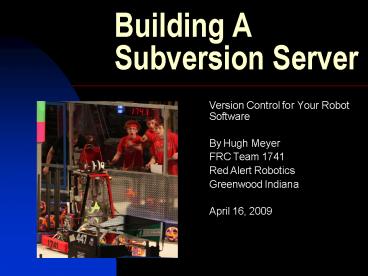Building A Subversion Server - PowerPoint PPT Presentation
1 / 71
Title:
Building A Subversion Server
Description:
The purpose of this session is to provide a comprehensive overview of the ... Useful to IDEs that need to interface to the repository. SlikSVN ... – PowerPoint PPT presentation
Number of Views:160
Avg rating:3.0/5.0
Title: Building A Subversion Server
1
Building A Subversion Server
- Version Control for Your Robot Software
- By Hugh Meyer
- FRC Team 1741
- Red Alert Robotics
- Greenwood Indiana
- April 16, 2009
2
Purpose
- The purpose of this session is to provide a
comprehensive overview of the process to build
and use a subversion server by supplying you
enough information to implement your own server
and expose sources of additional information for
more detailed help. - By Hugh Meyer FRC Team 1741
3
Introduction to Subversion
- What it is and why we need it
- The Problem of File Sharing
- Memory Stick Nightmares
- Ultimate Backup System
- Giant edit undo button
4
What is Subversion and why do we need it
- Subversion is software that is designed to help
programmers keep track of different changes or
versions of code - It allows several people to share and work on the
same code at the same time - It simplifies the process of merging code from
different developers
5
The Problem of File Sharing
- When two or more people need to modify the same
file at the same time on different computers - How to prevent users from over writing each
others changes - There are two ways to solve this
- The Lock-Modify-Unlock Solution
- The Copy-Modify-Merge Solution
6
Memory Stick Nightmares
- Students tend to share files by memory sticks so
it is easy for them to share program code this
way. - As they develop code the number of different
files, that are really the same file modified
over and over increases beyond control very
quickly. - Tracking who has the latest version is very
difficult and merging changes from different
users is very time consuming and error prone.
7
Ultimate Backup System
- Have you ever lost work because your computer
crashed? - It is not a matter of if you computer disk
crashes but when!
8
Giant edit undo button
- Have you ever lost work because you saved a file
that you changed and wished you had the previous
file back? - Edit undo is great, but some times it is only
good to a point.
9
Computer Hardware
- Get a computer to build your server
- If you have the funds get the biggest hard drive
you can - If you have the funds get the fastest CPU you can
- If you have the funds get the most memory you can
- If you dont have funds dont worry! Just about
anything will do!
10
Machine Requirements
- Generally speaking not very demanding.
- OS needs about 200 meg of disk space.
- Memory required is 8 meg.
- CPU is 386 and up.
- More is always better
11
Ideas for Cheap Machines
- Talk to your school network administrator
- Talk to your sponsors IT department
- Talk to you church IT administrator
- Ask parents of students
12
Load and Configure Operating System NetBSD
- Download ISO image and burn boot disk
- Run the install process
- Learn basic command for VI text editor (Google
is your friend) - Setup IP address, gateway, DNS servers
- Connect system to the Internet
- Test connection
- Install Package System
- Setup svn user and svn_user group
- Configure any firewalls you are behind to open
svn port 3690
13
Download ISO Image and Burn Boot Disk
- Go to the NetBSD website.
- Click on the download NetBSD link.
- I like to download the ISO image and burn a
bootable CD. - I generally will download from the master site in
California. - Use this file and your favorite disk burning
software to make a bootable disk. - In Nero the command is burn image under the
recorder menu item. - This process is not the same as burning a data
disk.
14
Running the Install Process
- Be sure your computer will boot from the CDrom
drive. You may need to adjust a setting in your
cmos. - Follow the wizard prompts. The defaults will
nearly always work and are usually the best
choices. - Reboot the machine.
- Review the afterboot man page. It provides a
check list of stuff to complete after a new
install.
15
Learn Some Basic OS Commands
- Command cd in this context is change directory
- cd / puts you at the root level
- Command cd etc is where most files you need to
change will be - Command ls gives a listing of files
- Command pwd prints working directory
- Command dmesg shows boot messages that go so fast
you miss them
16
Learn Basic OS Commands
- Man pages are built in help
- apropos searches the man pages
- The pipe more function is handy
- The documentation on the NetBSD website is good
- How to documents on the NetBSD website are nice
17
Learn Basic Commands for VI Text Editor
- Initiate the editor with the command vi
filename of the file you want to edit - Command vi rc.conf edits a primary
configuration file - J moves down, k moves up, l moves left, h moves
right - Command x exits and saves
- See resource page for more
18
Setup IP address, gateway, DNS servers
- Edit /etc/rc.conf file to insert ifconfig line
and defaultroute gateway. - Ifconfig ex0 inet xx.xx.xx.xx netmask
255.255.255.xx using the IP address and netmask
for your internet connection. - defaultroutexx.xx.xx.xx
- Edit /etc/resolv.conf to include your ISP
namservers - nameserver xx.xx.xx.xx
19
Connect System to the Internet
- Plug in network cable to your network device
- Be sure it is 100 mbps if possible
- Check link lights
20
Test connection
- Ping your router
- ping ww.xx.yy.zz
- Ping your name servers
- Do a name lookup to be sure DNS is working
nslookup google.com - If these three work you can count it good
21
Install NetBSD Package System
- I like to use sup to install the package system.
It takes longer to download initially, but after
that it only downloads the updates files and will
automatically handle deleting old files. The
following commands will do the job. - mkdir /etc/supfiles /usr/sup
- cp /usr/share/examples/supfiles/sup.netbsd.org
/etc/supfiles/coll.list
22
Install NetBSD Package System
- Edit the /etc/supfiles/coll.list, and comment out
(add a to the start) all lines except the block
of two lines that start current releasepkgsrc - Run sup to update pkgsrc with the command sup s
v - Be aware this will take a while. I let it run at
night and it is done in the morning.
23
Setup svn user and svn_user group
- useradd m svn
- groupadd svn_usr
- usermod G svn_usr svn
24
Define Repository Files Location
- Log in as the user svn before creating repository
- Create the directory structure where you want
your repository located - mkdir /usr2/repos
- Verify that directories are set to correct user
and group with the ls l command
25
Configure Any Firewalls You Are Behind to Open
SVN Port 3690
- Subversion uses port 3690
- This port must be open if you are behind any fire
walls - If this is on a school network then you will need
your network administrator to do this - If you are on Comcast or ATT or similar service
then you may need to log into your router, or
hopefully the port will be open by default - You MUST have a static IP address
26
Load and Configure Subversion
- Download, build, and install subversion using the
package system - Test your new subversion install
- Setup inetd to launch subversion on incoming
request using svnserve - Setup host allow and deny files to control access
if desired - Create repository using svnadmin create command
- Setup passwd and other conf files
27
Download, Build, and Install Subversion Using the
Package System
- Easiest way to install is to use the NetBSD
package system. - Change directory to the package folder for
subversion - cd /usr/pkgsrc/devel/subversion
- make fetch-list sh
28
Download, Build, and Install Subversion Using the
Package System
- make
- make install
- make clean
- make clean CLEANDEPENDSYES
29
Test Your New Subversion Install
- Test the installation by entering the command
svn ? more You should get a response of
commands. - Enter command svnadmin help you should get
list of commands. - If these work you are good to go.
30
Setup inetd
- Inetd is a process that looks for incoming
connections on the server and launches the
appropriate executable depending on the requested
service. - The /etc/inetd.conf file must be updated to
indicate what to do with a subversion request. - Edit the /etc/inetd.conf file
- svn stream tcp nowait svn /usr/pkg/bin/svnserve
svnserve i r /usr2/repos
31
Setup Host Allow and Deny Files to Control Access
If Desired
- If you are concerned about security you can
create two files that will tell inetd to allow or
deny certain requests. - Create an /etc/hosts.allow file
- Insert the following lines
- svnserve ALL or svnserve xx.xx.xx.xx
32
Setup Host Allow and Deny Files to Control Access
If Desired
- Create a /etc/hosts.deny file
- ALLALL or any you know you want to keep out.
- I have the svn open so students can access it
from home, but I do restrict other services like
telnet to only allow connections from my home,
the school, and my work. - See the man page hosts_access(5) for more
information on this feature.
33
Create Repository Using svnadmin Create Command
- You should be logged in as user svn
- Change directory to the location you created
earlier for your repository files - I use /usr2/repos
- Create a directory that is named whatever you
want your repository called with the mkdir
command. - Use the svnadmin command to create your
repostiory - svnadmin create /user2/repos/YouRepoName
- Change directory to the new location and you
should have several directories with files in them
34
Setup passwd and Other Conf Files
- Use command ls and you should see a folder conf
- cd to the conf folder
- Modify the svnserve.conf file to set access like
you want and activate the password file - The file explains what things do, so read and
follow the instructions - Modify the password file by adding the users you
want to have access to your repository - Your server setup is now complete
35
Create and Initialize Client Working Environment
- Load Client Tools
- TortoiseSVN
- Subeclipse
- Subersion command line tools
- SlikSVN
36
TortoiseSVN
- Integrated solution for Windows
- Implemented as a shell extension
- Works with any file type
- Visually shows you modified files with icon
overlays - Download from http//tortoisesvn.net/
37
(No Transcript)
38
(No Transcript)
39
(No Transcript)
40
Subeclipse
- Integrated solution for Eclipse
- Used by the Wind River Workbench
- Instructions for installation are in chapter 4 of
the FRC Software Guide
41
(No Transcript)
42
Subversion Command Line Tools
- Useful for compilers
- Useful to IDEs that need to interface to the
repository
43
SlikSVN
- Command tool used by Wind River Workbench
- Instructions for installation are in chapter 4 of
the FRC Software Guide
44
Using Subversion
- Initial folders and files import
- Checkout working copy
- Commit changes made to working copy
- Update working copy to merge changes others have
made
45
Initial Folders and Files Import
- Setup branches, tags, and trunk folders
- Import the files you want in your trunk folder
- DELETE Your Local Copy!! (or just move it
somewhere else)
46
(No Transcript)
47
Checkout Working Copy
- Use appropriate tool to do initial checkout
- Test the working copy by compiling to be sure
everything works
48
(No Transcript)
49
Committing Working Copy
- Select commit option
- Dialog box will pop up showing what it plans to
do - Read this box carefully to be sure it is what you
want to happen - It will show new files and ask if you want to add
them or ignore them
50
(No Transcript)
51
Update Working Copy
- Before you start work always update your working
copy - You will get any modifications made by others
- Check the logs if you want to see activity
- Use the diff viewer to see exactly what has
changed
52
(No Transcript)
53
(No Transcript)
54
Using Your Server At Competitions
- Setup server as DHCP server to serve addresses in
the range of its normal IP range - When a user connects he will be assigned a
network address similar to the server and can
access the repository with no changes in the
users local computer configuration
55
Using Your Server At Competitions
- Add the following to the /etc/rc.conf file
- dhcpdYES
- dhcpd_flags-q YourNetInterface
- inetdNO
- /user/pkg/bin/svnserve d r /usr2/repos
listen-hostxx.xx.xx.xx - Setup /etc/dhcpd.conf file to serve up IP
addresses see man page for details
56
Using Subversion for FRC Code Base
- In Wind River Workbench
- Use Subclipse Integrated solution
57
Using Subversion for FRC Code Base
- In LabVIEW
- Use TortoiseSVN on folder where the VI files are
saved - This will use the Lock-Modify-Unlock approach
since LabVIEW files are binary and unknown by
ToroiseSVN in the standard mode - TortoiseSVN does have some settings for entering
a diff, merge tool that might work with LabVIEW,
but I have not tried that approach - Load PushOK SVN for more integrated solution. See
NI document in reference section for more
detailed information about this option
58
Using Subversion for FRC Code Base
- In MPLAB. Use TortoiseSVN on project folder
- Use integrated support via command line Subversion
59
Additional Resources and References
- The Subversion documentation
- Books
- Web links
- Google is your friend
60
Version Control With Subversion
- Version Control with Subversion, Second Edition
by Ben Collins-Sussman, Brian W. Fitzpatrick, and
C. Michael Pilato, published by OReilly - http//oreilly.com/catalog/9780596510336/
- The reference book created by core members of the
Subversion development team.
61
NetBSD Operating System
- NetBSD is a free, secure, and highly portable
Unix-like Open Source operating system available
for many platforms, from large-scale server
systems to powerful desktop systems to handheld
and embedded devices. - http//netbsd.org/
- Highly structured and disciplined code that is
very stable and reliable.
62
NetBSD Wiki
- The NetBSD Wiki is a collaborative writing
project to build useful resources for NetBSD
users - http//netbsd.org/docs/
63
TortoiseSVN
- TortoiseSVN is an easy to use SCM / source
control software for Microsoft Windows - It is implemented as a Windows shell extension,
which makes it integrate seamlessly into the
Windows explorer. - Since it's not an integration for a specific IDE
you can use it with whatever development tools
you like. - http//tortoisesvn.net/
64
Subversion
- The most recent version of Subversion is 1.6.1.
(As of April 13, 2009) - You can install Subversion by compiling its
source code release directly, or you can install
one of the prepackaged binaries found here. - http//subversion.tigris.org/getting.html
65
Subclipse
- Subclipse is an Eclipse Team Provider plug-in
providing support for Subversion within the
Eclipse IDE. This is used for the Wind River
Workbench tool provided to FRC teams. - http//subclipse.tigris.org/
- The installation instructions in the FRC software
guide are very good.
66
FRC Chapter 4 Software Installation
- 4-FRC_Control_System-Software-Installation-0.10c.p
df page 11 12 - Section 4.4.1.1
- Instructions for installing the SVN plug-in for
Eclipse / Wind River Workbench - http//www.usfirst.org/uploadedFiles/4-FRC_Control
_System-Software-Installation-0.10c.pdf
67
PushOKSVN
- For LabVIEW PushOKSVN
- http//www.pushok.com/soft_svn.php
68
For LabVIEW
- Source Code Control and Group Development
Practices in LabVIEW for Advanced Configuration
Management Tasks - http//decibel.ni.com/content/docs/DOC-1681
69
Text Editor
- Mastering the VI Editor
- http//www.eng.hawaii.edu/Tutor/vi.html
- Vi (pronounce "vee eye", not "six", not "vye")
is an editor. An editor is a program to edit
files. - http//thomer.com/vi/vi.html
- Dont panic. You only need a handful of useful
commands
70
Questions?
71
Contact Information
- Hugh Meyer
- hmeyer_at_meyermat.com
- Work 317 786-9214
- Home 317 535-1200
- Be sure to mention you were in this workshop
session - This power point file will be online at
- http//first.wpi.edu/Workshops/index.html
- Thank you for attending!