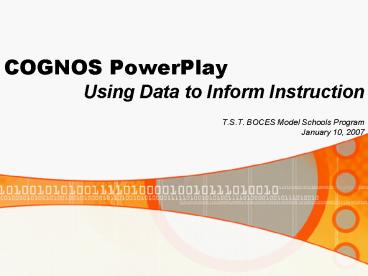COGNOS PowerPlay - PowerPoint PPT Presentation
1 / 22
Title: COGNOS PowerPlay
1
COGNOS PowerPlay
- Using Data to Inform Instruction
- T.S.T. BOCES Model Schools Program
- January 10, 2007
2
Introductions.
- Name
- Position
- What assessment data you already have
- What you would like to know
3
Todays agenda
- What is COGNOS?
- Where does COGNOS get its data?
- Overview of COGNOS interface
- Create comparisons between subgroups
- View trends in student achievement
- Examine achievement on individual test items
- Share questions, ideas, and strategies for
improving student learning
4
- Systems and Data Flow Overview
5
(No Transcript)
6
Accessing COGNOS
- www.cnyric.org
7
(No Transcript)
8
Enter you User Id and Password. If you do not
have one. User ID ? admin Password cnyric??
9
- Messages
- Cubes
- ReportNet
- NewBoxes
- Log Off
- Help
10
Types of Cubes
11
Dimension Viewer
Dimension Line
Main Toolbar
Display
12
Data is broken into broad DIMENSIONS. Dimensions
are further broken into LEVELS. Each level is
composed of CATEGORIES.
13
Manipulating the Data
- Drill down to see a more specific level of
information. - See the distribution of students within a
performance level. - Drill Up to see a more general level of
information. - Move from looking at all students in a school to
all students in a district. - Replace categories in rows or columns.
- Replace the results of the 2005 exam with those
of the 2004 exam. - Nest categories within other categories.
- See the performance of economically disadvantaged
male students.
14
Subgroup Analysis
- A subgroup analysis allows you to compare how
one group of students did compared to other
groups.
15
(No Transcript)
16
Manipulating Measures
Choose a Measure using the dropdown menu.
Change the values to a percent by right-clicking
in the Measure Heading area.
17
Clicking in the Level Selector Area will
highlight a row or column heading and call up the
Level Selector Toolbar.
18
Trend Analysis
- A trend analysis allows you to see how student
test scores have changed over time.
19
The Main Toolbar
Chart Gives you different options for displaying data in a chart format.
Options Allows you to display a table and chart simultaneously, change the title, and specify number of rows and columns displayed.
Swap Exchange the categories in rows and columns.
Hide/Show With a specific row or column highlighted, allows you to hide specific categories and subtotals.
Calculation Allows you to perform calculations on a highlighted row or column.
Zero Suppression Removes rows or columns containing all zeros.
20
The Main Toolbar
File Allows you to export your table as a .pdf .csv .xls file or as a bookmark listed in your browsers favorites menu.
Help Gives you an explanation of the data you are using, a tool for finding specific information in your report, and an indexed help menu.
Save Updates a saved report to your personal newsbox.
Save As Saves a report to your personal newsbox.
Return to Source Deletes an unsaved report and returns you to the folder of COGNOS cubes.
21
Distracter Analysis
- A distracter analysis allows you to see which of
the available options students chose for each
multiple choice item.
22
Questions
- Cheryl Covell
- Model Schools Program
- T.S.T. BOCES
- 257-1551 ext 458
- ccovell_at_mail.tstboces.org