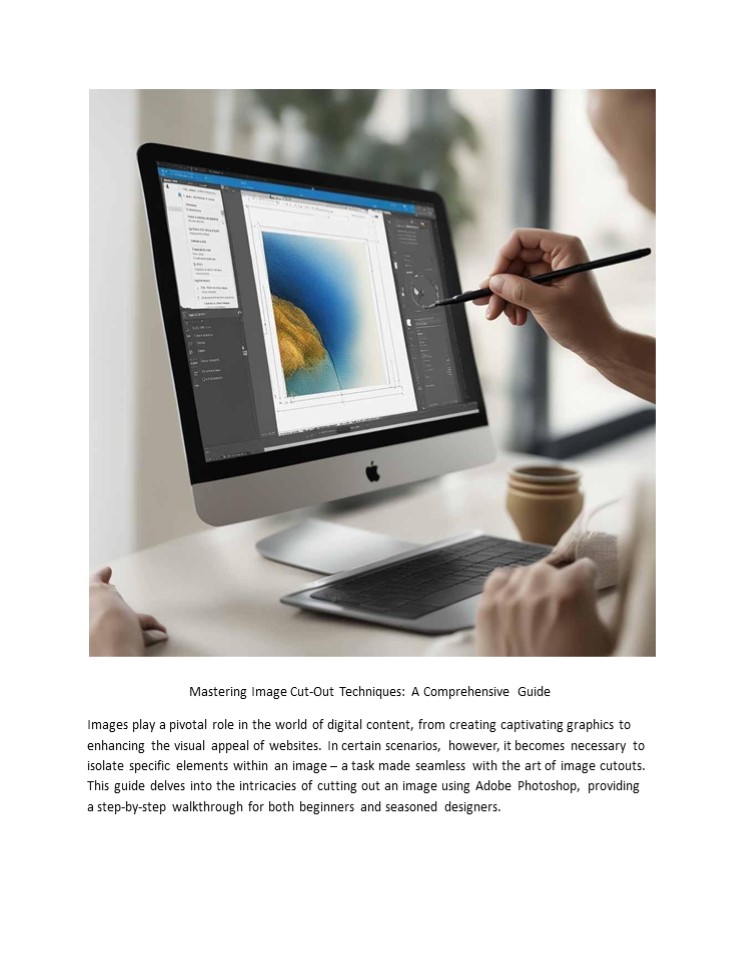Mastering Image Cut-Out Techniques: A Comprehensive Guide - PowerPoint PPT Presentation
Title:
Mastering Image Cut-Out Techniques: A Comprehensive Guide
Description:
Images play a pivotal role in the world of digital content, from creating captivating graphics to enhancing the visual appeal of websites. In certain scenarios, however, it becomes necessary to isolate specific elements within an image – a task made seamless with the art of image cutouts. This guide delves into the intricacies of cutting out an image using Adobe Photoshop, providing a step-by-step walkthrough for both beginners and seasoned designers. – PowerPoint PPT presentation
Number of Views:1
Title: Mastering Image Cut-Out Techniques: A Comprehensive Guide
1
Mastering Image Cut-Out Techniques A
Comprehensive Guide Images play a pivotal role
in the world of digital content, from creating
captivating graphics to enhancing the visual
appeal of websites. In certain scenarios,
however, it becomes necessary to isolate
specific elements within an image a task made
seamless with the art of image cutouts. This
guide delves into the intricacies of cutting out
an image using Adobe Photoshop, providing a
step-by-step walkthrough for both beginners and
seasoned designers.
2
Introduction The ability to cut out an image is
a fundamental skill for graphic designers,
photographers, and anyone involved in visual
content creation. Whether youre extracting a
subject from a busy background or combining
elements for a composite image, knowing how to
make precise cutouts is invaluable. Step 1
Open Your Image in Photoshop The journey begins
by launching Adobe Photoshop and opening the
image you wish to work on. This sets the stage
for the detailed process of isolating the desired
elements from the background. Step 2 Choosing
the Right Tool for the Job Before diving into
the intricacies of image cut-out techniques, its
essential to choose the right tool for the task
at hand. Most image editing software, such as
Adobe Photoshop, GIMP, and even online tools
like Remove.bg, offer a range of selection tools.
From the basic Marquee and Lasso tools to more
advanced options like the Pen tool, understanding
the strengths and limitations of each tool will
set the foundation for successful image cut-outs.
3
- Step 3 Outline the Area to Cut Out
- With your cutting tool selected, meticulously
outline the area you intend to cut out. Take your
time in this step, ensuring precision in your
selection. The success of the entire process
depends on the accuracy of your initial
outlining. - Using Image Editing Software (e.g., Photoshop,
GIMP) - Open the Image
4
- Launch your image editing software and open the
image you want to edit. - Select the Object
- Use the selection tool (e.g., Marquee tool, Lasso
tool, or Pen tool) to carefully outline the
object you want to cut out. - Refine the Selection
- Depending on the tool youre using, you might
need to refine the selection. In Photoshop, for
example, you can use the Refine Edge or
Select and Mask options. - Cut Out the Object
- Once your selection is refined, press the
Delete key or use the Cut command to remove
the selected area. - Save or Export
- Save your edited image in the desired format. If
you want to preserve transparency, use a format
that supports it, like PNG. - Using Online Tools
- If you prefer web-based tools and dont have
advanced image editing software, there are online
platforms that allow you to remove backgrounds
easily. Some popular ones include - bg This website automatically removes the
background from your photos. - Lunapic An online photo editor with a range of
tools, including a Magic Wand tool for
background removal. - Using Machine Learning Tools
5
- Once satisfied with your selection, execute the
cut command. Press Ctrl X (Windows) or
Command X (Mac) to remove the outlined
portion from the image. This action, seemingly
simple, marks a pivotal point in the image cutout
process. - Step 5 Create a New Layer (Optional)
- For those seeking an added layer of flexibility
in their designs, pasting the cutout onto a new
layer is a recommended step. Press Ctrl V
(Windows) or Command V (Mac) to paste the
cutout onto a new layer, allowing for independent
adjustments. - Content-Aware Fill Removing Unwanted Elements
- Content-Aware Fill is a sophisticated tool that
automates the removal of unwanted elements from
your images. Whether its an errant bystander in
the background or an unsightly object
obstructing your shot, Content-Aware Fill
intelligently fills in the selected area based on
surrounding content. Adobe Photoshop users can
take advantage of this feature to save time and
achieve cleaner, more polished compositions. - AI-Powered Editing Embracing the Future
- As technology advances, artificial intelligence
(AI) is playing an increasingly significant role
in image editing. AI-powered tools, such as
those offered by companies like Skylum and Topaz
Labs, leverage machine learning algorithms to
enhance and automate various aspects of the
editing process. From noise reduction to image
enhancement, incorporating AI into your workflow
can save time and yield impressive results.
6
Conclusion Congratulations! By following these
steps, you have successfully mastered the art of
image cutouts in Adobe Photoshop. This skill not
only enhances your capabilities as a designer but
also opens up a realm of creative possibilities.
From crafting compelling visual narratives to
seamlessly integrating subjects into diverse
backgrounds, the ability to cut out an image is a
powerful tool in the hands of any visual content
creator. Final Thoughts As you continue to
hone your skills in Photoshop, remember that
practice is key. Experiment with different types
of images, explore various selection tools, and
delve into advanced techniques such as layer
masking for even more nuanced cutouts. The
journey to becoming proficient in image cutouts
is a rewarding one, offering a heightened sense
of control and creativity in your design
endeavors.