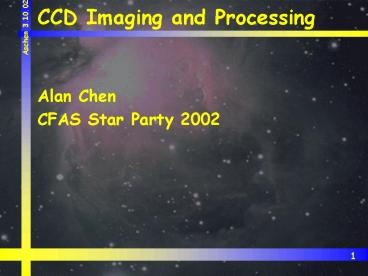CCD Imaging and Processing - PowerPoint PPT Presentation
1 / 39
Title:
CCD Imaging and Processing
Description:
Pixel size is dependent on the camera. FL can be varied by focal reducers and barlow lenses ... Scope and camera should provide a typical sampling rate of ... – PowerPoint PPT presentation
Number of Views:150
Avg rating:3.0/5.0
Title: CCD Imaging and Processing
1
CCD Imaging and Processing
- Alan Chen
- CFAS Star Party 2002
2
CCD Imaging and Processing
- The camera
- Matching scope with camera
- Taking the image
- Processing the image
- Final results
3
The Camera
- Choosing the camera
- Many different options to start imaging with
- Digital camera - easiest way to start
- Nikon CP995
- Olympus C-series
- Full digital SLR
- Webcam - excellent for planets (check QCUIAG)
- True CCD version (not CMOS based)
- Philips Toucam Pro, Vesta Pro
- Older Logitech/Connectix BW Quickcam
- Video camera - I.e. StellaCam - semi-deepsky
capable - True CCD camera for astro-imaging
4
The Camera
- True CCD camera
- Several major CCD camera vendors
- SBIG - probably the largest and most recognizable
- Apogee - high end cameras
- FLI - high end cameras
- Starlight Express - great values
- SAC - very inexpensive to start with - lacking
software support - All are good choices
5
The Camera
- Starlight Express
- MX7C - why is this a good choice?
- An excellent first camera
- Good for starters and advanced imagers
- Relatively simple to operate, especially for
color images - Affordable by CCD standards
- 750x582 resolution tops in its price range
- Small and compact - 2 dia
- Light weight
- Balance kit not necessary for the LX200
- Approximately the weight of a good 2 eyepiece
- Primary SBIG equivalent considered - ST-7E
6
The Camera
- Starlight Express
- MX7C (cont.)
- One shot camera - color matrix filters - CMY
- Synthesizes RGB from the filtered signals
- Much less overall imaging time involved for color
- Color filter wheel not required
- Probably not as accurate a color balance as RGB
imaging - Self-guiding capability with Star2000 interface
- Uses the same chip for imaging and guiding
- Sensitivity reduced by 50 as a result
- Simple software interface to self-guide
7
Matching Scope and Camera
- General guidelines
- Sampling
- Depends on seeing
- Good seeing (i.e. 1 are-sec) can tolerate higher
resolution sampling rates - Sampling rate (arc-sec/pixel) 206 x (pixel
size)/(focal length) - Pixel size is dependent on the camera
- FL can be varied by focal reducers and barlow
lenses - Scope and camera should provide a typical
sampling rate of approximately 2 arc-sec/pixel - 12LX200 _at_ f/3.3 1.7 arc-sec/pixel (good
match!) - Ratesgt2 is undersampling and rateslt2 is
oversamplign
8
Taking the Image
- Imaging process
- Setup the optics/camera
9
Taking the Image
- Imaging process
- Setup scope, camera, laptop and align
- No hot plugging - turn everything on after setup
10
Taking the Image
- Imaging process
- Choose first object
- Slew to it using HPP
- HPP targets a nearby bright star to center
- Use this opportunity to focus CCD camera on star
- Slew to object
- Note Astroart is referenced in this presentation
- Great support for Starlight cameras
- Relatively inexpensive (150)
- Handles both camera control and image processing
11
Taking the Image
- Take a quick 5 to 30 second image of the object
12
Taking the Image
- Select a star anywhere on the image to fine focus
13
Taking the Image
- Select the focus box - star is rough focused
14
Taking the Image
- Good focus has been achieved
15
Taking the Image
- Autoguider setup
- Example uses a video camera as the guider
- Mintron 12V1 (0.0001 lux)
- Star2000 equally effective
- Scope setup
- Correction speed
- Correction range
- Backlash
16
Taking the Image
- Taking the image
17
Taking the Image
- To take the image, select image or sequence
- Image generates a single image
- Sequence allows multiple images to be taken and
saved
18
Processing the image
- Astroart batch processing menu
- For the MX7C camera, the Anti-aliasing setting
can be increased to minimize the point source
issue for one-shot cameras, eliminating the
occassional wild star color
19
Processing the image
- Batch processing selecting the images
20
Processing the image
- Batch processing results in LRGB separation
21
Processing the image
- Pre-processing selecting stars to autoalign
22
Processing the image
- Pre-processing select files to combine
23
Processing the image
- Pre-processing 30x2min. images combined
24
Processing the image
- DDP processing - compresses signal range
25
Processing the image
- DDP processing - result of ddp filter
26
Processing the image
- Unsharp Mask filtering
27
Processing the image
- Unsharp Mask filtering
- Sharpens the fine nebulosity and tightens the
star images
28
Processing the image
- Stretching the image with a histogram
29
Processing the image
- Color processing
- Repeat the procedure as in slide 22 to combine
all of the R-frames together, then the G-frames
and finally the B-frames - Upon completion, there should be one L, R, G and
B frame (4 total frames)
30
Processing the image
- Color processing
- Trichromy command
- We have color!
31
Processing the image
- Color processing
- Tweaking colors
- Sliders at the far right to adjust color
intensity and balance - Histograms can also be employed for better
control - Linear stretch preferred for color frames
32
Processing the image
- Color processing - final result saved as a jpg
33
Processing the image
- Color processing - tweaking in Corel Photopaint
34
Processing the image
- Corel Photo - resampling to square the pixels
35
Processing the image
- Corel Photo - Eliminating image defects
36
Processing the image
- Corel Photo - Using the clone tool
37
Processing the image
- Corel Photo - Gaussian blur
38
Processing the image
- Corel Photo - save with compression - Done!
39
M42 80mm Stellarvue