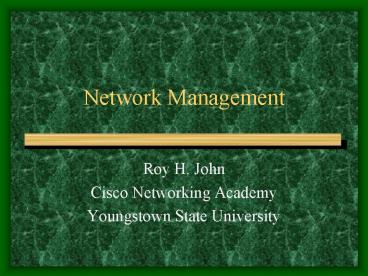Network Management - PowerPoint PPT Presentation
1 / 24
Title:
Network Management
Description:
Most of the backup types work with a flag or switch called the Archive bit. ... Daily backup: Backs up only the files that are modified on the day of the backup. ... – PowerPoint PPT presentation
Number of Views:36
Avg rating:3.0/5.0
Title: Network Management
1
Network Management
- Roy H. John
- Cisco Networking Academy
- Youngstown State University
2
Network Documentation
- The first and most critical component for a good
network is documentation. - Documentation is the most talked about and least
performed task in a network. - Documentation also includes
- diagrams that indicate the path of the physical
wiring layout - the type of cable
- the length of each cable
- the type of termination for the cable
- physical location of each wall plate or patch
panel, and - a labeling scheme for easy identification of each
wire.
3
MDF and IDF Documentation
- This document contains a physical and logical
layout of the Main Distribution Facility and all
of the Intermediate Distribution Facilities in
the network. I - It includes the physical layout of rack mounts,
Aux. equipment, and servers in the distribution
facility. - It also includes patch panel labels to identify
cable terminations. - Identification and configuration details of all
equipment located in the distribution facility.
4
Server and Workstation Doc.
- Server and workstation configuration details are
to be filled out about each host attached to the
network. - Information on these sheets is standardized and
contains such things as make and model of
computer, serial number, floppy drives, hard
drives, DVD/CD-ROM drive, Sound and network
cards, the amount of RAM, and any other physical
details of the computer. - This information also includes configuration
details about the computer. The IRQ, DMA and Base
memory address configuration details of the
peripheral cards. - Lastly this document contains the physical
location, user, and network identification (IP
address, MAC address, Subnet, Topology)
information about the computer. - Also, include purchase date and warranty
information in this document.
5
Software Documentation
- A listing of standard and special software used
on each machine in the network. - The standard configuration installation detail of
each software package. - This list includes operating system and
application software.
6
Maintenance Records
- It is also valuable to keep a list of all repairs
that have been done to all equipment included in
the network. - This will help an administrator predict possible
future problems with existing hardware and
software.
7
Security Documentation
- This document not only includes "soft" security,
such as user rights, password definition, and
firewall support, but also physical security. - Physical or hard security includes things as
simple as identifying how the MDF and IDF's are
locked, who has access to these rooms and why,
how the hosts are protected (security cables -
alarms), and who has physical access to the
system.
8
User policies
- They contain how the users can interact with the
network. - These policies include what is and what is not
permissible on the network. - It should also include what the consequences of
violating user policies will be. - As a network administrator, you want to create
the most secure and functional network possible
for your company. - Make sure network policies don't conflict with
company policies or limit the users access to
necessary resources.
9
All Documentation
- The information recorded in the documents
mentioned creates the network documentation set
for your system. - This documentation set will allow maintenance and
upgrades to the network in a more orderly
fashion. - This documentation will give the administrator a
starting place to return to if an upgrade goes
wrong or if there is a need to recover from a
network failure. - One last point about network documentation is
that it continuously needs to be updated with the
latest upgrades and configuration changes to the
network. - If this doesn't happen, the documentation will
not have a great deal of relevance to your
current network implementation.
10
Network Problems and Solutions
- Common Design add-ins that can
.save your butt someday!
11
Data Recovery
- There are multiple methods to prevent data from
being lost. Usually there is more than one method
being used at the same time to protect the data. - Three popular data protection methods are
- Tape Backup
- Fault tolerant disk configurations
- Uninterruptible Power Supplies (UPS) to prevent
equipment shutdowns during electrical power
outages.
12
Data Recovery - continued
- Tape backup is the process of duplicating all
stored data to magnetic tape. The reason that
tape is used is its cost and capacity. Tape
cartridges are much less expensive and contain
much greater storage capacity than comparable
removable hard disks. - To allow for the complete backup to occur most
efficiently, different types of backups have been
developed. Most of the backup types work with a
flag or switch called the Archive bit. The
archive bit is stored with a file and turned on
whenever that file is created or modified. This
flag tells the backup process if the file needs
to be backed up or not. If a file is stored to
tape during the backup process, normally, the
flag is turned off saying that the current file
is backed up to tape. - Most companies recommend that tapes and backups
be stored in some type of fire safe, or they are
taken off premises in case of fire or water
damage.
13
Types of Backup operations
- Full backup All files on the disk are stored to
tape and the archive bit for all files is set to
off. - Incremental backup Backs up all the files that
have been created or modified since the last full
backup. - Differential backup Backs up all the files that
have been created or modified since the last full
backup. - Copy backup Backs up user selected files to
tape. This backup also does not reset the archive
bit to off. - Daily backup Backs up only the files that are
modified on the day of the backup. This backup
also does not reset the archive bit to off.
14
Redundancy Methods
- RAID 0 Stripes data across multiple disks, no
parity, so there is no redundancy. - RAID 1 Disk mirroring (disk duplexing) writes
data to two identical partitions on separate hard
disks thus creating an automatic backup. Disk
duplexing uses two hard disk controller cards as
well as two hard disks to prevent the controller
card as being the single point of failure for the
system as in disk mirroring. - RAID 2 Writes data across multiple hard disks,
with error checking. This system is not used any
more because it requires expensive disk
modifications to work.
15
Redundancy - continued
- RAID 3 Stripes data one byte at a time and has a
dedicated parity drive. A good, but expensive
redundancy choice. - RAID 4 Stripes data one sector at a time and has
a dedicated parity drive. An expensive redundancy
choice that is very slow on data writes to the
disk. - 6. RAID 5 Stripes data and parity across
multiple disks (at least three for RAID 5). By
mixing the parity across all of the disks, a
separate parity disk is not required and yet full
data redundancy is achieved. Data writes to the
disk are still slow, but the cost isn't so high.
16
Power Conditioning
- Isolating transformer Controls voltage spikes
and high frequency noise. - Regulators Maintains a constant output voltage
despite changes in the power line's voltage over
a long period of time. - Line Conditioner This is a regulator with an
isolating transformer built in. - Uninterruptible power supply Basically this is a
battery charger that charges a battery that in
turn powers the computer.
17
Software Viruses
- A virus sole purpose is to disrupt the operation
of a computer or a network. - A Worm is a program that propagates itself across
computers, usually by creating copies of itself
in each computer's memory. - A Virus is a program that "infects" computer
files (usually other executable programs) by
inserting in those files copies of itself. - A Trojan Horse is a destructive program disguised
as a game, a utility, or an application. When
run, a Trojan horse does something devious to the
computer system while appearing to do something
useful.
18
Server Administration
19
Types of Networks
- There are two types of networks that network
administrators need to be aware of. - Peer-to-Peer
- Client-Server networks.
20
Peer to Peer Networks
- The peer-to-peer network is also known as a
workgroup network. - Advantages are
- It is designed for small numbers of workstations
Microsoft recommends no more that 10 users in a
peer-to-peer network. - It is cheaper to create and operate than a
client-server network. - It allows users to control their own resources.
- It does not require a dedicated server.
- No additional software is required, besides a
suitable operation system
21
Peer to Peer - continued
- Disadvantages Are
- No central point of management is provided and
each user must create ID's for each user that
shares resources on their machine. - If a shared workstation is turned off or
otherwise unavailable, those resources are not
available. - The last disadvantage was mentioned before, that
is if there are more than ten users or if the
network will grow to more than ten users in the
next year, a peer-to-peer network is not a good
choice
22
Client Server Networks
- The advantages of client-server networks are
- They provide a centralized point of user,
security, and resource management. - Dedicated servers can be used to more effectively
provide specific resources to clients. They also
provide access to all allowed resources with one
network ID and password.
23
Client Server - continued
- The disadvantages are that there is now a single
point of failure in the network. - If the server "goes down", all server resources
are unavailable to the clients. - Network operation and maintenance now require
specially trained personnel to maintain the
network. This along with special network software
and hardware add greatly to the cost of
operation.
24
Open discussion on network troubleshooting
6 Steps
1. Identify network/user problem. 2. Gather data
about network/user problem. 3. Analyze data to
come up with a possible solution to the problem.
4. Implement solution to network to attempt
correction to the system. 5. If the problem
isn't resolved, undo previous changes and modify
data. 6. Go to step 3